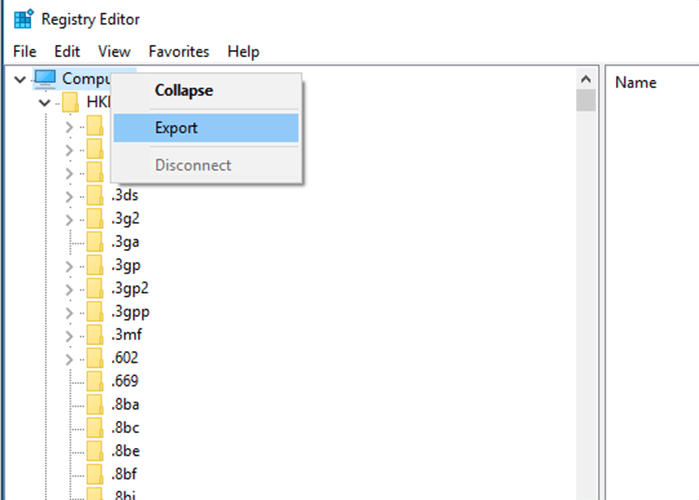We all know how important registries are for our Windows system. And if it gets corrupted or damaged then this can cause serious damage to your operating system or your apps won’t performing properly and can even display a blue screen of death (BSOD) error.
Well, this is a very miserable situation but can be fixed, here learn how to fix registry errors and a lot more.
Windows registry is a massive database that contains important, machine precise settings and information related to the entire applications and settings on the computer/laptop.
And the Windows operating system continuously refers to the registry, for instance, to start a program, install the latest software or modify your hardware; Windows need to verify the values of certain keys.
So, if the registry gets corrupted, damaged or start showing registry errors, then this is really very annoying.
However, if you are struggling with the registry errors then this article is for you. Here check out the complete information such as what causes registry errors and how to detect and fix registry errors.
Why Registry Errors Occur?
Well, there are several reasons that cause registry errors. In Windows, there are lots of processes and there are times when the things are bound to get wrong. So here check out what causes registry errors:
- System shutdown – Every time when the system shuts down, in the system memory a registry copy is saved. But if your system unexpectedly turned off, due to crashing or freezing, then this may cause an issue in the future.
- Orphaned Registry entries – Uninstalling the software manually leave some of its traces or small fragments of registry entries and this cause registry issues and errors in the future.
- Fragmented registry – When the software is uninstalled, upgraded or updated the registry also gets fragmented.
- Duplicate registry keys – This is very harmful and while reinstalling, upgrading or updating the software on the Windows system these are generated automatically. And due to duplicate entries the programs get confused and slow down the user’s system performance.
- Virus Infection – the viruses and malware infection can attack and modify the registry. Additionally, the malware is designed regularly to change startup keys values so that it gets activated every time the system restarts. This may also cause registry corruption by making changes in it.
Apart from this, there are other reasons also that corrupt the Windows registry. When the system gets old then the database becomes very large and the system gets unable to handle it and start showing the registry error. Registry errors occur due to one of the given causes which include:
- Due to the misplaced, broken or bad software/Windows paths, shortcuts, and links
- Because of unwanted objects of browser
- Unwanted Start menu items can also affect the registry file
- Damaged or corrupt application IDs are also responsible for this error
- Due to the Damage Active X/COM objects
- Unwanted entries in the recent files list
- Residual and unused files and drivers
These are some of the common reasons that contribute to registry corruption. Now check how to verify registry corruption.
How Do I Detect Registry Errors?
In a Windows operating system, there are plenty of errors and issues, knowing what is causing the issue is really important.
Moreover, the registry errors appear strangely like blue screen of death appears, or cryptic error messages occur when you start your Windows operating system.
Also sometimes you may encounter a clear error message such as registry error occurred or Windows registry is damaged when your system crashes.
Despite this, there are some other reasons also that causes the registry errors in Windows OS.
- The system takes more time to start
- Unable to open any installed application
- Display error message every time.
- PC performance gets very slow.
- System restarts several times.
- Display blue screen message after a system restart.
As now it is clear to you whether you are encountering the registry error or not. Learn how to clean and perform registry repair.
Why Clean Registry in Windows?
Well, running the Windows operating system for a long time, installing and uninstalling programs, changing the mouse and keyboards end up leaves you with hundreds or thousands of registry entries that are of no use.
Also, the operating system filter all of the hard drive space and this is eventually slows down the system a bit. Cleaning the registry and help you remove the unwanted registry entries and make the system run quite faster.
So to make the system perform better and fix other issues related to registry, it is recommended to clean registry entries and fix registry errors as well.
To clean the registry entries it is suggested to run the automatic third party registry cleaner. As manually cleaning the registry is quite complicated as a minor mistake can damage your whole Windows PC/laptop. So to stay safe and clean your registry keys easily go for the third party Registry Cleaner.
Get CCleaner to clean up your registry keys easily.
How to Fix Registry Errors?
NOTE: Repairing Windows registry manually is quite risky and tricky as well. A small mistake can damage your entire system and can’t be solved easily. So, if you are not a technical person then avoid repairing registry manually and run the automatic Windows Registry Repair Tool.
Run the professional recommended one and only Registry Repair Tool, to fix missing, corrupted, damaged Windows registry. This is also capable to repair broken, damaged registry by scanning once automatically.
Get the Registry Repair Tool, to fix registry errors & other issues.
Moreover, if you want to try the manual solutions then below check them out.
Method 1: Restore the Windows Registry from Safe Mode
If you are having registry backup then restoring the Windows registry fix the issue for you. To restore the Windows registry very first you need to boot Windows in Safe mode > press the F8 key while booting the device on. And after booting into Safe Mode, restore the Windows registry by following the steps given below
- Hit Windows + R button > to open Run
- Now type “regedit” > Enter.
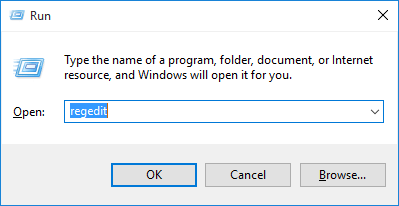
- Click File > Import.
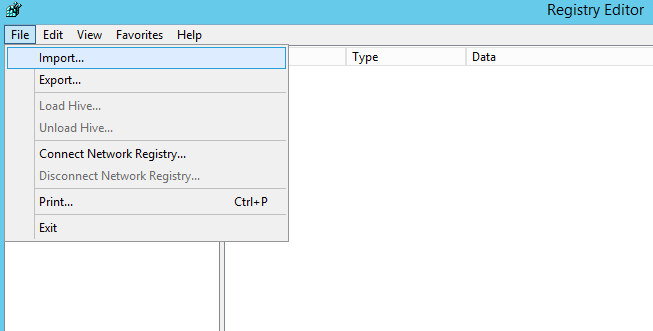
- Now, in the Import Registry dialogue box > browse location where the backup file is saved and click Open.
Or else another quick method is to browse the location with backup> right click the file and choose Merge. The file will automatically import to your registry.
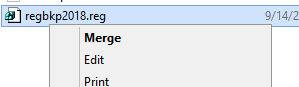
Method 2: Add or Change Registry Item
This method is only for those users that know some basic computer knowledge with some internal knowledge of pc, apply the given steps carefully to fix registry errors yourself:
- Click on the “Start” -> “Run” and type “regedit.” It will open the registry windows click on the folder which you want to edit, and highlight it click the subkey.
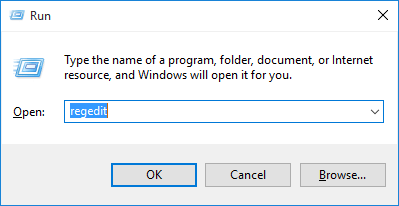
- Click on the “File”->”Export”. And save the file to your desktop by clicking the “Save” button.
Doing this back up the subkey before you do any modification, you may import the file back into registry later if the modification causes the issue.
- Then in the File name box > type file name to save the .reg file with original registry items > click Save
Please Note: Utilize the file name related to the contents, like a reference to the name of the subkey.
- Then, in the right window > add or change the registry items you desire.
And in this way you can make changes to the registry items, hope this works for you to fix registry errors however if not then learn more manual fixes given in the article – Fix corrupt Registry
Conclusion:
So, this is all about how to detect and fix registry errors. Read the article carefully and follow the fixes given to repair Windows registry.
Also, always remember to back up your Registry at the regular interval of time so that you can restore the previous one and fix the error.
You can also try the Windows Registry Repair tool, to fix registry errors automatically.
Also don’t forget to share your valuable comments, tips, and suggestions on how to fix corrupt Registry entries on Facebook or Twitter.
Good Luck!!!
Hardeep has always been a Windows lover ever since she got her hands on her first Windows XP PC. She has always been enthusiastic about technological stuff, especially Artificial Intelligence (AI) computing. Before joining PC Error Fix, she worked as a freelancer and worked on numerous technical projects.