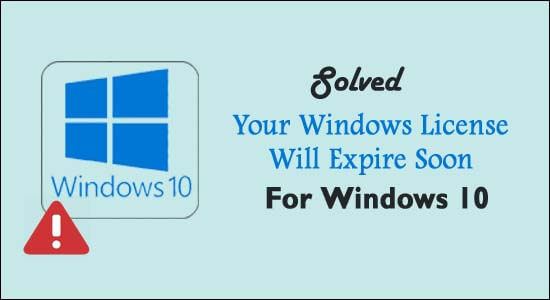
Is your Windows 10 PC or Laptop showing ‘Your Windows license will expire soon; you need to activate Windows in PC setting‘ error message?
Then this article is for you, here learn the complete information about the error Your Windows license will expire soon error in Windows 10 and how to fix it.
Windows 10 is the latest operating system and many users are looking forward to installing it. Well installing Windows 10 is easy, you need to just buy the official OS and apply it to your system.
And after that, you can get the Windows 10 update for free from the Microsoft Store or through Microsoft’s servers on the device by using the Windows 10 product key.
Well, anyone who is running Windows 8 can update to Windows 10 for free, but still many users encountered the error Your Windows License will expire soon and found complaining about it.
And also as the expiration date had passed, your system starts rebooting every two hours automatically, till you activate it. But what’s the need to activate the update when it would be free based on Windows 8 product key?
This is quite a confusing Windows 10 problem, however, the error Your Windows license will expire soon Windows 10 can be fixed by following the solutions given below.
To fix Windows 10 errors, we recommend Advanced System Repair:
This software is your one stop solution to fix Windows errors, protect you from malware, clean junks and optimize your PC for maximum performance in 3 easy steps:
- Download Advanaced System Repair rated Excellent on Trustpilot.
- Click Install & Scan Now to install & scan issues causing the PC problems.
- Next, click on Click Here to Fix All Issues Now to fix, clean, protect and optimize your PC effectively.
Types of “Your Windows Will Expire Soon” Error Message:
There are mainly three types of messages related to the “Windows license will expire soon” issue. All of them have different characteristics and appearances:
1: Your Windows license will expire soon but Windows is activated – This is one of the common Windows 10 activation error, reported by many users. This error can appear on both activated and non-activated Windows systems.
2: Your Windows license will expire soon HP, Dell, ASUS – This error message is generally reported by the HP, ASUS, and Dell owners.
3: Your Windows license will expire soon keeps popping up – This is one of the irritating error messages as it can appear frequently. Every time when you try to open any program, service or app then this error will pop up.
Many users complained they are getting the license error, even in their new device that comes pre-installed with Windows 10.
Well, this means that your key may be rejected (the license key is embedded in BIOS), so in this situation, the best is to contact your manufacturer and ask for support, they will help you with the troubleshooting process.
Also if you are having an official Windows key and running a temporary Windows version, then you will not fix the issue till you will get an official Windows 10 version.
Please Note: Make sure to buy the official Windows version from the Microsoft official website or the dedicated retailer.
How Do I Fix “Your Windows License will Expire Soon” Error in Windows 10
#Fix 1: “Your Windows license will expire soon” Via Manual Reactivation
- To do this, first, you need to open Command Prompt with admin privilege. Click on the start menu -> right click on the Command Prompt and then select “Run as Administrator”
- Now, type slmgr -rearm command in the command prompt and hit Enter key to run this command. Click the OK button when Command is completed successfully message. Restart your system.
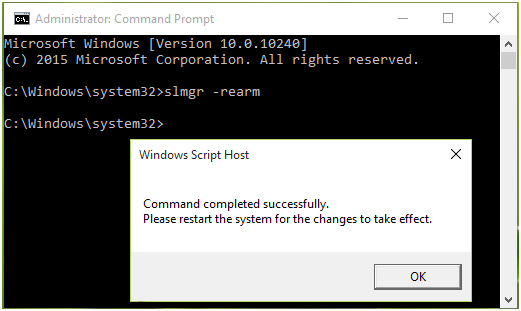
- After rebooting the system, navigate to the Activation pane in the Settings app. Click on the Change product key button there.
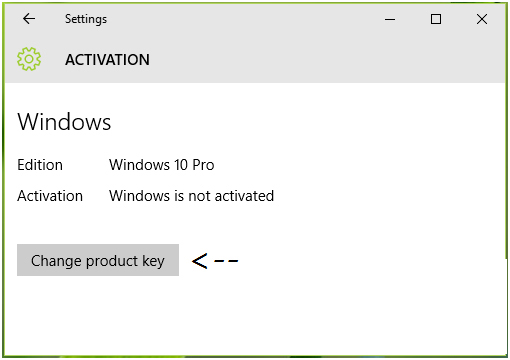
- After it, type your licensed unique product key to activate the computer or laptop and you will see that the error gets fixed.
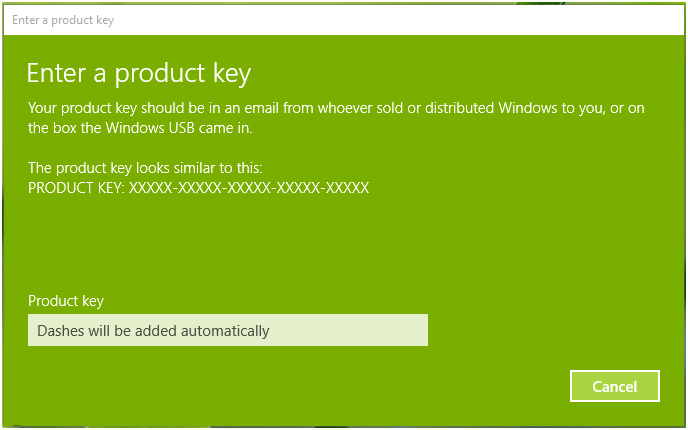
#Fix 2: “Windows License Expire Soon” on Windows 10 via Windows License Management Service
- In the search box type services.msc
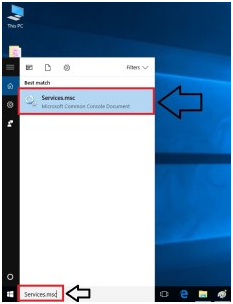
- After opening services.msc window, you need to “Disable” or “Stop” two services. First is “Windows License Management Service” and the second is “Windows Update”
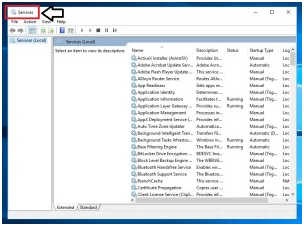
- Search for the Windows License Management Service in the service.msc window.
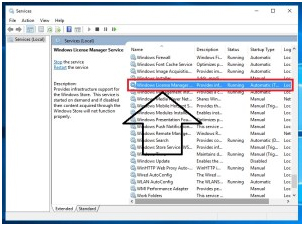
- Now you need to disable this service, double click on it to disable and stop this service.
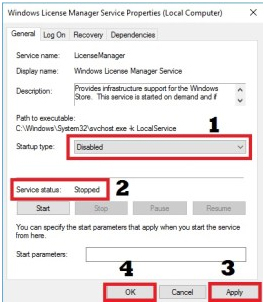
- After it, find Windows Update and disable it.
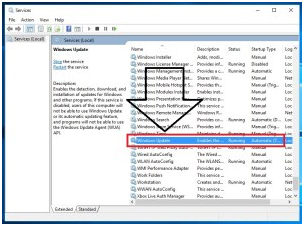
- Double click on it to disable and stop this, windows update service.
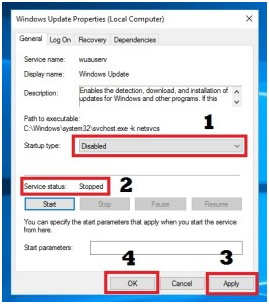
- At last, reboot your PC/Computer.
#Fix 3: “Windows License Expire Soon” on Windows 10 via Activation Troubleshooter
In case your system is running on Windows 10 Version 1607 or later then you should go with the Activation Troubleshooter to find the issue and fix it automatically.
The Microsoft Activation Troubleshooter is very useful, you need to simply run this troubleshooter and all of the update issues get fixed automatically.
Steps to Run Windows 10 Activation Troubleshooter
- Go to the Settings app and then Update & security > Activation.
- In this window, various random activation errors are listed that prevent your system to activate.
- Click on the Troubleshoot option to launch an Activation troubleshooter.
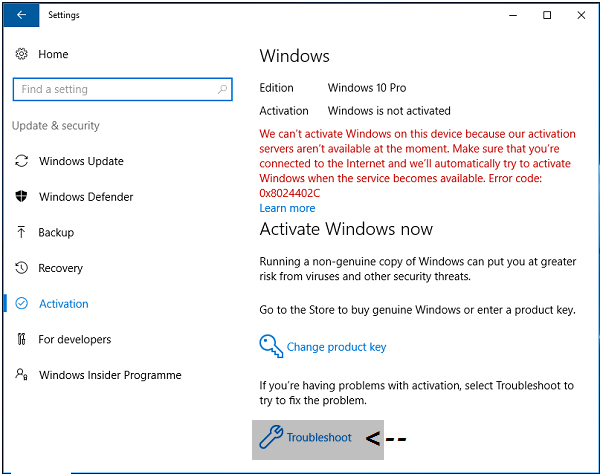
- The troubleshooter will detect the problems automatically and fix the necessary settings accordingly.
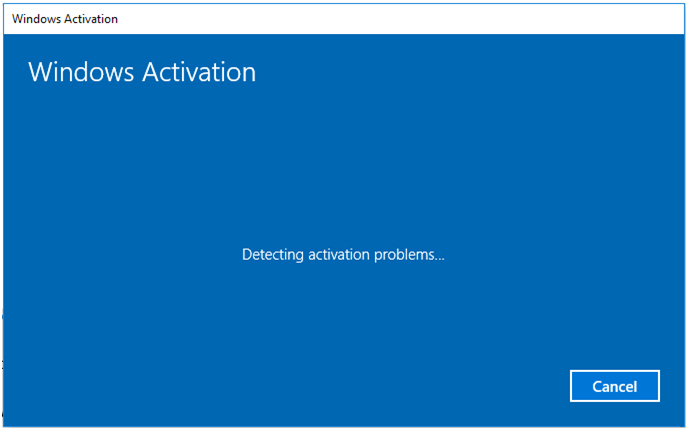
- After the troubleshooting is finished, close the troubleshooter.
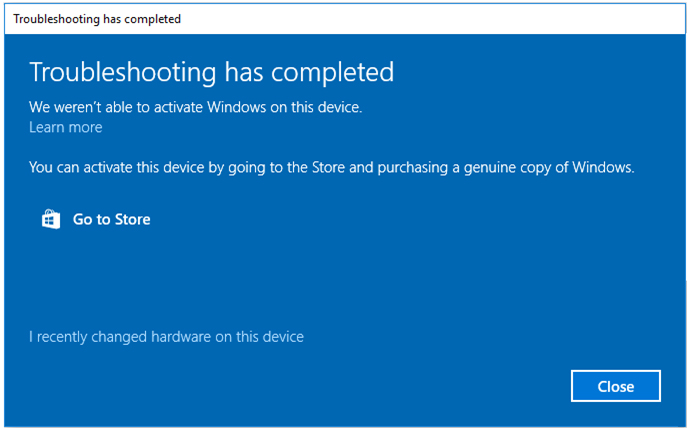
#Fix 4: Locate Your Product Key Using Command Prompt
First, you have to find the product key of your system using the command prompt, do that, follow the below-given steps carefully:
1. Run the command prompt with admin privilege.
2. After it, execute the below-given command:
wmic path SoftwareLicensingService get OA3xOriginalProductKey
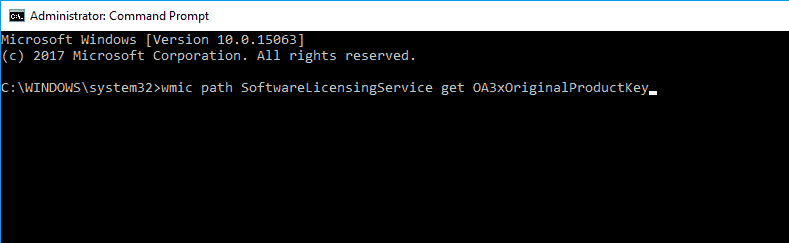
3. Executing this command will display your OS’s product key. Write it down and save it in a safe location.
4. Now go to the Settings app (by pressing Window Key + I). After opening the Settings app, go to the Update & security section.
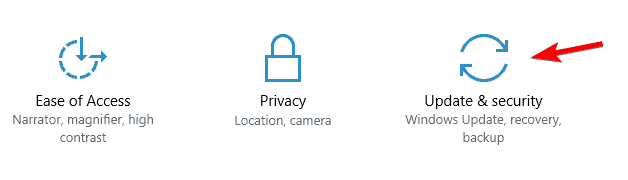
5. Click on the Activation option present at the menu on the left side. Click on the Change product key.
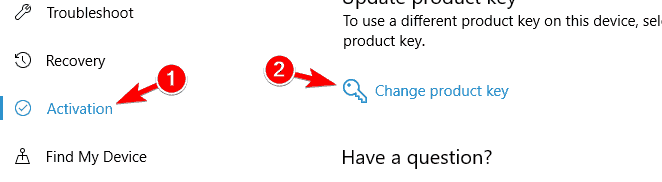
6. At last, type the product key that you saved. Click on the Next button.
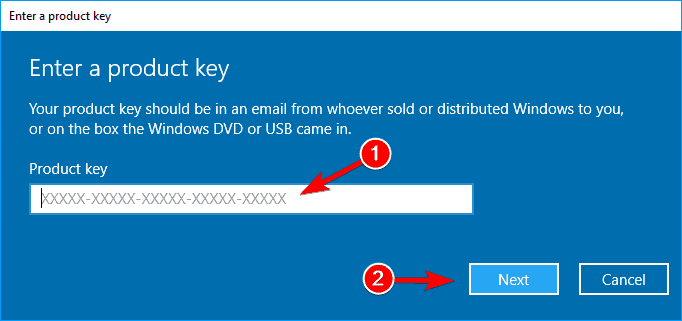
The above-discussed steps will help you to activate your system and the error message will be fixed.
Free PC Repair Tool
Repair corrupt or missing system files, prevent virus/malware, file loss or any kind of PC issues.
#Fix 5: “Windows License Expire Soon” on Windows 10 via Task Manager
Step 1: First you have to open the task manager, press Ctrl + Alt + Del, and select Task Manager.
Step 2: After opening the Task Manager go to the Processes tab and search for Windows Explorer, right-click it, and select End Task.
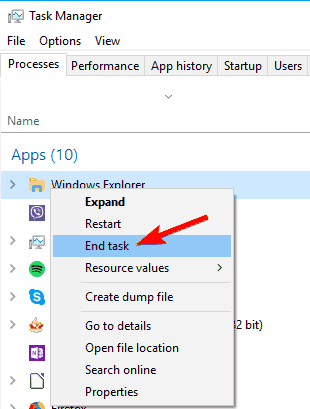
Step 3: Click on the File and select New Task.
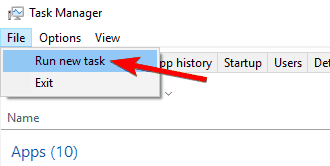
Step 4: Type the explorer.exe and hit Enter key.
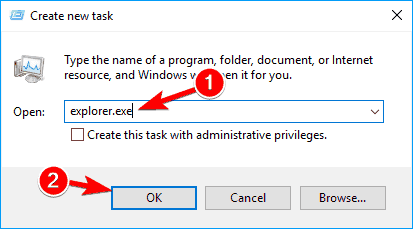
After it, you have to execute the below-given command on the Command Prompt to complete this process.
1: Open the command prompt with the admin permission. To do this, press Windows Key + X and select Command Prompt (Admin) from the menu.

2: Now, in the Command Prompt window type slmgr –rearm and hit Enter key to run this command.
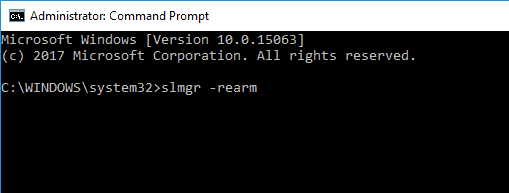
At last, reboot your system.
#Fix 6: “Windows License Expire Soon” on Windows 10 by changing your Group Policy
In order to modify the system’s Group Policy, follow the below-given steps:
1: Open the run dialogue box by pressing Windows Key + R. In the run box type gpedit.msc and hit Enter key. This will open up the Local Group Policy Editor window
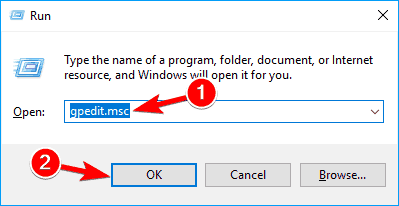
2: Now, in the left pane go to the Computer Configuration > Administrative Templates > Windows Components > Windows Update.
3: At the left pane double click on the No auto-restart with logged on users for scheduled automatic updates installations.
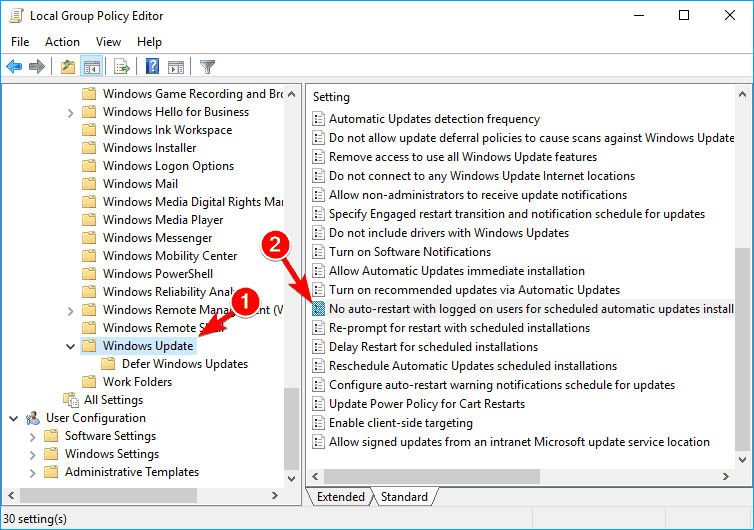
4: Choose Enabled and click on the Apply and OK to save all the modifications.
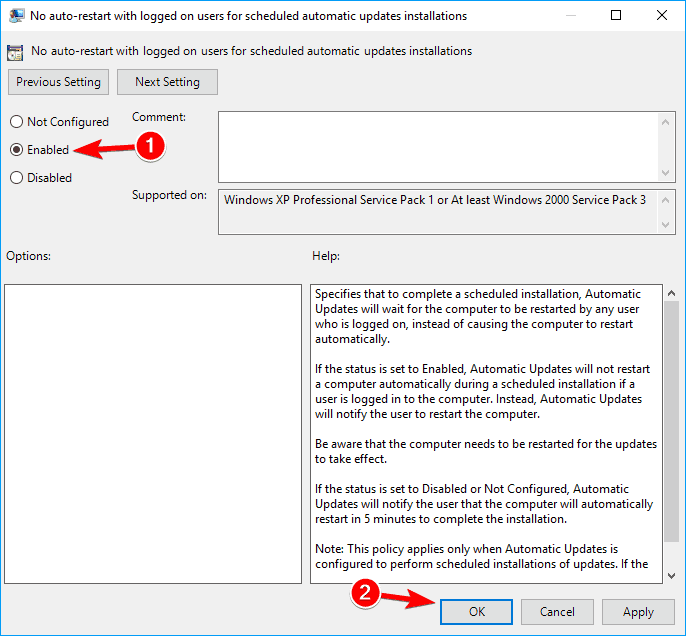
Some other Tricks to Solve ‘Your Windows License Will Expire soon’ for Windows 10
#1 – Restore a Backup from a Restore Point
Try to restore your system to a previous point where you had an activated version of Windows 10.
- Go to the Start Menu and search for the advanced system settings, and open it.
- Navigate to the System Protection tab and click on the System Restore
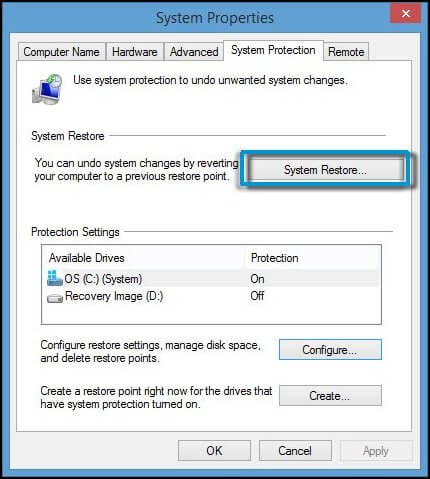
- Now, in the System Restore box, choose a backup according to your need (it depends on how far back you want to restore your backup). Click on Next and follow the steps.

- Your PC will reboot and restore automatically to the previous backup selected by you.
#2 – Reset your PC
In order to get rid of “Your Windows License will expire soon; you need to activate Windows in PC settings” on your PC you should reset your PC or Laptop.
- Go to the Settings app by pressing Windows + I key.
- Go to Update & security > Recovery and click on the Get Started button.

- A popup will appear for choosing how you want to carry on with the reset.
- Either select to save all your files (Keep my files) or erase everything (Remove everything).
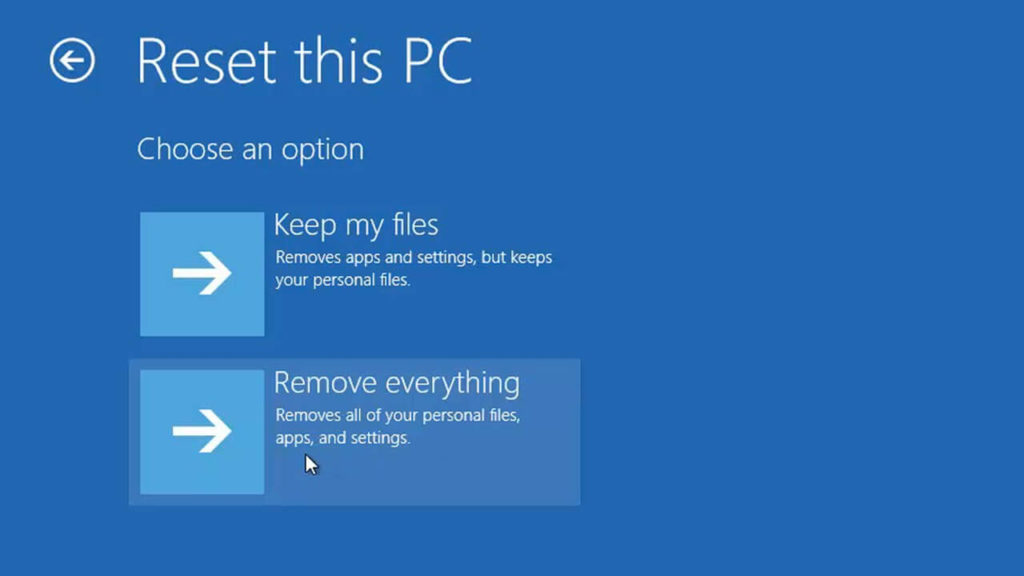
- Select Keep my files in order to save your files and program data.
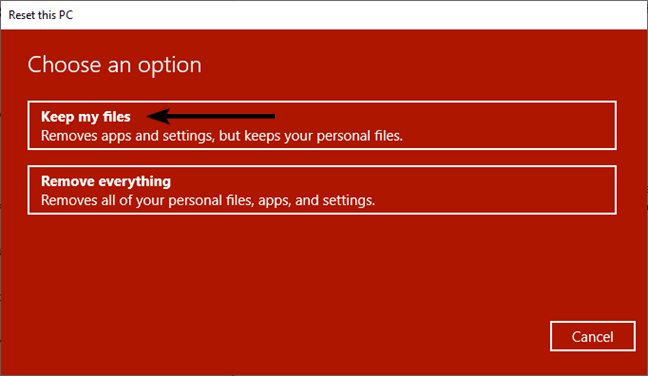
- After it, click on Next. Windows 10 system will reboot and reset your computer by removing all the programs and their registry entries.
Note: All of your previous data is still present on the C:\ drive safe.
It is estimated now “Your Windows License will expire soon; you need to activate Windows in PC settings” error in Windows 10 is resolved.
Check Your Windows PC Or Laptop Health
To keep your PC/Laptop error-free it is important to keep checking your system for a virus or any error that makes your PC slow or causes some irritating error. So, in this case, you can scan your system with the best and easy PC Repair Tool. This is designed with advanced technology that just by scanning once detects and fixes various stubborn computer errors and other errors.
With this, you can easily fix DLL errors, application errors, BSOD errors, stubborn computer errors, file loss issues, malware, and virus infection, among many others. Also, fix the slow PC performance issue and optimize the Windows PC performance.
Get the PC Repair Tool to Boost your PC Performance
Conclusion:
Thus, all the above-given solutions are very effective and after applying them you can easily deal with ‘Your Windows License Will Expire soon’ on Windows 10.
But before applying any of the methods it is recommended to create a full system image backup or backup of your files, folders, documents & others.
Also, make sure to follow each and every command and step carefully to avoid further issues.
I hope the article helped you and now the ‘Your Windows License Will Expire Soon’ error in Windows 10 is resolved.
We love to hear from you, so feel free to share your thoughts, and experiences with us on our Facebook Page.
Good Luck..!
Hardeep has always been a Windows lover ever since she got her hands on her first Windows XP PC. She has always been enthusiastic about technological stuff, especially Artificial Intelligence (AI) computing. Before joining PC Error Fix, she worked as a freelancer and worked on numerous technical projects.