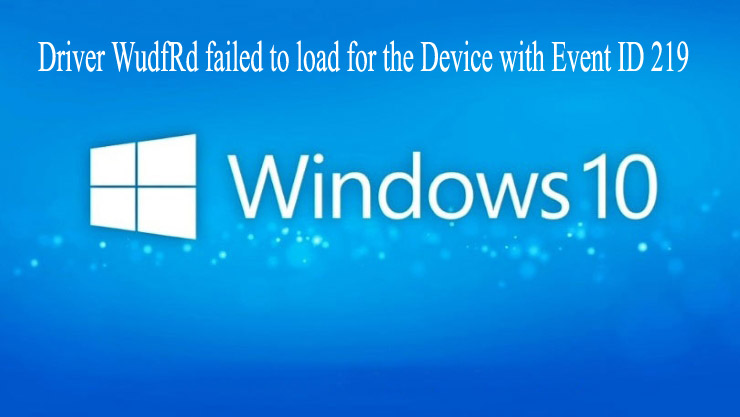
The Driver WudfRd failed to load is a normal error that appears after upgrading to Windows 10. Despite this also some of the drivers become incompatible when you update Windows 10.
The Windows 10 driver gets overwritten by Microsoft drivers and this might cause conflict. And as a result, you start getting the error 219 in the Event Viewer: The driver \Driver\ WudfRd failed to load for the device.
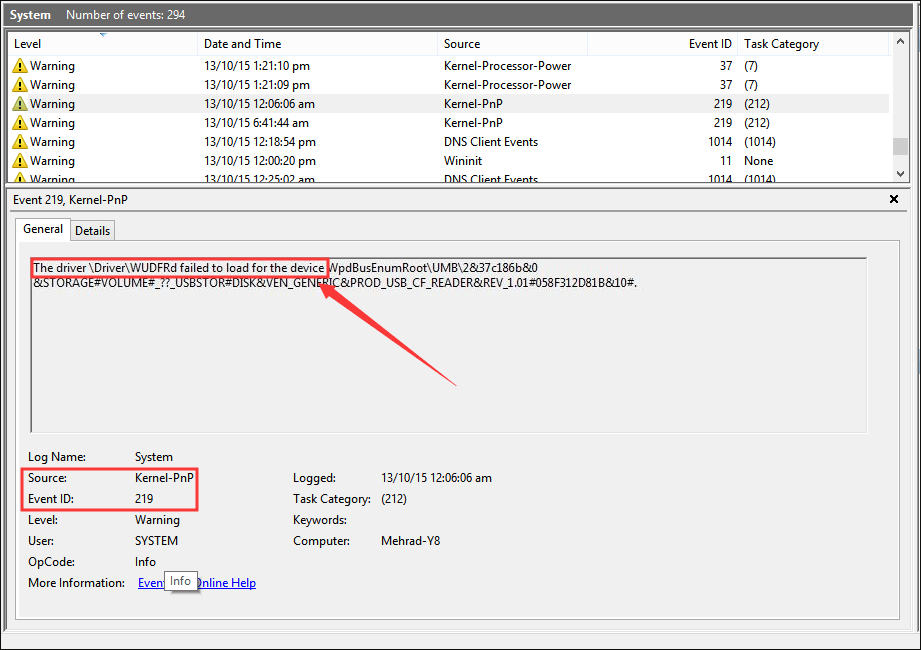
Well, the error “Driver WudfRd failed to load” has an Event ID 219 and Kernel-PnP is its Source. Therefore the error is also identified as error 219.
Error in the Event Viewer:
The driver \Driver\WudfRd failed to load for the device XXX
Moreover, some users complained they haven’t upgraded to Windows 10 but still getting the error 219. Well, this generally occurs due to the disabled Windows Driver Foundation Service.
And as the WudfRd driver failed to load error 219 appears you can see a warning in the System Log whenever you start your computer.
However, fortunately, some fixes work for you to fix Driver WudfRd failed to load with event Id 219. So try the solutions listed below to fix the error 219.
But first, learn some of the common reasons responsible for error 219.
Why I am getting Driver WudfRd failed to load with event Id 219?
- Due to incompatible or outdated system driver
- Confliction with the USB controller
- Not running the latest Windows updates
- Due to the issue with the power supply
- Disabled Windows Driver Foundation service
Now make sure to follow the fixes accordingly.
How Do I Fix Driver WudfRd failed to load Error 219?
Solution 1: Update Your Windows System
Well updating the Windows system can also update the system drivers, so here it is suggested to manually check for the latest Windows update and check if this works for you to resolve WudfRd driver failed to load problem.
Follow the steps to do so:
- Press Windows+ I > open Settings.
- Now click on Update & Security then Windows Update.

- And in the right side click Check for updates> if any update is available then download it

And as the update installs, reboot your system and check if the error 219 is fixed.
Solution 2: Enable Windows Driver Foundation Service
Windows Driver Foundation service is very vital for the drivers. So the service must be running as if it is disabled then you may encounter the “driver WudfRd failed to load” error.
So follow the steps to enable it:
- Press Windows+ R > Run box > type services.msc > OK.

- Then in the Services window > go to the Windows Driver Foundation – User-mode Driver Framework service > double-click on it > to open the Properties
- Then from the Windows startup type menu > choose Automatic.
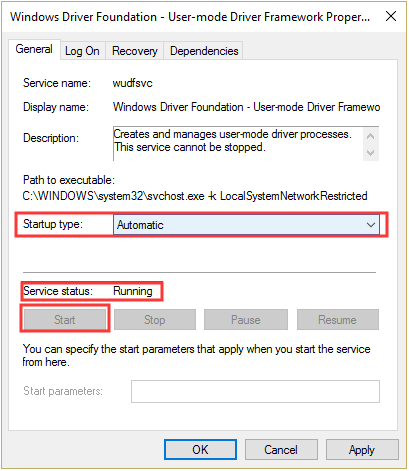
- And assure the service is running > press Apply and OK to save the settings
Restart your computer and check if the Driver WudfRd failed to load with event Id 219 is fixed.
Solution 3: Disable Hard Disk Hibernation
Many users confirmed disabling the hard disk hibernation works for them to fix the “driver WudfRd failed to load” error 219.
So, here try to turn off hard disk hibernation and check if the problem is resolved.
Follow the steps to do so:
- Press Windows + X > from Start option choose Power Options.
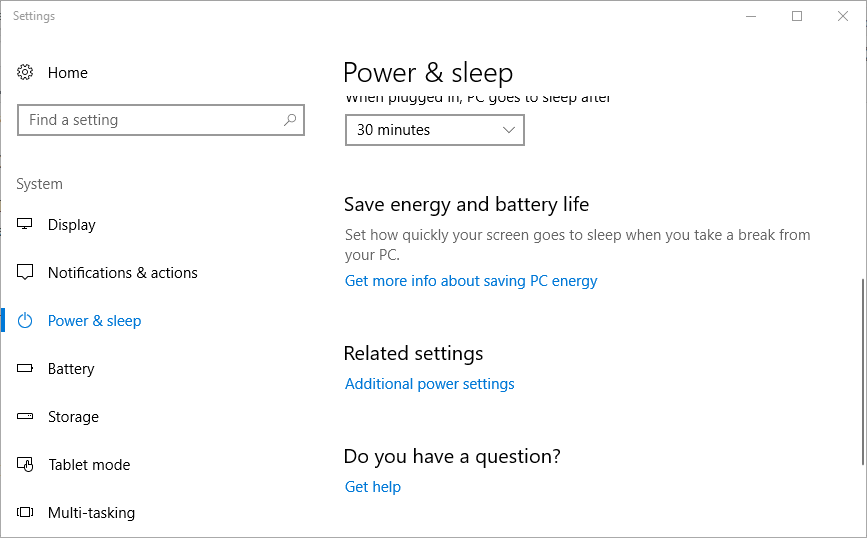
- Click Additional power settings in the right pane and this will open Control Panel as the following picture shows. Then, click Change plan settings for your current power plan.
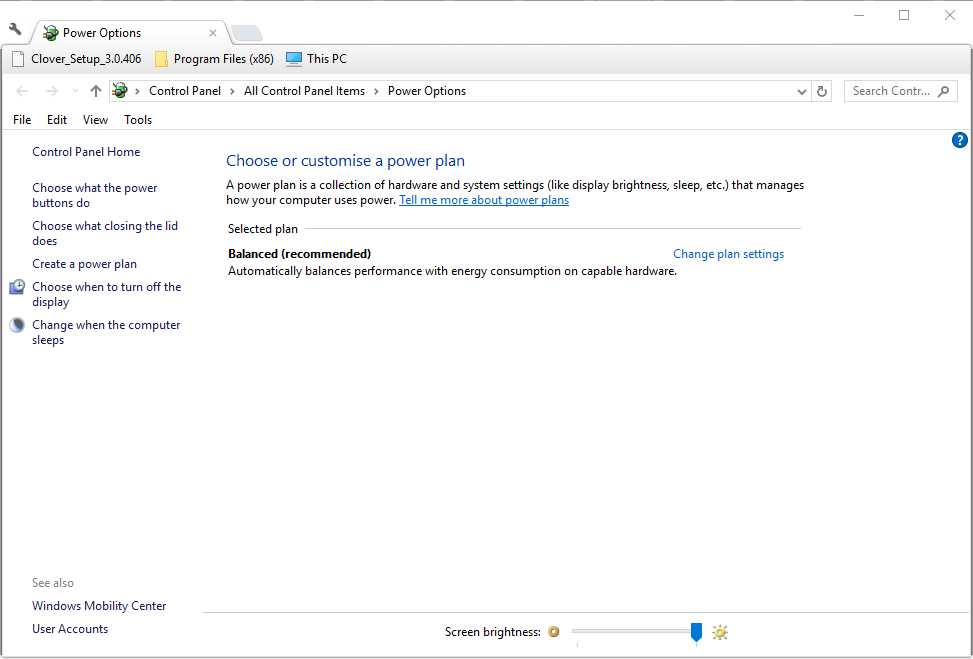
- Click Change advanced power settings on the new page.
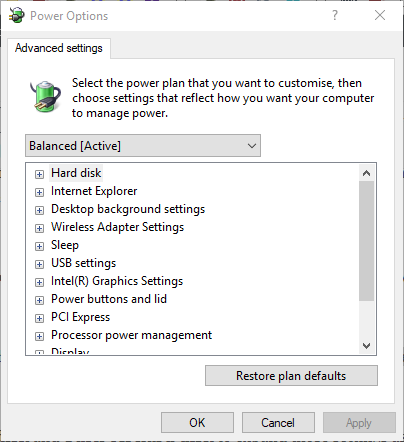
- In the Power Options window, expand Hard disk and Turn off hard disk after. Set both the On battery and Plugged in to Never.
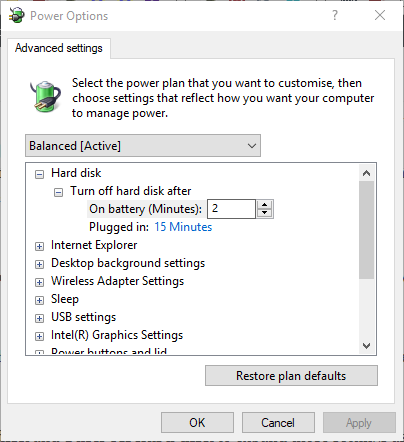
- Click Apply and OK
Once it’s done, restart your computer. Now you should be able to run your computer without error 219.
Solution 4: Update the outdated Drivers
As said above the incompatible or outdated drivers can also cause error 219. You can check for the outdated or incompatible drivers from the Device Manager as there is an exclamation mark beside the outdated driver.
But it won’t see any exclamation mark then the entire driver are compatible and avoid following the steps.
Moreover to update the drivers follow the steps given below:
- Press Windows + R > in the Run box > type services.msc> Click OK

- Then open Device Manager.
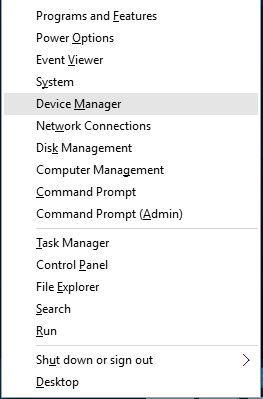
- Now right-click the outdated driver (with exclamation mark)> and from the context menu > choose Update driver
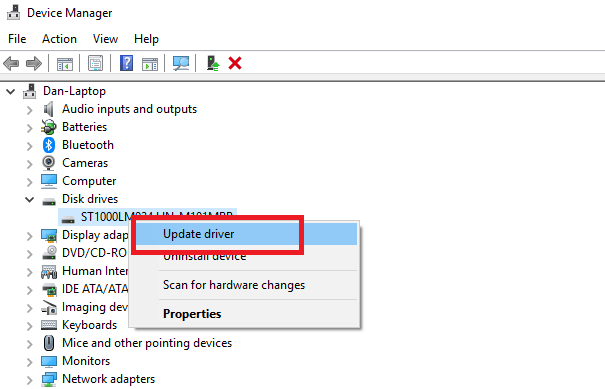
- And select Search automatically for updated driver software.

Follow the on-screen instructions to update the drivers. But if you won’t find any update then it is suggested to manually search for the latest driver update from the Microsoft official website or the Manufacturer website.
After that restart your computer to save the changes.
You can also update the drivers easily by running the Driver Updater. This automatically updates the drivers easily by scanning once.
Get Driver Updater to update the drivers automatically
Solution 5: Reinstall USB Controllers
Try reinstalling the USB driver as this may works for you to fix “driver WudfRd failed to load” error 219.
Follow the steps to do so:
- Press Windows + X keys > choose Device Manager from the list
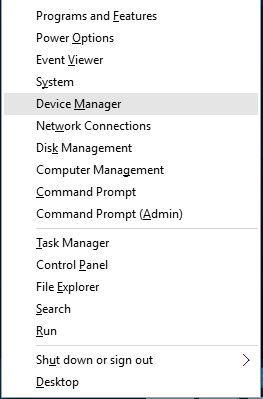
- And to expand the Universal Serial Bus controllers double click on it.
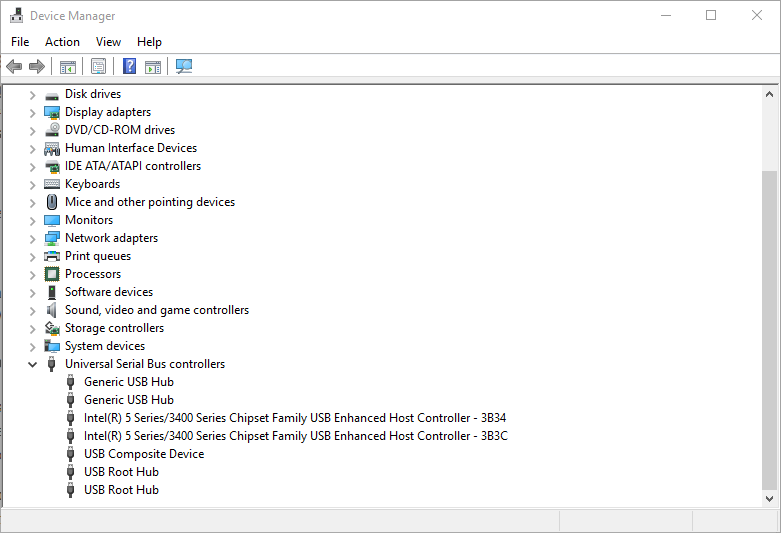
- Next right-click a USB controller > select Uninstall device.
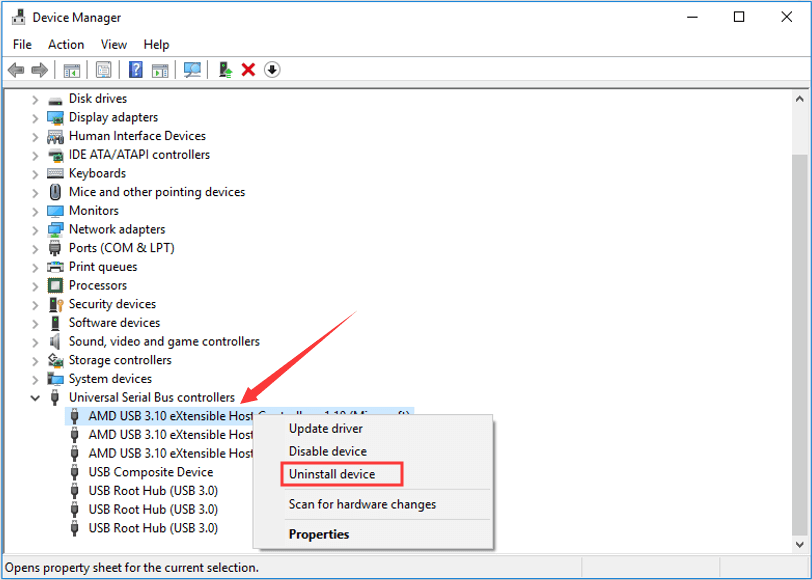
- And click OK to confirm and continue.
- And restart the Windows computer, now Windows will automatically reinstall the USB controller
And check if the error 219 drivers WudfRd failed to load is fixed or not.
Best & Easy Solution to Fix Driver WudfRd failed to load Error 219
Well if none of the above solutions works for you or you are looking for an easy solution to fix “driver WudfRd failed to load” error 219 then try running the PC Repair Tool.
This is an advanced and multi-functioning tool that just by scanning once detects and fixes various computer errors and issues. It also keeps an eye on the system hardware and tells you which hardware related problem you are encountering.
With this, you can fix various errors like DLL repair, clean your registry entries, BSOD error, protect your system from virus/malware infection, repair corrupted Windows system files and much more.
This also tune-up, optimize and enhance the Windows PC performance.
Get PC Repair Tool to Fix Driver WudfRd failed to load Error 219
Conclusion:
So, this is all about the “driver WudfRd failed to load” error 219, I tried my best to list down the complete fixes to resolve the error 219.
It is estimated the article turned out to be useful for you.
Make sure to follow the solutions given one by one accordingly and carefully and check if the “driver WudfRd failed to load” error 219 is resolved.
So, here my job is done. If there is anything that I missed out or having any suggestion then feel free to write to us and also don’t forget to give a big thumbs up on Facebook and Twitter
Good Luck..!
Hardeep has always been a Windows lover ever since she got her hands on her first Windows XP PC. She has always been enthusiastic about technological stuff, especially Artificial Intelligence (AI) computing. Before joining PC Error Fix, she worked as a freelancer and worked on numerous technical projects.