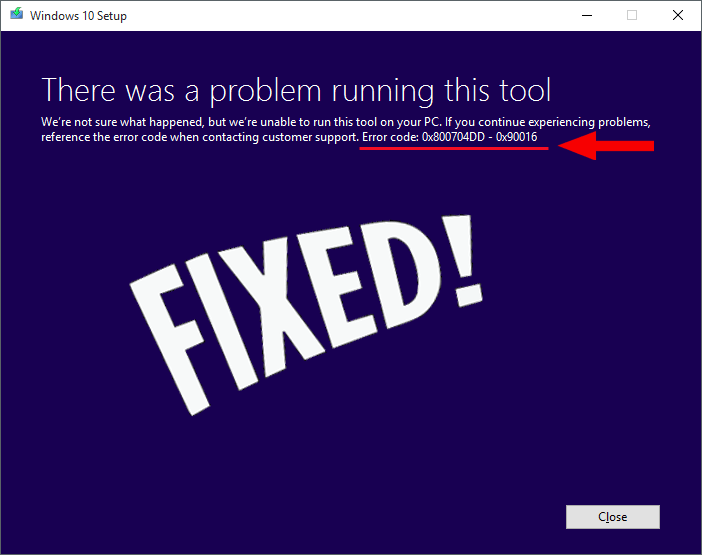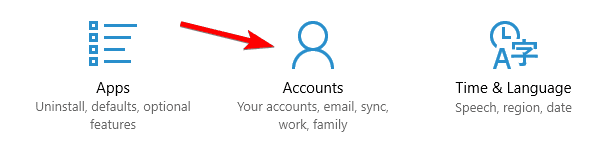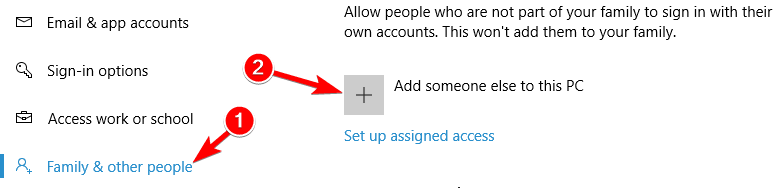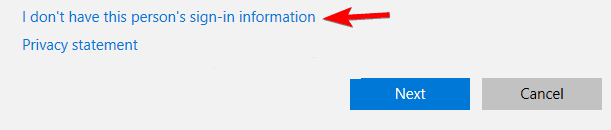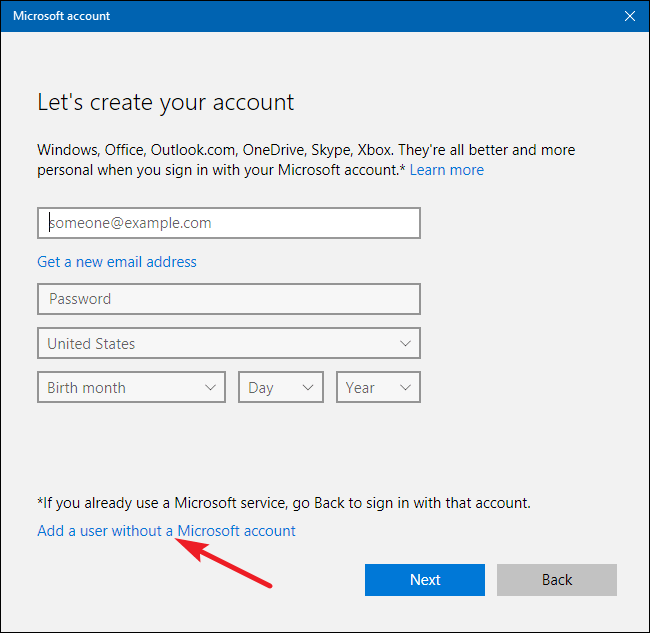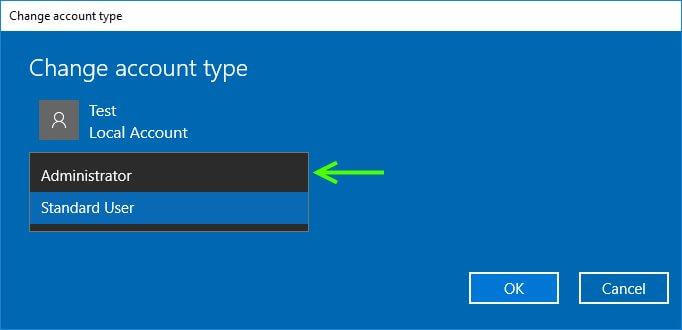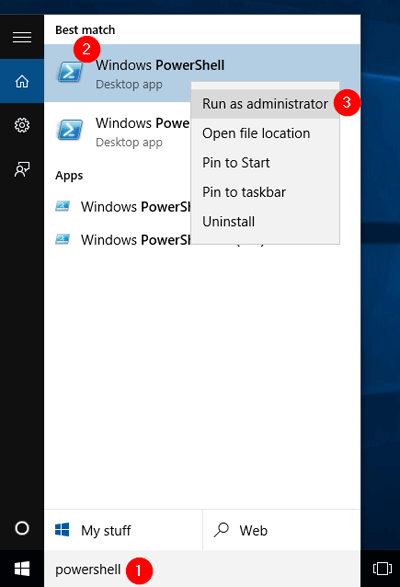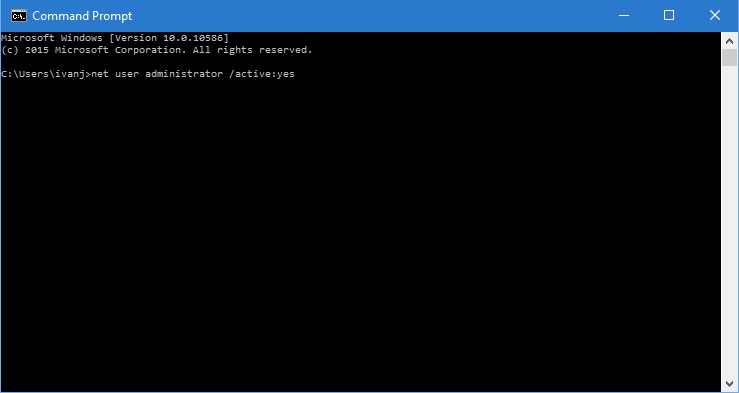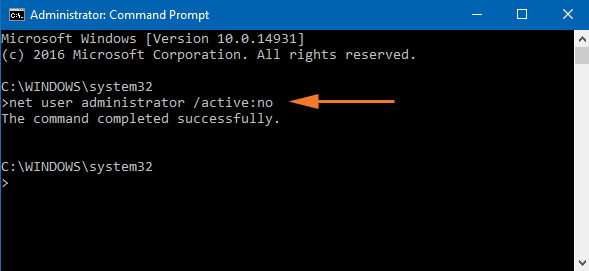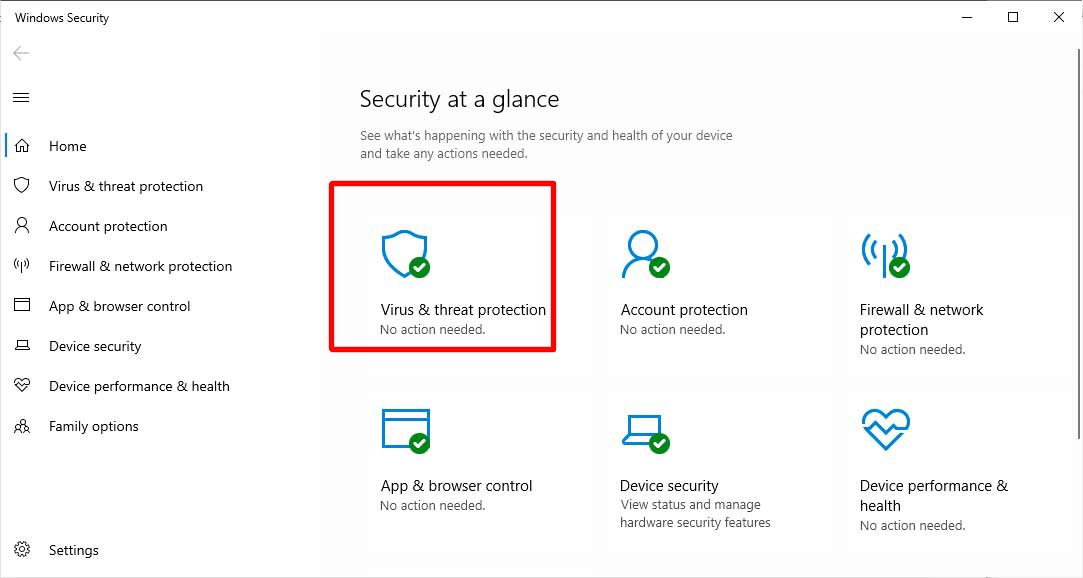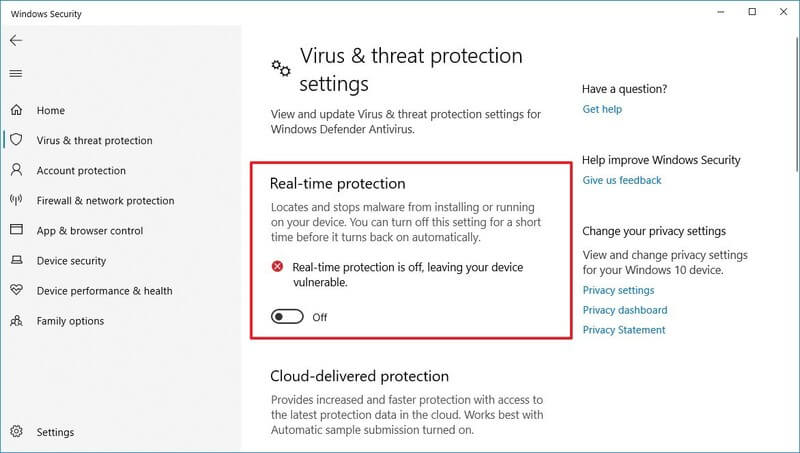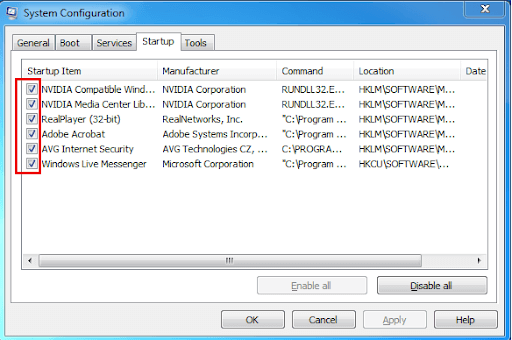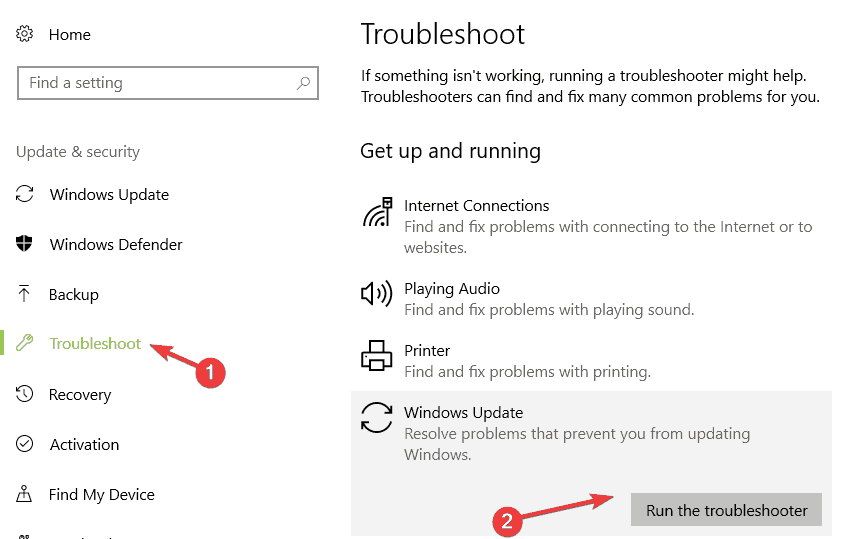Microsoft provides a free upgrade from Windows 7/8/8.1 to Windows 10 but sometimes after upgrading to Windows 10, an error 0x800704dd-0x90016 appears on the screen.
This error prevents the Windows 10 setup due to inadequate permission on account or because of the Media creation tool used to upgrade Windows 10.
If you are among those Windows users encountering error code 0x800704dd-0x90016 and looking for a solution to fix it and install Windows 10.
Here in this article, you will get the easy and effective solutions that will troubleshoot the error from your system to let the upgrade process complete.
What are you waiting for? Go through this article and solve your error.
How to Fix Windows 10 0x800704DD-0x90016 Install Error?
To solve this 0x800704DD-0x90016 error code you must perform the below-stated solutions. These will help you get rid of this Windows 10 error with ease and then you can upgrade your Windows.
Solution 1: Switch to Administrator Account
Switching to another administrator account might vanish the 0x800704DD-0x90016 Error from your Windows screen. Below are the steps are given to switch the administrator account:
- If you don’t have an account create one and then switch to it. It is simple to create an account.
- Go to settings> Accounts
- Click on Family & other people and select Add someone else to this PC
- Click on I don’t have this person’s sign-in information
- Click on the Add a user without a Microsoft account link
- Enter a user name, password and click Next
- Once the account is created, now you can switch to administrator one.
- Go to settings> Accounts
- Click on Family & other people
- Find your new account and select change the account type and set it to Administrator
- Click on OK
This will create a new administrator account so you can switch easily, solving the error 0x800704dd in Windows 10.
Solution 2: Enable the Hidden Administrator Account
Even after switching to administrator account you still encounter the error then you must enable the hidden administrator account.
All Windows version has a hidden account it in, you can use it to fix this error 0x800704dd from your Windows. Follow the steps to do so:
- Press the Windows icon
- Type cmd, right-click on it and select Run as administrator
- Or you can type PowerShell and run with admin
- In the command prompt window, type net user administrator /active:yes and press the enter key
- Once this command is executed the hidden account is enabled and you can access it.
- After accessing the new administrator account, you can try to install Windows 10 and see if the error still appears or not.
- If you successfully install Windows 10 then disable the account by typing net user administrator /active:no in the command prompt window.
This solution is effective if you don’t want to create any new account. Now, you can Windows 10 setup tool without this error.
Solution 3: Turn off Antivirus Protection
There might be a possibility that the error code 0x800704DD-0x90016 appears after installing Windows 10 is due to the virus. Therefore, it is suggested to turn off the antivirus protection to see what is the cause of this error.
Follow the steps to turn off antivirus protection:
- Press the Windows icon
- Go to settings
- Click on Update & Security
- Select Windows security> virus & threat protection
- Click on Manage settings under virus & threat protection settings
- Now, turn off the Real-time protection
After turning off the real-time protection try to install Windows 10 and check if the error still persists or not.
Solution 4: Perform a Clean boot
Try to perform a clean boot in order to get rid of 0x800704DD-0x90016 Error that comes after installing Windows 10.
Follow the steps to perform a clean boot:
- Press Windows+ R key
- Type msconfig and click on OK
- Choose the Services tab
- Check the Hide All Microsoft Services option
- Click on Disable All option
- Now, select the Startup tab
- Choose Task Manager and right-click on it
- Click on all the startup item and click on Disable all
- Click OK to save changes
- Restart your PC
After performing clean boot try to setup Windows 10 again and see whether the error 0x800704dd disappears or not.
Solution 5: Run Windows Update Troubleshooter
Windows Troubleshooter is an in-built feature that helps in solving various Windows issues. Try to run the troubleshooter to fix error code 0x800704DD-0x90016 and use the Windows setup tool to install Windows 10.
Run the troubleshooter with the steps given below:
- Press Windows icon
- Go to settings> Update & security
- Select the Troubleshooter
- Look for Windows update, click on it and select Run the troubleshooter button
Wait for few minutes to let the troubleshooter complete the process of detecting the problem that is causing the error.
After the process is completed, the problem will be shown in the troubleshooter report. Now, you can follow the on-screen instructions to further solve the error.
Solution 6: Disconnect Needless USB devices
If you are encountering a 0x800704dd-0x90016 error in Windows 10 while installing it then try disconnecting all the external USB devices that are not necessary.
Sometimes the installation process might get corrupted due to external devices so remove them from your system and then try to initiate the Windows 10 setup process.
Easy Solution to Fix the 0x800704dd-0x90016 Error
Although the above-mentioned solutions will fix this error 0x800704dd. If you are a novice personal and unable to overcome this Windows error then go with the easy solution.
Try the PC Repair Tool. This is a professionally designed repair tool that will scan your computer, detect all the errors and solve them without any hassle.
This tool solves all Windows and PC related errors such as DLL, registry, BSOD, update, game, upgrade and many others. It also repairs damaged or corrupt system files and enhances the performance of your PC.
Get PC Repair Tool to Fix 0x800704dd-0x90016 Error
Conclusion
I have tried my best and gathered the relevant solutions that will help you in solving the 0x800704dd-0x90016 error.
Do perform the solutions one after the other and see which one suits in fixing the error after installing Windows 10.
I hope you liked this article and it helped you in solving the error code 0x800704dd-0x90016 and other Windows-related queries.
You can also visit our FB page and give a big thumbs up to it.
Hardeep has always been a Windows lover ever since she got her hands on her first Windows XP PC. She has always been enthusiastic about technological stuff, especially Artificial Intelligence (AI) computing. Before joining PC Error Fix, she worked as a freelancer and worked on numerous technical projects.