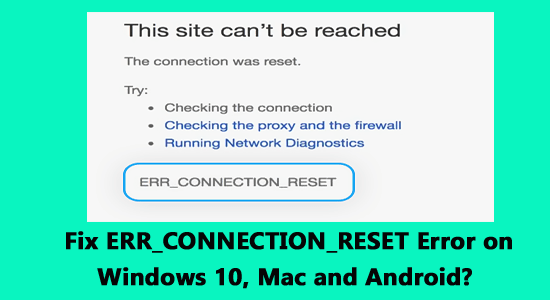
The error message err_connection_reset appears when the website you’re trying to open cannot establish a connection with the destination website’s server.
As a result, the website won’t load as the server cannot send data to your browser. This generally indicates a connection issue from the client side. And the error message appears on the user screen:
This website is not available
The connection to google.com was interrupted.
Error 101 (net:: ERR_CONNECTION_RESET): The Connection was reset
The error is particularly seen while using Chrome and YouTube platform. In this article, we have listed the working solutions suggested by the experts to solve the error.
But before starting with the solutions, it is important to understand the common culprit triggering the “ERR_CONNECTION_RESET” error.
To repair corrupted Windows system files, we recommend Advanced System Repair:
This software is your one stop solution to fix Windows errors, protect you from malware, clean junks and optimize your PC for maximum performance in 3 easy steps:
- Download Advanaced System Repair rated Excellent on Trustpilot.
- Click Install & Scan Now to install & scan issues causing the PC problems.
- Next, click on Click Here to Fix All Issues Now to fix, clean, protect and optimize your PC effectively.
What Causes ERR_CONNECTION_RESET Error?
The main reason responsible for the net::err_connection_reset error is incorrect network settings, but despite this, there are others as well. Here check them out:
- A proxy server is also defined to conflict with the internet settings and block the website from setting a connection.
- The blocked Internet IP address stops the website from establishing a connection with the server.
- The active firewall and antivirus may block the website you are trying to access.
- A slow and unstable internet connection can also result in showing the error
- A corrupted browser cache can also cause issues in establishing a connection
The error err_connection_reset is not limited to Windows users, but Android, Mac devices users are also encountering the error.
No matter which operating system or device you use, Here you will get specific solutions for all the platforms Windows, Mac, and the most popular Android OS.
So, follow the solutions based on your Operating System and fix the error err_connection_reset on Android, Mac, and Windows.
- How to Fix “ERROR_CONNECTION_RESET” Windows?
- How to Fix Err_Connection_Reset Android?
- How to Fix Err_Connection_Reset Mac?
- How to Fix Err_Connection_Reset YouTube?
How to Fix “ERROR_CONNECTION_RESET” Windows?
If you see the error while using Chrome or other browsers like Firefox, Microsoft Edge, etc., on Windows OS, follow the listed fixes accordingly.
Fix 1: Check your Internet Connection
Very first it is suggested to check if your internet is working properly. If your internet is slow or unstable, you will likely face problems accessing the website.
Restarting the network device, like the router or modem, is suggested in this case. This will solve the technical glitches and solve internet problems.
- So, turn off your router/modem by pressing the Power button, unplug the entire power cable, and wait for a few minutes.
- And plug back in the cables and turn on the devices. Now open your browser and visit the particular website to see if the error still appears.
Moreover, you can also try to access the website using a different internet connection to determine if the problem is related to the internet or if anything else is causing trouble.
Fix 2: Setup Maximum Transmission Unit
If the MTU (Maximum Transmission Unit) is incorrect, it can also cause an error. So here, you need to set up the MTU, as many routers are limited to the MTU.
Set up the MTU to optimal on your PC to let it pass via the router without any issues. Here are the steps to do so:
- First, you need to open the Network Connections. To do this, press Windows Key + R; this will open the run dialogue box. In the box, type “ncpa.cpl” and press the Enter key. This will open up the Network Connections.
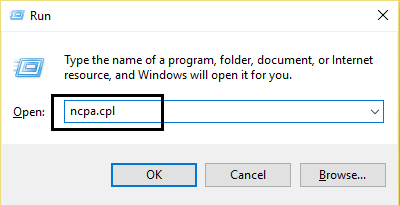
- After it, you need to write down the name of your Active Wireless Network Connection. It may be TAP or other.
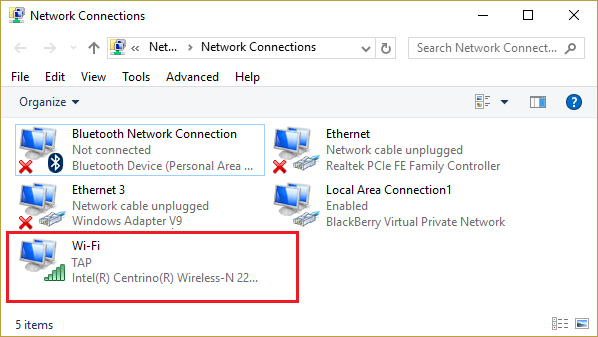
- Now, open the command prompt with admin permission. To do this, press the Windows Key + X and then choose Command Prompt (Admin).
Run the below-given command in the cmd:
netsh interface IPv4 set subinterface “Name of the Network Connection 4” mtu=1472 store=persitent

Note: You need to replace the Name of the Network Connection with the name of your network adapter that you noted in the second step. Press the Enter key after typing the command properly.
After executing the above command, it is recommended to check whether the err_connection_reset Windows is fixed.
Fix 3: Clear the Chrome Browser Cache
The corrupted browser cache is another common culprit resulting in the error err_connection_reset in chrome. In every browser, the cache gets accumulated, and after some time, it gets corrupted and causes conflict.
In this case, clearing the browser cache may work for you to fix the error and visit the website.
- Open the Google Chrome web browser and the history panel by pressing Ctrl + H.
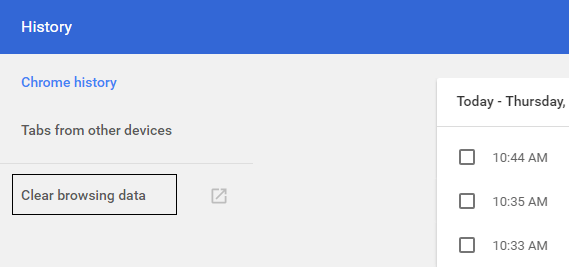
- After it, click on the Clear browsing data on the left panel.
- Here, you need to confirm the “beginning of time” is selected under Obliterate the following items.
Also, tick-mark the following:
- Browsing history
- Download History
- Cookies and other sire and plugin data
- Cached images and files
- Autofill form data
- Passwords
- Then, click on Clear browsing data. This process will take a few minutes to finish.
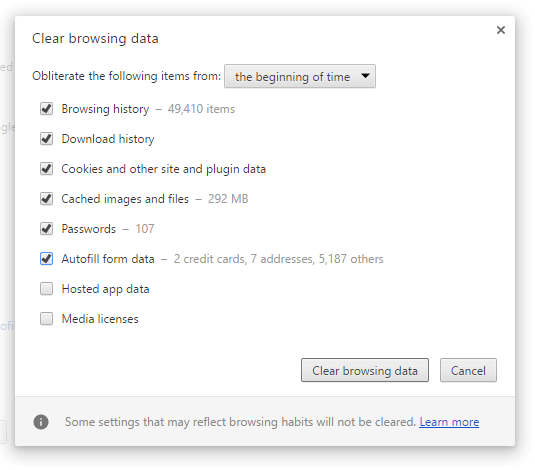
Now, exit from chrome and reboot your PC.
Fix 3: Reset Winsock Catalog
Sometimes the incorrect settings and virus infection affect the network connection; in this case, resetting the Winsock catalog in the command prompt solves the network connectivity issues.
Running the command will set the essential network settings to their default value and fix issues with the network that might be causing err_connection_reset.
Below are the steps given:
- Press Windows + X Key and select Command Prompt (Admin) option from the menu.
- After opening the command prompt, type the below-given commands and hit Enter key after each.
netsh winsock reset catalog
- Press the Enter key to execute this command. And check if the error is resolved or not.
Fix 4: Run the Commands
If you are still seeing the error, running the below-listed commands in the command prompt is suggested.
Running the given commands will fix the network connection issues. The commands include flushing DSN, resetting the IP address, reloading the remote cache name table, and resetting the Winsock. You will easily reset your network connection on Windows to default.
- Right-click the Windows Button and choose the “Command Prompt(Admin).”
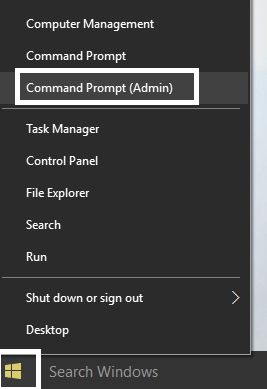
Now, type the following commands and press Enter after each one:
- ipconfig /flushdns
- nbtstat –r
- netsh int ip reset
- netsh winsock reset
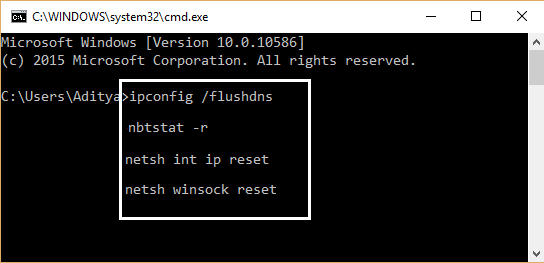
- Restart your PC to apply the modifications.
Now try to open any webpage and check whether the error is fixed.
Fix 5: Disable Proxy Server
Directing your connection via a proxy server on a Windows system may lead to the error err_connection_reset while loading the website.
Using a proxy is preferred by many users as it covers the IP address and protects web privacy. Still, in some cases, the proxy server fails to establish a connection due to the can’t connect to the proxy server problem.
So here it is suggested to disable the proxy server and then try to visit the website causing the error.
- First, you need to open the Run Dialogue box and press Windows Key + R to open it. In the box, type “inetcpl.cpl” and press Enter to open Internet Properties.
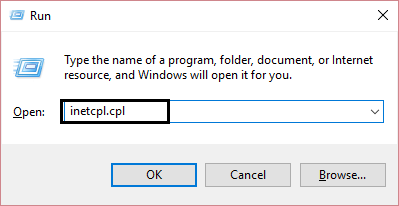
- After it, navigate to the Connections tab and choose LAN settings.
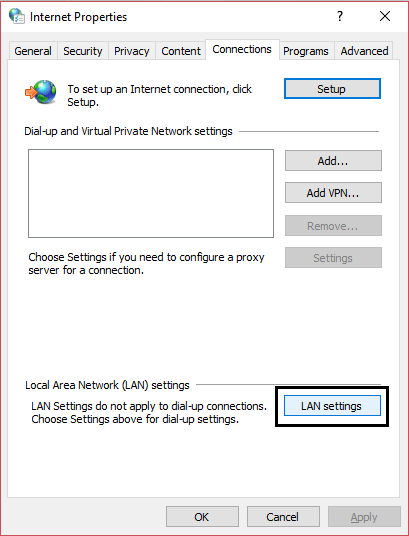
- Unmark “Use a Proxy Server for your LAN,” but make sure “Automatically detect settings” is marked.
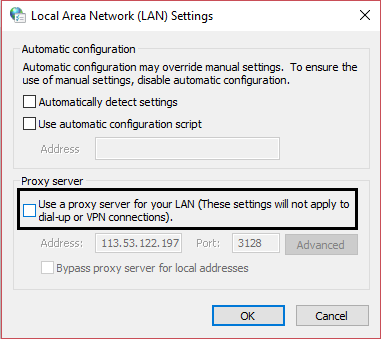
- At last, click Ok > Apply and then reboot your PC.
After following the above-given fixes, I hope you can fix the err_connection_reset Windows 10 error message.
Fix 6: Disconnect your VPN
In many cases, the VPN starts causing network-related problems, so if you are trying to access the website using the VPN connection, then this might be causing a problem.
So, it is suggested to temporarily disconnect from the VPN and then visit the particular problematic website.
- To disconnect it, open the VPN client, choose disconnect, and choose how long you want to pause the connection.
Fix 7: Disable Antivirus & Firewall
As mentioned above, the antivirus program and the firewall often block the website you are trying to access, causing the err_connection_reset error.
So, if none of the above-listed fixes works for you, then it is suggested to temporarily disable the security program and check if this works for you to visit the website without seeing the error.
Follow the steps to do so:
- Press Windows + I key to open Settings.
- Then click on Privacy & security.
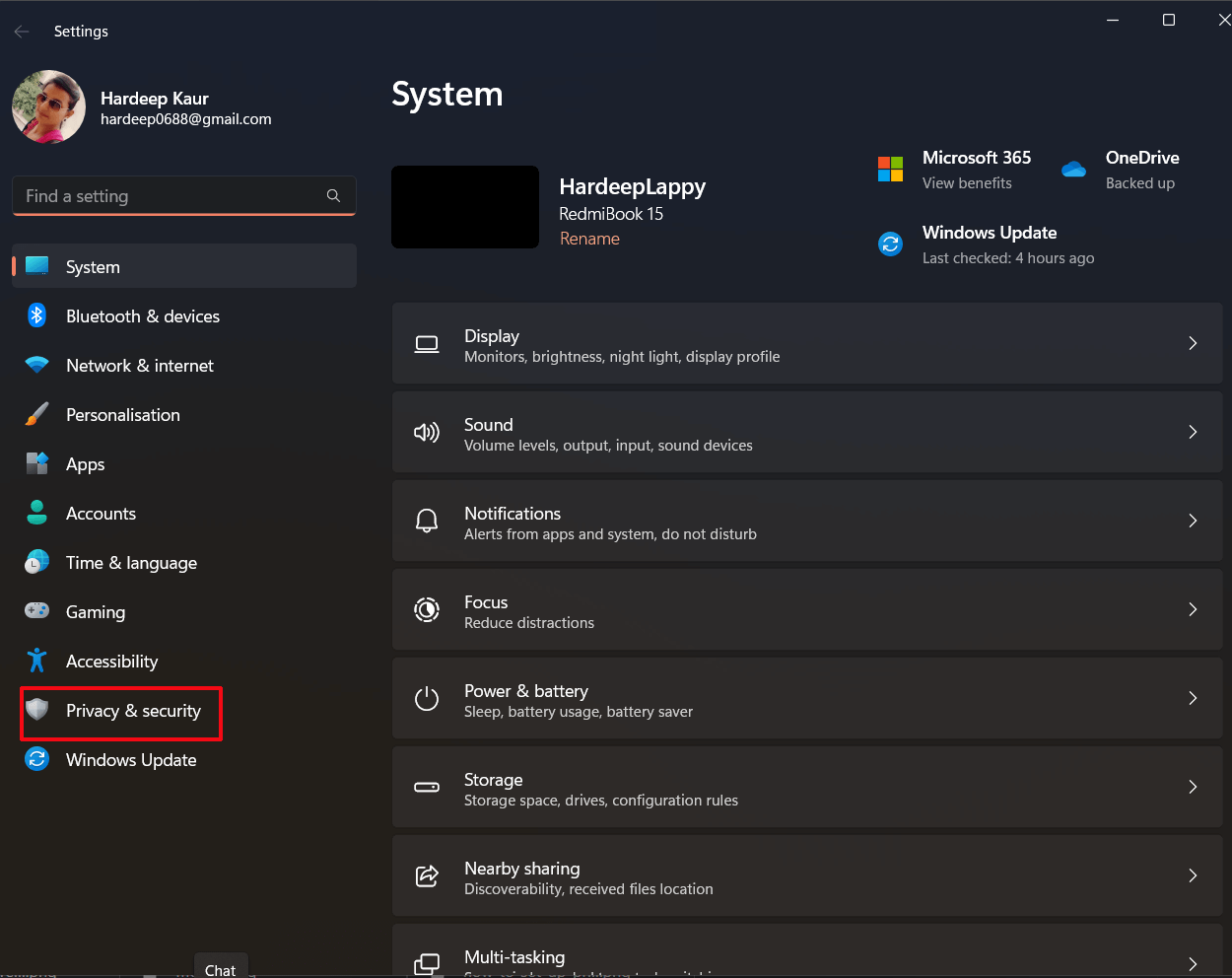
- Click on Windows Security
- And choose Virus & threat protection, then click on Manage settings.
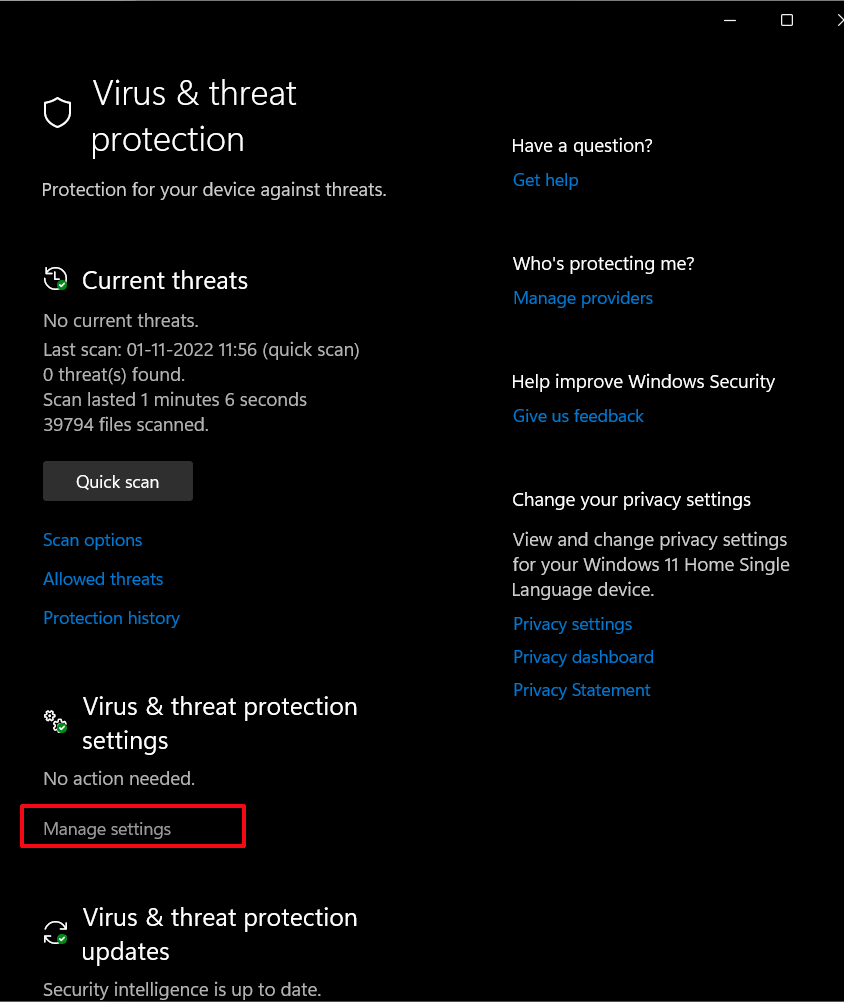
- Now click to Turn off Real-time protection.
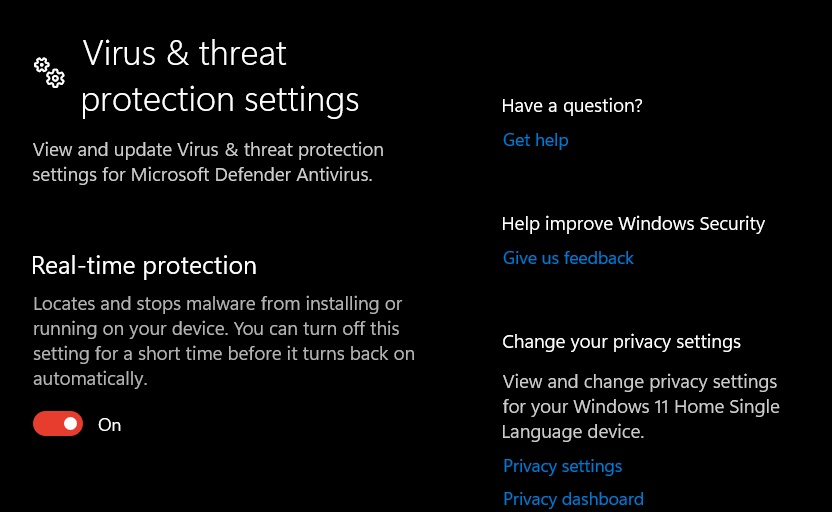
- Click on the Firewall & network protection.
- And click to open the domain, private, and public networks and disable the Firewall for all.
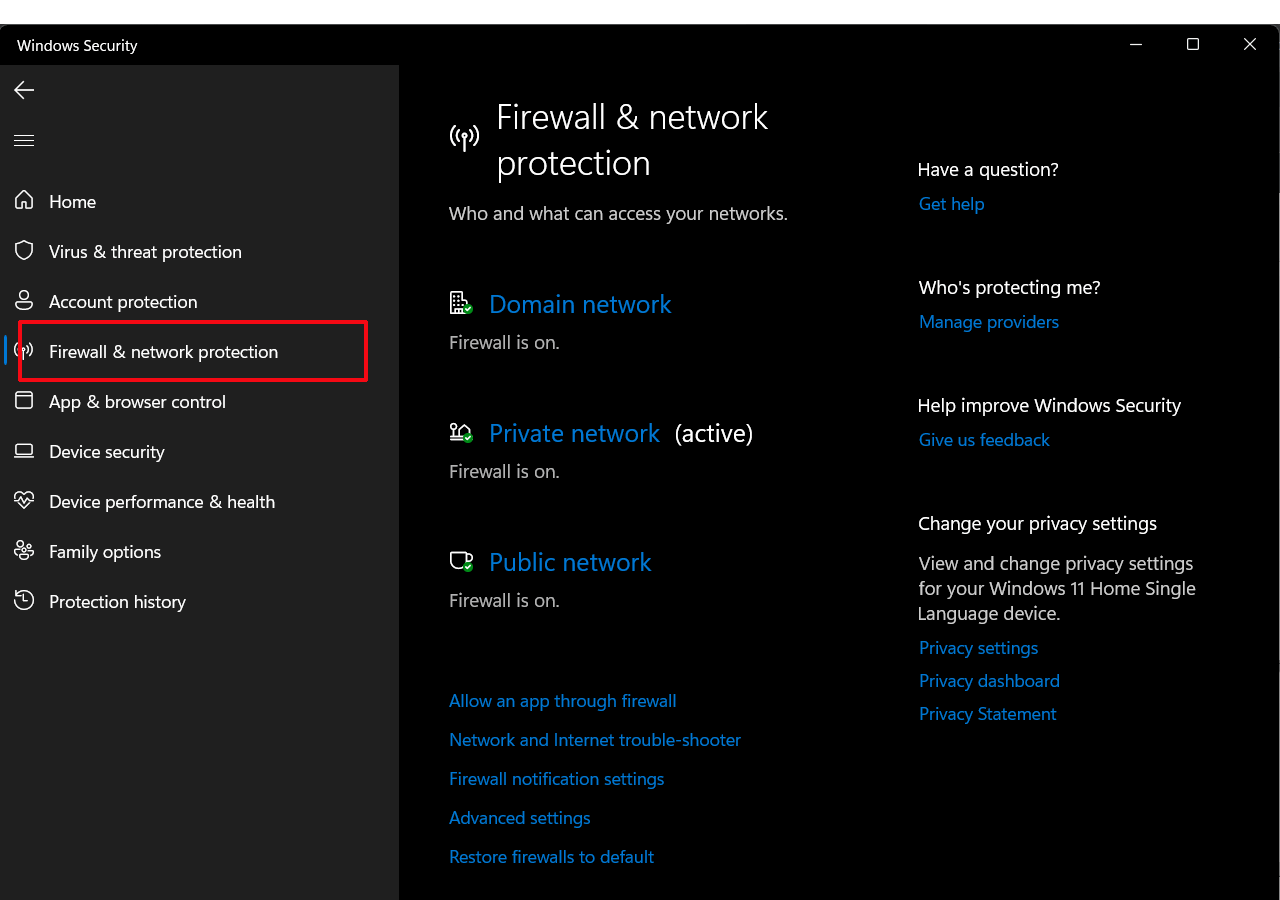
Now open the browser and visit the particular website to see err_connection_reset error is fixed. So these are the fixes that you need to try on Windows.
If you see the error on Android, follow the below-listed fixes.
How to Fix Err_Connection_Reset Android?
If you see the error Err_Connection_Reset Android device, ensure your internet connection is working properly and clear your browser cache.
But if you still see the error, follow the solution listed below.
Fix 1: Disable Proxy on Android
Like Windows, the proxy on Android devices may also cause the problem. So here, it is suggested to disable the proxy on Android and then visit the website to see if the error still appears.
- Launch Settings on your Android service
- Then tap on the WIFI and hold the Wi-Fi Network Name.
- And choose Modify Network > click on Advanced Options.
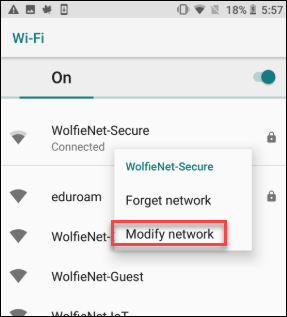
- Tap the down arrow under Proxy and choose None
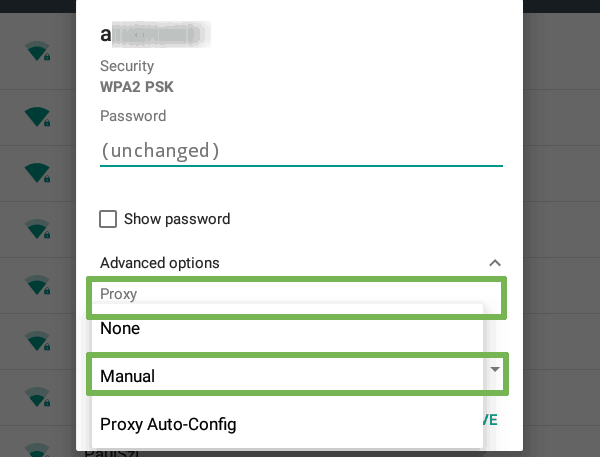
- And Save the settings
Now, check if the err_connection_reset android error message is solved. If not, temporarily disable the antivirus program on your devices.
It is estimated doing this works for you to fix the error
How to Fix Err_connection_reset Mac?
Fix 1: Check Proxy Settings
Just like the Windows and Android operating systems, you need to verify the proxy settings in your Mac devices.
Follow the steps to do so:
- First, click on the Apple present in the top left corner and choose System Preferences.
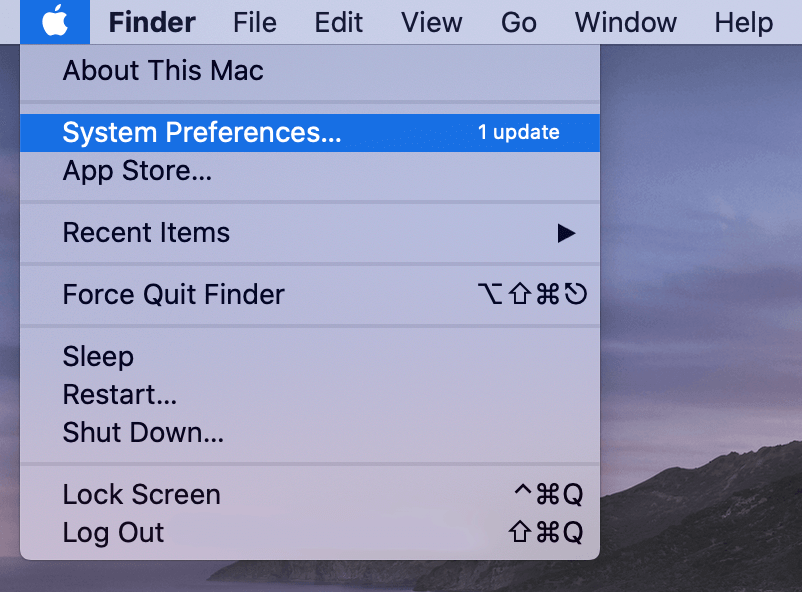
- Select the Network, choose the network you are connected to, and then choose the Advanced Option.
- Now, go to the Proxy tab and unmark everything under Select a protocol to configure.
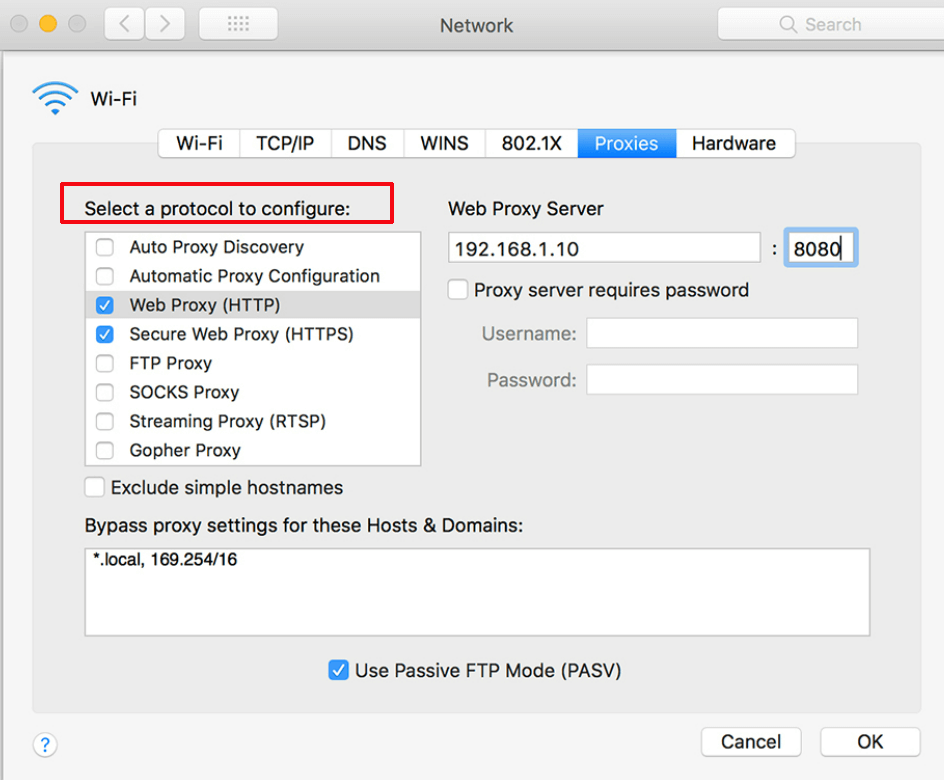
That’s all; now you can access all websites you could not open due to the error err_connection_reset Mac operating system.
Fix 2: Change or Verify the MTU
This fix worked for many users to fix the err_connection_reset in Mac.
And to do so, follow the solutions given below:
- Select the Network icon > choose the type of network you want to connect to.
- Then, click on the Advanced option > and navigate to the right-hand side of the window, which opens up automatically > choose the Hardware icon. And choose the manual icon in the drop-down menu.
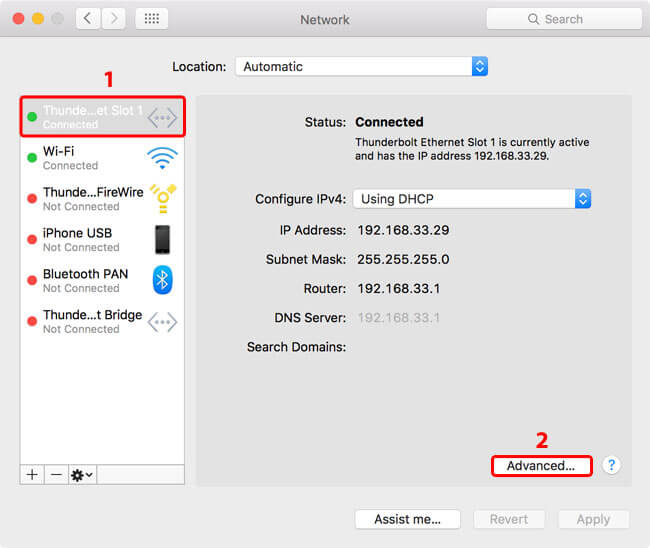
- Next, from the drop-down MTU menu section > choose the Custom icon. A possible range from 1280 to 1500, with 1500 being the default visible on the screen.
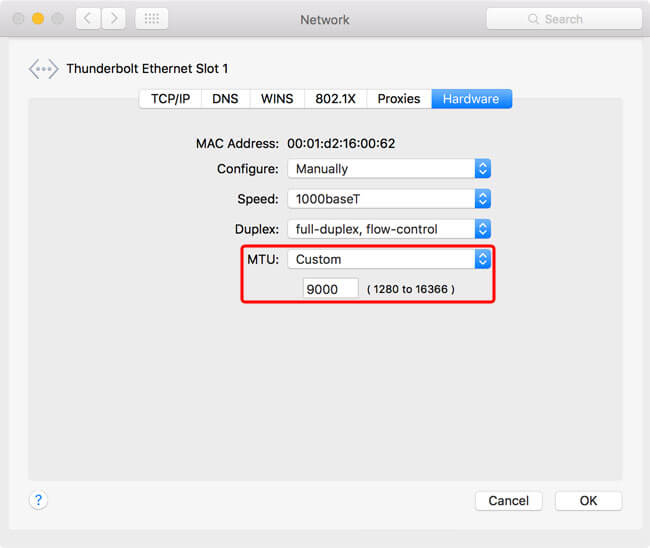
It is estimated that this works for you, but if not, disable the third-party antivirus software and check if the err_connection_reset Mac is fixed.
How to Fix Err_Connection_Reset Youtube?
Sometimes due to the browser’s extensions confliction issue, you may face this error while accessing YouTube content. To overcome this problem, apply the below-given steps:
- Click on the Menu button of your internet browser and select More tools > Extensions.
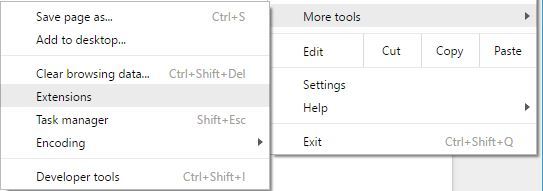
- Here you will get the list of all installed extensions.
- Find the unwanted extensions and unmark the Enabled checkbox next to the extension name.

- After disabling all the unnecessary extensions, reboot Chrome and again try to access the content of YouTube.
- If you still get this error on YouTube, you need to disable all the extensions and reboot Chrome again.
After disabling all extensions, I hope the err_connection_reset on YouTube is fixed.
Now enable the extension one by one and check for the error after enabling each. This trick will help you to find out the problematic one that is generating the err_connection_reset.
Recommended Solution to Fix Various Windows Errors
If none of the above-given solutions works for you, then it is worth scanning your system with the PC Repair Tool. This is an advanced repair utility that, just by scanning once, detects and fixes various computer-related issues and errors.
With this, you can also fix various PC-related issues such as DLL errors, registry corruption, blue screen error, application error, and more.
It not only fixes errors and issues but also improves the performance of your PC, making it run smoothly as a new one.
Get the PC Repair Tool to Optimize your PC Performance
Conclusion
That’s all about err_connection_reset Windows, Mac, Android, and YouTube.
The above-given solutions are tested and worked for many to fix the error err_connection_reset.
Make sure to follow the given solutions carefully, to avoid further issues and check if the error is fixed. I hope the article helped you and you managed to fix the error by following the solutions given.
I hope the articles work for you. But if there is anything that I missed out, then feel free to share it with us on our Facebook page.
Also, don’t forget to follow us on our social media handles to get more interesting guides and helpful tips to keep your computer safe from errors and issues.
Good Luck..!
Hardeep has always been a Windows lover ever since she got her hands on her first Windows XP PC. She has always been enthusiastic about technological stuff, especially Artificial Intelligence (AI) computing. Before joining PC Error Fix, she worked as a freelancer and worked on numerous technical projects.