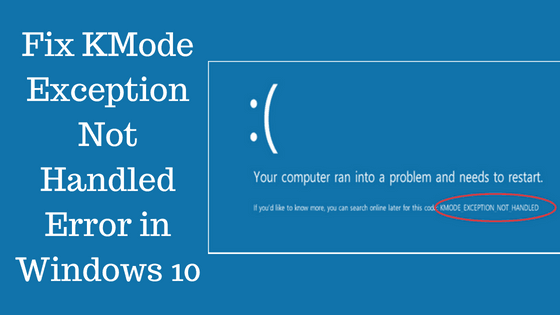
Worried about Kmode_Exception_Not_Handled Windows 10 Error? Looking to fix the Kmode_Exception_Not_Handled Error in Windows 10?
If your answer is Yes, then you are at right place…!!
Don’t worry, I will discuss each and everything you need to know about how to fix Windows 10 blue screen kmode_exception_not_handled, and as well as its causes and symptoms.
So, let’s go through this blog to solve the blue screen of death error with ease.
What Is Kmode_Exception_Not_Handled?
Kmode_Exception_Not_Handled is a BSOD error, that means your computer will restart every time you encounter this error. Sometimes you may get unable to access your Windows 10 operating system due to this error.
Kmode_Exception_Not_ Handled blue screen of death error appears on the Windows 10 operating system and interrupts your entire task to do further.
Symptoms of Kmode_Exception_Not_Handled Blue Screen Error
There are various different symptoms for Kmode_Exception_Not_Handled and they are as follows:
- KMODE_EXCEPTION_NOT_HANDLED appears on the screen and crashes the computer
- “STOP Error 0x1E: KMODE_EXCEPTION_NOT_HANDLED” is appeared
- “KMODE_EXCEPTION_NOT_HANDLED” appears and crashes the active program window
- “The KMODE_EXCEPTION_NOT_HANDLED bug check has a value of 0x0000001E. This indicates that a kernel-mode program generated an exception which the error handler did not catch” is displayed
- Windows runs slowly and responds unhurriedly to mouse or keyboard input
- Your computer occasionally “freezes” for a few seconds at a time
Causes Of Kmode_Exception_Not_Handled Blue Screen Errors
Here are some of the causes given below for Kmode_Exception_Not_Handled:
- Because of wrongly configured, old, or damaged device drivers
- Damaged Windows registry due to a recent software change
- Computer Virus or malware infection can damage Windows system files or Windows Operating System-related app files
- Driver confliction issue after installing new hardware
- Windows registry got corrupted
- Error 0x1E blue screen error can be caused due to corrupt hard disk
- KMODE_EXCEPTION_NOT_HANDLED STOP error due to memory (RAM) corruption
- System files get unintentionally erased while installing a new driver or any application
How to Fix Kmode_Exception_Not_Handled Error in Windows 10
Following are the methods are given below to fix Kmode_Exception_Not_Handled Error in Windows 10:
Method 1: Remove Your Antivirus Software
Sometimes Kmode_Exception_Not_Handled error can be caused by recently installed antivirus software. According to a report McAfee antivirus software is responsible for this error, so if your system has McAfee antivirus software then uninstall it immediately.
Method 2: Try To Boot Your System After Renaming The Problematic File
Users reported that simply modifying the name of the problematic file. But keep in mind that altering the name of problematic system files isn’t always the best fix. You can also use a professional system repair tool in order to fix fatal system errors.
Method 3: Uninstall ON/OFF Gigabyte
ON/OFF Gigabyte is a program specially designed to work with USB power stations, according to users the driver for this software is out of date and incompatible with Windows 10. If you are using ON/OFF Gigabyte software on your Windows 10 system then make sure to uninstall it in order to fix the Kmode_Exception_Not_Handled error.
Method 4: Update Your BIOS
Outdated BIOS can also generate Kmode_Exception_Not_Handled error; try to update your system BIOS by visiting your motherboard manufacturer’s website and download the latest version of BIOS for your motherboard.
After downloading the latest BIOS, see the motherboard instruction manual to see how to properly update BIOS.
Note: Updating Windows system BIOS is a very advanced procedure, if not executed correctly then it may harm your PC permanently.
Method 5: Disable Fast Startup
To fix Kmode_Exception_Not_Handled Windows 10 issue, you can try the disable fast startup method. Just follow the steps given below:
- Press Windows + R key to open the Run command
- Type Control Panel and press the Enter key
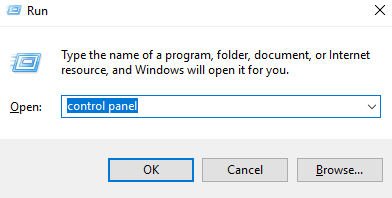
- Here view it by large icons
- Now, click the Power options
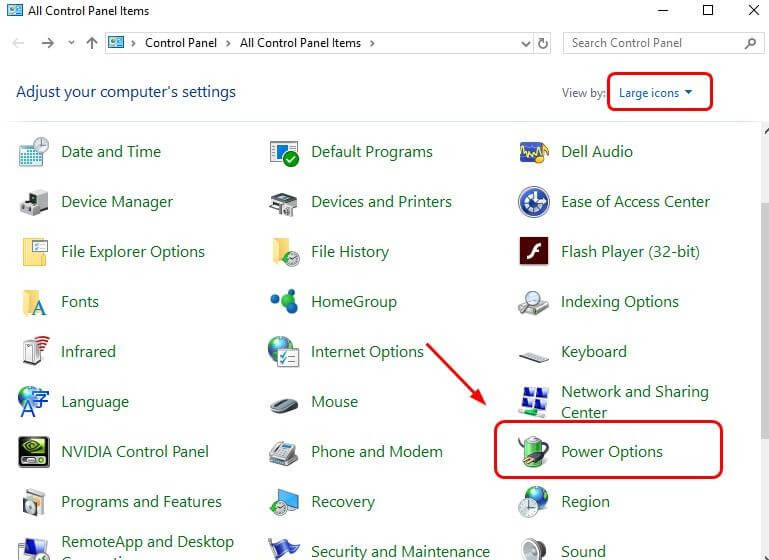
- Then, choose what the power buttons do
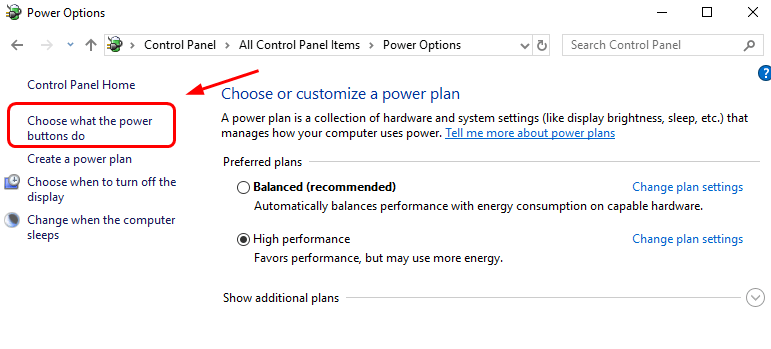
- Select the Changed Settings that are unavailable
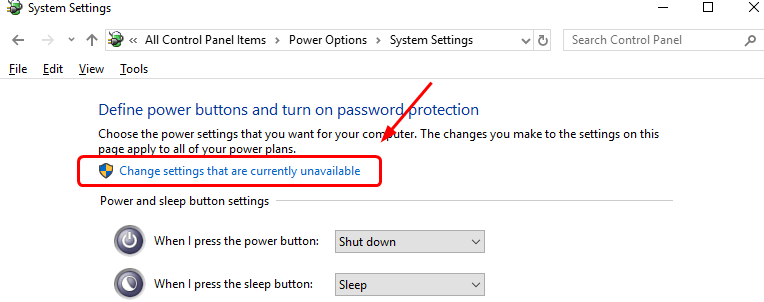
- After that click on the Turn on fast startup option by unticking on the box
- Choose on the Save option to make the changes
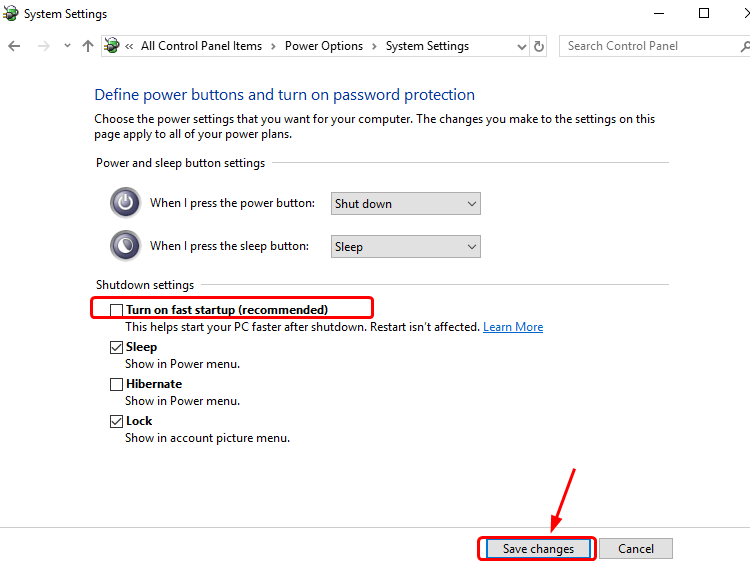
- Lastly, check whether the Kmode_Exception_Not_Handlederror is resolved or not
Method 6: Uninstall the Program or Software Which Is Not Running Properly
Another way to get rid of Kmode_Exception_Not_Handled error is to first you have to go through your system that which particular program or software is not running properly. So, that you can uninstall that program or software completely from your system. To how to uninstall any program or software from your system, just follow the steps given below:
- Go to the Start menu
- In the Start menu, go to the Control Panel option
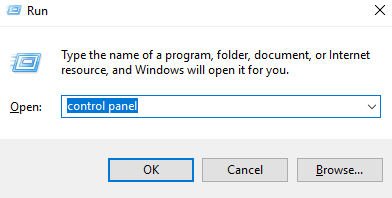
- Now, choose the Program option
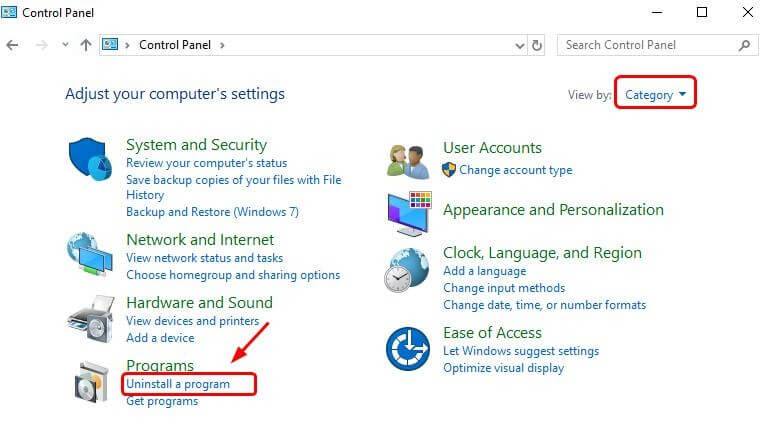
- Then, click on the Uninstall a program option
- A program list will display on your screen
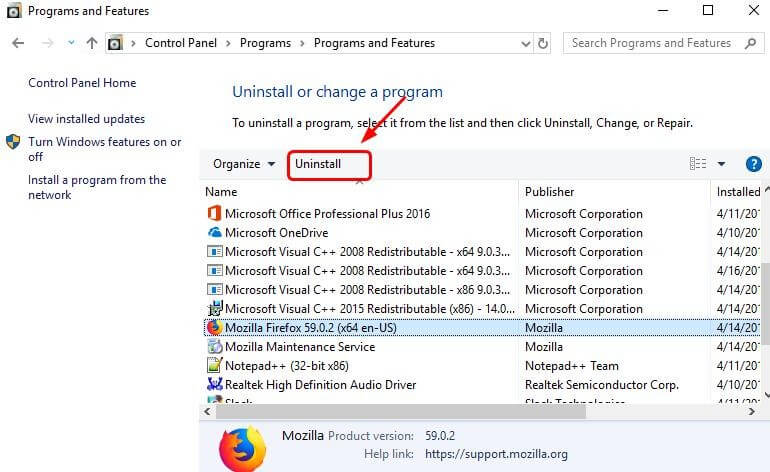
- Select the particular program or software that you want to uninstall
- Click on the Uninstall option
- Just proceed the steps further for uninstallation any program or software
Well, sometimes manually uninstalling the program leaves the junk files and traces behind that can cause issue further. So, it is advised to uninstall any program with the third party Uninstaller tool which helps you to uninstall any program or software completely without leaving any traces behind.
Get Revo Uninstaller to remove the files completely from your system
Method 7: Check the Hardware Compatibility
If you have just upgraded your Windows 10 operating system, and you see the Kmode_Exception_Not_Handled error happening quite often, then your hardware compatibility might be the reason for that.
So, you need to check the official documentation provided by the Windows 10 operating system to see if your computer hardware is suitable to run Windows 10 or not.
Method 8: Windows 10 Blue Screen Troubleshooter
To fix the issue of Windows 10 Blue Screen Kmode_Exception_Not_Handled, just follow the steps given below:
- Go to the Start menu
- In the Start menu, go to the Settings option
- Select the Update & Security option
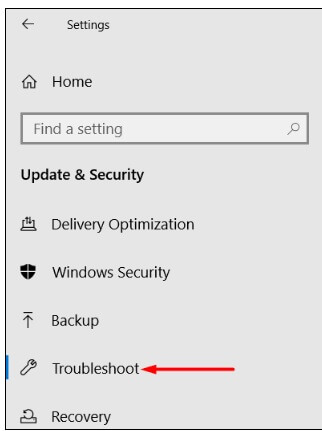
- Now choose and run the Troubleshoot option
- After the Troubleshoot process gets over, check whether the issue of Kmode_Exception_Not_Handled Windows 10 fix or not
Method 9: Make Sure That RAM Is OK
Damaged or faulty RAM can generate a kmode_exception_not_handled error. In order to make sure that the problem is caused by your RAM, you need to apply the below-given steps:
Step 1: Open the run dialogue box by pressing Windows Key + R and enter mdsched.exe. Hit Enter or click OK.
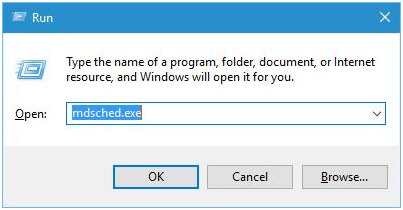
Step 2: You will see the Windows Memory Diagnostic window. Select one of the two options and follow the instructions.
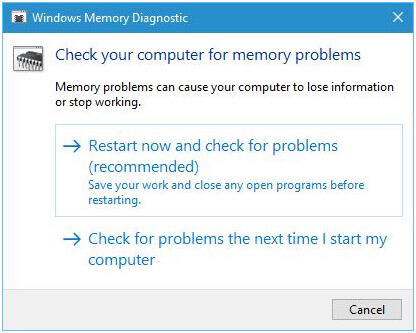
Method 10: Update The Device Drivers
Sometimes by mistake installing the wrong drivers in the Windows 10 operating system also causes the Kmode_Exception_Not_Handled Windows 10 issue in your system. So, in this case, once you have to go the option of updating your drivers. To perform this, just follow the steps given below:
- Go to the Start menu
- Right-click on the My Computer option
- Choose the Device option
- A new screen will open
- Select the Device Manager option
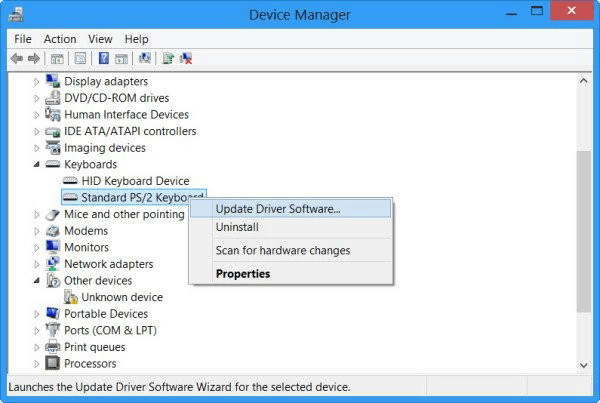
- In Device Manager, go to the Update Driver Software option to update your drivers
- After the update gets completed, check whether your issue gets resolved or not
Despite this, you can also update the drivers automatically, by running the Driver Updater. This scans your system and updates the drivers without following any manual process.
Get Driver Updater to update and fix drivers issues
Best & Easy Solution To Fix Kmode_Exception_Not_Handled Error In Windows 10
Sometimes, there are errors that are not fixed with any manual solutions. So, there is an easy solution, i.e. PC Repair Tool, which will automatically fix all types of the issue resides in your personal computer or laptop.
With the help of this tool, you can easily fix various other errors such as BSOD errors, DLL errors, registry corruption, prevent file loss, malware or virus infection and much more. It is a very effective and useful option to proceed.
Get PC Repair Tool to Fix Kmode_Exception_Not_Handled Error
Conclusion
I hope all the above-specified methods provided will help you out to fix the error Windows 10 Blue Screen Kmode_Exception_Not_Handled.
I tried my level best to provide you the best solutions with their methods to solve the Kmode_Exception_Not_Handled Windows 10 problem with ease.
Thus, make proper use of them and ensure that the issue of Kmode_Exception_Not_Handled Windows 10 fix or not.
Hardeep has always been a Windows lover ever since she got her hands on her first Windows XP PC. She has always been enthusiastic about technological stuff, especially Artificial Intelligence (AI) computing. Before joining PC Error Fix, she worked as a freelancer and worked on numerous technical projects.