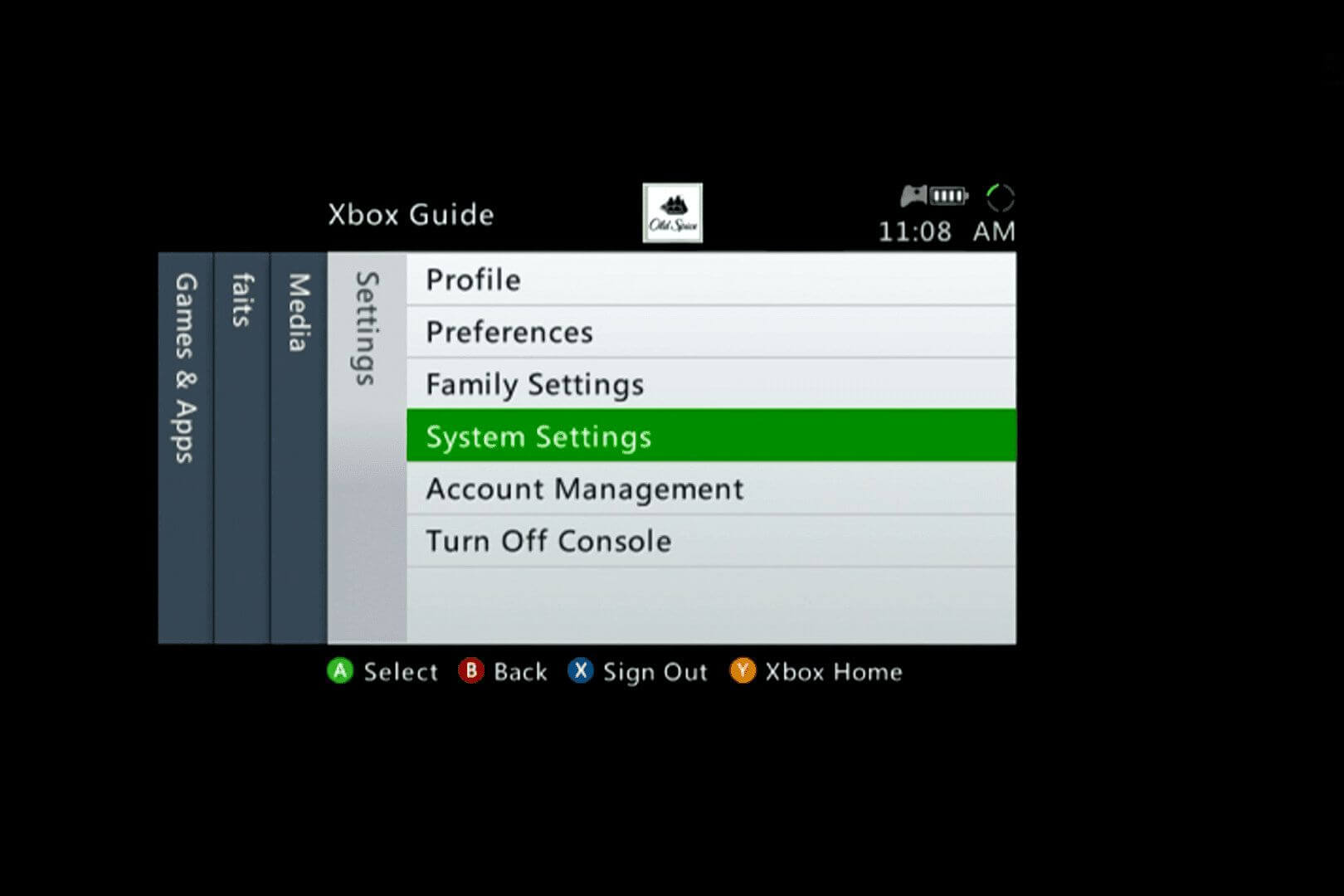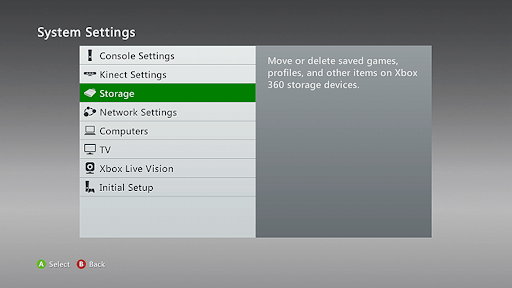Are you seeing “The game couldn’t start try downloading the game again Xbox 360. For more help, visit www.xbox.com/support.” error message when trying to use an Xbox 360 Dashboard feature or play an original Xbox game on your Xbox 360 console?
If yes and want to fix this error message then you are at the correct place, apply the given tricks to solve this XBOX error with ease.
These tricks will help you solve the error message and you can again start playing the game without any error or issue.
How To Fix The Game Could Not Start on Xbox 360
Trick 1: Uninstall The Last Update And Again Download It
If you are getting this error when trying to use Xbox Dashboard features like Avatar editor or Xbox Live sign-in, then there might be an issue with the last console software update.
To fix this error, uninstall the last update and then download it again. Apply the below-given steps:
Step 1: Open the console-> Settings-> Choose System Settings.
Step 2: Choose Storage.
Step 3: At the game controller, do the following sequence of actions:
- Press the left bumper.
- Press the right bumper.
- Press the X
- Press the left bumper.
- Press the right bumper.
- Press the X
Step 4: A message will appear “Delete System Update”. Choose Yes. The console will restart after the uninstalling.
Step 5: After the console reboots, again download the update when it is required.
Trick 2: Fix This Error If It Occurs When Playing An Xbox Original Game
If you are getting this error when you trying to play an original Xbox game, then apply the below-given methods:
#1: Try To Update Your Console Software
Make sure that your XBOX console is packed with the latest update, if not then immediately update the XBOX console. For more information, you can also visit: http://support.xbox.com/xbox-360/system/system-updates-info
#2: Confirm That You Have An Official Xbox 360 Hard Drive
You can only play the original Xbox games on your Xbox 360 console. If you have an official Xbox 360 Hard Drive and latest console software but unable to play the game because of “Game could not start” error then the game is possibly not supported by Xbox 360.
Note: Not all the original Xbox games are supported by the Xbox 360 console. For more information, you can visit the official link: http://support.xbox.com/xbox-on-other-devices/original-console/play-original-games
Trick 3: Try a different Xbox 360 Hard Drive
To make sure that the issue is related to the console’s hard drive or not you can try using a different official Xbox 360 Hard Drive to play the game.
If you are able to play the game with a different hard drive or on a different Xbox 360 console then your Xbox 360 Hard Drive may require to be replaced.
Trick 4: Try Cleaning The Game Disc
The game could not start error in Xbox 360 can take place if the disc you have inserted has scratches. However, to fix this issue, it is always recommended to clean the game disc very carefully. Well, to follow these issues, you can try the following steps:
- First of all, you need to hold the disc by the corners of the disc but make sure that you don’t touch the bottom or top surface.
- Next, you have to take a slightly damp, soft and clean cloth and start cleaning the disc from the center to corners.
Also, you can take the disc to a store that has a disc polishing machine and you can ask them to polish the disc. If a polishing machine doesn’t work then you can also ask from your friend and check if it works on your specific console or not. And if your friend’s disk works on your system then it means that there is some error in the game disc.
Trick 5: Try Clearing Cache
Sometimes due to cache files on the Xbox 360 can cause the game couldn’t start Xbox 360 error and others.
To solve this issue, clear the cache on Xbox 360 by following the below-given steps:
- Press the Guide button on the Xbox controller and select Settings > System Settings.
- Click on Storage.
- Focus on any of the storage devices and press the Y
- Select the Clear System Cache.
- Click Yes on the confirmation message
Wait for a while as your console is clearing the cache.
Trick 6: Delete and Install the Game from Xbox 360
Try deleting and again installing the game in Xbox 360 to fix the Xbox 360 the game couldn’t start an error message.
Follow the steps to delete the game from the Xbox 360:
- Insert the game disc that you are willing to delete
- In the Home screen, click on the game in the drive tray and press the Y button on the controller
- Select the delete option
Doing this your game is deleted.
Follow the steps to again install the game:
- Insert the disc of that game which you deleted, close it if the game starts automatically
- Now, on the Home screen, click on the game in the drive tray and then press the X button
- Click on the Install option
- Wait for the installation process to get completed, this might take some time so have patience
After the completion of the game installation, you can run the game without the error message the game couldn’t start Xbox 360.
In case you encounter any error while playing any particular game then you can try the Game Booster to optimize the performance of the game.
- It will boost the game
- Gets better FPS rate
- Optimize the game for responsive gameplay
- Improves gaming experience
Conclusion
Here I have mentioned the tricks to fix the game couldn’t start try downloading the game again Xbox 360 error message.
Sometimes due to the Windows PC issue, there are chances of such error message to appear while playing the game. For that, you can try the PC Repair Tool.
This Tool will solve all your issue and error, you just need to download it and the rest work will be done by the tool automatically.
It is expected that this article has helped you in solving your Xbox 360 queries.
Hardeep has always been a Windows lover ever since she got her hands on her first Windows XP PC. She has always been enthusiastic about technological stuff, especially Artificial Intelligence (AI) computing. Before joining PC Error Fix, she worked as a freelancer and worked on numerous technical projects.