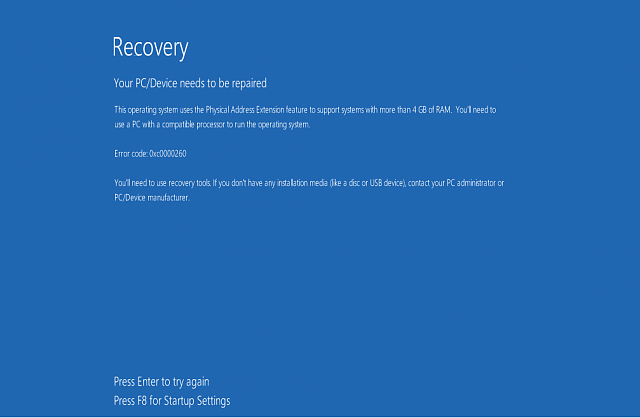
Summary: Did you encountered the “Boot configuration data file is missing some required information” error on your Windows 10 computer? If yes, then this article will guide you on how to fix this BCD file error.
In Windows systems or laptops Boot Configuration Data (BCD) file is used for boot-time configuration. Once your system or laptop’s Boot Configuration Data file gets damaged or corrupt or missing due to any internal or external issue then the Windows will not be able to boot.
Thankfully, there are some solutions that will help you to get rid of the BCD missing file error on the Windows 10 computer. And, in this article, I am going to list down all these fixes.
So, go through these fixes one-by-one and resolve this issue with just a few clicks.
How Do I Fix The Boot Configuration Data File Missing on Windows 10 Computer?
Method 1: Automatic Repair
In order to fix the BCD missing error on the Windows 10 computer, you need to repair Windows installation by using the recovery tools on installation media such as USB, DVD, or CD.
To do this, follow these steps:
- Insert Windows 10 bootable installation media on the computer and reboot your computer.
- Now, press any key to boot from the DVD/CD.
- In the Windows setup interface, select the language preference, then click on the Next button.
- Next, click on the Repair your computer link given on the bottom of the window.
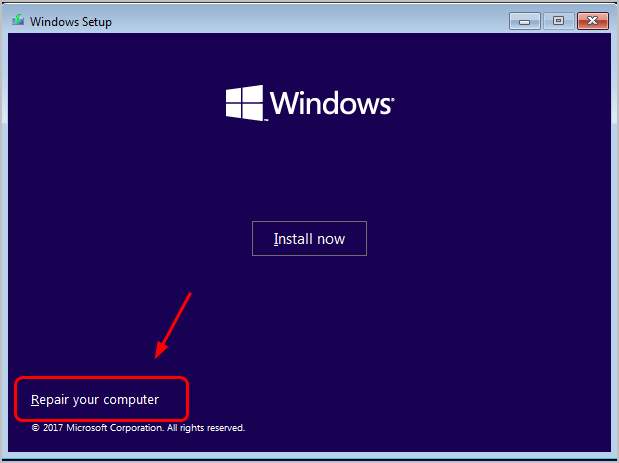
- Click on the Troubleshoot.
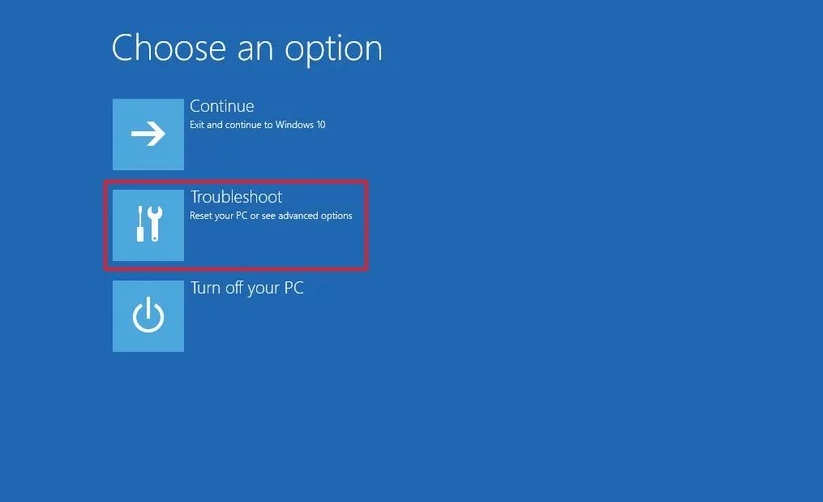
- Next, click on the Advanced options.
- Under the Advanced options screen, click on the Automatic Repair.
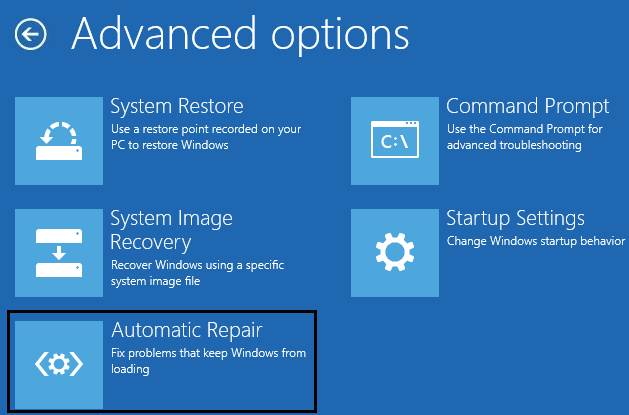
- Wait until the automatic repair process is completed.
Once the process is completed, restart your computer. Now, check if the boot configuration data file is missing error in the Windows 10 computer is fixed or not. If not, then move to the next solution.
Method 2: Rebuild BCD
In order to apply this method, you need a Windows installation disk. So first, create a Windows installation disk with the help of above-discussed methods and then follow the below-given steps:
- Insert the Windows 10 CD/DVD in the system.
- Reboot the Windows 10 system.
- Once the computer started, you will get a message asking to press any key to boot from CD or DVD. So, press any key from the keyboard to boot from the DVD/CD.
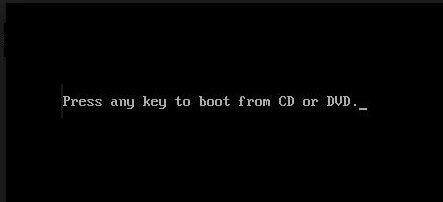
- In the next window, you need to select the keyboard type and time. Next, follow the on-screen instructions.
- When you see the Windows Setup interface, you have to click on the “Repair your computer“.
- In the “Choose an option” window, click on the Troubleshoot option.
- Next, click on the Advanced options.
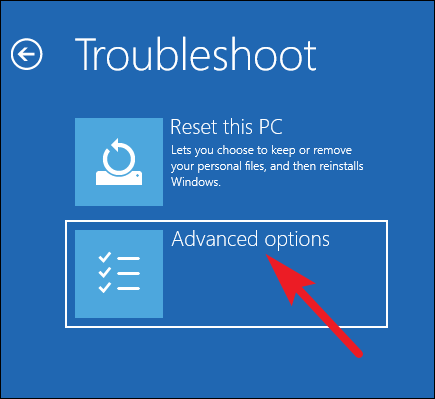
- Click on the Command Prompt option.
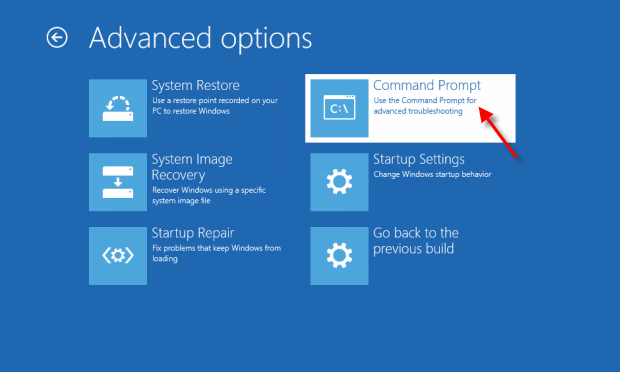
- In the Command Prompt, type this commands and press the Enter key after each command:
Bootrec /fixmbr
Bootrec /fixboot
Bootrec /fixboot
Bootrec /rebuildbcd
- Type the “A” in order to add the installation to the boot list.
- At last, exit from the command window.
Method 3: Go With the Command Line Repair
In this next solution, you are required to execute certain commands that will help you to fix the Windows 10 boot configuration data file is missing error. To do so, go through the steps mentioned below:
- You have to boot your computer using the installation media. When the Windows setup screen appears then choose the language, time, currency format, and the keyboard or input method. Click on the Next button.
- From the Windows installation screen, select Repair your computer and choose the Troubleshoot.
- When the next screen appears then, choose the Advanced Options. Again, choose the Command Prompt. If asked, then type your username and password.
- You will see that a command prompt screen will appear. Now, you have to type the below-given commands one by one.
bootsect /nt60 all /force /mbr
- After executing this command, type the below command and press the Enter key.
bcdboot c:\Windows /s c: /l en-us
Note: If you have installed the Windows OS on another drive then replace the drive letter with ‘c’
These two commands will help you to repair the system’s boot data. Restart your PC or laptop and you will see that your windows system is booting successfully without any issues.
Method 4: Rebuild the Windows Boot Manager Store With the Help of Bcdedit.exe Tool
If you are still unable to fix the boot configuration data file is missing BSOD error then you should rebuild BCD with the help of the Bcdedit.exe tool.
This task is a little tricky, so it is recommended to be careful while executing the below-given steps:
- Connect the Windows installation media DVD or USB and boot your PC.
- From the Windows screen, select the Language, time, currency, keyboard/input method, and press the Next button.
- Choose the Repair your PC (NOT install Windows).
- Now, you have to choose the type of Operating System and click Next.
- Select the Command Prompt from the System Recovery Option.
- Now, you have to run the below-given commands one by one. To do this, press the Enter key after each of the commands.
cd /d Partition:\Windows\System32
bcdedit /enum all
bcdedit -create {bootmgr} -d “Description”
bcdedit -set {bootmgr} device partition=Partition:
bcdedit /displayorder {GUID}
bcdedit /default {GUID}
bcdedit /timeout Value
After executing all the commands, restart your PC.
Method 5: Remove Damaged Hard Drive
As per some affected users, boot configuration data file is missing some required information error occur due to the damaged internal hard drive. So, if you are still unable to fix this issue even after performing the above-given fixes, then remove the damaged/failed hard drive from your computer.
Frequently Asked Questions
How do I fix BOOTMGR missing error on Windows 10?
You can resolve the BOOTMGR missing error on your Windows 10 computer by applying these fixes: 1. Remove all the drives having non-bootable media 2. Use Setup Repair 3. Rebuild BCD using bootrec.exe 4. Perform System Restore
What can cause a PC not to boot?
If your computer is unable to boot up, then there must be a motherboard failure, hardware failure, incorrect installation of software, or driver corruption.
What is Windows Boot Manager?
Windows Boot Manager commonly known as BOOTMGR is a small piece of software that loads from volume boot code. It is essential for booting Windows. Furthermore, the Windows Boot Manager is hidden and located in the root directory. Winload.exe is executed by BOOTMGR essential for the Windows boot process.
Easy Solution to Fix BCD File is Missing Error on the Windows 10 PC
If you don’t want to apply the manual solutions or find it difficult to perform the above-mentioned methods, then here is an easy alternative solution for you to fix this issue. Try the PC Repair Tool to fix the boot configuration data file is missing in Windows 10 computer.
This tool is capable of fixing this error without following any manual method. Along with this, it also fixes DLL, games, update, runtime errors, fixes registry entries, saves from the sudden files loss and much more.
It also optimizes PC to provide the maximum performance, so that users can run the PC without any performance issue. So, install this tool and scan your computer with this tool to fix the common PC errors.
Get PC Repair Tool to Fix the Boot Configuration Data File Missing Error
Conclusion
So, here you have it all. These are some of the best fixes affected users have tried to fix the Windows 10 boot configuration data file is missing error.
Hopefully, these fixes help you too to fix the missing BSD file error on your Windows computer.
If you have any other solution regarding the error mentioned in this article, then share it with us on Facebook or Twitter. Also, share this article with the Windows users going through the same issue.
Good Luck!
Hardeep has always been a Windows lover ever since she got her hands on her first Windows XP PC. She has always been enthusiastic about technological stuff, especially Artificial Intelligence (AI) computing. Before joining PC Error Fix, she worked as a freelancer and worked on numerous technical projects.