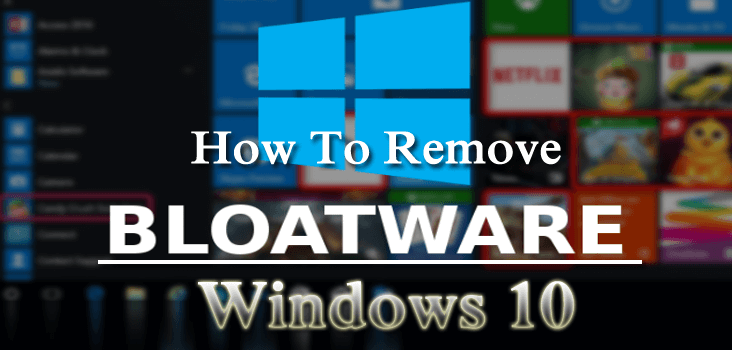
Windows 10 originates bunch of apps that may seem useful but possible is never needed. This is one of the struggles that are not only limited to Windows 10. The Other Windows version also has a certain amount of useless apps known as Bloatware or Crapware.
The Manufactures fill the new laptops, PC, tablets, and phones with pre-installed applications that not only use hard disk space but sometimes cause different issues. So it is better to remove bloatware & crapware on Windows 10.
Unluckily, Windows 10 doesn’t want users to uninstall Universal apps like Money, People, Maps and others. However, this doesn’t mean you can’t get rid of Windows 10 bloatware or preinstalled crapware.
Today, in this article I am going to help you to identify the unwanted piece of software and how to remove bloatware from Windows 10?
What is Bloatware /Crapware?

Bloatware and crapware both are similar things, but in actual they are different. So, know both of them individually.
Bloatware came pre-installed in the machine or with some other software; the main purpose of this is to make extra money to their partners. However, it can be valuable for you. For instance, McAfee antivirus comes with other programs such as Adobe products. Possibly you won’t install it but have it in your system.
Crapware is software that gets installed on your system without your will. This generally comes pre-installed by the system manufacturer or accidentally get installed with some program installed by you.
Well, the Crapware is of no use and are often a kind of browser toolbar, default browser change, an unnecessary program that starts with the machine, and others. Crapware’s only purpose is making extra money for the system manufacturer or developer of the program install on your PC/laptop.
So, it is very important to say goodbye bloatware and crapware, to free-up hard disk space and make Windows 10 perform better. Here learn different probable ways to remove Windows 10 bloatware/crapware.
How to Remove Windows 10 Crapware/ Bloatware?
Now you know what crapware and bloatware are, and you probably want to get rid of them. Luckily, just like any other third-party program, you can easily remove them without any harm to your computer. There are a couple of ways to remove unwanted software from your computers, and I’m going to show you all of them.
Solution 1 – Uninstall Bloatware/Crapware Manually
Well, some Windows 10 bloatware are easily removed or uninstalled. There are several apps such as news, sports, Money, Silverlight, PC Cleaners, Java, and others.
Locate the application that you need to remove > right-click > choose Uninstall.
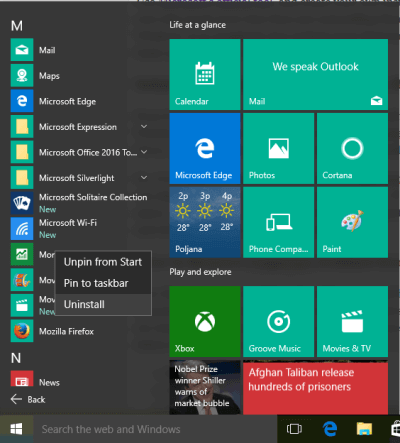
Microsoft made the removing process easy for many items in Windows 10. But later you will find out Microsoft does not consider entire apps equal.
Considerably the apps that Microsoft considered as a part of Windows 10 core experience need using the PowerShell commands to remove bloatware Windows 10.
Solution 2- Use PowerShell to Remove Bloatware
If the above steps won’t help you to get rid of Windows 10 bloatware, then you can use PowerShell to remove Windows 10 bloatware.
PowerShell is an essential part of Windows system management. It is a command and script language and provides more control over Windows installation.
So, in this case, you can use a series of PowerShell commands to remove bloatware Windows 10.
To do so, first open PowerShell command > type PowerShell in Start menu > click on Windows PowerShell on Run as admin.
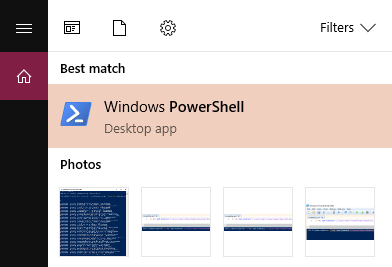
And look what you need to remove; the PowerShell could remove any useless software or bloatware from Health and fitness to Windows Calculator.
So, in this way you can remove Windows 10 bloatware or preinstalled crapware.
Solution 3 – Use Third-Party Uninstaller
If you are unable to remove Windows 10 bloatware installed on your computer manually, then you can download the third-party removal tool to say goodbye bloatware & crapware.
Well, there are plenty of third-party uninstallers available on the web and it is completely your will to use whatever you like.
But as per my opinion and other user’s recommendation you can make use of the Revo Uninstaller or CCleaner. You need to just download the tool and open it, this search for entire apps and features considered as bloatware/crapware and uninstall it simply.
You can repeat the process if you find more than one program as bloatware and automatically get rid of Windows 10 bloatware.
Solution 4 – Use DISM Command to Remove Bloatware
Just like PowerShell command, you can use the DISM (Deployment Imaging Service and Management) command to uninstall bloatware apps.
This is a very powerful command and used to service Windows OS in various different ways. So make use of it to remove extra apps from your machine.
Follow the steps to use DISM command:
- Use the given command to check the variety of system bloatware
- DISM /Online /Get-ProvisionedAppxPackages | select-string Packagename
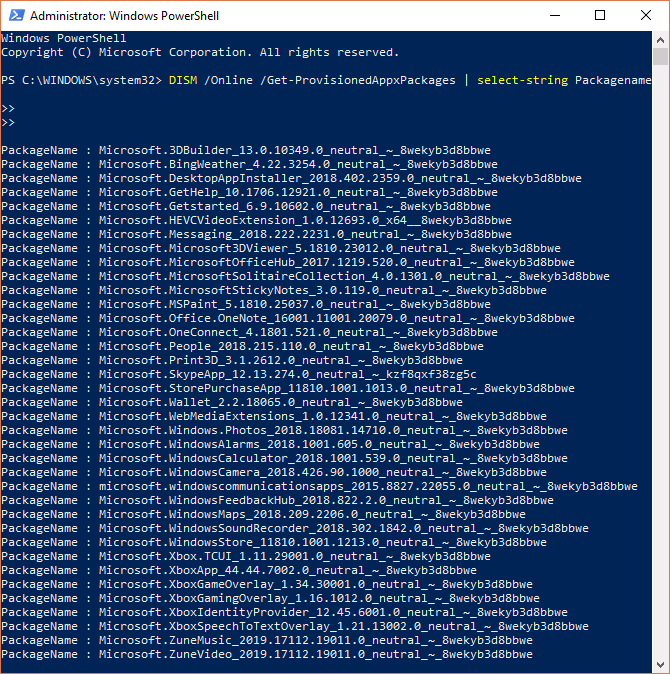
- Now the list of installed apps appears, so now in the list utilize the package names for removing them. Use the given command:
- DISM /Online /Remove-ProvisionedAppxPackage /PackageName:PACKAGENAME

Note – PACKAGENAME is the name of the app, you can see it in the image given below.
- As the whole process is completed successfully, restart your Windows 10 system to let the cod to take effect.
And in this way, you can remove bloatware Windows 10.
Solution 5 – From the Browser Remove Crapware Toolbars
As now you are well aware of the bloatware and also how to uninstall it, here check out how to remove the annoying Crapware toolbars and other software that comes with the system.
Many of the Crapware toolbars look like normal programs but are very dangerous. And to uninstall them follow the steps given below.
As per my opinion, you can make use of the Adwcleaner, this easily uninstalls the preinstalled Crapware toolbars.
Follow the steps to use it:
- Download AdwCleaner
- And click on Scan button
- As the whole scanning process is completed, analyze everything you want to clean like Services, Files, Folders, etc.
- Next, after selecting everything click Clean option > and that’s it the AdwCleaner will remove the toolbars.
Solution 6 – Start From Scratch
This is the last solution that you can follow to remove bloatware from Windows 10. This solution is basically for the users who are not sure that every piece of bloatware/crapware is removed from their PC/laptop.
You can re-install the Windows 10 OS from scratch. This is good of your PC/laptop is from a well-known manufacturer as it comprises its sponsored bloatware into the system. And to remove Windows 10 Bloatware, you need to perform a clean install Microsoft’s copy of Windows 10.
To do so you can utilize the Microsoft official tool and after that create an installation media of Windows 10 with a fresh copy of the system on it.
Well, this method takes more time then uninstalling bloatware with previous methods. But also you need to be sure that the copy of Windows 10 is free from third-party bloatware completely.
So, this is all about how to remove bloatware from Windows 10 and free up the hard disk and system memory. But also you need to make sure to prevent installing unnecessary software, apps in the future.
# Tips – How to Prevent Installing Bloatware and Crapware.
Now, after cleaning all the mess from your Windows 10 PC/laptop it is also important to keep the system stays in that way.
Therefore, here check out some of the helpful tips to avoid installing the crapware and bloatware to keep your system possibly clean and new.
Follow the given tips:
- Make sure to download the programs from the official site or download page.
- Carefully install the program as much unwanted software gets installed in your system due to accidental approval. So assure checking entire checkboxes that prompt to you.
- Check for the extra programs that may come silently while downloading the apps and software
- During the program installations read the “Agree” certificate and don’t click on every Agree page as once again you accidentally agree to download something that you don’t want.
The Way Forward:
Undoubtedly the Windows 10 bloatware and crapware are worthless, so, it is best to uninstall them to free up system resources and increase Windows 10 performance.
Accordingly, here I had discussed the entire possible solution to say goodbye to bloatware and crapware & make your Windows 10 PC/laptop clean.
Also try some easy tweaks to maintain your system performance such as deeply scan your system with a good antivirus program or Windows Defender, delete temp files, uninstall unwanted software, apps, files, folder, clean up your system internally and externally, update Windows system & drivers, etc.
Despite this, if you are not technically advanced then you can try the PC Repair Tool, to fix common and uncommon Windows related issues and errors automatically and optimize your PC/laptop performance.
Hope the article helps you to clear all your doubts, queries if you have any suggestion, comments, and questions then just follow us on Facebook Page.
Good Luck!!!
Hardeep has always been a Windows lover ever since she got her hands on her first Windows XP PC. She has always been enthusiastic about technological stuff, especially Artificial Intelligence (AI) computing. Before joining PC Error Fix, she worked as a freelancer and worked on numerous technical projects.