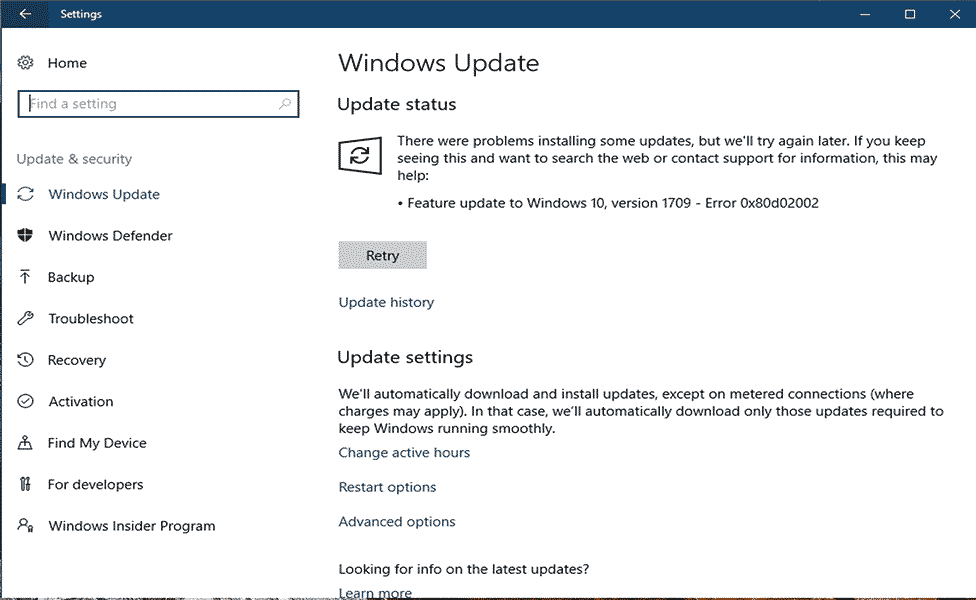
Today we are here with another Windows Update Error 0x80d02002 conflicting on the Windows 10 version, 1909 & 1803.
In Windows 10 Microsoft rolls out various updates regularly with the latest features, security features, and as well as bugs fixes.
But most of the Windows 10 updates bring errors and recently users reported they are getting the update error 0x80d02002 on their Windows 10 version.
I got this update error while dealing with the Windows 10 Fall Creators Update on my Windows 10 Laptop.
Whenever I’ve tried to download this update then it takes more than one hour for preparing and then the installation process started but the whole process got stuck at 79% with an error code 0x80d02002.
The Windows 10 Fall Creators Update is available to download for those devices that passed the minimum requirements. You can see the automatic update on Settings -> Update and Security.
Lots of other Windows 10 users got the update notification on the lower-right corner of the desktop showing a message “Windows feature update. It’s ready to install, etc.”
Now coming to the point, there are many times when the users reported they are “Unable to install Updates, the Installation Fails with Error 0x80d02002″.
So, here you can see the possible solutions to fix Windows Update Error 0x80d02002 in Windows 10. The solutions listed are easy to use and worked to fix Windows 10 update errors.
How do I fix Windows Update Error 0x80d02002?
Fix 1: Correct the Regional and Language Settings
In case your system’s regional and language settings are not correct, then Windows Update service may throw an error 0x80d02002 and without setting regional and language settings correctly you will never download the available update.
Follow the below steps to fix this issue:
- Click on the Start button, and then go to the Control Panel

- Then click on the Clock, Language and Region -> and then Region.
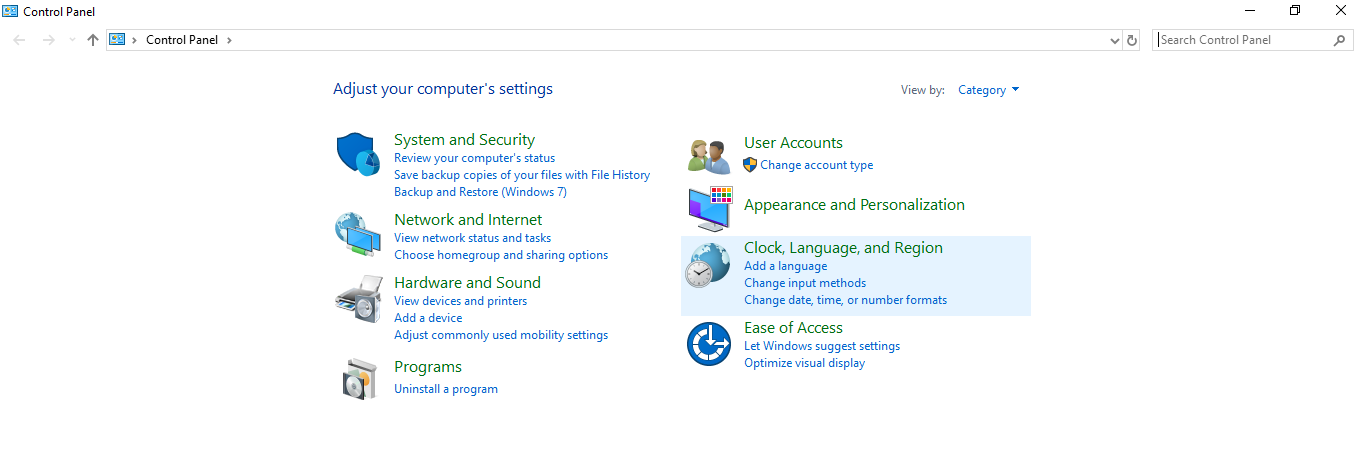
- Below the Format tab -> Format dropdown menu -> select the English (United Kingdom).
- In this step, we will add your language. To do this, click on the Language preferences -> then Add a language, and add a language. After adding the language, click on it and then Move Up to set it as your first language. At last, exit from the Language window.
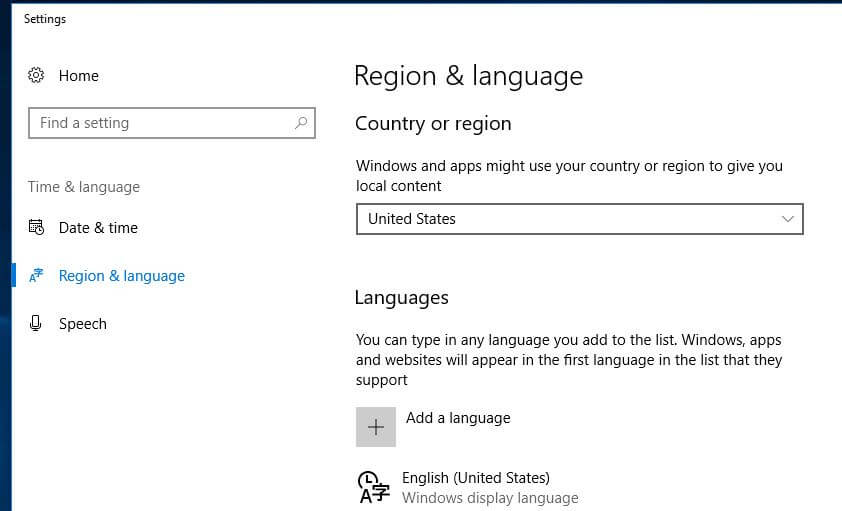
- Now, back to the Region window and then click Additional settings. Here you should check if the values are the same.
- In this step, we will set the location. Open the Region window and click on the Location select your country as the Home location then click OK.
At last, try to install the update.
Fix 2: Run Windows Update Troubleshooter
Windows Update Troubleshooting is an effective solution to get rid of any Windows 10 Update Errors. That’s why it is recommended to apply the Windows Update Troubleshooter once and try to update the Windows system again.
- Go to the Windows Settings by pressing Windows + I and Go to Update & Security then Troubleshoot.

- Now choose windows update and Run The Troubleshooter
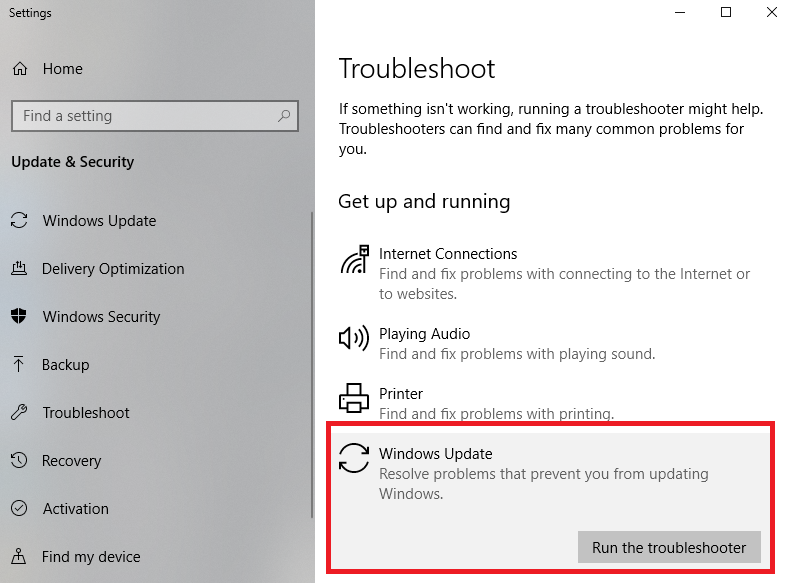
- This troubleshooter will check and fix all of the Windows Update related issues.
After finishing the troubleshooting steps, check if the error 0x80d02002 is fixed.
Fix 3: Try after Resetting the Windows Update Components Manually
Sometimes due to the corruption of the Windows Update components user gets unable to install Windows Update. To overcome this issue, you have to reset them manually. Follow the below-given steps carefully:
- First, you have to open the Command Prompt with Admin Privilege. To do this, press the Windows and X from your keyboard, and choose the Command Prompt (Admin) from the menu.

- After opening the Command Prompt, now you have to run the below-given commands one by one. Press the Enter key after each of the commands to run those commands separately.
net stop wuauserv
net stop cryptSvc
net stop bits
net stop msiserver
ren C:\Windows\SoftwareDistribution SoftwareDistribution.old
ren C:\Windows\System32\catroot2 catroot2.old
net start wuauserv
net start cryptSvc
net start bits
net start msiserver
pause
After executing all of the above-given commands, now exit the command prompt and try to install the Windows 10 update again and check if the error 0x80d02002 is fixed or not.
Fix 4: Turn off the VPN and Proxy
Sometimes, the Windows Update Error 0x80d02002 may appear due to the connectivity issue. In this problem disabling of VPN and proxy may help you. To do this you have to uninstall any VPN client and then reboot your computer.
Follow the below-given steps to do so:
- Press the Windows + R to open the run dialogue box.
- In the run dialogue box, type inetcpl.cpl and press the Enter.
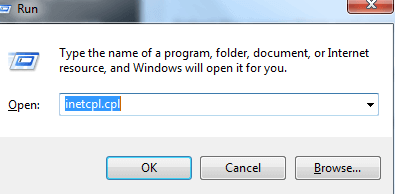
- Then, navigate to the Connection tab and then click on the LAN Settings.
- After it, verify Automatically Detect Settings and unmark rest other options.
- At last, restart your system and try installing the windows updates again.
Fix 5: Disable all the Third-Party Services
Many times the third-party programs and applications installed on the system conflict with the update and as a result, you are unable to download and install the update and start receiving Windows update error 0x80d02002.
So here it is recommended to disable the third-party programs installed on your system.
- Open the Run dialog box (Press the Windows + R), and type msconfig then hit the Enter key. A System Configuration window will appear.
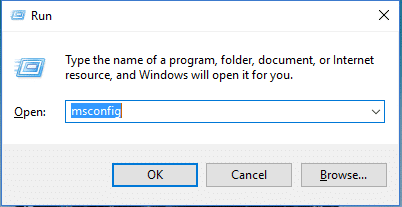
- Now, navigate to the Services tab.
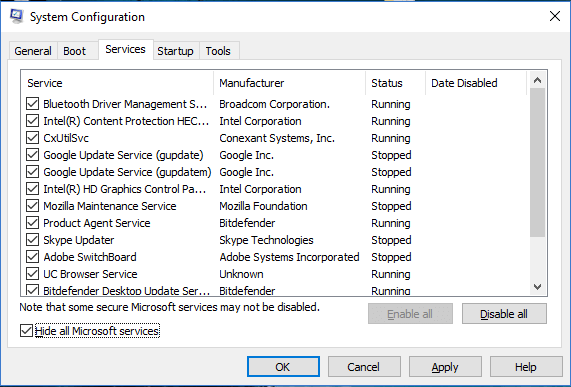
- At this step, you have to check to Hide all Microsoft services. This will present at the bottom of that window.
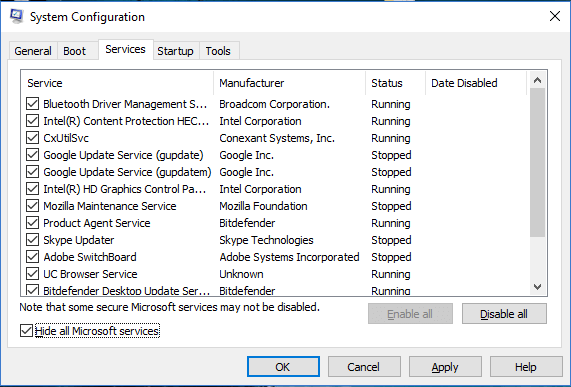
- Then, click on the Disable all and click on the Apply -> OK.
- After it, reboot your computer.
Now try to install the Windows 10 update error, it is estimated the error 0x80d02002 in Windows 10 is fixed.
But if in case you are still encountering the error while installing the update then it is suggested to perform a clean installation of Windows 10.
FAQ: Learn More about Error 0x80d02002
The error 0x80d02002 is a Windows update error. It is faced by the users when the Windows 10 fails to install an update as the downloaded files get corrupted or go missing and Windows start showing an error message.
Windows update failed with error 0x80d02002 appears when is an error the causes the updates failed to install. Despite this, there are other causes like outdated drivers, corrupt Windows update cache, conflicts of the third-party software, installed application incompatibility.
The update error 0x80070652 and 0x80d02002 are similar and related to Windows update and it means that there is an issue with the Windows update components and this is what result in update fails with error 0x80070652. 1 - What is Error 0x80d02002?
2 - What Causes Windows Update Error 0x80d02002?
3 - What is Error 0x80070652?
Best & Easy Solution to Fix Windows Update Error 0x80d02002
If none of the above-given fixes work for you then here it is suggested to run the professional recommended PC Repair Tool.
This is an advanced and multifunctional tool that just by scanning once detects and fixes various Windows errors including the update and upgrade errors as well.
With this, you can also fix different PC errors like DLL errors, BSOD errors, repair registry entries, application errors, and much more. It not only fixes errors but also optimizes the Windows PC performance by repairing the corrupted Windows system files.
Get PC Repair Tool, to fix Windows 10 Error 0x80d02002
Conclusion
So, this is all about the Windows Update Error 0x80d02002. I tried my best to list down the complete solutions to fix Error 0x80d02002 in Windows 10.
Make sure to follow the solutions given one by one carefully.
I hope the article turned out to be helpful and you are able to install the Windows 10 update 1909 or other build versions with ease.
You can also check out other update errors on our Windows Update Errors Hub.
Good Luck..!
Hardeep has always been a Windows lover ever since she got her hands on her first Windows XP PC. She has always been enthusiastic about technological stuff, especially Artificial Intelligence (AI) computing. Before joining PC Error Fix, she worked as a freelancer and worked on numerous technical projects.