
Windows 10 Update Error 0x800706be is an irritating and annoying error encountered by many users while trying to update their Windows 10 Computer or Laptop.
And, to fix error 0x800706be scan your registry with a good registry cleaner and repair the corrupted system files.
Despite this, some users also reported that there are getting an error message “An authentication error has occurred 0x800706be when trying to feature update to Windows 10″.
Below follows the complete possible solutions to resolve 0x800706be while updating Windows 10.
But first, learn some of the possible reasons responsible for the Windows update error 0x800706be.
What Causes Windows 10 Update Error 0x800706be?
Generally, it is caused due to the service handling conflict (transmission of the file between client and server is disabled), but there are many other reasons that can trigger Windows 10 Update Error 0x800706be.
Some other causes of Windows Error Code 0x800706BE are apps confliction, blocked firewall, damaged system files, incorrect system date and time, incompatible hardware, outdated system drivers, and more.
You may face 0x800706BE error code while trying to boot the system or while executing any specific apps and others.
The 0x800706BE error also blocks the recently added hardware devices hence the OS becomes unable to communicate with the hardware device. That’s why sometimes, USB ports of the system get disabled.
Common Symptoms of the 0x800706BE Error Code are:
When you get the Windows 10 update error 0x800706BE, you may experience the below-listed issues like:
- System crashing
- Slow system performance
- Unable to run a specific application
- Unable to download the available system update
Now learn how to fix 0x800706BE error, apply the given solutions one by one carefully.
How Do I Fix Windows 10 Update Error 0x800706BE?
Fix 1: Reinstall the Problematic Device
As above discussed that 0x800706BE error can be triggered due to the incorrectly installed devices. So, we will try to fix the problematic device first:
1: Go to the Search Option of your Windows system and search for the Device Manager, select the first result to open the Device Manager.
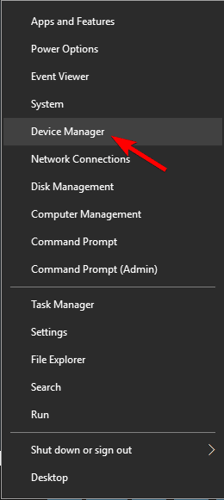
2: Now, you have to find out the error full device from the list of devices.
3: Right-click on the problematic device and select the Uninstall Device option. Reboot your computer.
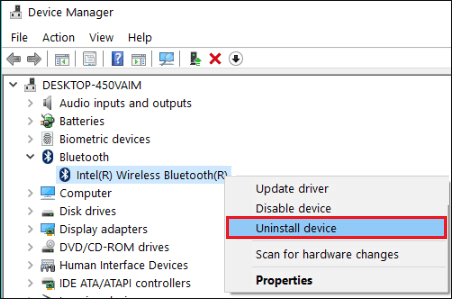
After it, check for the issue, and if it gets fixed then Ok. It is also recommended to install the latest updates after installation:
To update the drivers, follow the steps given:
1: Open the Device Manager and search for the faulty device
2: Right-click on it and this time select Update Driver
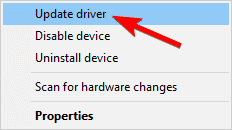
3: After it, choose the Search automatically in order to update the driver software
At last, restart your system and you will see that your system is now working normally.
Moreover, you can also update the drivers easily by running the Driver Updater. This just by scanning once detects and updates the drivers automatically.
Get Driver Updater to Update the Drivers Automatically
Fix 2: Reset Windows Update Components
This trick is very effective and worked for many users to fix Windows update error 0x800706BE so, try resetting Windows Update Components.
Generally, this error is caused by damaged Windows Components, so by deleting the old files and resetting the components will help you to overcome this bug.
To do this, follow the below-given steps:
1: First, you have to open the command prompt with the admin privilege. To do this, press the Windows Key + X and choose “Command Prompt (Admin)”.

2: Now, we have to block the BITS, Cryptographic, MSI Installer, and Windows Update Services.
This task can be done by executing the below-given commands separately (Press the Enter key after each of the commands to run them separately.)
net stop wuauserv
net stop cryptSvc
net stop bits
net stop msiserver
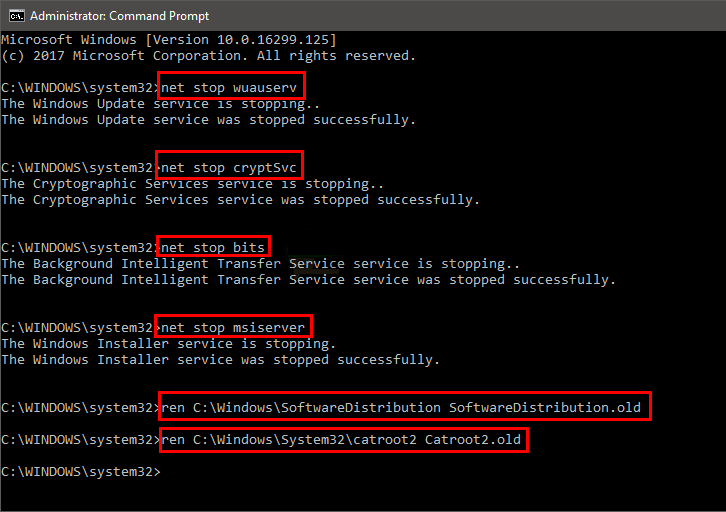
3: After blocking all the Windows Components, now we will change the name of the SoftwareDistribution and Catroot2 folder. To do this, run the given commands one by one.
ren C:\Windows\SoftwareDistribution SoftwareDistribution.old
ren C:\Windows\System32\catroot2 Catroot2.old
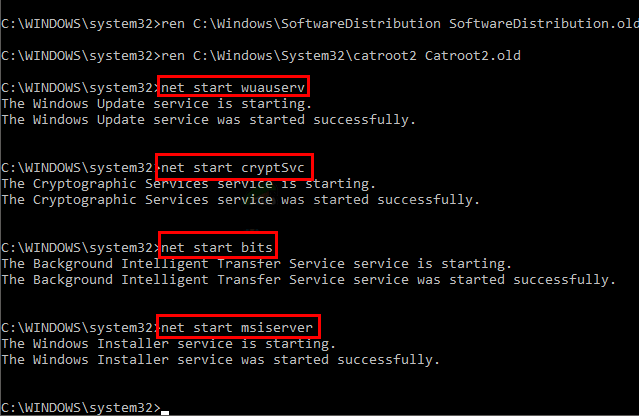
4: At this step, we will start the BITS, Cryptographic, MSI Installer, and the Windows Update Services again that we have blocked in Step 2.
To do this, run the below-given commands one by one.
net start wuauserv
net start cryptSvc
net start bits
net start msiserver
5: Close the command prompt and restart your computer. Now, try to run the Windows Updates and update your computer.
It is estimated now error 0x800706be in Windows 10 is fixed but if not then head to next solution.
Fix 3: Run Windows Update Troubleshooter
Try running the inbuilt Windows Update troubleshooter to fix Windows 10 update error. So, here it is suggested to try running the tool, to fix update error 0x800706be.
Follow the steps to do so:
1: Go to the search option and then search for the Troubleshooter, select Troubleshooting from the search result.
2: Click on the View All option present on the left panel.
3: Now, click on the Windows Update and then Next and simply follow the on-screen instructions to run the troubleshooter.
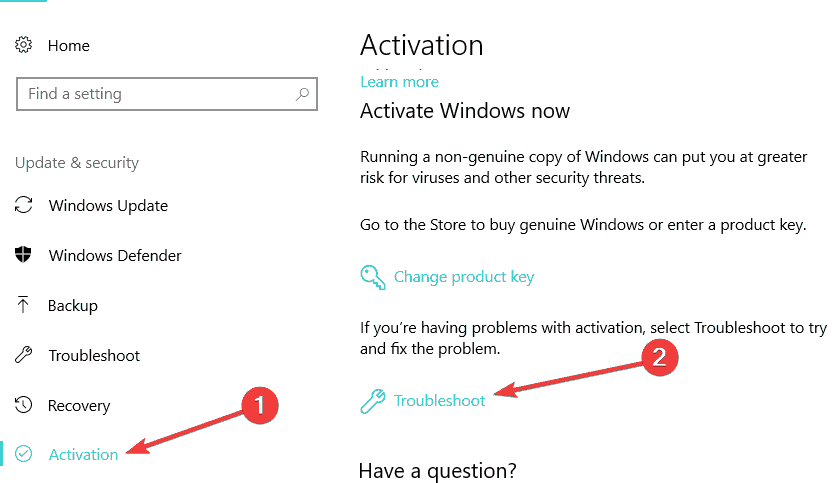
At last, restart your computer and check for the error by trying to update your system.
Fix 4: Repair Damaged System Files
We have already discussed that the corrupted system files are the potential cause of the 0x800706be error.
In order to fix the damaged system files, you have to run the DISM and System File Checker.
Follow the given steps to run the System File Checker:
1: Press the Windows + X from your keyboard and then choose the Command Prompt (Admin).

2: After opening the command prompt, run the below-given command.
DISM.exe /Online /Cleanup-image /Restorehealth
Note: The Deployment Image Service or DISM tool might not fix this error if the Windows Update client is damaged.
3: Now, we will run the SFC command, run the below-given command.
sfc /scannow
This command will scan your entire system hence it takes up to 30 minutes.
At last, restart your desktop or laptop.
Fix 5: Scan the Registry
The Windows 10 update error 0x800706be is faced by the users due to corrupted registry entries, so try to clean your registry with the good registry cleaner.
Well, there are plenty of third-party registry cleaner available on the web. Here I am suggesting you run the CCleaner, to clean the corrupted registry and the registry cluster easily.
Get CCleaner, to clean the registry entries
Fix 6: Perform a System Restore
With the help of Windows System Restore utility, you can get rid of error 0x800706be. Follow the given steps to roll back your system to a previously created restore point:
1: Press the Windows + R to open the Run dialogue box.
2: In the run box, type ‘rstrui’ and click OK. This will open up the System Restore window.
3: Now, press the Next button on the System Restore window.
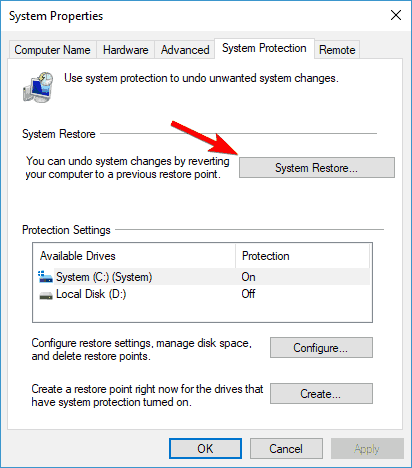
4: Then, click on the Show more restore points to see the several systems restore points.
5: Select a restore point in order to roll Windows back to the selected date.
OR, you can go with the Scan for affected programs option in order to verify what apps get removed for a restore point.
6: At last, confirm the selected restore point, press the Next > Finish buttons.
You will see that the Windows restarted with your selected restore point.
Best & Easy Solution to Fix Windows 10 Update Error 0x800706BE
The above-given manual solutions may work for you to fix Windows 10 update error 0x800706be, but if you are looking for an easy solution then feel free to scan your system with the PC Repair Tool.
This is an advanced repair utility that just by scanning once detect and fix various update errors and PC issues. With this, you can fix all sorts of PC problems and other Windows fatal errors like BSOD errors, DLL errors, application errors, runtime errors, and various other PC problems.
It also speeds up the Windows PC performance by repairing the corrupted Windows system files.
Get PC Repair Tool, to fix error 0x800706be in Windows 10
Conclusion
So, that’s all about the Windows 10 error code 0x800706BE, it is hoped that after applying the above-given solutions your system is now error-free.
I tried my best to list down the complete fixes to resolve Windows 10 update error 0x800706BE.
Hope the article works for you.
Good Luck..!
Hardeep has always been a Windows lover ever since she got her hands on her first Windows XP PC. She has always been enthusiastic about technological stuff, especially Artificial Intelligence (AI) computing. Before joining PC Error Fix, she worked as a freelancer and worked on numerous technical projects.