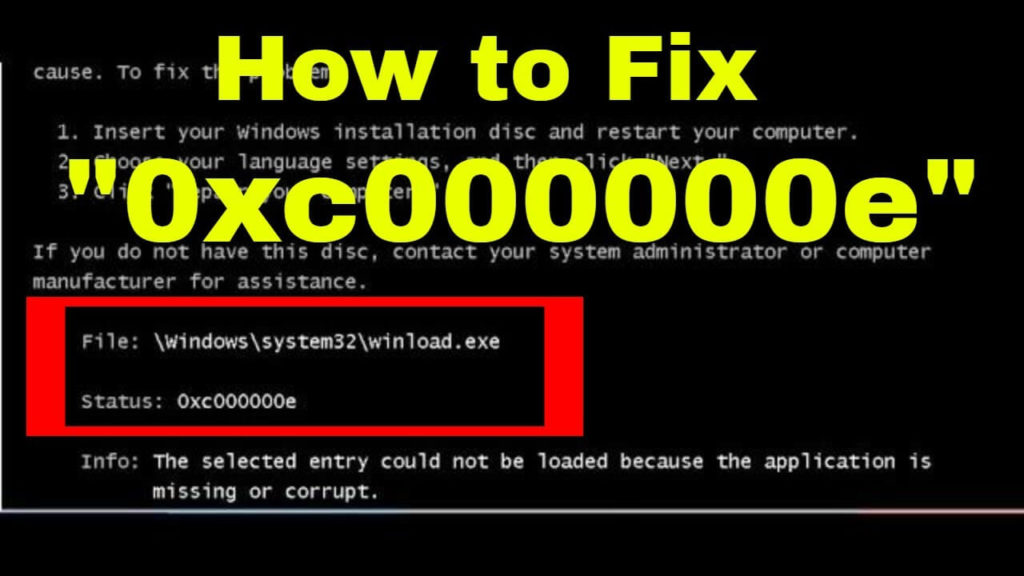
If you are encountering boot error 0xc000000e in any of the following operating systems Windows 7, 8,8.1, and Windows 10 on your PC, then get to know how can it be fixed?
This error usually occurs when the Windows boot file is corrupted or damaged due to various reasons, such as viruses, unexpected system shutdown, hardware failure, etc.
In order to fix 0xc000000e error, you should install a disc for your Windows so that you can access the tools command line.
Go through this article to the conclusion to get a complete overall view of the error 0xc000000e as well as the solutions to fix it in all the Windows 7/8/8.1/10 version.
What Does Error Code 0xc000000e Mean?
You would generally encounter this error when the Windows’ BOOTMGR is trying to load the Boot or BCD registry (master boot record) which either has a bad configuration or has been corrupt. You can find that the status code would appear and the boot loading process would stop.
Well, if you are running Windows 7 or Windows 8 the error message may look a bit different, but irrespective of your OS version the “Status:” message is going to be “0xc000000e”.
This is a quite irritating error but can be fixed by following the given manual solutions.
How to Fix Error Code 0xc000000e in Windows?
In order to fix the 0xc000000e error, you should have Windows CD or DVD Setup along with you. Here are some methods of how you can resolve the error code 0xc000000e Windows 7:
Method 1: Make Sure Nothing is Plugged In
Before making any Startup Repair or typing the command line, it is generally advised to restart your PC with a minimum number of devices plugged in it.
In this way, you would make sure or cross-checking that nothing has been recently plugged into your system. You should unplug the CDs, DVDs, USB discs, memory card readers, etc.
Method 2: Use Windows in-built Automatic Repair
In order to access the Window 10 Automatic Repair from an install disc the steps are mentioned below:
- Boot from Windows install disc
- Click Next in the setup page after you have selected the keyboard input, language, and time
- Choose Repair your computer and click Troubleshoot
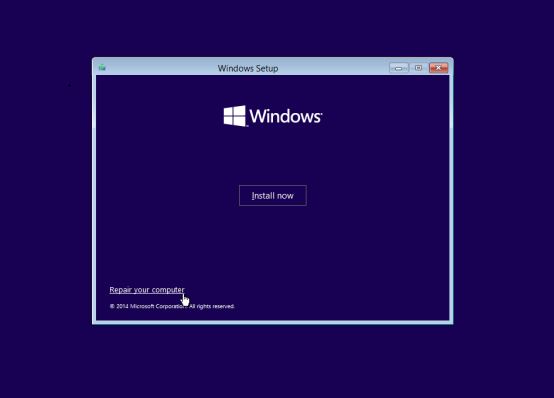
- Select the Advanced options
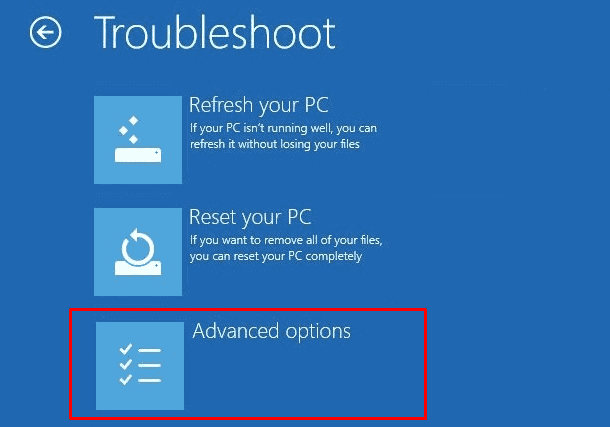
- Click on Automatic Repair and choose your operating system.
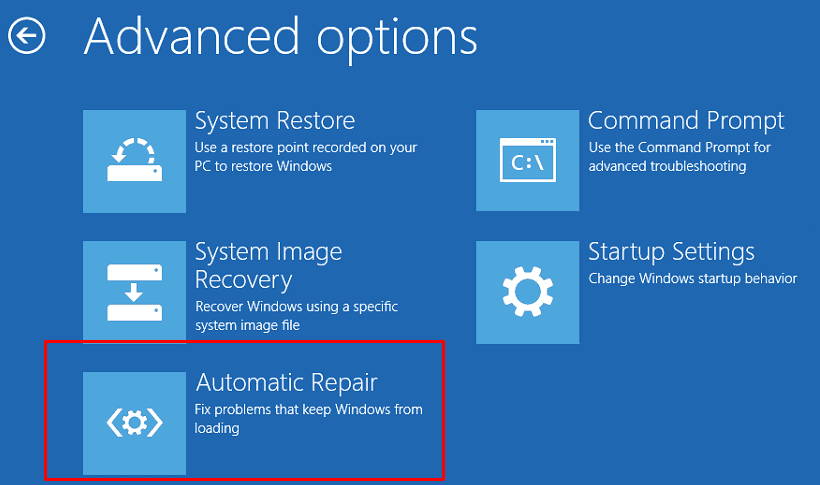
Method 3: Rebuilding the BCD
As the boot error generally occurs due to a bad configuration or corrupted master boot sector, then the only solution is rebuilding the BCD (master boot sector).
The steps for rebuilding the BCD are mentioned below:
- Boot from your install disc
- Select the Repair your computer after you have chosen the language, time, etc.
- Choose your Windows installation drive, that is generally C:\, and select Next
- When the System Recovery Options box appears, then choose the Command Prompt
- Write the following command and hit Enter after each
- Bootrec /scanos
- Bootrec /fixmbr
- Bootrec /fixboot
- Bootrec /rebuildbcd
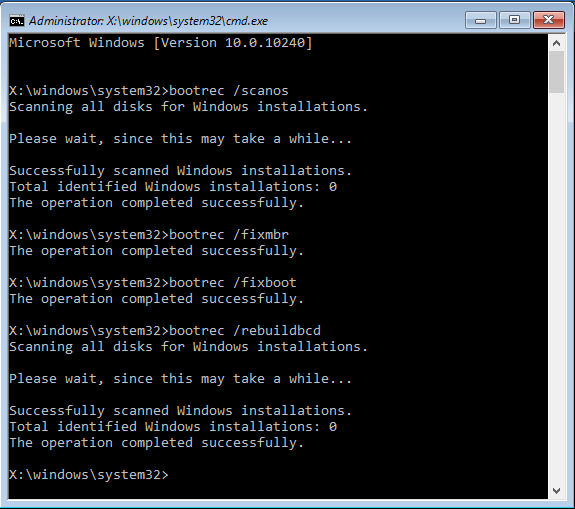
And restart your Windows and check if the Boot Error 0xc000000e is fixed or not.
Method 4: Run CHKDSK Utility to Verify Disk Error
This method will help you to make sure that there is no issue on the system hard drive and its file integrity is not compromised. To do this, we will use the built-in Windows CHKDSK tool. This tool will scan the disk error and fix it if any file system errors get detected.
Steps to Run CHKDSK:
1: To do this, you need a Windows Install Disk. With the help of this boot your system and click on the Repair your computer option after choosing the proper language, time and keyboard input.
2: Then choose the Windows installation drive (generally C:\) then click on the Next
3: Select the Command Prompt when the System Recovery Options box appears
4: Run the given command chkdsk C: /f and hit Enter key:
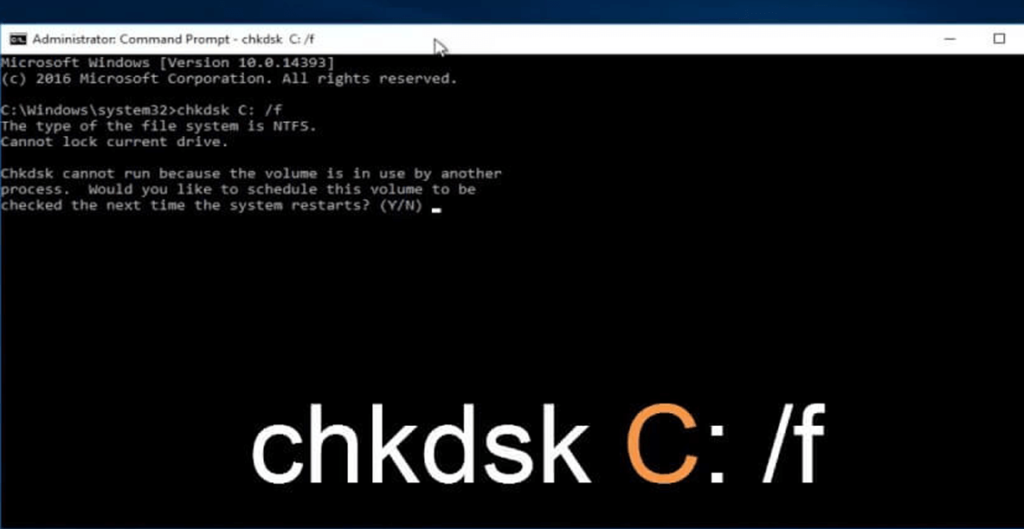
Note: You should replace the C: with the drive letter where Windows Operating System is installed.
Method 5 – Turn Off Fast Startup Feature
If none of the above-given solutions work for you to fix the error code 0xc000000e Windows 7, 8, 8.1 & 10 then disable the fast startup feature in Windows and check if this works for you.
Follow the steps to do so:
- First open Control Panel > choose Power Options.
- Now, click Choose what the power button does.
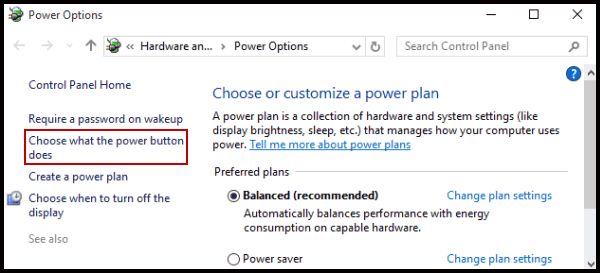
- And then click on Change settings that are currently unavailable link.
- Next in Shutdown settings > locate Turn on fast startup (recommended).
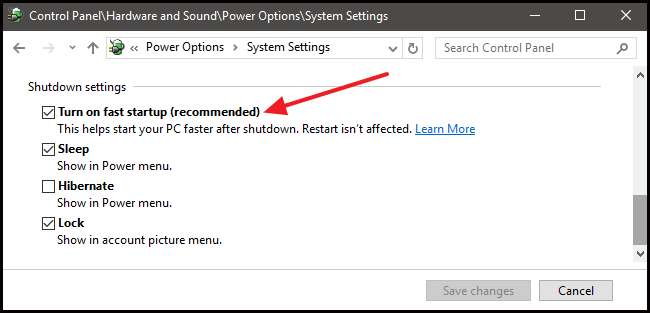
- Remove checkmark near this entry > click Save.
Check if the 0xc000000e error is resolved or not.
Best & Easy Solution To Fix 0xc000000e Error
Though the above methods are tricky and time taking yet they are easy to perform if you have technical knowledge on computer. If you find the methods difficult to perform then don’t worry there is an easy way to solve this error 0xc000000e. Try Running PC Repair Tool.
This Tool fixes all kinds of PC related errors such as system errors, DLL error, game error, clean Windows registry, restore settings and most importantly this repairing tool acts as a guard to maintain, tune and run PC properly with maximum speed.
Get PC Repair Tool to Fix 0xc000000e Error
Conclusion:
Here I have provided the solutions that will help you to fix the error code 0xc000000e Windows 7, 8, 8.1 & 10 now it’s your turn to apply these methods to solve this error.
Try the solutions one by one and check whether it worked for you to get rid of the error 0xc000000e in Windows and make your PC error-free.
Hope the article helps you to clear all your doubts, queries if you have any suggestion, comments, and questions then share it with us in the below comment section.
Good Luck!!!
Hardeep has always been a Windows lover ever since she got her hands on her first Windows XP PC. She has always been enthusiastic about technological stuff, especially Artificial Intelligence (AI) computing. Before joining PC Error Fix, she worked as a freelancer and worked on numerous technical projects.