
Cyberpunk 2077 is the leading action role-playing game of 2020 developed and published by CD Projekt. Well, the game is having an incredible display of the latest technology and since its release, it has been praised for its spectacular graphics.
But despite its amazing displays, many gamers reported they are encountering issues like Cyberpunk 2077 lagging, crashing, freezing, low FPS, and many others.
However, all the Cyberpunk 2077 bugs, issues, and errors will be mitigated or fixed by following certain workarounds. So, without wasting time, follow the fixes given here and get back into the RPG game.
So, without wasting time, follow the fixes given in the article and get back into the fight.
But, before moving ahead here it is suggested to have a look at the minimum system requirements as if your PC doesn’t meet the Cyberpunk 2077 game requirements this starts causing issues.
Cyberpunk 2077 System Requirements:
Well, the game comes with a high system requirement so make sure these components meet or exceed the minimum requirements. Or else you start facing issues and errors while playing Cyberpunk 2077.
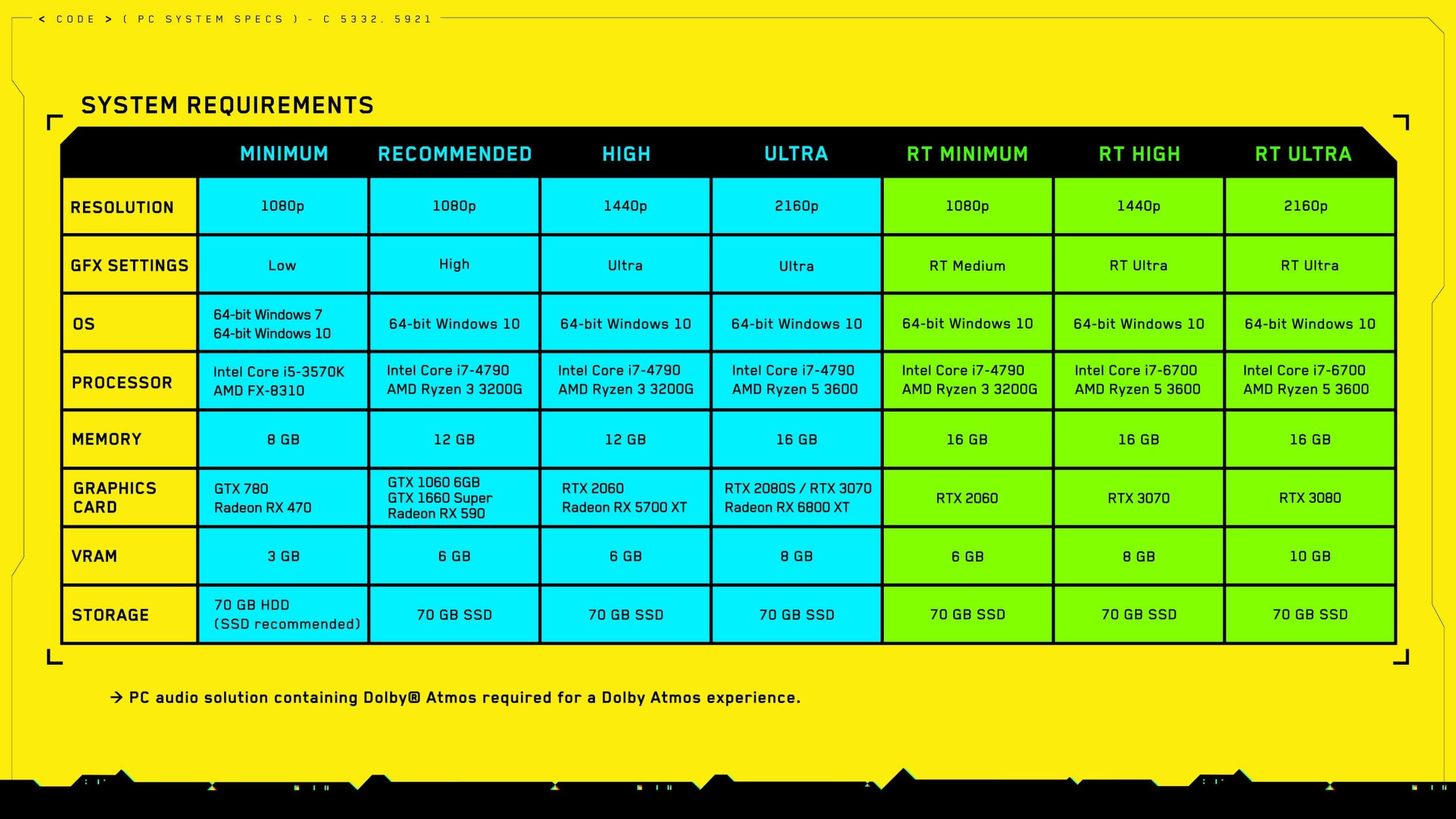
Please Note – The minimum is created with Low setting and 1080p gaming, whereas the recommended is created with High and 1080p.
Well, the game is both graphics and processor-intensive so running the PC with more than the minimum PC requirement allows you to enjoy the game to the fullest.
How to Fix Cyberpunk 2077 Low FPS, Crashing, Lagging & Freezing?
If your PC meets the Cyberpunk 2077 system requirements but you are still facing any of the Cyberpunk 2077 bugs like crashing, freezing, low performance, stuttering, lagging issues then follow the fixes given one by one:
Solution 1 – Lower in-game Graphics Settings.
If you are facing the Cyberpunk 2077 lagging, stuttering, or drops frame rate then try tweaking some graphics settings as this worked for many gamers.
Well to do so, the exact settings that are needed to change depends on the hardware components you are having. Check if you are having the game in High Settings > then try changing some items to lower and check how the game runs.
Well, due to this the game will not look appealing but with this, you can play the game at least. Moreover, there are other fixes as well that works for you to fix Cyberpunk 2077 crashing or freezing issues if you won’t find this effective.
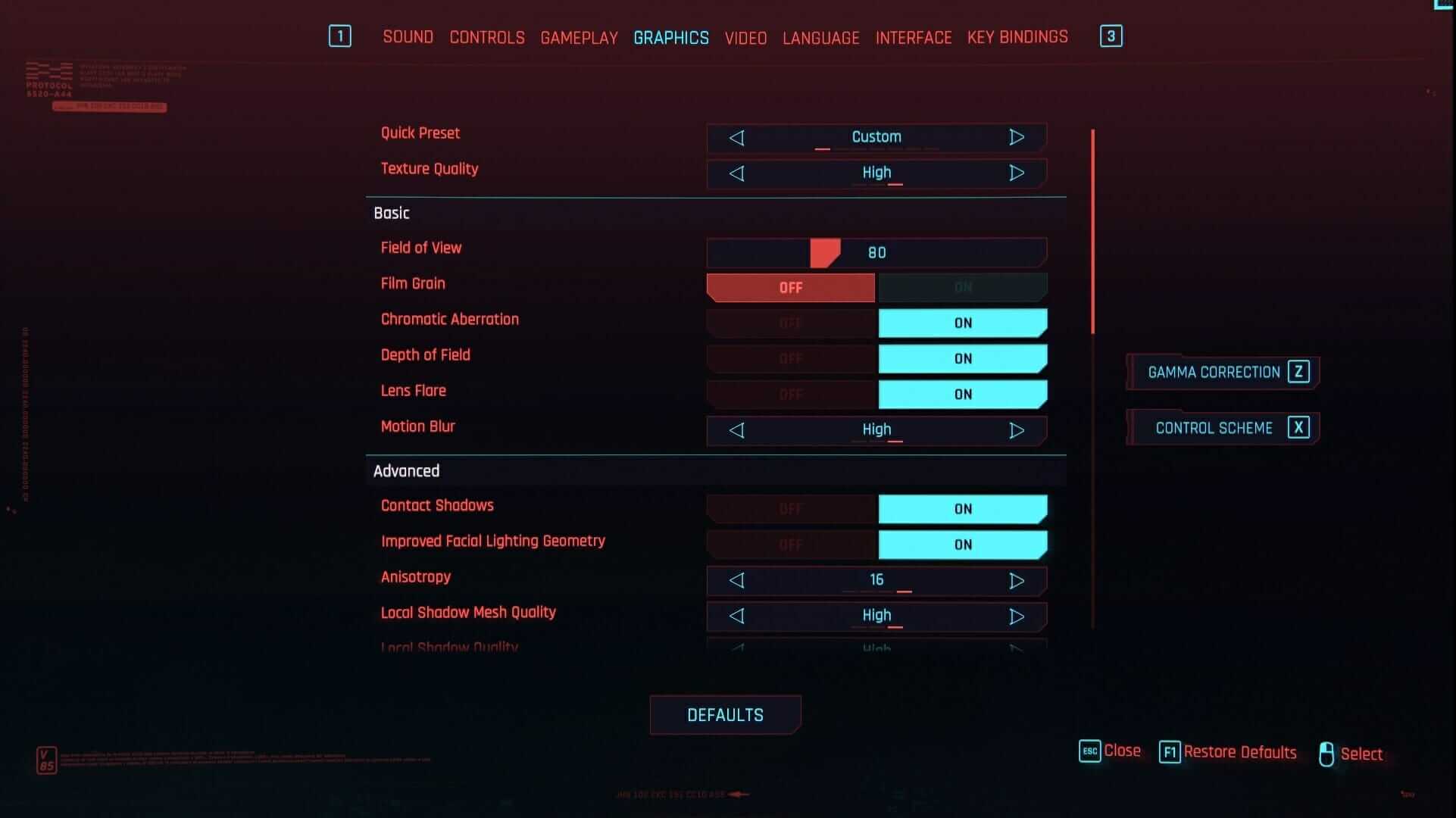
Moreover, you can also try switching from fullscreen mode to another display mode to increase the performance of the Cyberpunk 2077 game.
Solution 2 – Close the Apps Running in the Background
As said earlier the Cyberpunk 2077 is a highly resource-demanding game, so make sure not to run other apps while playing.
Also, make sure to disable the applications running in the background as this is one of the most common reasons for Cyberpunk 2077 crashing while playing.
- Open the Task Manager and under the Processes tab check the CPU and Memory tabs > verify the CPU hogging applications > right-click on it > choose Disable
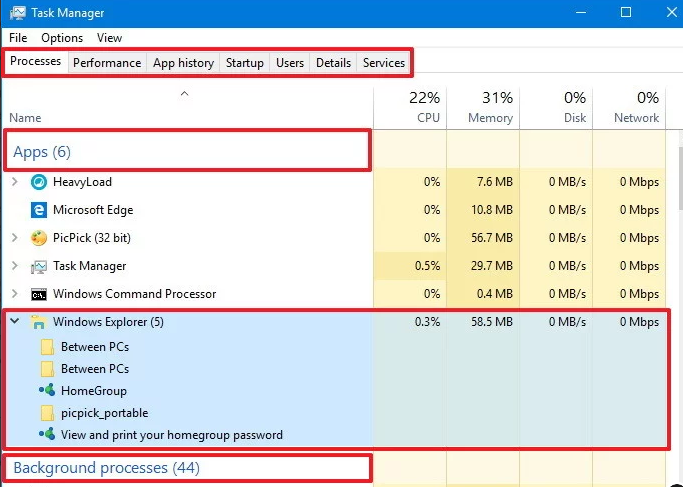
Now check if the problem is resolved or not or else head to the next solution.
Solution 3 – Clear System Cache
In many cases, the game starts crashing due to the corrupted Windows system cache. So, in this case, try clearing the temporary files.
Follow the steps to do so:
- Press the Windows key + R and in the Run box type %temp% > hit Enter
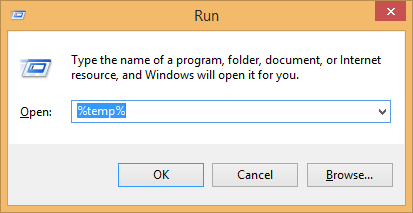
- Now press Ctrl + A to select All items in the window > click the Delete key.
Now try running the Cyberpunk 2077 game and check if you encounter stuttering or lagging issues or not.
Solution 4 – Update your Device Drivers
Most of the time you encounter Cyberpunk 2077 crashing, freezing, or lagging issues due to the outdated drivers.
So, make sure you are running updated device drivers especially the GPU driver. To update the driver visit the manufacturer website or the Microsoft official website and search for the latest driver update.
Now check if the driver is updated or not. Well, updating the driver manually is quite a time-taking, and many times you won’t find the updated driver.
So, in this case, it is suggested to update the device drivers with Driver Updater. This is an advanced tool that just by scanning once detect and update the device drivers.
Get Driver Updater to update the drivers automatically
Solution 5 – Reinstall your Device Drivers
If updating the driver won’t work for you then try reinstalling the device drivers and check if this works for you solve Cyberpunk 2077 bugs
Follow the steps as the drivers you are running:
Nvidia:
- First, download the Display Driver Uninstaller
- And run it for removing the previous version drivers.
- Now go to the Nvidia website and download the latest drivers
AMD:
- Start the AMD Cleanup Utility software
- It is only available to those who are running AMD GPUs
- Now, download the latest driver from the AMD website
Solution 6 – Verify the Integrity of Game’s Cache
Many gamers confirmed they are able to fix Cyberpunk 2077 low FPS and lagging issue by verifying the integrity of the game cache.
So, it is worth to give it a try, doing this also works for you to solve the crashing and freezing problem.
Follow the steps to do so:
For GOG Players
- First, launch GOG Galaxy
- Then go to the Owned games library menu > next click Cyberpunk 2077
- And choose to Customize > click Manage installation
- Now choose Verify/repair
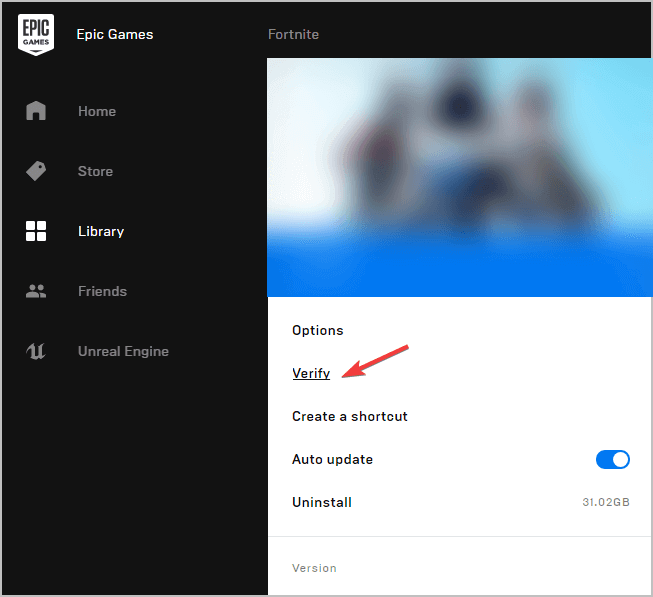
For Steam Players
- Run Steam
- Then head to the Library section > next right-click on Cyberpunk 2077
- And select Properties > then go to the Local files tab
- Click on Verify integrity of game files…
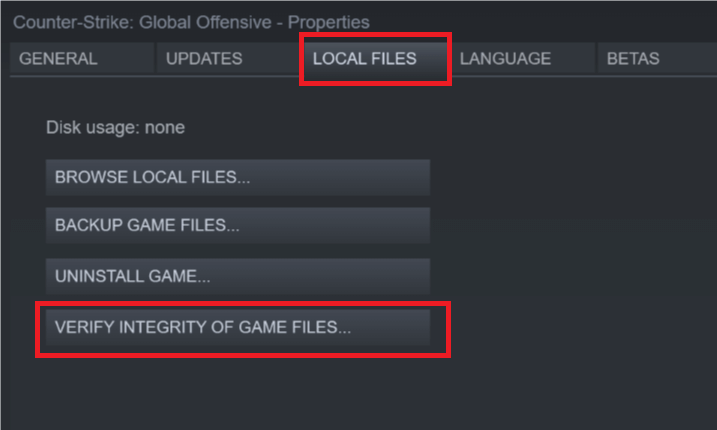
Epic Games Players
- Start the Epic Games launcher
- Head to the Library section
- And find the game click on the three dots > choose Verify
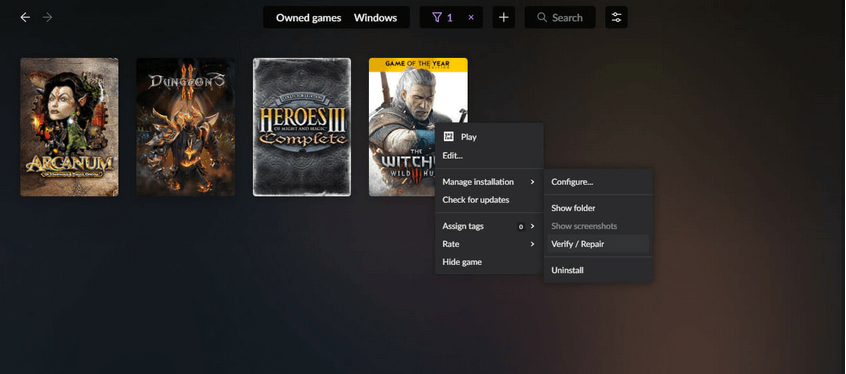
After following the steps as per your player try running the game and verify if the issue is resolved or not.
Solution 7 – Update your PC
Many times if you are running an outdated Windows version then this can also cause issues with the game.
So, make sure you are running an updated Windows 10 version.
Follow the steps to do so:
- Press Start > in the search box type update > select Check for updates
- In the Windows Update menu,> choose to Check for updates
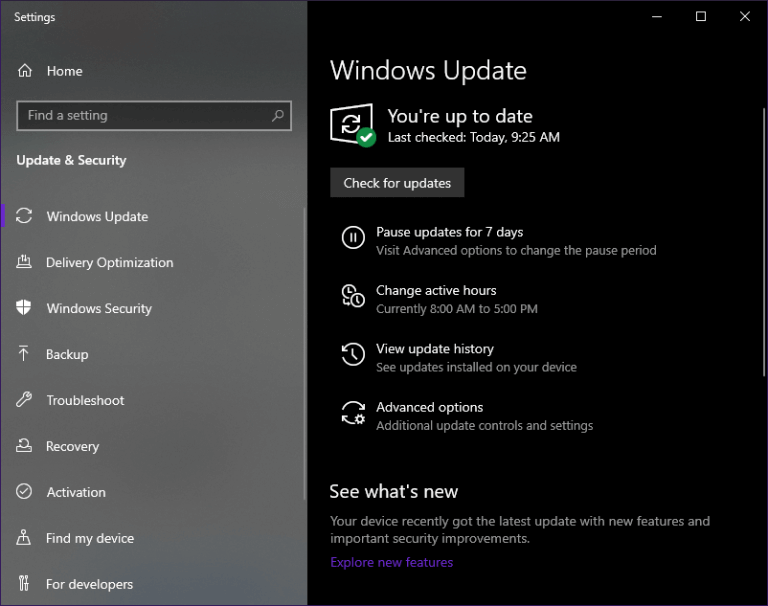
- And if any update is available then click Download and install the available updates.
- Now restart your PC
Solution 8 – Upgrade your PC
Well, if none of the above-given solutions works for you to fix Cyberpunk 2077 crashing, lagging, stuttering, or low-performance issues, then here it is suggested to upgrade your PC components.
Try replacing some of the key components as this can make the difference in terms of gaming performance. You can change the CPU, GPU, HDD, or SSD components
Please Note: Replacing the PC’s HDD with an SSD will decrease loading time if Cyberpunk 2077 is installed on it
Solution 9 – Reinstall Cyberpunk 2077
If none of the above-given solutions works in your case and the Cyberpunk 2077 is continuously lagging, stuttering, crashing then there is a possibility some of the game files get corrupted while installing the game.
So in this case, simply uninstall the game completely. Here it is suggested to completely remove the game with the third-party uninstaller.
Manually uninstalling the game won’t remove the game completely some of its traces, registry entries, junk files are left in the system, and when the next time you install the game it starts causing conflict.
Get Revo Uninstaller to Uninstall any App/Game Completely
It is expected that the solutions have helped you in fixing the Cyberpunk 2077 low FPS and lagging issue. But if you still face the issue then feel free to run the Game Booster to fix low FPS issues and increase gaming performance.
- It boosts the game
- Optimize the game performance
- Gets better FPS rate
- Make the game smooth for responsive play
End Note:
Undoubtedly the Cyberpunk 2077 is amazing role-playing of 2020 and many gamers are looking forward to enjoying this action game.
But the bugs and issues with the Cyberpunk 2077 game stop the gamers from playing it. So here I tried to list down the workable solutions to fix Cyberpunk 2077 crashing, freezing, low FPS, lagging, Stuttering, FPS drop issues.
Make sure to follow the solutions given one by one till you find the one that works for you.
Moreover, if you are looking to enhance Windows PC performance and fix other PC errors then scan your system with a safe and secure PC Repair Tool. Sometimes due to the PC internal errors, the gamers encounter various issues while playing the game as well so feel free to scan your system with the automatic repair tool.
Also, if there is anything that I missed out on or you are having any queries or comments then feel free to share with us on our Facebook Page. Also, don’t forget to shoot the like button.
Good Luck!!!
Hardeep has always been a Windows lover ever since she got her hands on her first Windows XP PC. She has always been enthusiastic about technological stuff, especially Artificial Intelligence (AI) computing. Before joining PC Error Fix, she worked as a freelancer and worked on numerous technical projects.