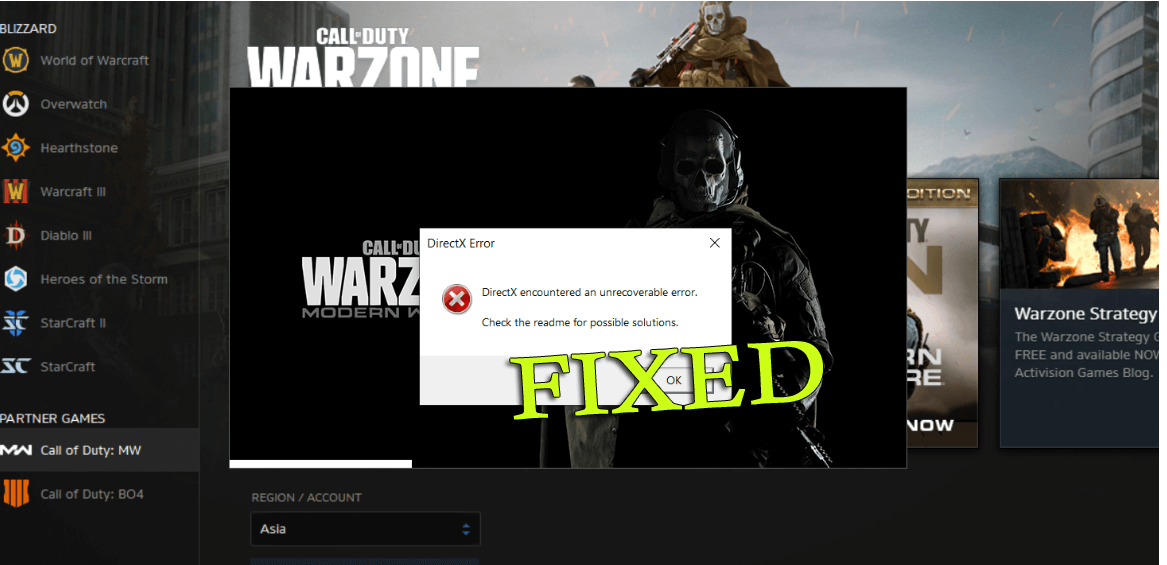
How Do I fix DirectX encountered an unrecoverable error? Is this what you are searching for on the web. Wondering what causes DirectX encountered an unrecoverable error, then this article is for you.
Well, the error is frequently encountered by the gamers playing Call of Duty and other high graphics games.
As per the COD gamers the DirectX unrecoverable error, while trying to launch the game in Windows and when the error appears the game won’t start and in return displays the error message DirectX encountered an unrecoverable error.
Moreover, this is not only limited to this particular game, in some cases it also occurs while starting other Windows games.
Well, this is a bit frustrating as you are unable to launch or play the game on your Windows OS. But luckily there are fixes that work for you to solve the error.
What is DirectX Encountered an Unrecoverable Error?
As the message states DirectX Encountered an Unrecoverable error, it is clear the DirectX installed on your computer has encountered some issues.
Despite this, there is a possibility that your Windows system doesn’t meet the requirements for playing the game or your DirectX version is outdated.
Well, as we know DirectX is the sequence of the APIs (Application Programming Interfaces) and is very important for multimedia software and allows the games to connect with the hardware components such as memory, video card, and sound card.
And if gets corrupted or won’t match the requirement of the game then this is most likely to start displaying errors and one such error is DirectX Unrecoverable problem.
Nevertheless, if you are also encountering this irritating error when playing games on Windows 10, then follow the below given workable solutions.
How to Fix “DirectX Encountered An Unrecoverable Error” in Windows 10?
Solution 1 – Verify the Game DirectX System Requirement
As said above if your Windows computer doesn’t meet the DirectX system requirement to run the game this is most likely to cause the DirectX unrecoverable error in Windows 10.
So, make sure to check the game’s DirectX system requirement:
- Open the game’s Steam page or visit the publisher’s website and open the game’s page.
- Now locate the DirectX system requirement for the game
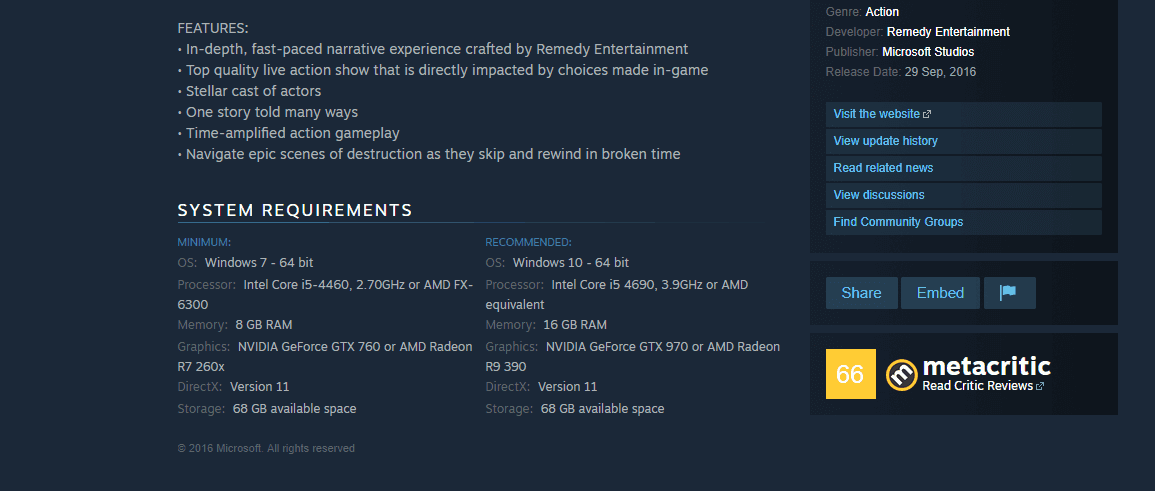
- Then hit Win key + R to open Run box > here type dxdiag > hit OK

- You can see the DirectX Diagnostic Tool open up and on the System tab, you can see the list of your Windows system DirectX version.
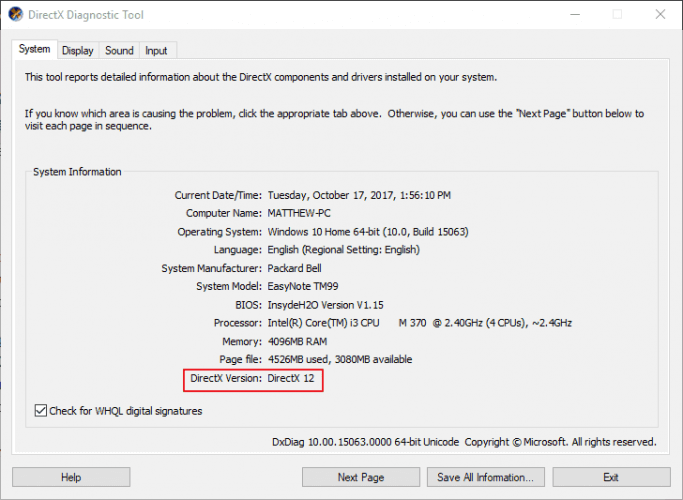
And if your DirectX version won’t meet the minimum DX system requirement for playing the game then this causes the DirectX Encountered an Unrecoverable Error in Windows.
So here it is suggested to update the DirectX installed but remember this depends on the Windows version you are running. The Windows 10 OS supports the DirectX 12 version.
Moreover, Microsoft has the DirectX End-User Runtime Web Installer, this allows you to update the outdated DX version with ease.
- Visit the Microsoft Page > hit the Download button > to save and install the DirectX installer to your Windows.
- Now make sure you are having the latest DirectX version for your Windows system.
After installing the latest DirectX version in your Windows system, try launching the game and check if the error still persists or not.
Solution 2 – Reinstall the Graphics Card Driver
If updating the DirectX version won’t work for you then here it is suggested to try reinstalling the graphics card driver. This worked for many users to fix DirectX unrecoverable error.
Follow the steps to do so:
- Press Win key + R to open Run box > here type dxdiag > hit OK
- And on the DirectX Diagnostic Tool’s Display tab, check and note down the graphics card and manufacturer details
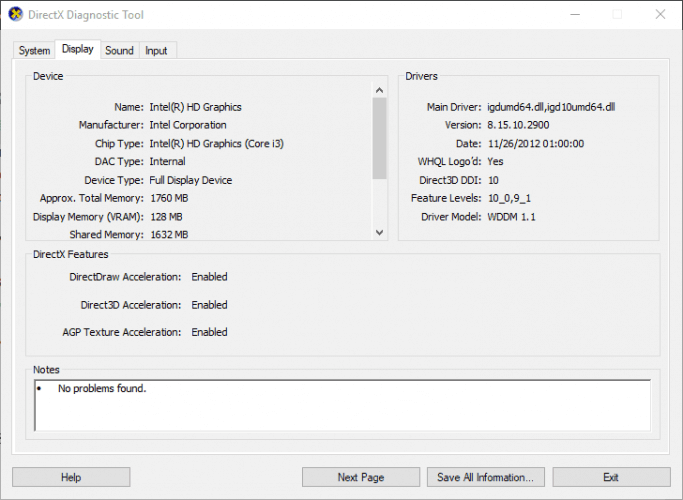
- Then on the System tab note down the 32 or 64-bit OS listed.
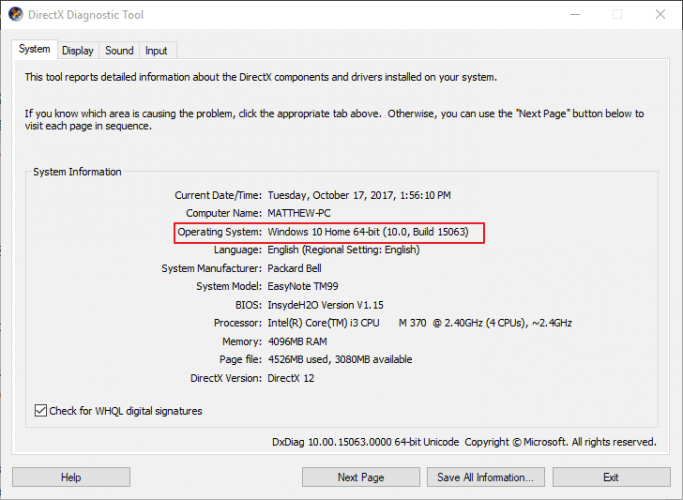
- Next open the video card manufacturer’s website, > click on drivers or download center hyperlink > and in the search box enter your graphics card
- Now choose to download the updated video card driver compatible with your Windows platform.
- Press the Win + X hotkey > choose Device Manager.
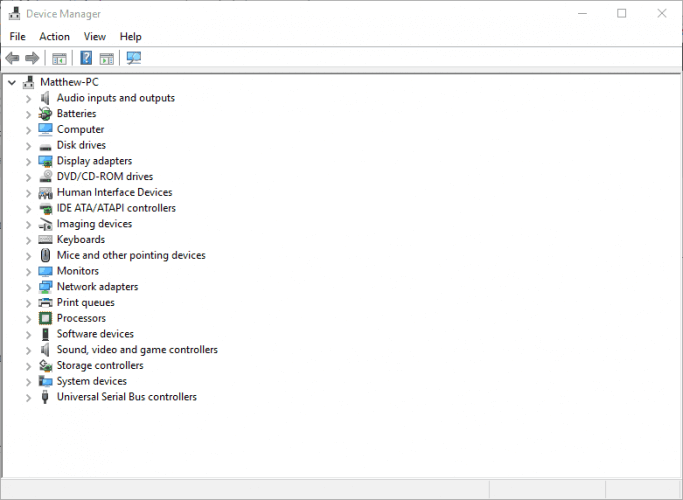
- Next, double-click Display adapters > right-click the listed graphics card for opening its context menu.
- Then on the context menu > choose the Uninstall device option
- Check the Delete the driver settings for this device checkbox > press the Uninstall button > restart your Windows OS.
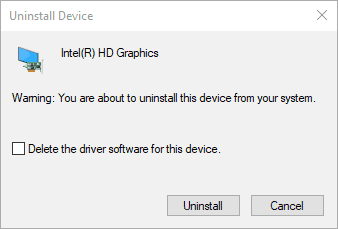
- And click on Cancel if the prompt window appears for detecting graphics card driver.
- Lastly, install the downloaded graphics card driver. You may need to extract the zip folder
Now after installing the latest downloaded graphics card driver and check if the DirectX encountered an unrecoverable error is solved or not.
Solution 3 – Update Graphic Card Driver
If reinstalling the graphics card driver won’t work for you then try updating them and check if you are able to get rid of the DirectX error while playing games on Windows 10.
And to update the drivers visit the Microsoft official website or the Manufacturer website and search for the latest driver update compatible with your Windows version.
In many cases downloading the drivers manually is very time-consuming also carries the risk of installing the wrong driver and this may cause serious malfunctioning.
So, here it is suggested to update the graphics card drivers with the automatic Driver Updater. This is an advanced tool that updates the entire system driver’s just by scanning once.
Get Driver Updater to Update Graphics Card Drivers Automatically
Solution 4 – Update Game/Windows to the Latest Build
If updating the graphics drivers won’t work for you then check if the game you are running is outdated or else update it.
Also, make sure to update the Windows with the latest updates. Installing the latest update is very important and if you won’t install the latest updates then you are highly prone to corruption or see various errors.
Below follow the steps given to update the game and the operating system:
- Press Windows + S > in the search bar> type Update > open the Update settings.
- Now in the update settings > click on Check for updates. Now the computer connects to Microsoft servers > check if there is any update available. If any updates are already highlighted, then install them immediately.
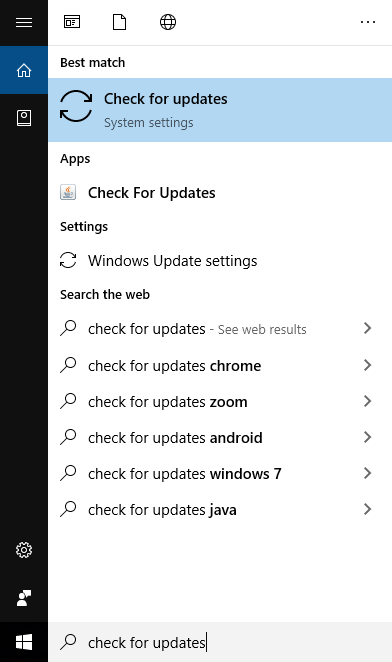
- As the update is installed > restart your computer. Now, open the game or the game client like Steam or Blizzard > go to the update section. And verify if any updates are available > then download and install them.
- Restart your system > verify if the call of duty warzone directx encountered an unrecoverable error still appears or not.
Solution 5 – Configure the Display Scaling Settings
Some Call of Duty warzone gamers suggested that configuring the Display Scaling Settings works for them to fix DirectX unrecoverable error for COD Advanced Warfare and Ghosts as well.
Follow the steps to do so:
- Make sure to adjust DPI (Dots Per Inch) settings in Windows 10 and to do so right-click the desktop > choose Display Settings in the window that appeared
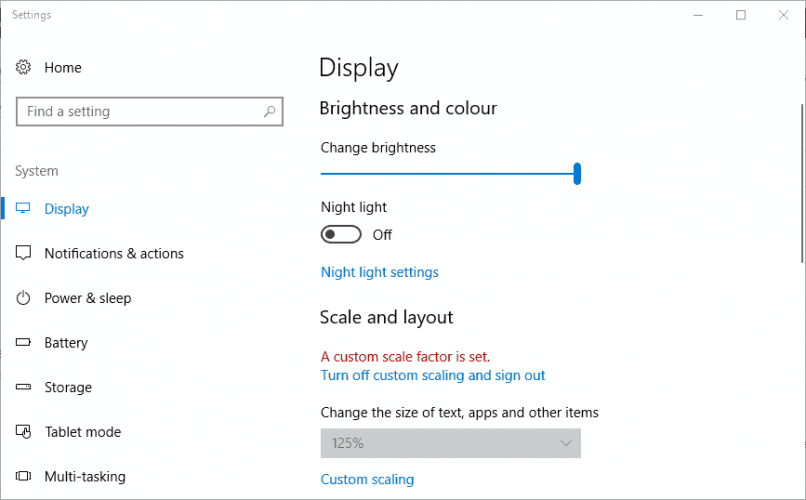
- Then in Windows 10 > click Custom scaling to enter a custom DPI scale value.
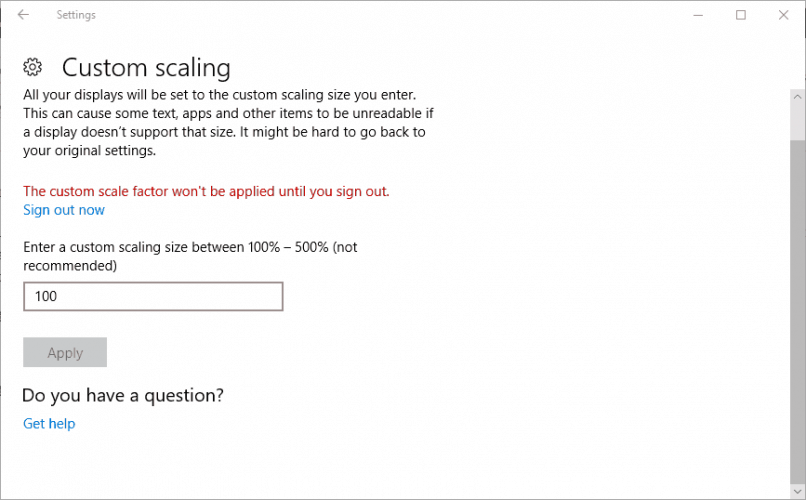
- In the text box,> enter 100 if that is not your current DPI scale value, > click on the Apply
- Lastly, click Sign out for applying the custom scale factor.
- If you are using Windows 8 > drag the DPI scaling bar’s slider to the left.
Hope changing the Display scaling settings works for you but if not then lower the advanced graphics settings on the game.
Solution 6 – Change Advanced Graphics Options
This is another helpful solution that worked for the gamers to fix DirectX encountered an unrecoverable error.
As per the users disabling or lowering the advanced graphics settings on the game works for them. The advanced graphics settings like Shadow control eat plenty of resources on the computer and this is what starts causing errors including the DirectX unrecoverable error.
- To find the graphics options go to the control panel of different graphics cards> try lowering the setting to a minimum.
- Or head to the in-game graphics settings of the game > verify the settings there > try lowering the settings to minimum.
You can also reset the settings to default values and check if this fixes the DirectX error message, make sure your graphics settings are checked.
Now check if the error still appears or not.
Solution 7 – Reinstall the Game
If none of the above-given solutions like update the game or installing the latest patches released by the game developer works for you then simply uninstall the game and then reinstall it.
Try uninstalling the game using the third-party uninstaller. With this, you can remove the game from your computer completely without leaving any traces, junk files, etc.
Get Revo Uninstaller to uninstall the game completely
Now restart your system and visit the publisher’s website or other gaming platforms such as Steam, to install the fresh version of the game.
Install it on your Windows system and try launching hope now you are able to run the game without encountering the DirectX unrecoverable error.
Solution 8 – Edit the Registry
This is the last solution that you need to try if none of the above-given solutions works for you, here you need to tweak some registry entries.
Manually manipulating the registry is a bit risky as a small mistake can damage your entire system and as a result, it won’t start. So make sure to follow the steps given very carefully.
Follow the steps to do so:
- Press the Win key + R > in the run box > type regedit > hit Enter to open the Registry Editor

- Now head to this registry location: ComputerHKEY_CLASSES_ROOTPROTOCOLSFiltertext/xml.
- And click File > Export > enter a file title > click save to back up the selected registry branch.
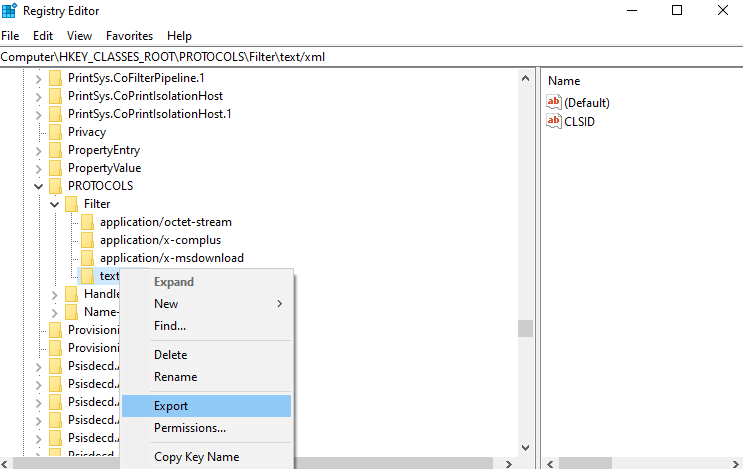
- Next right-click text/xml > choose the Delete option > hit Yes button to confirm.
- Lastly, close the Registry Editor.
Recommended Tool – Fix Windows PC Errors & Optimize its Performance
If your Windows computer is running slow or showing various stubborn computer errors, then it is recommended to run the PC Repair Tool.
This is an all-in-one multi-functioning tool that just by scanning once detects and fixes various computer errors and issues. It also keeps an eye on the system hardware and tells you which hardware related problem you are encountering.
With this, you can fix various errors like DLL repair, clean your registry entries, BSOD error, protect your system from virus/malware infection, repair corrupted Windows system files, and much more.
This also tune-up, optimize, and enhance Windows PC performance.
Get PC Repair Tool, to Fix PC Errors and Enhance its Performance
FAQ: Learn More About DirectX Encountered an Unrecoverable Error
1 - What Causes for Call of Duty Warzone DirectX Unrecoverable Error?
There are many different causes responsible for the error COD Warzone Directx encountered an unrecoverable error. Below has a look at some of them:
- Most common reason for the directX encountered an unrecoverable error is the outdated drivers or software
- The corrupted game files also cause directX error warzone
- Random game issues and PC internet bugs
- Some app and other programs cause incompatibility issues
- Due to poor internet connection problem
2 - How do I update DirectX?
To update the DirectX simply visit the official website of the DirectX and download the latest updated version of DirecctX.
3 - How Do I Fix Call of Duty Warzone DirectX Unrecoverable Error?
To fix the COD warzone DirectX unrecoverable error, it is suggested to follow the below given solutions:
- Reboot the launcher, game and your PC
- Reinstall the GPU drivers
- Update your driver and software
- Run the COD game in DirectX 11 mode
- Delete the COD game cache
End Notes:
So here we are, now you are possibly able to resolve “DirectX encountered an unrecoverable error”.
Here, I tried my best to list down the complete possible solutions to resolve DirectX unrecoverable error.
The solutions listed are easy to follow and work for you to resolve the error and start playing the call of duty game with ease.
Make sure to follow the solutions listed one by one carefully and fix DirectX errors on Windows 10 & start playing the games with ease.
Hope the solutions work for you, if you have any query, suggestions or questions then feel free to share with us on our Facebook page.
Good Luck..!!
Hardeep has always been a Windows lover ever since she got her hands on her first Windows XP PC. She has always been enthusiastic about technological stuff, especially Artificial Intelligence (AI) computing. Before joining PC Error Fix, she worked as a freelancer and worked on numerous technical projects.