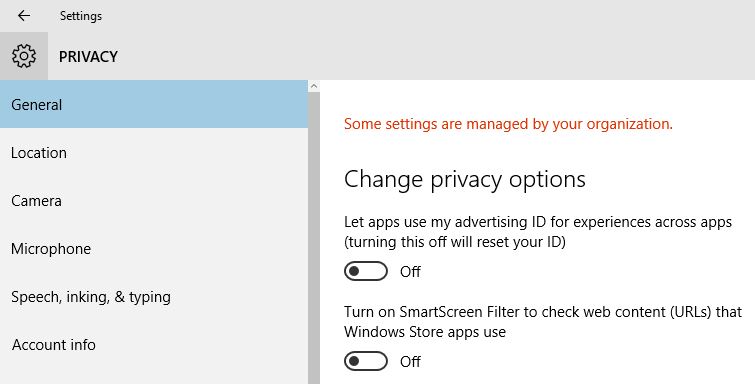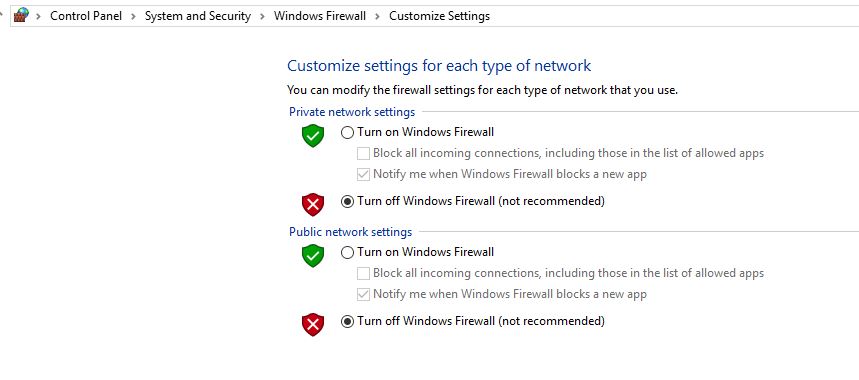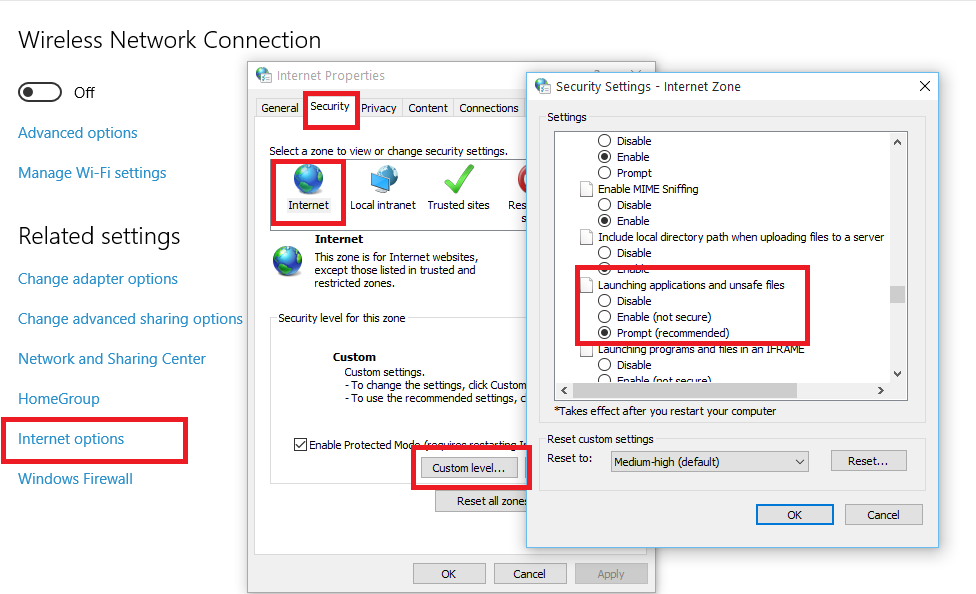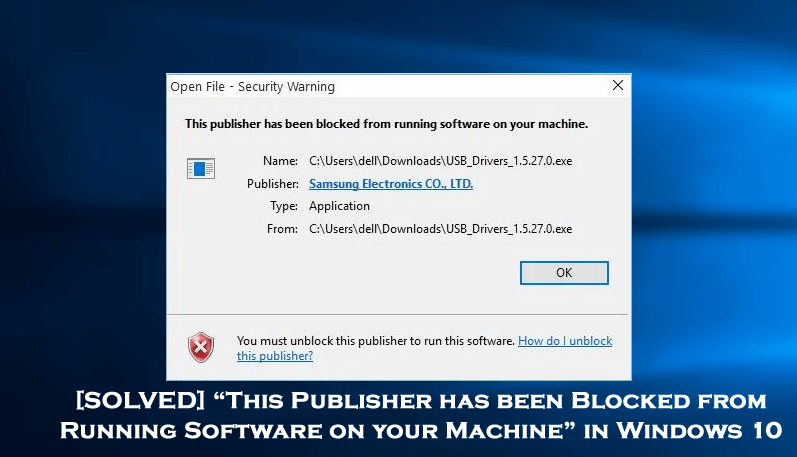
While trying to run an application or open any file on the Windows 10 operating system are you receiving an error “This publisher has been blocked from running software on your machine“.
Looking at what went wrong or how to fix Publisher has been blocked from running software error then here check out the complete solutions to fix software publisher Windows 10 error.
Well, this error is very irritating as it does not occur with entire programs during installation but is limited to only a few programs.
Also, there are no exact solutions to the error but luckily there are some solutions that work for you to get rid of the “this publisher has been blocked from running software on your machine. You must unblock this publisher to run this software”.
So without wasting time lets head to the solutions:
How to Fix “This Publisher Has Been Blocked from Running Software on your Machine in Windows 10”
Solution 1: Try to remove your Publisher from Un-trusted Publisher List
It is estimated that checking and removing the publisher from the Untrusted Publisher list will work for you to unblock a software publisher.
Follow the steps to do so:
1: Go to the settings and Open Internet Option. You can also open an Internet option from Internet Explorer Settings.
Start-> Start and selecting Settings-> All Settings->Open Network and Internet from the options
2: After that go to the Content tab and clicks the Publisher button.
3: At the Certificates window, click on the Untrusted Publishers tab.
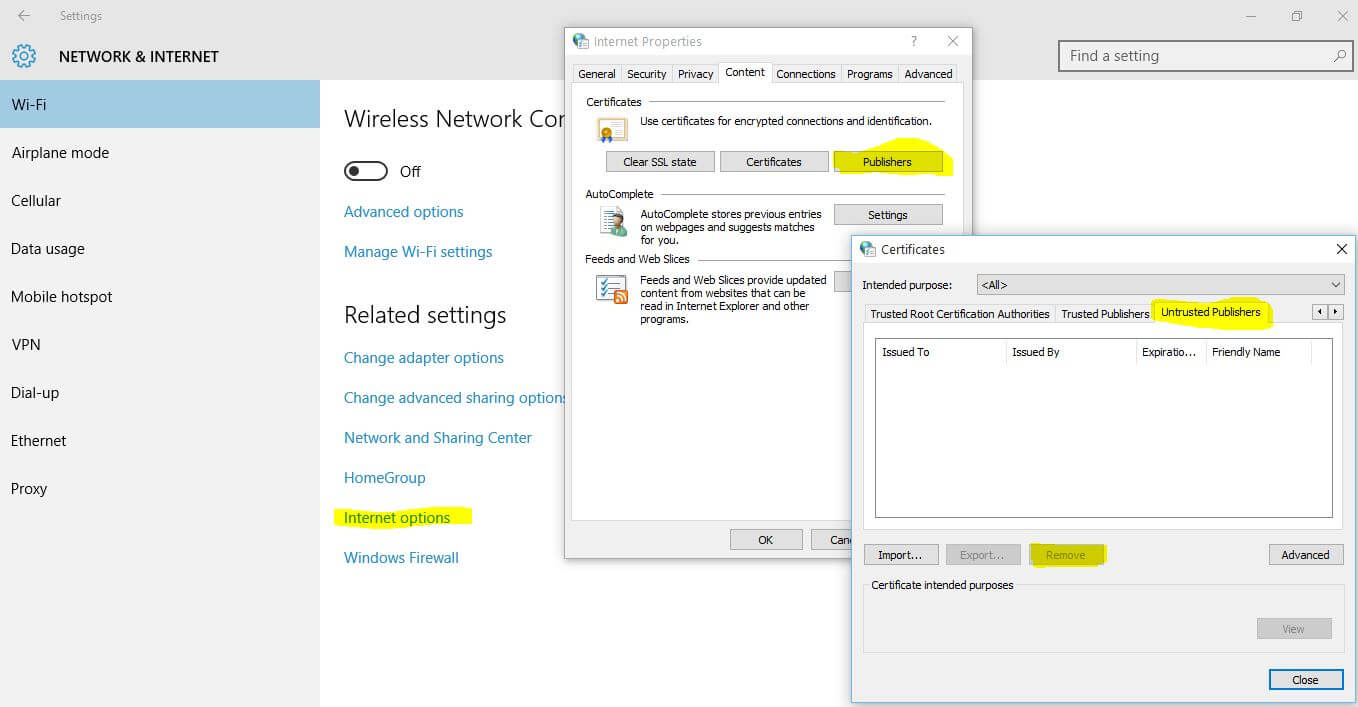
4: Here you will see your software publisher listed. If the software publisher is listed on the list then click on it and click remove to unblock the publisher from the list of untrusted publishers.
After completion of step 4 try to run the software, which was throwing error, if the error is still unsolved then go to solution 2.
Solution 2: Turn Off Smart Screen Filter
Turning off Smart Screen Filter in Windows 10 and other Windows versions helped many users to unblock a software publisher error on Windows 10.
So follow the steps to do so:
1: First, click on Start > choose Settings.
2: Click on Privacy (Location, Camera).
3: Turn off the “Turn on Smart Screen Filter to check web content URLs that Windows Store Apps use” option.
I hope this works for you, or else you can disconnect from the internet and try running the software that shows the error. And when the Smart Screen Filter pop up showing the Smart Screen Filter cannot be reached, then click and choose “Run the application anyway.”
Solution 3: Try to disable Firewall Temporarily
If still getting the error “This Publisher has been Blocked from Running Software on your Machine” then here try to disable the firewall temporarily and check if this works for you.
Apply the following steps to Turn off the Firewall,
1: Go to, Control Panel > System and Security > Windows Firewall and click on “Turn Windows Firewall On or Off”
After it Turn Off Firewall from both Private and Public Network Settings, then click on OK to save the settings.
Now again try to run the problematic application to check if this publisher has been blocked error is resolved.
Solution 4: Disable Security Warning
If in case, the publisher you are looking to unblock is not listed in untrusted publisher tab then you can try to disable security warnings from Internet options > then disable UAC using third-party software.
Follow the steps to do so:
1: Again open the Internet Options either from Settings or Internet Explorer settings.
2: Click on the Security Tab and then click on the “Internet”.
3: After it, click on the Custom Level button.
4: Then scroll down and search the “Launching Applications and Unsafe Files” option, after finding make it enable. You may get a message like “Your PC is unsafe”, ignore it because you can revert the changes anytime.
5: After executing step 4 when you execute the software again, then instead of “This Publisher has been blocked from running software on your machine” warning message you will see “This app has been blocked from your Protection”.
6: Now to fix this latest error, simply disable UAC. And to do so you need to download Disable UAC utility from here.
7: Install and run it on your PC. Now check Disabling UAC (User Account Control) > Apply button and restart your PC.
8: As the PC restart > try to run the application again and it is hoped this time you should be able to run the program or install it without any error.
8: After the complete installation of the software, you can enable the UAC in your PC by running and unchecking Disable UAC.
Solution 5: Install the Program through Command Prompt
If still getting the error this publisher has been blocked, then try to run blocked program using command prompt
You can also install any program via the command prompt, this task is a little difficult but to solve this issue you have to do this.
1: First Open command prompt as Administrator and go to c:/windows/system32, right-click on the cmd.exe and select Run as Administrator.
2: In the command prompt, go to the folder or directory where the setup of your application has been saved.
3: After it, type the name of the file in which you want to run and hit the Enter key. The installation will start.
It is estimated now the software publisher for the software is unblocked and you can run the application without any error.
Solution 6: Unblock the Publisher
Try to unblock your publisher to run the software, it is estimated this works for you to fix Publisher has been blocked from running software on your computer error.
Don’t know how to unblock this publisher? then follow the steps given below:
1: First right-click on the installation file that throws the Publisher has been blocked error > choose Properties.
2: Then at the bottom of the Properties window, click “Unblock”.
Try running the file again, now you will be able to fix the error. But if still getting the error then follow the next solution.
Solution 7: Enable Developer Mode
Windows 10 operating system comes with the features called Developer Mode. This feature helps Windows 10 users to install apps from third-party sources.
So, enable the developer mode and check if the issue is resolved.
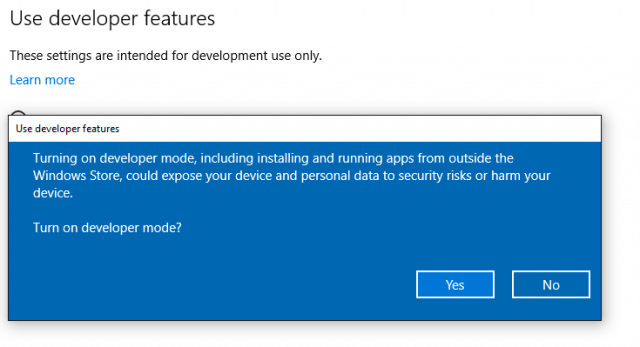
Solution 8: Download the Software Compatible with Windows OS you are running
If you are among those users who are trying to run an incompatible software or driver then this s what causing issues with your latest Windows OS
So. make sure the driver and software you install must be compatible with your latest Windows 10 system.
You can download the latest driver or software compatible with your Windows version and try running it.
Now check if the publisher has been blocked error when installing certain programs or apps on Windows 10 is fixed.
Also, learn How to Run Old Software & Games on Windows 10 with Compatibility Mode
Frequently Asked Questions:
Make Your Windows PC & Laptop Error-Free
If your Windows computer is running slow after following the fixes given then here it is suggested to run the PC Repair Tool. This is an advanced repair utility that just by scanning once detect and fix various PC stubborn errors and issues.
With this, you can also fix other errors like DLL errors, repair Registry entries, BSOD error, repair corrupted system files, prevent Virus or malware infection, and much more.
this is easy to use and also optimizes the Windows system performance like a new one.
Get PC Repair Tool, to Boost Your PC Performance
Conclusion:
So this is all about the error “This Publisher has been Blocked from Running Software on your machine”.
Try the fixes to unblock the publisher and get rid of the error.
Make sure to follow the fixes given one by one correctly to avoid further corruption.
Good Luck…!
Hardeep has always been a Windows lover ever since she got her hands on her first Windows XP PC. She has always been enthusiastic about technological stuff, especially Artificial Intelligence (AI) computing. Before joining PC Error Fix, she worked as a freelancer and worked on numerous technical projects.