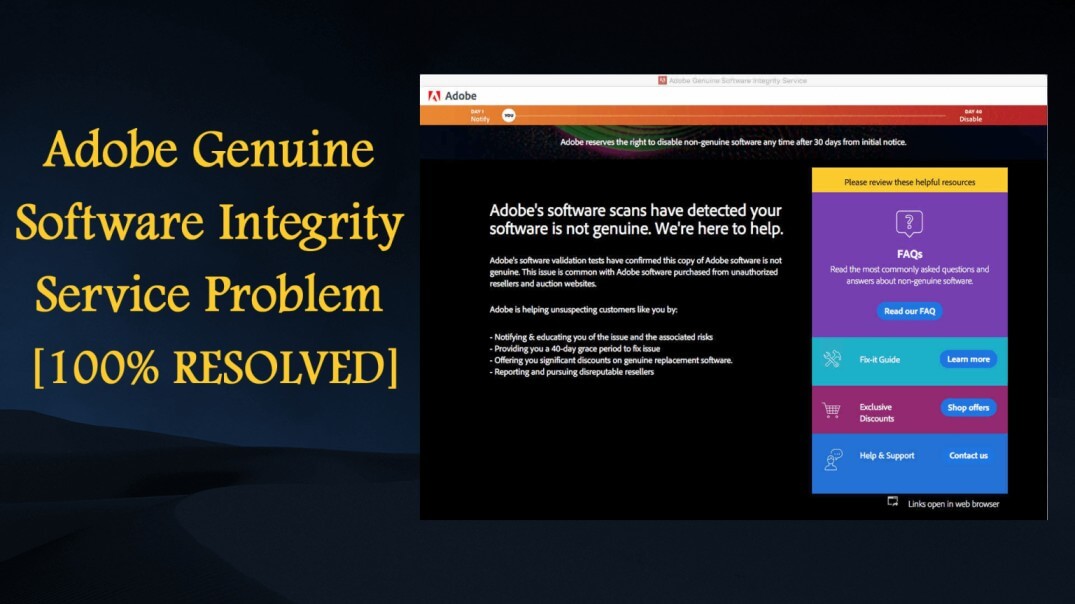Wondering what is Adobe Genuine Software Integrity Service and why it is causing an error Adobe software you are using is not genuine, then you are not alone.
Well, this is a common error that various Adobe users encountered and reported on the official Adobe help centre.
So, today in this article I am going to share complete information related to Adobe Genuine Software Integrity Service as well as how to fix Adobe software is not genuine error.
What is Adobe Genuine Software Integrity Service?
The Adobe Genuine Software Integrity Service is designed by Adobe to confirm the reliability of its software. Well, it is meant to lessen piracy and keep a track of genuine users.
We all know the Adobe Suite is a complete editing package for photos and videos and provides plenty of features in numerous inbuilt and user-friendly apps.
Well, Adobe products such as Photoshop and Illustrator are expensive to buy and this is the reason various pirated copies are also easily available on the web.
And for stopping the software pirates Adobe launch Adobe Genuine Software Integrity Service and needed to be running. This disables Adobe software that are not linked to a genuine license or account.
So, possibly if you are running legitimate Adobe products then you will not see an Adobe Genuine Software Integrity service error.
But recently many Windows 10 users reported they are encountering Adobe software you are using is not genuine error message even running genuine Adobe products.
Not only Windows but Mac users also reported about Adobe Genuine Software Integrity Service error.
Well, to fix this irritating problem one of the most common fixes is to disable the Adobe Genuine Software Integrity service.
How Do I Fix Adobe Software You are Using is Not Genuine?
1: Check the Adobe Software Version is Genuine
If you are running an unofficial or pirated version of Adobe product or the product suite then here it is suggested to download the latest version from the Adobe official product’s webpage and install it on your PC.
2: Delete Pirated Adobe Software
Here it is suggested to completely remove the pirated Adobe Software from your Windows PC or laptop.
And after you can use the Adobe software with the 7-day free trial or you can switch from Adobe completely and start using the free alternative for the Windows system.
Moreover after removing the pirated software completely make sure to scan your system from viruses or malware with a good antivirus program.
Get SpyHunter to Remove Virus or Malware Infection Completely
How to Disable Adobe Genuine Software Integrity Service on Windows 10?
Well, this is the possible fix that worked for many users to get rid of the error message the Adobe software is not genuine.
And to do so there are different methods to learn about them:
Method 1: Turn off Adobe Genuine Software Integrity Service via Services
Follow the steps given to disable Adobe Genuine Software Integrity Service through services.
- Go to the Windows Search box > type services > hit Enter. And click the Standard
- Now locate the Adobe Genuine Software Integrity Service > right-click on it to select Properties.
- Then under the General tab, > change the Startup Type to Disabled > click the Apply
Now the service is disabled successfully.
Method 2 – Disable Adobe Genuine Software Integrity Service via Task Manager
Another way to disable the Adobe Genuine Software Integrity Service is to disable it in Task Manager. Well, in many cases, you may also need to delete the process folder as well.
Follow the steps to do so:
- Press Ctrl + Alt + Del keys > to open Task Manager.

- Next in the Processes tab > locate the Adobe Genuine Integrity service > and right-click on it > select Open File Location.
- This open a folder named AdobeGCIClient > once the location opens > go back to Task Manager > click on the Adobe Genuine Integrity process, > press End Task.
- Now, delete the AdobeGCIClient folder opened earlier
- Lastly, reboot your system and try running any Adobe product to verify if the Adobe not genuine is fixed or not.
But if the issue still persists, then once the folder was re-created, instead of deleting try renaming it.
Or else you can also try removing it through CMD and disable Adobe Updater Startup
Method 3 – Disable Adobe Genuine Software Integrity Service via CMD
- Press Windows + R and in the Run box that appears type CMD and open Command Prompt,> right-click on it choose Run as administrator.

- And in the command prompt > type sc delete AGSService > press Enter
- Next go to C:Program Files(x86)\CommonFiles\AdobeAdobeGCClient to remove the folder.
Now to Remove Adobe Updater Startup Utility
- Go to C:Program Files(x86)\Common Files\AdobeOOBEPDAppUWA and remove the folder
- And to delete the service > open Command prompt and Run as administrator. (Discussed above)
- In the command prompt > type sc delete AAMUpdater > press Enter
- Next, to remove the task > in the Windows search box > type Task Scheduler > hit Enter
- Then locate and delete the AdobeAAMUpdater task.
It is estimated now error message, The Adobe software you are using is not genuine on Windows 10 is fixed.
But if not then try to below given fixes to resolve Adobe software not genuine error.
If you are getting the Adobe software you are using is not genuine on Mac then disabling the adobe genuine software integrity service on Mac works for you. follow the instructions given below to do so:
How to Disable Adobe Genuine Software Integrity on Mac?
- Head to the Macintosh HD > Library
Please Note: In the latest Mac versions, you cannot find the Library Folder. You require to access the Library folder and then open Finder. Locate the GO tab and type ~/Library.
- Now click on Application Support then Adobe > and next click on AdobeGCCClient.
- Lastly, delete the folder and from Trash also.
And in this way, the Adobe Software is not genuine error caused due to the Adobe Genuine Software Integrity service is fixed.
Best & Easy Way to Fix Windows 10 Issues & Errors
If your Windows 10 PC or laptop is running slow or showing various errors and issues then here it is suggested to scan your system with the PC Repair Tool.
This is a multifunctional tool that just by scanning once detect and fix various computers errors, remove malware, hardware failure, prevent file loss, and repair the corrupted system files to speed up Windows PC performance.
Not only this, but you can also fix other PC fatal errors like BSOD errors, DLL errors, repair registry entries, runtime errors, application errors, and many others.
Get PC Repair Tool, to Optimize Your Windows 10 PC Performance
Conclusion:
Make sure to follow the steps given correctly to disable Adobe Genuine Software Integrity Service problem in Windows and Mac.
Here in this article, I tried my best to list down the best possible solutions to get rid of the Adobe software not genuine error.
Now it’s your turn to follow the solutions given till you find the one that works for you.
Hope the article works for you. But if there is anything that I missed out on or you have any suggestions, queries, or comments related to the one presented then feel free to share with us on our Facebook Page.
Good Luck..!
Hardeep has always been a Windows lover ever since she got her hands on her first Windows XP PC. She has always been enthusiastic about technological stuff, especially Artificial Intelligence (AI) computing. Before joining PC Error Fix, she worked as a freelancer and worked on numerous technical projects.