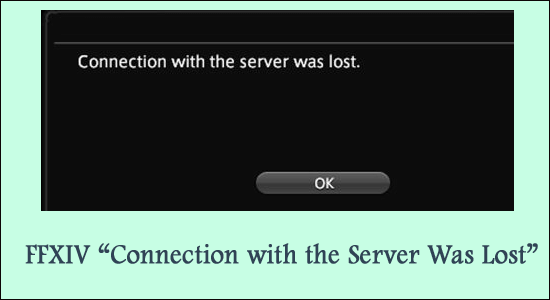
Many Final Fantasy XIV players reported they are seeing an error message FFXIV connection with the server was lost during the gameplay or sometimes while launching the game. Well, this is the bare minimum occurrence gamers complain about seeing the code appearing related to connection lost problem.
As the error message state, it generally occurs due to the FFXIV server outage problem or possibly if the internet connection is slow or not working properly.
To fix FFXIV problems , we recommend Advanced System Repair:
This software is your one stop solution to fix Windows errors, protect you from malware, clean junks and optimize your PC for maximum performance in 3 easy steps:
- Download Advanaced System Repair rated Excellent on Trustpilot.
- Click Install & Scan Now to install & scan issues causing the PC problems.
- Next, click on Click Here to Fix All Issues Now to fix, clean, protect and optimize your PC effectively.
Well, the error is not as complicated as it seems, as there are a couple of fixes that work for many gamers to solve the error in their case.
So keep reading the article and follow the fixes given one by one.
What Causes FFXIV “Connection With The Server Was Lost”?
- Internet problem: If you are having an unstable or slow internet connection, the probability of checking the error increases by a large manifold.
- Server Outages: If the game server experiences some glitch from the developer’s end or the server is under maintenance, you are likely to see the error appear more often.
- Corrupted game files: If the Final Fantasy 14 some games files get corrupted or missing you may face an error while launching the game.
- Security program conflict: Many times the third-party antivirus blocks the game files from establishing a connection with the server and as a result, you may see this error.
With that being said, let’s check the fixes that would help you fix FFXIV Connection with the Server was lost error.
How to Fix FFXIV “Connection with the Server was Lost”?
Solution 1 – Check the Game Server Status
It is a possible occurrence that FFXIV game servers are having some issues or are under maintenance thanks to Square Enix’s developer’s side of errors. Attacks such as the DDOS attack play a major role in showcasing the error.
Therefore here we recommend waiting for a while without playing it and allowing the server end to respond first. Moreover, you can check the server status from the FFXIV official Twitter page or from the Downdetector website.
If you find the server is under maintenance then all you need to do is wait for the server to start working again.
Solution 2 – Check Internet Connection Speed
If your internet connection is not working properly or running slow then you may encounter this sort of problem.
So, make sure your internet connection is stable and offers proper speed. Moreover, you can also restart your router and modem to fix some sort of network glitches.
Also in some games, using a WiFi connection proves as a slower acumen than a regular Ethernet connection.
While the Ethernet is more stable and sees lesser interruptions, WiFi is prone to more errors and more packet loss than what Ethernet serves. Therefore it is best to go for a wired or Ethernet connection.
We also recommend checking your cables and getting them replaced if they are old and worn out. Furthermore, make sure to have the connection properly configured before starting with an Ethernet connection.
If needed then connect with your internet service provider to check and fix issues related to the internet.
Solution 3 – Try using a VPN
In a situation when your ISP is holding up traffic and causing a possible server-level lag, the best bet would be to use a VPN. This would help you bypass any online restrictions and help access a restriction-free internet. Thus, we recommend,
- Install any suitable VPN of your choice
- Subscribe to a package based on your choice
- Sign in to your VPN account and start the service
- Choose a fast server. Make sure to choose those more localized as the far ones are generally slower
- Start playing FFXIV and check if the error code of FFXIV 10105 error is appearing or not
Get ExpressVPN to Get Unrestricted Internet Access
Solution 4 – Repair Corrupted Games Files
If any of the game files get corrupted or missing then you are more likely to see the error. As it interrupts the game from running properly and blocks it from establishing a connection with the server. So repairing the game files might work for you.
Follow the steps to do so:
- Open the Steam platform and then look for the FFXIV game in your library.
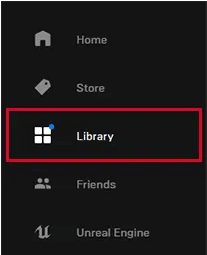
- Right-click on the FFXIV then click on the Properties from the menu
- After that click on the Local Files

- Next click on the option Verify integrity of game files
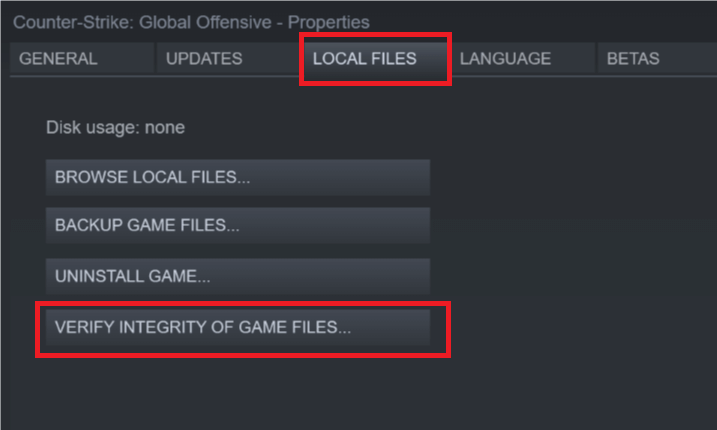
- Wait for the scanning process to finish
Once the process is finished, relaunch the FFXIV game and see if the error still appears or not.
Solution 5 – Flushing your DNS
DNS or the Domain Name Server plays a major role in affecting your internet performance as a whole. This also makes your system prone to showing FFXIV Connection with the Server was Lost. So flushing the DNS may work for you.
Here follow the steps to Flush DNS,
Open Command Prompt and enter the given commands one by one and hit Enter after each.
- ipconfig /flushdns
- ipconfig/ registerdns
- ipconfig /release
- ipconfig /renew
- netsh winsock reset
- exit
Make sure to restart your system once the process is done. Restart Final Fantasy XIV to see if the server error is gone for good. Flushing DNS address, therefore, resolves problems with connectivity and also game logs. Use it to refine your device and play FFXIV.
Solution 6 – Use Compatibility Settings
Finally, if all the previous steps didn’t work, then the problem might be with the compatibility settings. Thus, configuring the compatibility settings would help the game behave normally. The steps to follow include,
- Locate the FFXIV game icon on your System and right-click on it
- Choose the Properties out from the menu shown
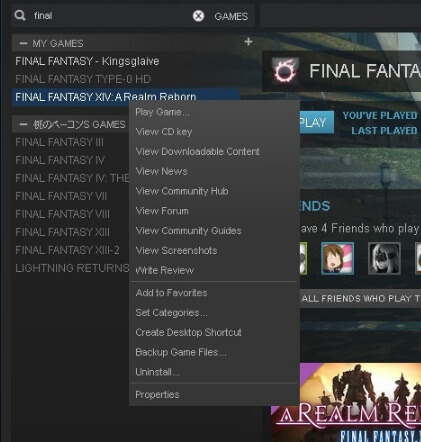
- Locate the Compatibility tab available on the page
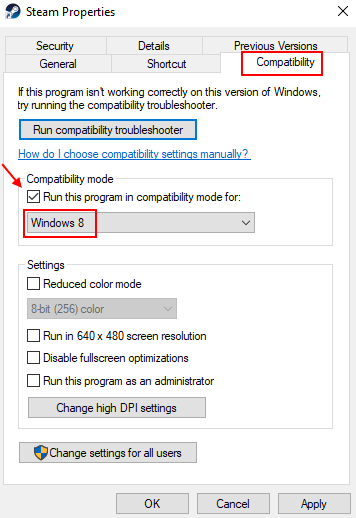
- Now choose Windows 7 out from the menu of options shown
- Choose this and Run this Program as an Administrator option
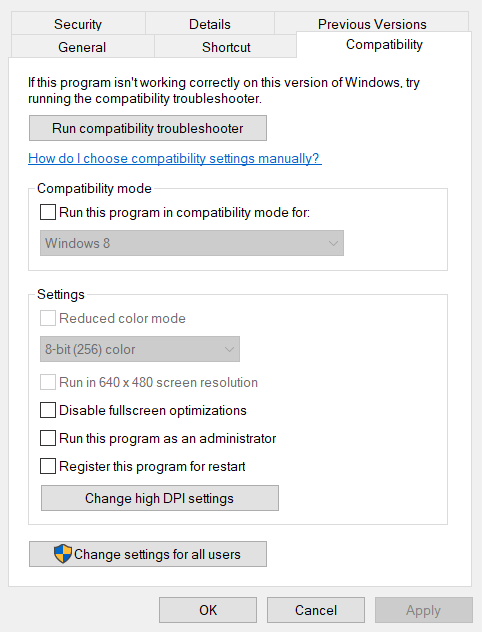
- Then click on Apply and Click on Ok
- Restart your System
Start FFXIV and check if the problem is finally resolved or not.
Solution 7 – Disable Antivirus
If still seeing the error then here it is suggested to disable the 3rd party antivirus program or the Windows Firewall. There are chances the security program is blocking some of the game’s files and preventing them from connecting with the server.
So, temporarily disable the antivirus program or the Windows firewall and then launch the game to see if the error still appears or not.
Solution 8 – Uninstall and Reinstall the Game
If none of the above-listed fixes works in your case then all you need to do is uninstall the FFXIV game and then reinstall it again. This will solve the internal corruption present in the game and freshly install the game again.
Follow the steps to uninstall FFXIV:
- Open the Steam app and click the Library option.
- From the list look for the FFXIV game and click on it
- Now on the right side click on the gear icon and click Manage Option
- Then select Uninstall.
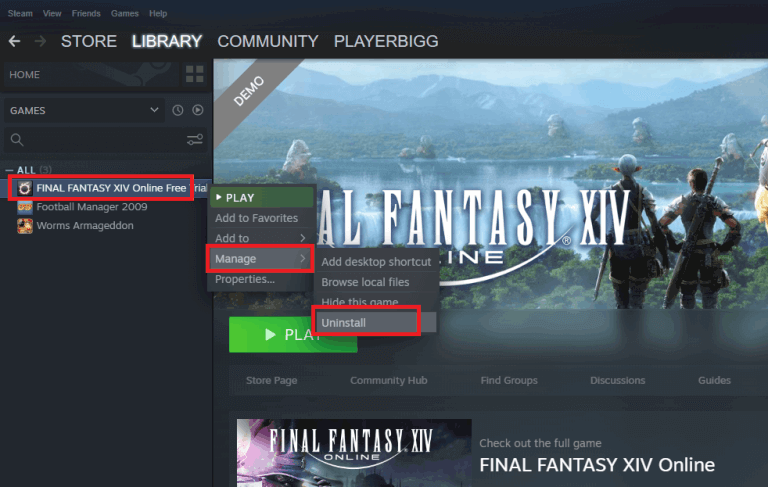
Wait for the uninstalling process to complete now reinstall the Final Fantasy 14 game and it is estimated now the error is fixed.
Best Way to Optimize Your Game Performance on Windows PC
The majority of players face issues like game crashing, lagging, or stuttering while playing the game if such is your condition then optimise your gaming performance by running Game Booster.
This boosts the game by optimizing the system resources and offers better gameplay. Not only this, but it also fixes common game problems like lagging and low FPS issues.
Get Game Booster, to Optimize your Game Performance
Conclusion:
FFXIV connection with the server was lost 10105 error is finally put to rest with these tips in hand.
Play your favourite Final Fantasy XIV without any worries and follow these tricks in case you find yourself in trouble. Unless the problem is from the developer’s end, the other tricks are at your discretion.
Moreover here it is suggested to scan your system with the PC Repair Tool, as many times the error appears due to the PC’s internal issues and errors. So scan your system completely to fix various Windows PC-related issues and errors.
I hope the article helps you to fix the error and start playing the game.
If in case you have any queries or doubts regarding this article feels free to get back to us on our Facebook page.
Good Luck..!
Hardeep has always been a Windows lover ever since she got her hands on her first Windows XP PC. She has always been enthusiastic about technological stuff, especially Artificial Intelligence (AI) computing. Before joining PC Error Fix, she worked as a freelancer and worked on numerous technical projects.