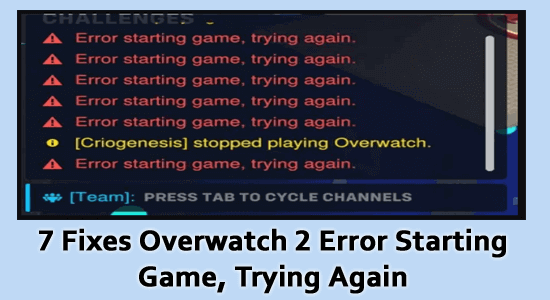
Troubled by the Overwatch 2 error starting game error when trying to start the game. As per the users, the error appears in the game’s chat window after trying to start the game. In this article, we will discuss the common causes of the error and how to fix them.
To repair corrupted Windows system files & optimize PC performance, we recommend Advanced System Repair:
This software is your one stop solution to fix Windows errors, protect you from malware, clean junks and optimize your PC for maximum performance in 3 easy steps:
- Download Advanaced System Repair rated Excellent on Trustpilot.
- Click Install & Scan Now to install & scan issues causing the PC problems.
- Next, click on Click Here to Fix All Issues Now to fix, clean, protect and optimize your PC effectively.
What Does the Overwatch 2 Error Starting Game, Trying Again Mean?
The “Error starting game, trying again” message is an indication that there is an issue with the game’s connection to the Blizzard servers and stops the gamer from connecting to the game.
And the error message appears multiple times in the lower right corner and occurs due to the defective update or patches.
How to Fix Overwatch 2 Error Starting Game?
But, before following the solutions, try restarting your game and PC. All the temporary glitches associated with the game will be resolved, if not follow the below-mentioned solutions.
Solution 1: Close All Background Apps
The game needs to be able to run without any other programs taking up precious resources. If there are too many applications running in the background, the game can’t launch properly. This can be especially true if you’re using an older computer with limited resources. Follow these instructions to close all the background tasks on your PC.
- Press and hold the Ctrl + Shift+ ESC keys simultaneously to launch the Task Manager.
- Switch to the Processes tab, and select the unnecessary processes.
- Then, click on the End task option in the right corner.
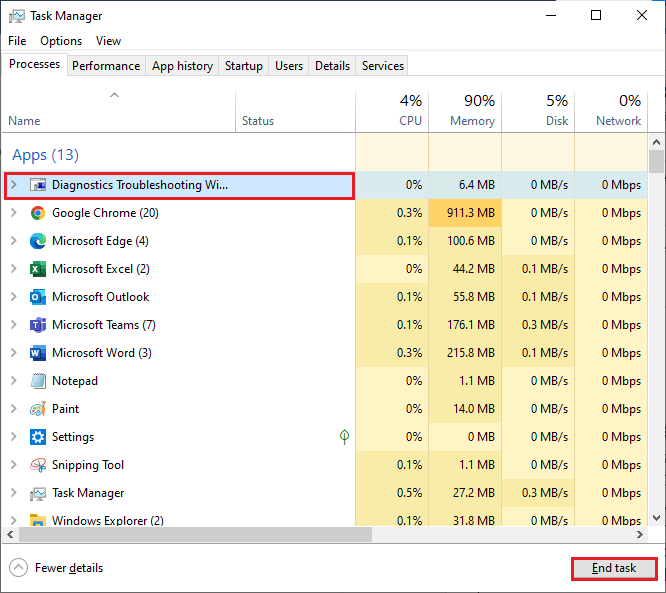
- Repeat the same instructions for all background tasks and processes and restart the computer.
- Launch the Overwatch 2 game and now you will not face any issues in launching it.
Solution 2: Set High Priority to Overwatch 2
Setting a high priority to Overwatch 2 is important as it helps ensure that the game is running in the background and that it is not being interrupted by other applications. This can help prevent the game from crashing or freezing, which can be one of the main causes of the error starting the game try again Overwatch 2 error.
Additionally, this help improves game performance, as the game will be given priority access to resources, such as processor time and memory. This can help reduce lag and improve game responsiveness, making the game more enjoyable to play.
NOTE: Follow the below-mentioned steps with great caution since if you change the priority of any vital Windows process carelessly, your system will behave extremely slow or unstable.
- Navigate to the Taskbar, right-click on it and choose the Task Manager option from the expanded list.
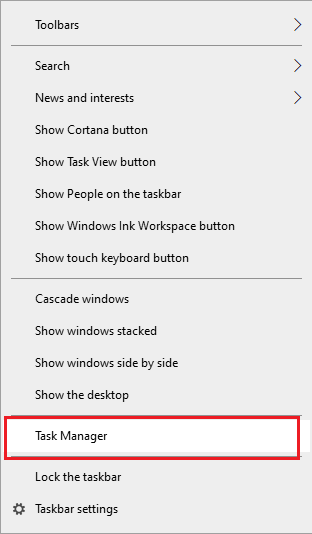
- Go to the Details tab and scroll down the menu and search for the Overwatch process and right-click on it.
- Then, click on Set priority.
- Next, change the priority settings from Realtime to High Priority as depicted.
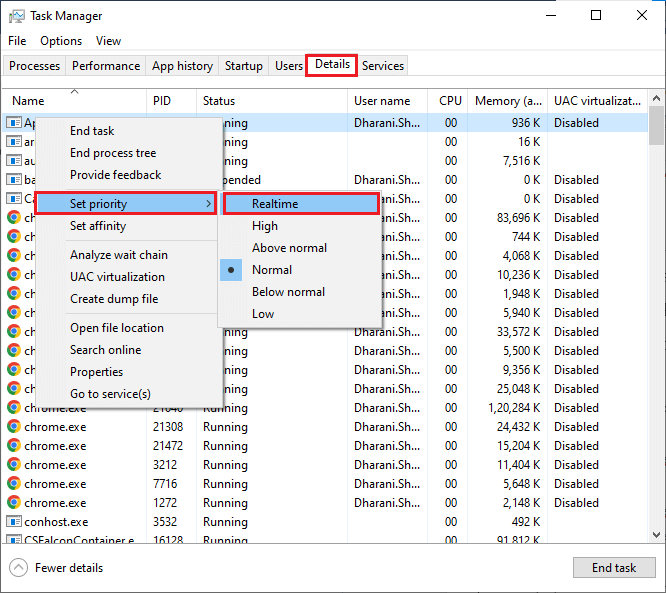
- In addition, you can modify the priority settings of other computer’s games to Normal or Below normal if it is not so demanding.
- Close all the Task Manager tabs and reboot your system.
Relaunch the Overwatch 2 app and check if you do not face the error now.
Solution 3: Repair the Overwatch 2 Game Files
Repairing the Overwatch 2 game files helps you to restore the game to its original state. This means that any corrupt or outdated files will be removed and replaced with the most up-to-date version. Additionally, the process helps to remove any bugs or glitches that may have been causing the error.
Furthermore, the repair process can help prevent future errors from occurring, so it should be done regularly to ensure that the game is running smoothly.
- Navigate to the Battle.net client and log in with your credentials.
- Then, navigate to the Overwatch game from the left menu of the Games tab and next, tap on
- Next, tap on the Scan and Repair button from the list.
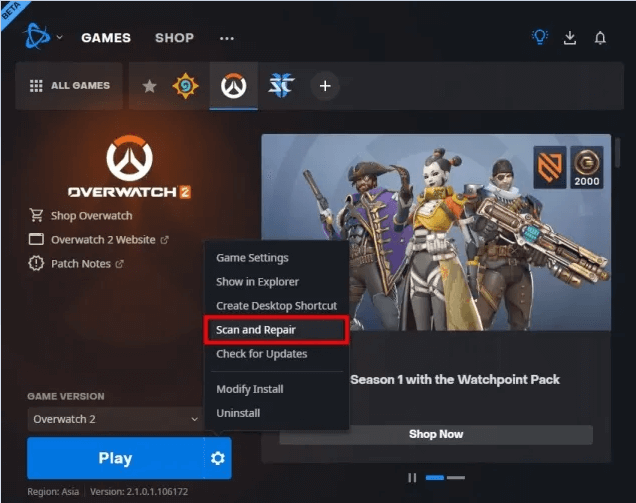
- Finally, tap on Begin Scan to begin the scanning process. Once the scanning process is completed, you can relaunch your game and PC.
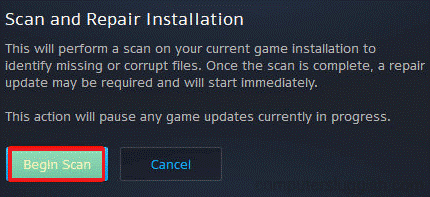
Solution 4: Update your Graphics Drivers
Updating your graphics drivers is an important part of maintaining your computer and ensuring it runs at peak performance. This is especially true when it comes to playing games such as Overwatch 2. Without the latest graphics drivers, you may experience errors or other issues, like the one we are discussing now. Follow these instructions to update your graphics drivers.
- Hit the Windows +X key and open Device Manager. Then, click on Open to launch it.
- Double-click on the drivers and check if any drivers need any updates and make a note of them.
- Now, visit the manufacturer’s website and download the latest driver compatible with your system specifications.
- The .exe files will be downloaded on your PC. Run the files to install the drivers.
Moreover, you can also update the driver using the Driver Updater tool, This is an advanced tool, that just by scanning once detects and update the entire system drivers.
Get Driver Updater, to update system drivers automatically
Solution 5: Disable Windows Defender Firewall Interference
When a computer is connected to a network, Windows Defender Firewall is enabled by default to protect your system from malicious activity. This includes blocking certain programs and processes that it deems to be a security risk.
Unfortunately, this can also interfere with the connection between your computer and the Overwatch 2 servers, causing the error starting the game message. This is why disabling Windows Defender Firewall interference is necessary to fix the error starting game try again Overwatch 2.
Note: After fixing the issue, ensure you re-enable the protection suite to avoid any data threats.
- Click on the Windows search box and type the control panel in the search box.
- Launch Control Panel and click on System and Security.
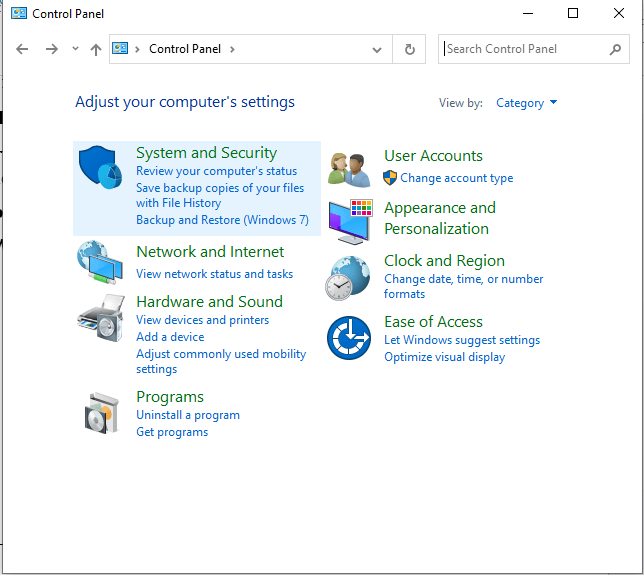
- Then, click on Windows Defender Firewall.
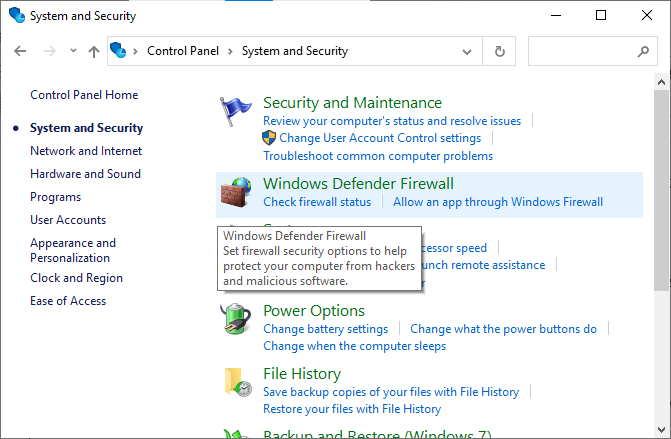
- Now, click on Turn Windows Defender Firewall on or off.
- Click on the boxes Turn off Windows Defender Firewall (not recommended) options under all menus.
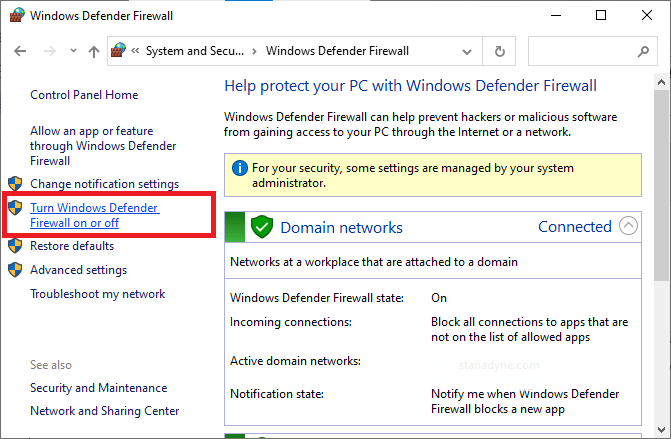
- Restart your system.
Solution 6: Reinstall the Overwatch 2 Game
Reinstalling the Overwatch 2 game can be an effective way to fix any error that may be preventing you from launching the game. This is because reinstalling the game will reset all the files and settings, allowing you to start from scratch. This makes it easier to diagnose and fix any errors that may be causing the game to not start. Additionally, reinstalling the game will also help ensure that all the game’s files are up-to-date with the latest patches and updates, which can help prevent errors from occurring in the future.
- Hit the Start key and search for battle.net. Now, open the app.
- Then, search for Overwatch 2 game and click on the arrow button next to the game and click on Uninstall.
- Wait until the game is uninstalled from your PC and restart your PC.
- To reinstall the game, launch battle.net again and click on the Install button from the Overwatch 2 tab.
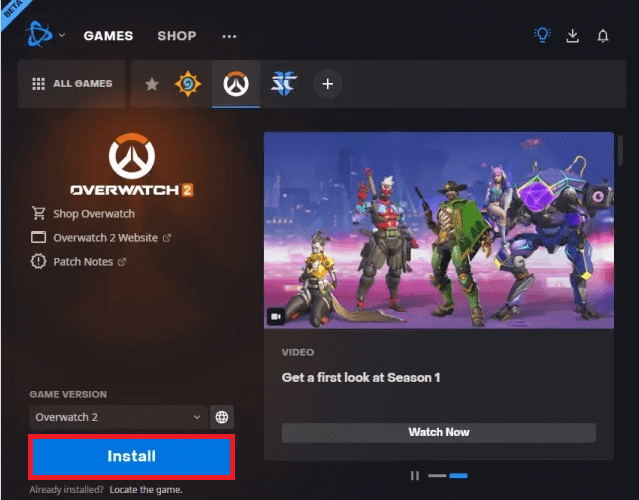
Solution 7: Reinstall Battle.net Client
The Battle.net Client is the official game launcher for Overwatch 2 and other Blizzard games. It is a piece of software that allows players to access the game, manage their accounts, and keep their games up to date with the latest patches. If a problem arises with the Battle.net Client, such as an error starting the game, then reinstalling the Client is the most reliable way to fix the issue.
- Click on the Windows key and type Control Panel in the search box. Now, click on
- Then, change the View by setting it to Category, and now, click on Uninstall a program.
- Now, right-click on the battle.net program and now, tap on Uninstall/Change option as shown.
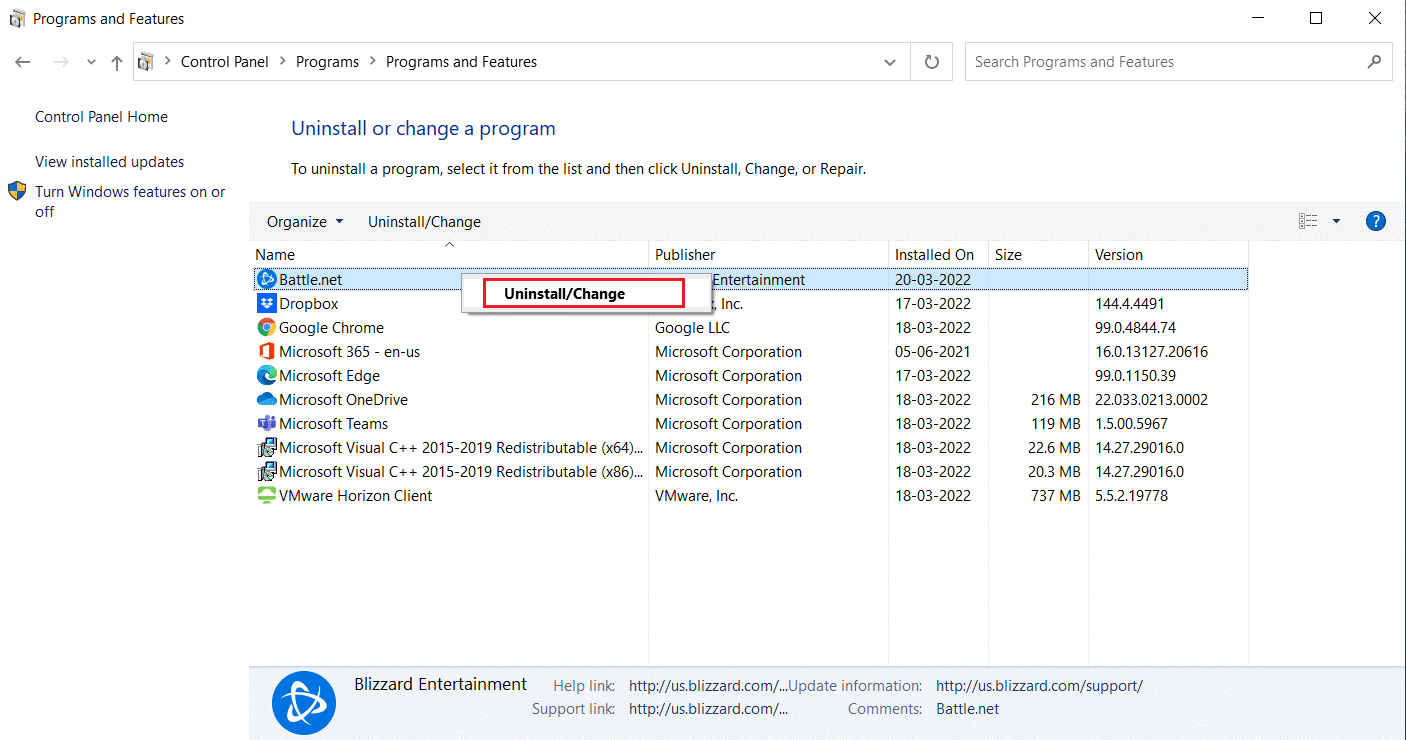
- Confirm the upcoming prompt by clicking on the Yes, Uninstall button to proceed.
- Once the app is uninstalled successfully, visit the official Battle.net webpage to download the latest version of the app.
- Next, tap on Download for Windows and now the Battle.net-setup.exe file will be downloaded on your PC.
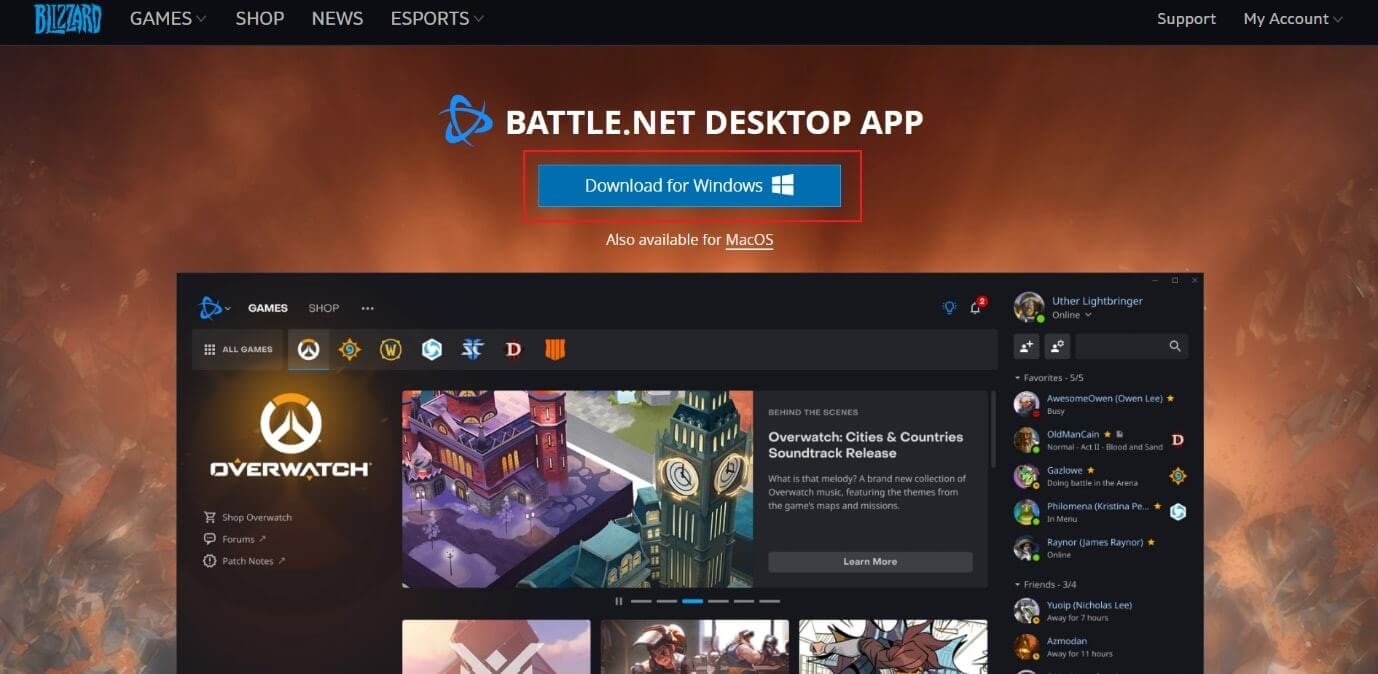
- Go to My downloads and run the Battle.net-setup.exe.
- Next, choose the preferred language and press the Continue button.
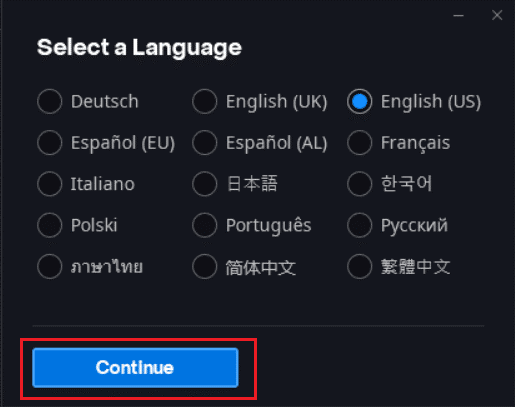
- Then, click on the Change button if you want to change the Install location, then click on Continue.
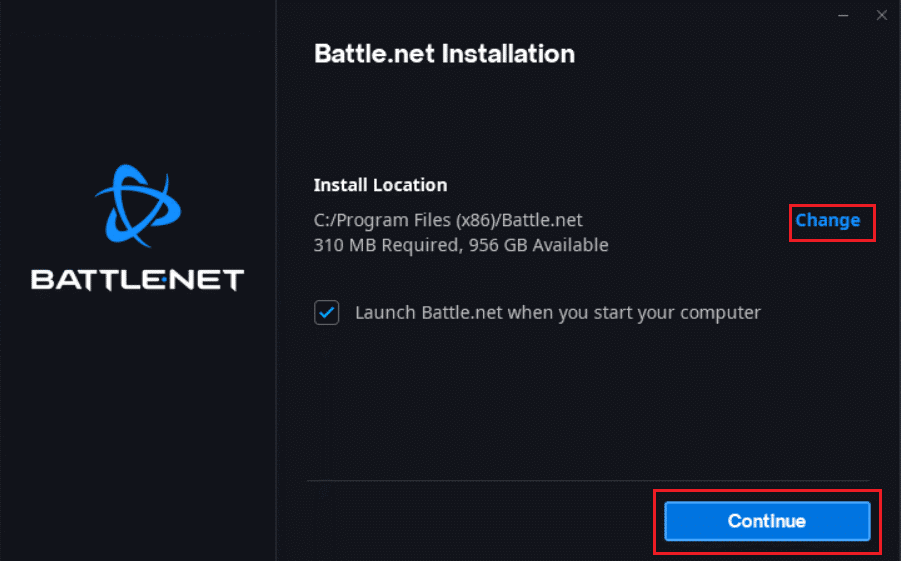
- Wait until the installation process is complete and fill in the battle.net credentials to log in.
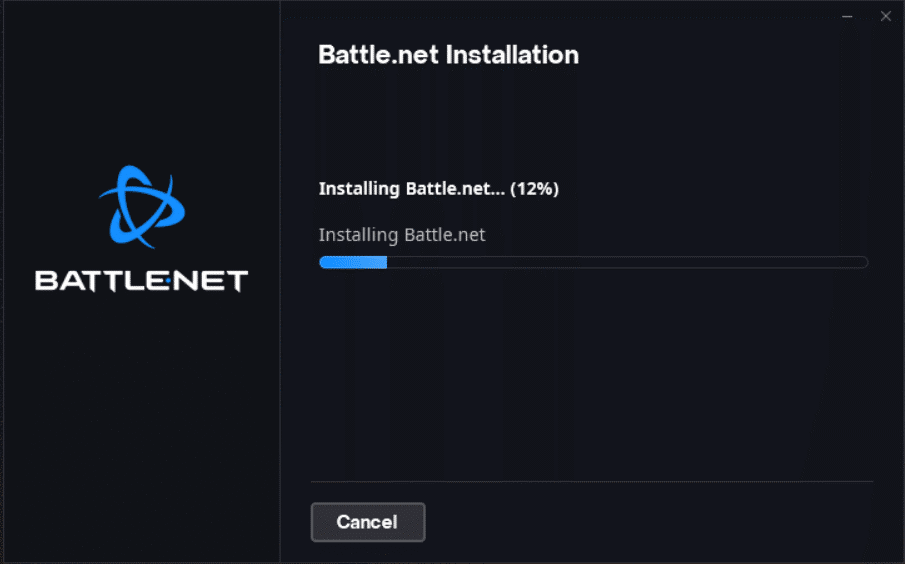
- Now, relaunch the game and now the error starting game trying again Overwatch 2 vanishes.
Solution 8: Contact Overwatch Support
If you have not attained any fix for the error starting game try again in Overwatch 2, it’s time to contact Overwatch support to fix the issue. The support team will analyse the reason for your problem and help you resolve the same.
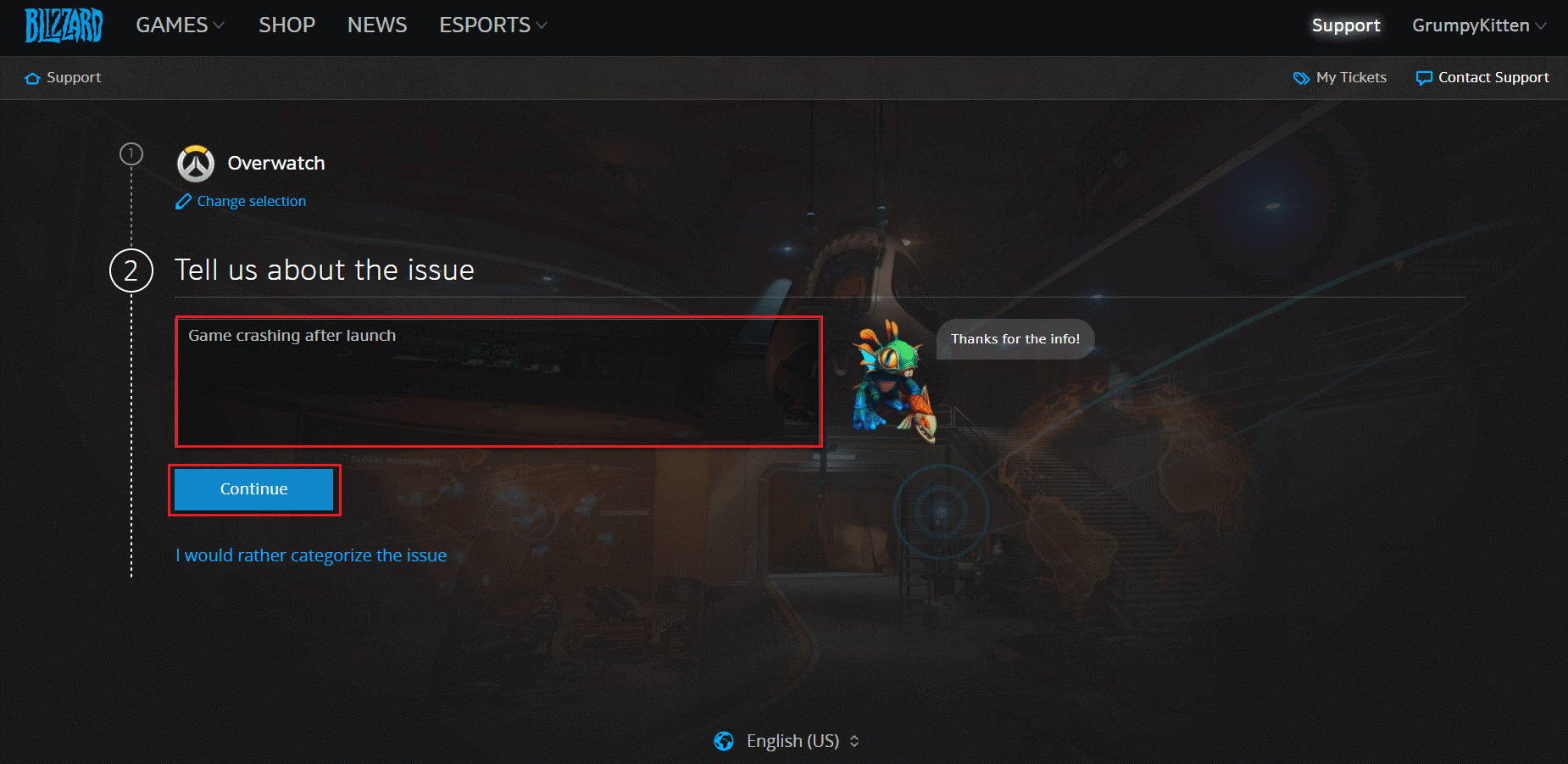
Pro Tip: Avoid Overheating
Overheating is one of the most common causes of errors when it comes to starting a game like Overwatch 2. The issue is that when a computer or console is running too hot, it can cause problems with the hardware or with the game itself. This can lead to performance issues, freezes, and crashes that can prevent the game from starting or progressing properly.
- To help prevent this issue, it’s important to make sure that your hardware is running at a safe temperature. This can be done by ensuring the system is well-ventilated and that the fan is running properly.
- Another way to avoid overheating is to keep the system clean and up-to-date. This means regularly cleaning the system’s fans, vents, and other components to keep them from becoming blocked or clogged.
Best Way to Optimize Your Game Performance on Windows PC
Many players encounter issues like game crashing, lagging, or stuttering when playing the game, then optimize your gaming performance by running Game Booster.
This boosts the game by optimizing the system resources and offers better gameplay. Not only this, but it also fixes common game problems like lagging and low FPS issues.
Get Game Booster to Optimize your Game Performance
Final Words
It’s no secret that Overwatch 2 has been facing a few technical issues since its launch in May 2021. Players have reported a range of problems, from long loading times to connection issues and the infamous Overwatch 2 error starting game message.
Despite this, feel free to scan your system with the PC Repair Tool, as sometimes, due to the PC related to the problem, the game won’t run in a dedicated manner and will show various errors. Therefore, it is suggested to scan your system with this advanced tool and repair corrupted Windows system files, other errors, etc.
By following the solutions discussed in this guide, you can fix the error with a few simple clicks. If you have any doubts regarding this article, feel free to write to us on our Facebook page. Also, we would love to hear from you how this guide helped you the most.
Also, don’t forget to follow us on our social media handles to get more exciting guides and helpful tips to keep your computer safe from errors and issues.
Good Luck..!
Hardeep has always been a Windows lover ever since she got her hands on her first Windows XP PC. She has always been enthusiastic about technological stuff, especially Artificial Intelligence (AI) computing. Before joining PC Error Fix, she worked as a freelancer and worked on numerous technical projects.