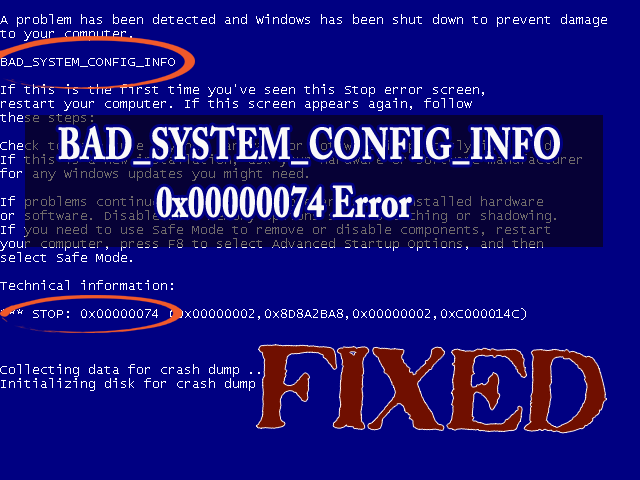
BAD_SYSTEM_CONFIG_INFO error is a kind of windows Blue screen of death error, this error starts appearing just after updating your Windows system to windows 10. Not only Windows 10 users are suffering from this error but the previous windows versions 8.1 & 8 users also faced this error.
So, this type of error can appear in any version of windows system, this error may appear with the error codes STOP 0x00000074 (0x00000003, 0x00000002, 0x80087000). Hence it is proved that BAD_SYSTEM_CONFIG_INFO can be a dangerous problem.
To solve such error there are numerous solutions provided in this article. Go through them carefully one by one to stop 0x00000074 error and make your Windows free from such errors. Below-mentioned are some symptoms of this error that will let you can whether an error is there in your Windows or not.
Symptoms of BAD SYSTEM CONFIG INFO Error:
- Blue screen error may appear with the message BAD_SYSTEM_CONFIG_INFO with some codes like STOP 0x00000074.
- “The BAD_SYSTEM_CONFIG_INFO bug check has a value of 0x00000074. This bug check indicates that there is an error in the registry.” is displayed.
- Sometime this error may also come with a popup box containing the error code and crash your PC/laptop. (This type of error occurs mostly in old versions like Windows 7, Vista or XP)
- “STOP Error 0x74: BAD_SYSTEM_CONFIG_INFO” is displayed.
- An error message appears with a message like “A problem has been detected and windows have been shut down to prevent damage”.
- The performance of the computer system becomes very sluggish and it takes more time to respond.
How to Find What Hardware is the Cause of Blue Screen of Death?
- Replace the hardware.
- Confirm that the hardware’s firmware is updated.
- Confirm that all the added hardware is in the list of Hardware Compatibility.
- Visit the manufacturer’s website for support information.
How to Find What Software Program is the Cause of Blue Screen of Death?
- Make sure that all the installed application is updated if not then update them as soon as possible.
- Reinstall the software.
- Visit the developer’s website for support information.
How to Fix Error 0x00000074 in Windows 10?
Method 1: Fix Windows Registry
This error 0x00000074 can also occur because of incorrect settings in the registry. To fix the Windows registry you need Windows 10 installation flash drive.
- Insert Windows 10 installation in your system and then restart.
- Click on Next
- Click on Repair your computer
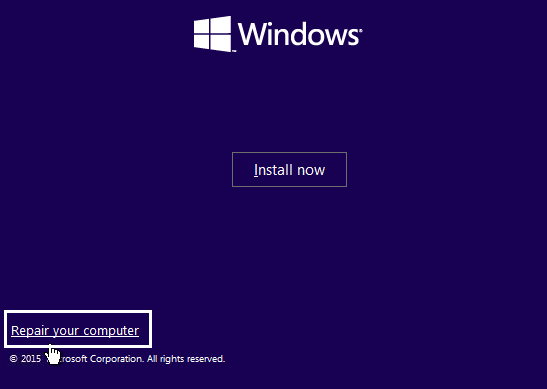
- Click on Troubleshoot> Advance options> command prompt
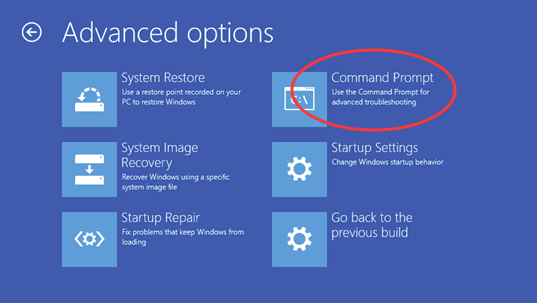
- Now type the following commands and hit enter after each command:
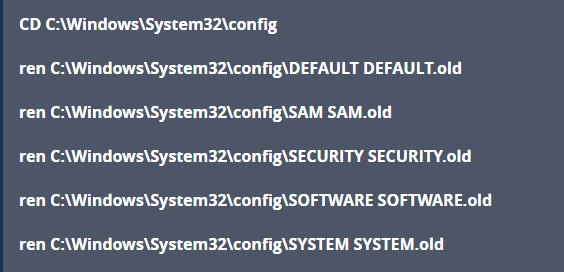
- Type the following commands and hit enter after each command:
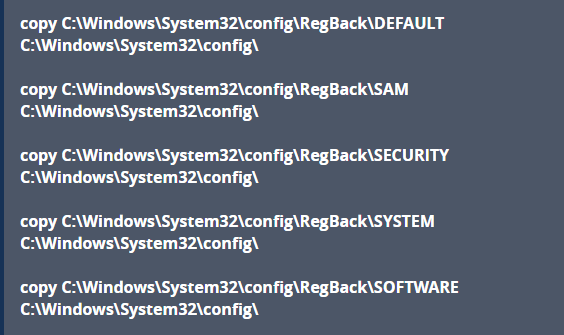
- Close the command prompt
- Restart your Windows and see whether error 0x00000074 is fixed or not.
Method 2: RAM Testing by Windows Memory Diagnostics Tool
The Window memory Diagnostics Tool is the inbuilt memory testing software provided by Microsoft, with the help of this inbuilt app you can test your system memory for any types of error in Windows Vista, Window 7, Windows 8 or 8.1 & Windows 10.
- First of all open run dialogue box, press Windows + R key simultaneously to open run command. In run window type “Mdsched” and then hit enter.
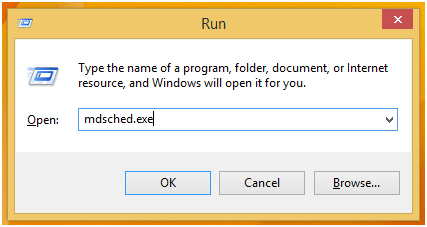
- You will see the Window memory Diagnostics Tool window with two options to select:
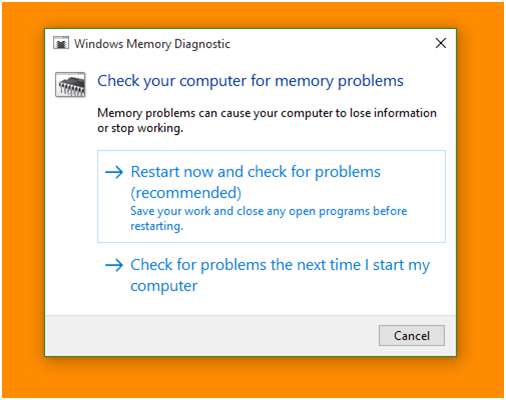
- Choose any one that suits your conditions and just after when your windows boots you will able to see your screen like this:
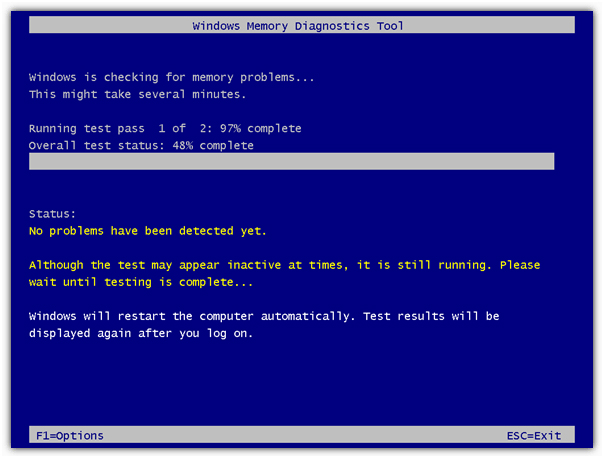
Method 3: Try Fixing BCD File
The 0x00000074 error can also be caused if the Boot Configuration File (BCD) is damaged. Try to fix the BCD file to enter Windows into safe mode to solve 0x00000074.
- Insert Windows 10 installation flash drive in your system and restart it
- Click on Next
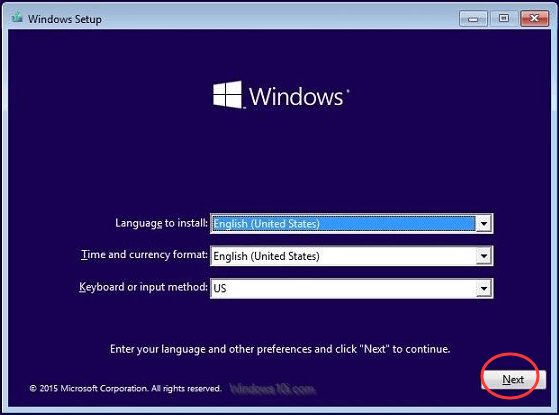
- Click on Repair your computer
- Under Choose an option click on Troubleshoot
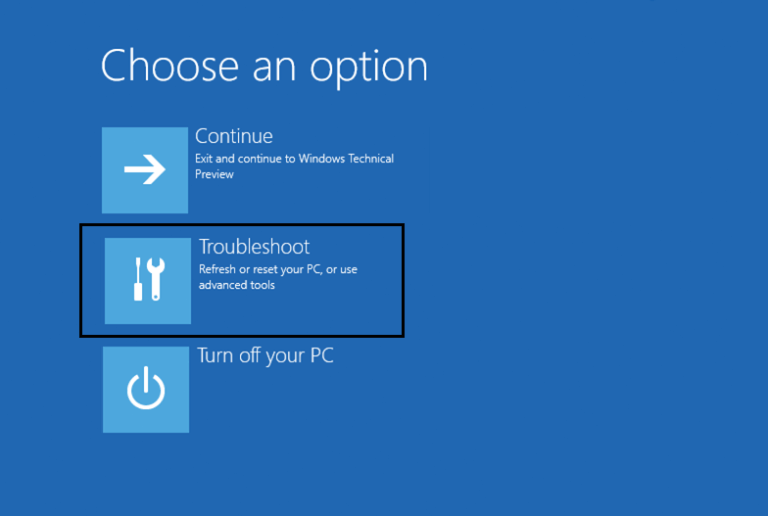
- In Troubleshoot select Advance options> command prompt
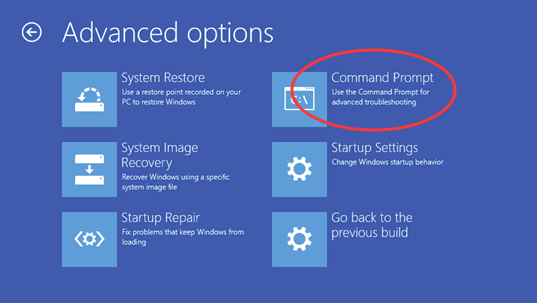
- Type the following commands and enter:
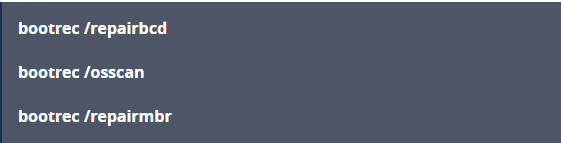
- Now, close the command prompt Window and Restart your computer
Method 4: Update Driver
Blue screen Error generally arises when the drivers are incompatible to your system outdated, or not working properly then, BAD_SYSTEM_CONFIG_INFO appears and damages your system.
So, to fix 0x00000074 error, it is advised to update your driver, you can update the driver by visiting the manufacturer’s website or you can download it from the official Microsoft website.
You can try using Driver Updater to update your drivers. It will automatically scan and update your driver with the need of any professional.
Get Driver Updater to Update Drivers Automatically
Method 5: Use System Restore
To fix BAD_SYSTEM_CONFIG_INFO Error you can use system restore. But for that, you need to create a restore point which will bring back your system to its earlier state of working. Follow the steps to do so:
- To launch system, restore firstly access Automatic repair
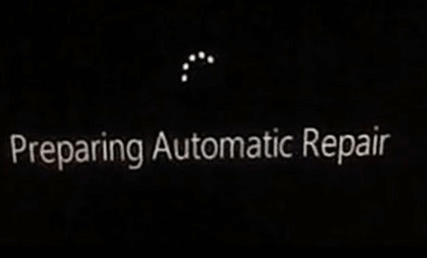
- Click on troubleshoot>Advanced option
- Then the select system restore
- Select your username and then follow the instruction display on the screen.
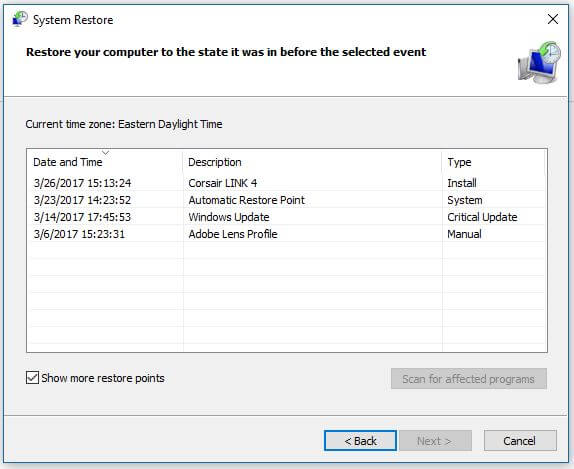
- Tick mark on the “show more restore points”
- Click on Next
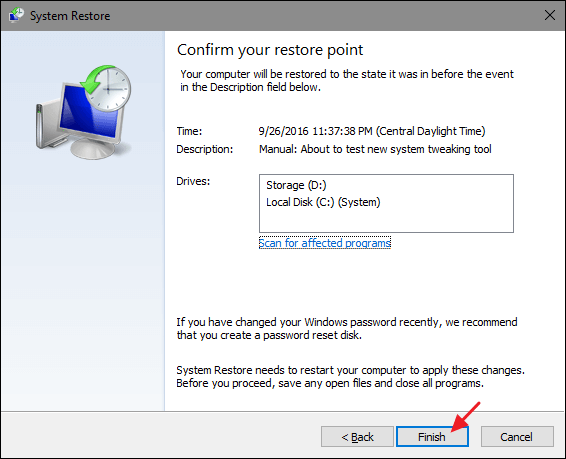
- After selecting a restore point click on Finish
The system restores the process will start now check whether the error 0x00000074 is fixed or not.
Best & Easy Solution to Fix BAD_SYSTEM_CONFIG_INFO Error
Though manual methods are time-consuming and risky so you need to have excellent computer knowledge. If you find the above-given methods difficult to perform then you can try running the PC Repair Tool.
This is one of the best and effective tools that will automatically scan, detect and fix errors in your system. It fixes all kinds of PC related errors such as DLL, registry, update error, application error, game error and more.
It not only fixes errors but also improves the performances of your PC.
Get PC Repair Tool to Fix BAD_SYSTEM_CONFIG_INFO Errors
Conclusion
Here I have provided ample information on how to fix error 0x00000074. Now, it is your turn to apply the above-mentioned methods one by one and overcome this error.
Hope this article helped you in solving your error and making your Windows error-free.
If you are having any queries or suggestions regarding this article then feel free to share with us in.
Hardeep has always been a Windows lover ever since she got her hands on her first Windows XP PC. She has always been enthusiastic about technological stuff, especially Artificial Intelligence (AI) computing. Before joining PC Error Fix, she worked as a freelancer and worked on numerous technical projects.