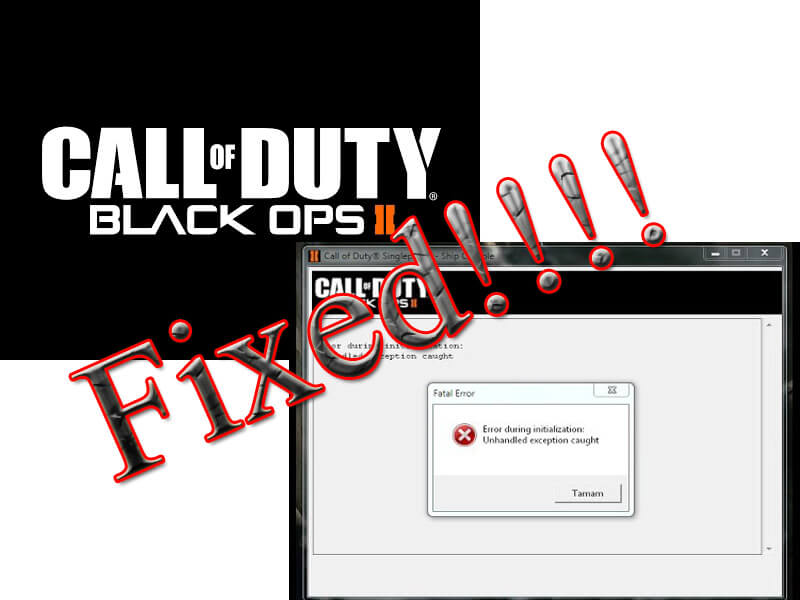 Are you getting an “Unhandled Exception Caught” error message while playing or running Call Of Duty: Black Ops II game on your Windows system?
Are you getting an “Unhandled Exception Caught” error message while playing or running Call Of Duty: Black Ops II game on your Windows system?
If YES then don’t worry, this troubleshooting guide will help you to get rid of Call Of Duty: Black Ops II errors with ease.
Lots of gamers reported that they are not able to play the game properly on their Windows 10 PC, as the game displays the “Error during initialization-Unhandled exception caught” error message during running.
The error during initialization unhandled exception caught is very popular as it appears not only on Windows 10 system but the Windows 8.1, Windows 8, and Windows 7 users are also complaining about this error message.
But no need to worry as there are few working solutions to fix “Error during initialization-Unhandled exception caught” error message. So, below check out the fixes and follow them one by one.
Minimum System Requirement:
OS: Windows Vista SP2 / Windows 7
CPU: Intel Core2 Duo E8200 2.66 GHz / AMD Phenom X3 8750 2.4 GHz
RAM 32-Bit OS: 2 GB RAM
RAM 64-Bit OS: 4 GB RAM
GPU RAM: 512MB
GPU: Nvidia GeForce 8800 GT / ATI Radeon HD 3870
DirectX: 11
How to Fix “Unhandled Exception Caught” Error?
Fix 1: Verify Visual C Library
First of all, it is recommended to make sure that your computer’s visual c libraries are properly installed and updated.
- Find the redistributables for Visual C. Only the x86 version is needed here.
- This file is available in your black ops 2 game folder, under redist folder
- Generally, it is located at:
“C:\Steam\steamapps\common\Call of Duty Black Ops II\redist\vcredist_x86.exe”
Run and install it.
Fix 2: Fix DX9 Libraries
After it, double sure that DX9 libraries are not corrupt and properly installed.
- This file is also located in the redist folder. Find and run dxsetup.exe
- It is located in the redist\directx folder,
- Generally, it is located at:
“C:\Steam\steamapps\common\Call of Duty Black Ops II\redist\DirectX\DXSETUP.exe“
Double click and run the DXSETUP.exe file.
Having trouble performing the fixes to solve the “Unhandled Exception Caught” error, then try Game Booster to enhance the gaming experience.
- It boots the game
- Get better FPS rate
- Optimize PC for responsive gameplay
Fix 3: Verify integrity of call of duty
Now, verify the integrity of call of duty: black ops II cache, run steam, right-click on the call of duty: black ops II and go to the properties.
After it goes to the Local Files tab, and then “verify the integrity of game cache”
This will take a few seconds to complete let the process finish, sometime it will take more time as some missing files might get downloaded.
Want to Discuss this error visit: http://steamcommunity.com/app/202990/discussions/0/846944052820688944/
Fix 4: Check for the Compatibility Mode
This fix is recommended for Windows 10 users after this is done right click on the t6mp.exe file (generally located at
C:\Steam\steamapps\common\Call of Duty Black Ops II\t6mp.exe)
Click on the compatibility tab and very the below-given options.
Try to run and play this program in compatibility mode for windows 8 or 7. If one compatibility mode is not working then try another.
Also, try to play this game as an administrator mode.
Fix 5: Delete iw6mp64_ship.exe File
Try to run this game after deleting the iw6mp64_ship.exe file
- Go to your Steam library and find Call of Duty Black Ops 2.
- After finding, right-click on it and go to the Properties.
- Click on the Local Files Tab and from there remove Application Name: iw6mp64_ship.exe.
- Now you need to verify the cache just described in the FIX 3.
Fix 6: Reset Default Setting
Erase the configuration files and reset to the default settings, to do this follow the below-given solution:
- Navigate to the C:\Program Files\Steam\steamapps\common\Call of Duty Black Ops II\players folder.
- In this folder search for the below-given files:
hardware.chp
hardware_mp.chp
hardware_zm.chp
- The above given three files are related to the three-game modes. Delete the file related to the game mode that is giving you problems.
- After this, reboot the game, and the game will revert to default settings.
Conclusion:
So these were the errors and their fixes in “Unhandled Exception Caught” Call Of Duty.
It is hoped that you will enjoy playing Black Ops II error-free after applying the above-given fixes.
If you still face problems after performing the above fixes then it might be the problem of your PC. Some times due to PC issues you encounter these errors. So, try PC Repair Tool to solve the issue and you can play your game with ease.
If you are having any queries, comment or suggestion then feel free to share with us in the comment section below.
Hardeep has always been a Windows lover ever since she got her hands on her first Windows XP PC. She has always been enthusiastic about technological stuff, especially Artificial Intelligence (AI) computing. Before joining PC Error Fix, she worked as a freelancer and worked on numerous technical projects.