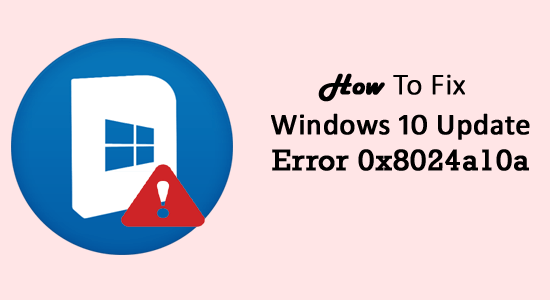
Microsoft constantly rolls out updates to make Windows OS more reliable and bug-free. But, users always face certain errors after such updates. And, Windows 10 Update error 0x8024a10a is one of them.
The main intention behind releasing these updates by Microsoft is to provide a more secure and stable system to its users. However, just like update error code 0x8024a10a, there are other several errors that users encounter while updating Windows 10.
So, here in this article, I find out the best possible solutions to fix error code 0x8024a10a.
This Windows 10 update error makes you unable to install the Windows update and completely stops the update process. According to several users, this error code can occur both on PCs and Windows-powered smartphones.
Therefore, if you are also undergoing the update error code 0x8024a10a, then go through the below-given solutions to fix this issue.
How Do I Fix Windows 10 Update Error 0x8024a10a?
Fix 1 – Disable Your Antivirus
According to Windows users, sometimes third-party antivirus tools interfere with the Windows update process and leads to the Windows 10 update error 0x8024a10a.
Hence, it is advised to disable the third-party antivirus installed on the computer and check if it helps to resolve the Windows 10 update error 0x8024a10a. If the update error still persists, then you have to uninstall the antivirus from your computer.
To uninstall the antivirus, follow the given steps:
- Press Windows + I key to open the Windows Settings
- Click on the Apps

- In the Apps and Features window, search for the third-party antivirus tool installed on the computer
- Select the antivirus and click on the Uninstall button

After uninstalling the antivirus, check if the update error 0x8024a10a is resolved or not.
Note: To avoid any issue while reinstalling the software, it is required to uninstall the software completely without leaving any traces and registry entries on the system. Hence, I strongly recommend you to use Revo Uninstaller to remove the software completely.
Get Revo Uninstaller to Remove the Software Completely
Fix 2 – Run System File Checker
Sometimes, due to virus infections, Windows system files may get corrupted. If the system files get faulty or corrupt, then it can prevent the Windows update process and lead to the update error code 0x8024a10a.
Hence, it is suggested to go with the SFC tool. SFC or System File Checker is the Windows built-in tool through which you can scan and repair corrupted Windows system files.
You can follow the given steps to run this tool on Windows 10 computer:
- Firstly, open the Command Prompt with admin privilege, to do this press Windows + X key, and select the Command Prompt (Admin).
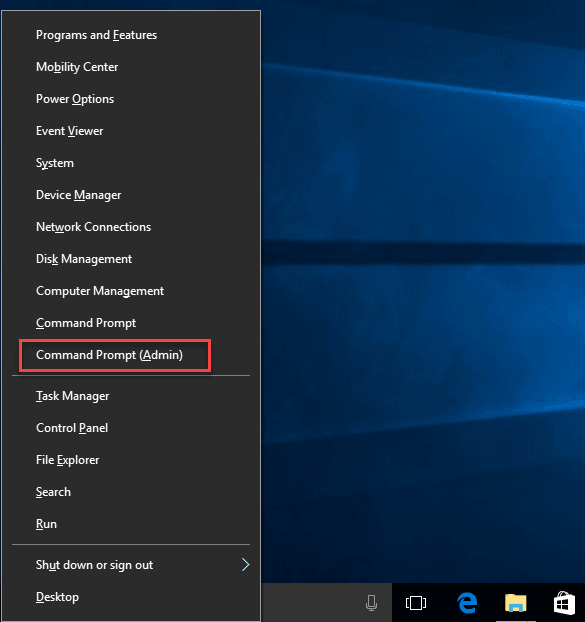
- Now, in Command Prompt, type sfc/scannow and press the Enter key
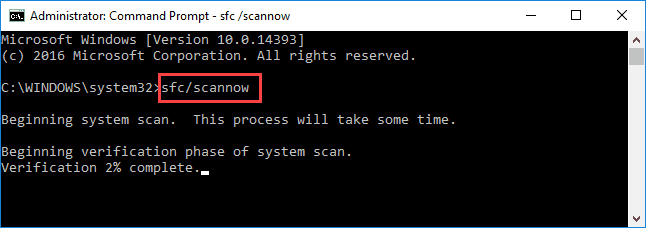
- This command will take approximately 5 minutes to scan all the system files.
- Once the process is completed, reboot your PC and try to update your Computer.
Fix 3 – Run DISM Command to Fix Windows 10 Error Code 0x8024a10a
If SFC didn’t work to resolve the Windows 10 update error code 0x8024a10a, then try another utility DISM. DISM or Deployment Image Servicing and Management tool allow users to scan and fix faulty Windows update files.
To run the DISM tool, follow the below-given steps:
- Open the Command Prompt, press the Windows + X key, and click on the Command Prompt (Admin).
- Now, in the Command Prompt, type the following command and press the Enter key:
DISM /Online /Cleanup-image /Restorehealth
- If DISM is unable to fetch files online, then try using your installation USB or DVD. Insert media and type the following command:
DISM.exe /Online /Cleanup-Image /RestoreHealth /Source:C:\RepairSource\Windows /LimitAccess
- Make sure to replace the “C:\RepairSource\Windows” path of your DVD or USB.
- The whole process will take approx 5 minutes.
Once the DISM scan process is finished, restart your computer and check whether the update error 0x8024a10a still persists. If you still encounter the error, then move to the next solution.
Fix 4 – Start PC in Clean Boot mode
Sometimes, third-party applications installed on the computer interfere with the Windows update process and causes several update errors to appear.
Some of these applications start automatically with the computer and cause the update error code 0x8024a10a. Hence, to fix this issue, you are required to perform the clean boot.
Follow the below-given steps one by one to boot PC in the Clean Boot mode,
- Press the Windows button and type msconfig, right-click on “System Configuration” and choose “Run as administrator”.
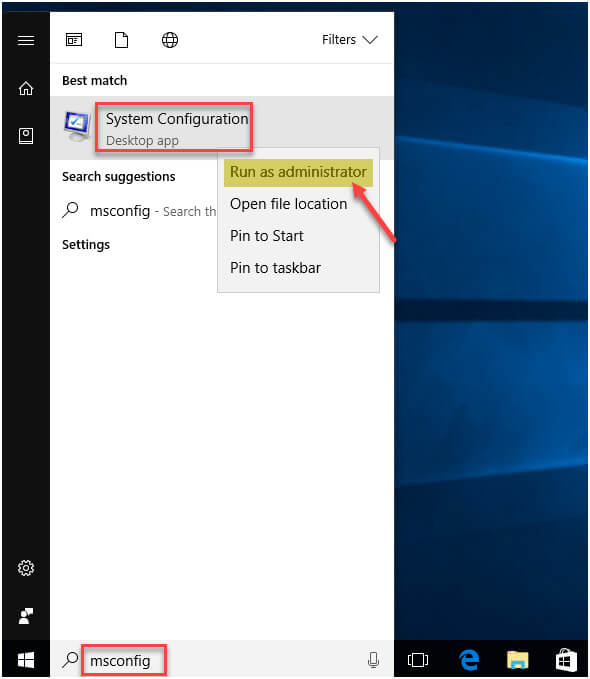
- After it, go to the Services tab and check the “Hide all Microsoft Services” box.
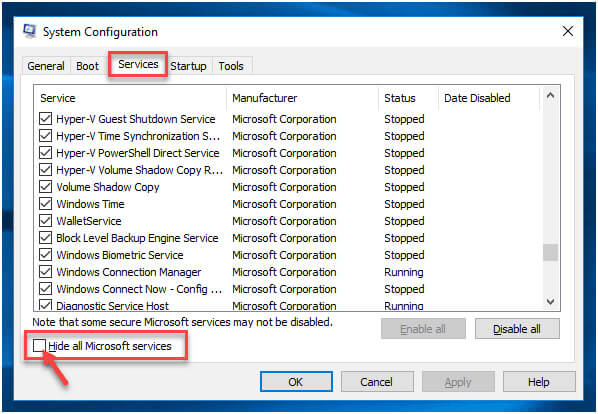
- Click on the “Disable All” button and click Apply.
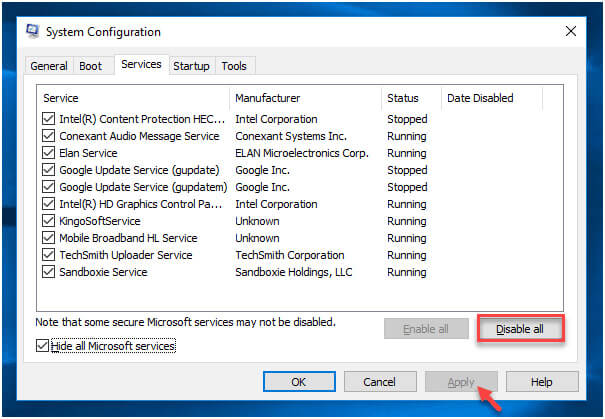
- Navigate to the Startup tab and click on the “Open Task Manager” link.
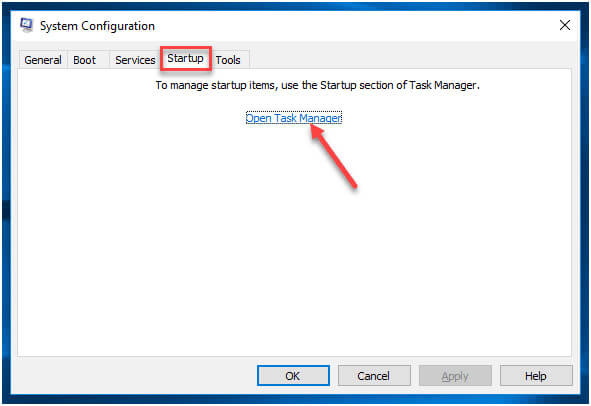
- After it, you need to disable all Startup programs one by one and click on the OK button.
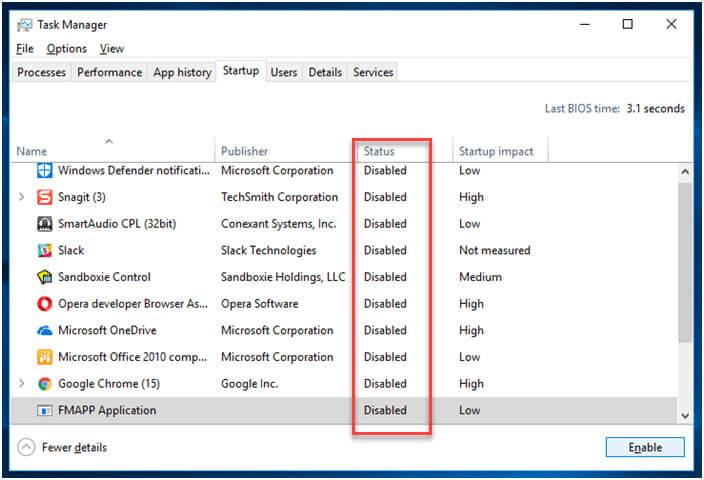
- At last, reboot your PC and start the Windows update process again.
Fix 5 – Start all the Related Windows services
The error 0x8024a10a generally occurs when some of the crucial Windows Update services are stopped from running. And it may be caused due to the manual user intervention or while optimize any program and as a result, some of the Windows services are turned off for optimizing the system performance.
Here it is suggested to enable the entire services utilized by the Windows update. Follow the steps to do so:
- Press Windows + R keys and in the Run box type cmd for opening the Command prompt.
- Right-click on Command Prompt and choose Run as administrator.
- Now in the command prompt type, the below-given command one by one and hit Enter after each for settings each service startup type to Automatic
SC config trustedinstaller start=auto
SC config bits start=auto
SC config cryptsvc start=auto
And as each service is started consequently > reboot your system to save the changes. Try to install the pending Windows update and check if the error code 0x8024a10a still appears or not.
Fix 6 – Run Windows Update Troubleshooter
In order to fix the Windows 10 update error 0x8024a10a, try running the Windows Update troubleshooter. It is a Windows 10 in-built troubleshooter and it resolves all problems that prevent you from updating the Windows.
Follow the given steps to run the update troubleshooter:
- Press Windows + I key to open the Windows Settings
- Click on the Update & Security

- Select the Troubleshoot option in the left pane of the window
- Go to the Windows Update section and click on the Run the troubleshooter button
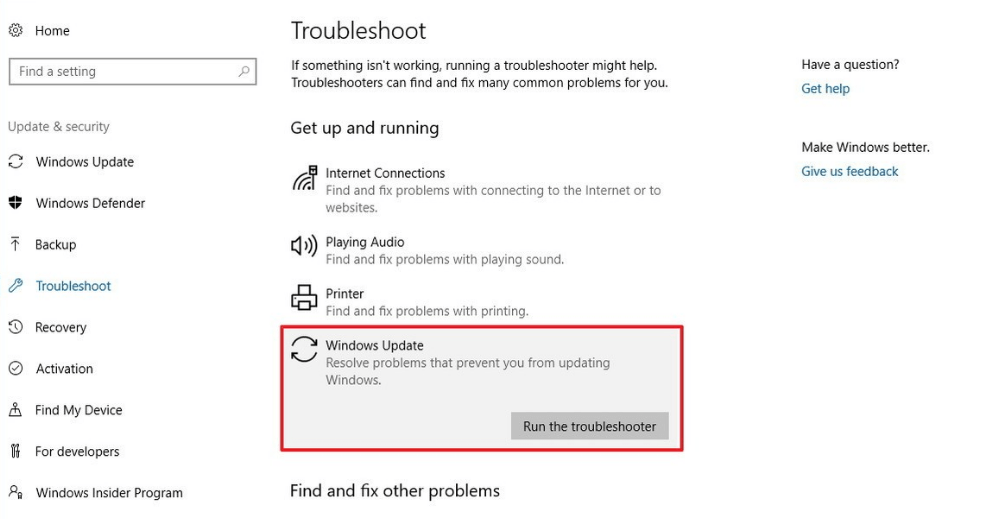
- It will take some time to detect and fix the issues. So, have patience.
- Once the troubleshooting is finished, restart your computer.
If the error still appears, then go to the next solution.
Fix 7 – Manually Download the Update
If running the Windows update troubleshooter won’t work for you then try to download and install the update manually may work for you.
Follow the steps to do so:
- Locate the update code you are trying to download, by heading to the Windows Update and check for the update code you are trying to install. The code consists of a range of numbers and KB letters and as you find the code, copy and save it.
- Now head to Microsoft’s Update Catalog website and in the search bar enter the update code. You will see a list of results and choose the one that matches your system > click Download.
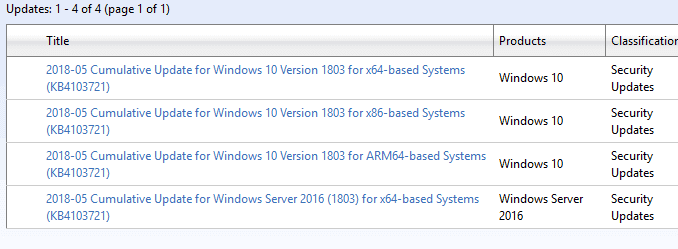
- And once the update is downloaded > run the setup file and you will be able to update your system.
Fix 8 – Reset Windows Update Components
If you are receiving the Windows update error 0x8024a10a, then there might be an issue with the Windows update services.
Hence, in this case, you need to reset the Windows update components and to do so, follow these steps:
- Go to the Windows Search box and type cmd
- Right-click on the Command Prompt and select Run as administrator

- After it, search and click on the registry key or subkey that you want to backup and select File -> Export.
- While exporting the registry file, select the location where you want to store the backup copy.
- Then end BITS, Windows Update, Cryptographic, and MSI Installer services. To do this, type the below-given commands and hit Enter key after each command:
net stop bits
net stop wuauserv
net stop appidsvc
net stop cryptsvc
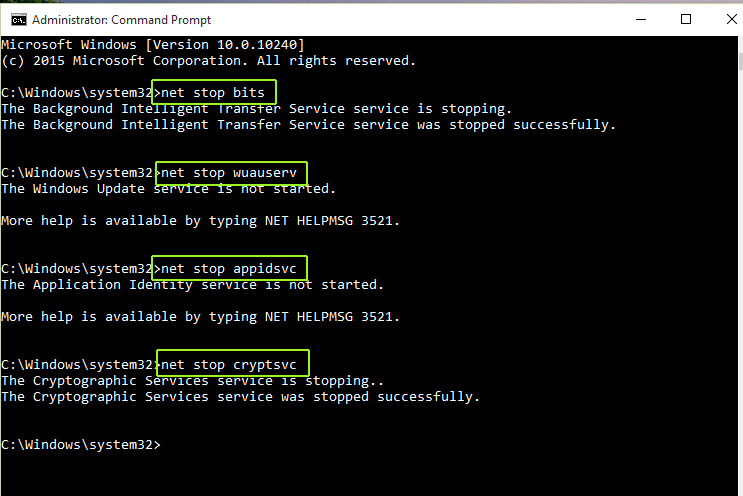
- After executing the above commands, paste the given below command to delete the qmgr*.dat files:
Del “%ALLUSERSPROFILE%\Application Data\Microsoft\Network\Downloader\qmgr*.dat”
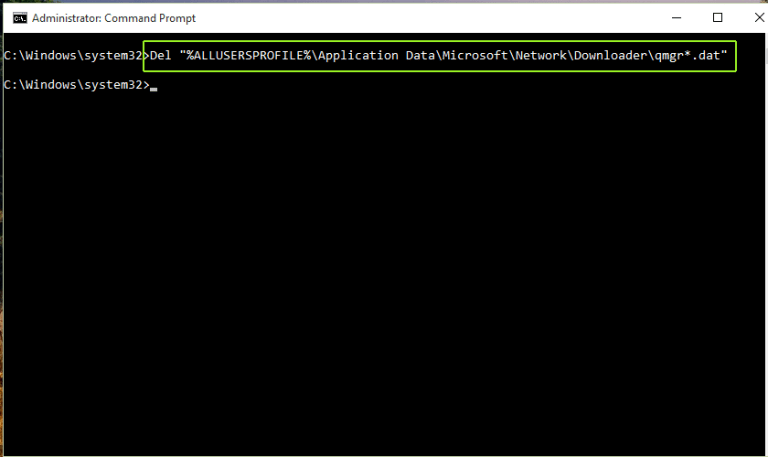
- Rename the SoftwareDistribution and catroot2 folder and type the given commands and press the Enter key:
Ren %systemroot%\SoftwareDistribution SoftwareDistribution.bak
Ren %systemroot%\system32\catroot2 catroot2.bak
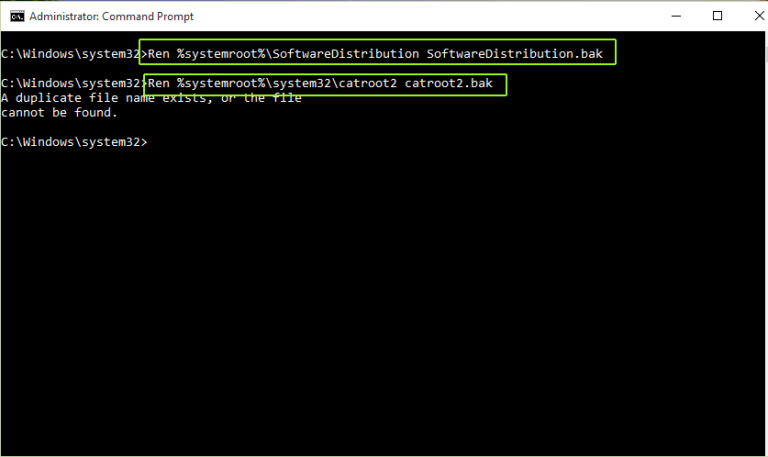
- To reset the Windows Update Service and BITS service, type the following commands and press the Enter key:
sc.exe sdset bits D:(A;;CCLCSWRPWPDTLOCRRC;;;SY)(A;;CCDCLCSWRPWPDTLOCRSDRCWDWO;;;BA)(A;;CCLCSWLOCRRC;;;AU)(A;;CCLCSWRPWPDTLOCRRC;;;PU)
sc.exe sdset wuauserv D:(A;;CCLCSWRPWPDTLOCRRC;;;SY)(A;;CCDCLCSWRPWPDTLOCRSDRCWDWO;;;BA)(A;;CCLCSWLOCRRC;;;AU)(A;;CCLCSWRPWPDTLOCRRC;;;PU)
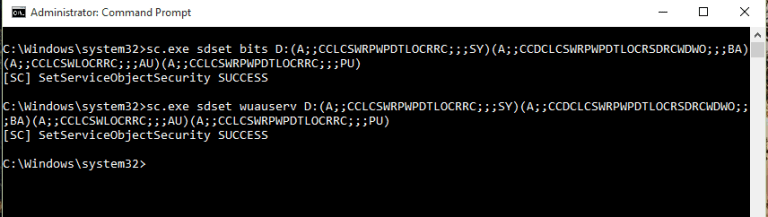
- Now, type the following commands and hit Enter key:
cd /d %windir%\system32
- Now, reregister the BITS files and related DLL files by executing the following commands and press Enter:
regsvr32.exe atl.dll
regsvr32.exe urlmon.dll
regsvr32.exe mshtml.dll
regsvr32.exe shdocvw.dll
regsvr32.exe browseui.dll
regsvr32.exe jscript.dll
regsvr32.exe vbscript.dll
regsvr32.exe scrrun.dll
regsvr32.exe msxml.dll
regsvr32.exe msxml3.dll
regsvr32.exe msxml6.dll
regsvr32.exe actxprxy.dll
regsvr32.exe softpub.dll
regsvr32.exe wintrust.dll
regsvr32.exe dssenh.dll
regsvr32.exe rsaenh.dll
regsvr32.exe gpkcsp.dll
regsvr32.exe sccbase.dll
regsvr32.exe slbcsp.dll
regsvr32.exe cryptdlg.dll
regsvr32.exe oleaut32.dll
regsvr32.exe ole32.dll
regsvr32.exe shell32.dll
regsvr32.exe initpki.dll
regsvr32.exe wuapi.dll
regsvr32.exe wuaueng.dll
regsvr32.exe wuaueng1.dll
regsvr32.exe wucltui.dll
regsvr32.exe wups.dll
regsvr32.exe wups2.dll
regsvr32.exe wuweb.dll
regsvr32.exe qmgr.dll
regsvr32.exe qmgrprxy.dll
regsvr32.exe wucltux.dll
regsvr32.exe muweb.dll
regsvr32.exe wuwebv.dll
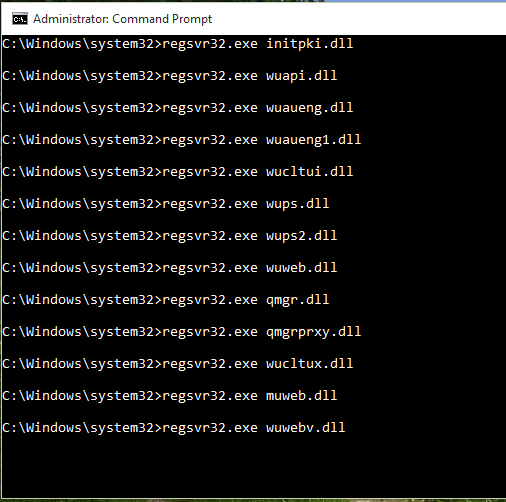
- Now, delete the inaccurate Registry Values from Registry Editor. Press the Windows + R key and type regedit.exe and click on the OK button. In Registry Editor, navigate to the location – HKEY_LOCAL_MACHINE\COMPONENTS and delete the given entries, if exist:
PendingXmlIdentifier
NextQueueEntryIndex
AdvancedInstallersNeedResolving
- Now, restart your computer.
- Again open the Command Prompt as an administrator, and type the given command:
netsh winsock reset
- Next, start the BITS, WUAUSERV, APPIDSVC, and CRYPTSVC services by executing the below-given commands:
net start bits
net start wuauserv
net start appidsvc
net start cryptsvc
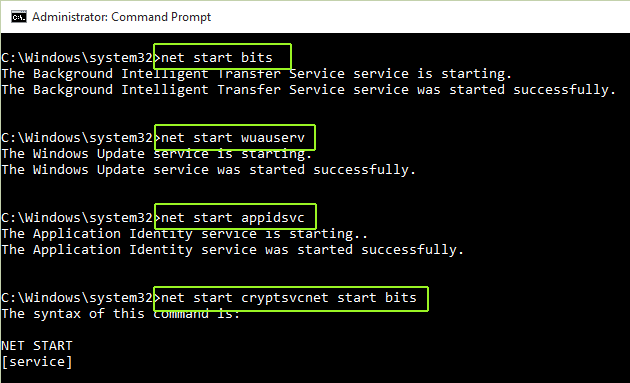
- Lastly, restart your computer and try to update your Windows again.
Easy Solution to Fix Error Code 0x8024a10a in Windows 10
If none of the above solutions fixes update error 0x8024a10a on your Windows 10 computer, then apply this final solution. Try the PC Repair Tool in order to fix this update issue.
It scans the entire PC to detect and fix the issues responsible for causing specific errors. Hence, it might also help you to resolve the error code 0x8024a10a.
Also, this tool is proficient in fixing various PC errors and issues, such as application errors, registry issues, game errors, repairs corrupted files, protect PC from viruses/malware, and much more.
Well, it also optimizes your PC to boost its performance and keep it running smoothly. So, just give a try to this tool and resolve PC issues without any hassle.
Get PC Repair Tool to Fix 0x8024a10a Windows 10 Update
Conclusion
All the above-discussed solutions are very effective and able to deal with Windows 10 update error 0x8024a10a.
So, if you want to get rid of this update error code 0x8024a10a and download the available updates for your Windows 10 system, then go through the explained solutions one by one.
I hope, you found these solutions efficient in resolving this update error on your Windows 10 computer.
Also, if you have any suggestions regarding this error and want to share it with us, then get connected with us on – Facebook or Twitter.
Good Luck!!
Hardeep has always been a Windows lover ever since she got her hands on her first Windows XP PC. She has always been enthusiastic about technological stuff, especially Artificial Intelligence (AI) computing. Before joining PC Error Fix, she worked as a freelancer and worked on numerous technical projects.