
Are you struggling with the update error 0x80070490 while trying to update your Windows 10 operating system, and looking on how to fix the error 0x80070490. Then this article is for you here check out the complete information about the Windows 10 error and as well the possible solutions to fix it.
Updating Windows operating system is very important to keep the system secure and perform better. But in many cases, this fails during the download process and the users start encountering Windows update errors.
The error 0x80070490 is one of them and commonly occurs when the system component store or Component-Based Servicing (CBS) manifest has corrupted. Despite this, there are some other causes as well.
These two services are very important and are responsible for running and controlling the entire Windows update related operations. And minor damage or corruption within the files can make the Windows Update component unworkable.
However, this can be fixed by following the possible fixes also check out some of the causes that trigger the Windows update error 0x80070490.
What Causes Windows 10 Update Error 0x80070490?
Here check out some of the common culprits:
- Due to third party antivirus confliction
- Registry corruption
- Some services need WU manually disabled.
- As said above due to corrupt files in Component-Based Servicing (CBS) or in System Component Store.
Please Note: Some users are getting the error 0x80070490 on Xbox consoles or while trying to purchase applications or games from Microsoft Store. Hence, you can try the solutions given to fix error 0x80070490, it doesn’t matter whatever the cause is.
How to Fix Error 0x80070490 Windows 10
Solution 1 – Run the Update Troubleshooter
Run the Windows Update Troubleshooter, to fix various Windows update issues and various system problems as well.
Follow the steps to do so:
- Go to Settings > Update & Security > Troubleshoot
- Now locate Windows Update > click Run the troubleshooter
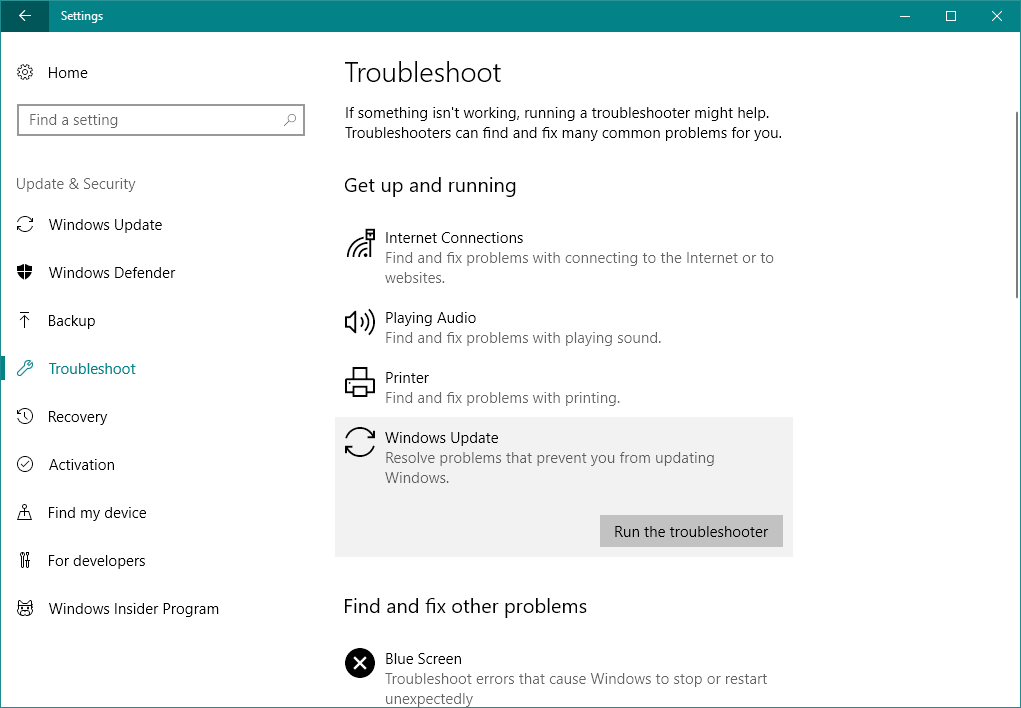
- Follow the on-screen instructions and Restart your system.
Solution 2: Run the SFC and DISM Scan
You can run built-in troubleshooter SFC (System File Checker), this scan, detect and repair the corrupt system files.
So, here it is recommended to resolve error code 0x80070490 in Windows run the SFC scan and check if the issue is resolved or not.
Follow the steps to run it:
- Go to Search > type cmd > open Command Prompt as Admin.
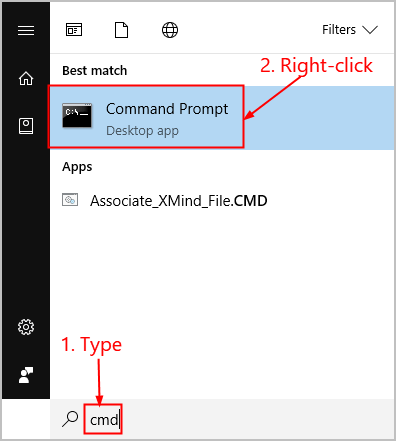
- Now enter the given command sfc/scannow > hit Enter
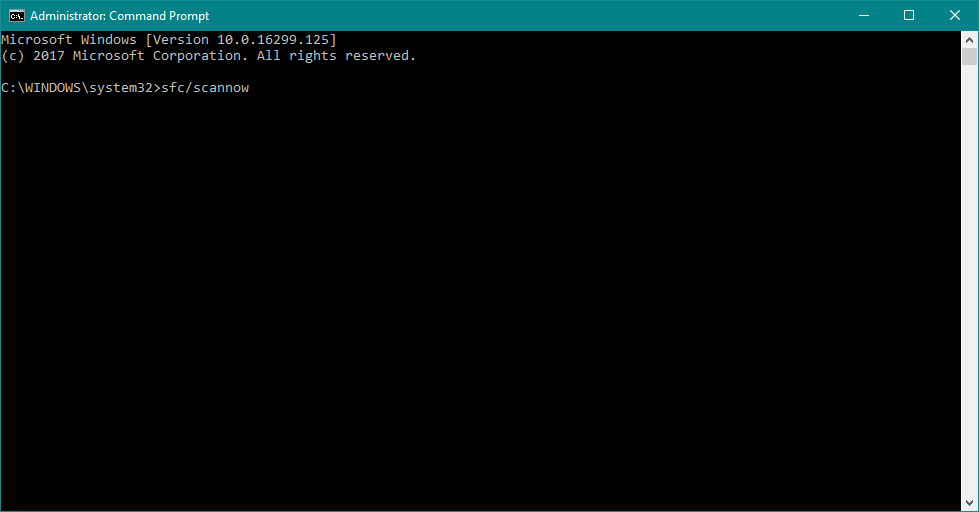
- And wait for the whole process to finish.
- Lastly, restart your computer.
Now check if the error 0x80070490 Windows 10 is resolved. But if in case you are still encountering the error then run the DISM (Deployment Image & Servicing Management) another troubleshooting tool in Windows 10.
Read the article to know how to utilize DISM to fix Windows errors.
Solution 3: Disable 3rd party Antivirus Program
If you are still encountering Windows 10 update error 0x80070490, then check for the third party antivirus confliction.
In many cases the third party antivirus conflict with windows updates and cause issue. So, temporarily disable the antivirus program, the firewall, and restart the system to apply the update again.
If the update process successfully without any error, then reinstall third-party antivirus program.
Solution 4: Manually Reset WU Components
Try to manually reset the Windows Update components to fix the Windows update error 0x80070490.
Well, the process is quite lengthy so be careful while following each and every steps. Here you need to manually disable key WU services from Command Prompt.
After that rename the SoftwareDistribution and Catroot2 folders to force Windows to recreate necessary update components
Please Note: The catroot2 and SoftwareDistribution folders are needed by the Windows update process. Every time you update through Windows update, the catroot2 folder is responsible for storing signatures of the Windows update package.
And renaming the catroot2 folder forces Windows to create the latest folder and remove corrupted files from the updating process.
Lastly, re-enable the update services, hope this helps you to fix error code 0x80070490.
Follow the steps to do so:
- Click Start bar > search for “CMD” > right-click on Command Prompt > choose Run as Administrator
- Follow the steps to stop the BITS, Cryptographic, MSI Installer and Windows Update services one by one, to do this type (or enter) the given commands into Command Prompt > hit Enter after each
- net stop wuauserv
- net stop cryptSvc
- net stop bits
- net stop msiserver
- And with the services disabled, rename the Catroo2 and SoftwareDistribution folders. Paste the given commands into Command Prompt and hit Enter after each
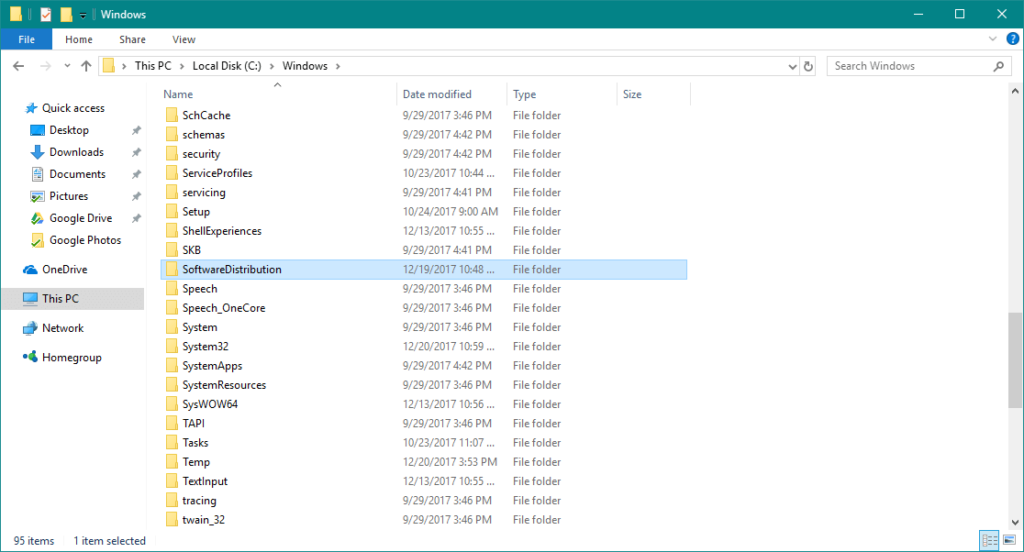
- ren C:\Windows\SoftwareDistribution SoftwareDistribution.old
- ren C:\Windows\System32\catroot2 Catroot2.old
- Now, you need to restart the services that were disabled previously. Type the given commands in Command Prompt and hit Enter after each.
- net start wuauserv
- net start cryptSvc
- net start bits
- net start msiserver
Next close the Command Prompt > restart your system and try to perform the update again, I hope the error code 0x80070490 is fixed now.
Solution 5: Perform a System Restore
If none of the methods works for you then fix 0x80070490 error by restoring Windows to the previous version when the Windows update was functioning properly.
Follow the steps to do so:
- Press Windows key + R > open Run command > type rstrui > hit Enter to open System Restore.
- Now in the first window hit Next > check the box next to Show more restore points.
- And choose an earlier restore point when the application starts malfunctioning > click Next
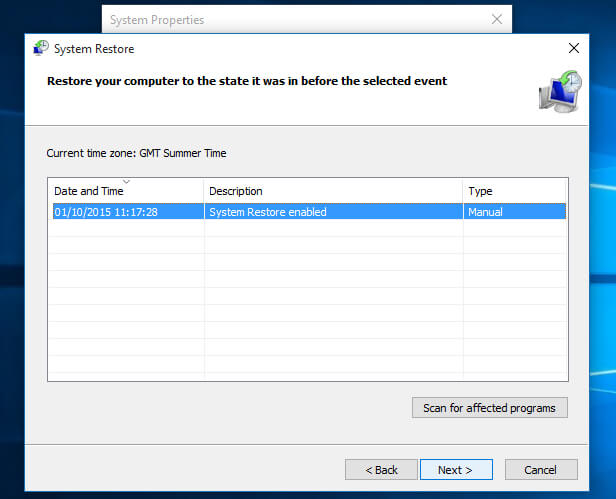
- And press Finish > click Yes to start the restore process. Now as the restore process is completed, PC will restart automatically.
- And upon the reboot, the OS will be restored to the previously selected version.
That’s it the error 0x80070490 Windows 10 be resolved now.
Best & Easy Solution to Fix Windows Update Error 0x80070490
It is recommended to scan your system with the PC Repair Tool; this is capable to fix various Windows errors and fix other common computer problems.
This allows you to fix other PC issues like hardware failure, virus/malware, Windows files corruption, registry corruption, etc. It also helps you to optimize your Windows PC performance and make your PC error-free.
It also keeps an eye on your system hardware and also optimizes the Windows PC performance
Get PC Repair Tool, to fix Error 0x80070490
Conclusion:
So, this is all about the Windows update error 0x80070490, try the given fixes one by one to resolve the error.
Well, this is not only limited to Windows 10 the other Windows 7/8/8.1 users are also struggling with the error 0x80070490.
The given fixes work in all cases, so follow them wisely.
If you have any comments, questions or suggestions, then feel free to write to us.
Hardeep has always been a Windows lover ever since she got her hands on her first Windows XP PC. She has always been enthusiastic about technological stuff, especially Artificial Intelligence (AI) computing. Before joining PC Error Fix, she worked as a freelancer and worked on numerous technical projects.