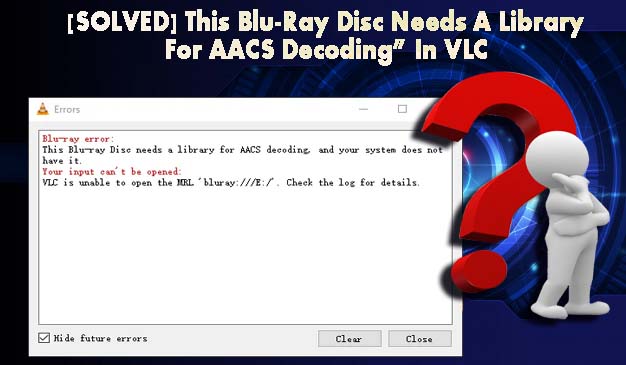
The VLC media player is undoubtedly one of the most widely used media players. It is a highly capable player and can play videos of many different formats. However, users have encountered an error “this blu-ray disc needs a library for AACS decoding” when trying to play a Blu-ray disc. This error comes up when the player is unable to find the necessary library files.
With the vast popularity and user base of the software, some minor VLC media player problems pop up time and again.
The problem is recorded to occur on any Windows version, be it Windows 7, Windows 8 or Windows 10.
In this article, I will tell you about the likely causes of the issue and the trick to fix it.
What Is Causing This Blu-Ray Disc Needs A Library For AACS Decoding Error?
After doing some research on what might be causing the error, I found out that in almost all cases there are two main reasons leading to this problem.
Because of this, when the user tries to play a Blu-ray disc using VLC media player an error pops up saying ” this Blu-ray disc needs a library for AACS decoding, and your system does not have it”.
- Blu-Ray disk is protected by AACS and BD+ technologies- The main problem is that blu-ray disks nowadays are coming protected by AACS and BD+ technology. In that case, the standard libbluray library won’t do the job. You need the libaacs library in that situation.
- KeyDB.cfg file is missing- Another reason is if the KeyDB.cfg file is missing from your computer. This particular file is very important for libaacs library to work on your PC.
That being said now let’s look at the solution to this AACS decoding problem.
How To Fix This Blu-Ray Disc Needs A Library For AACS Decoding Error?
After much digging, I have found that most of the users of VLC having this problem have solved their issue by simply adding the library files required by the AACS.
But before I tell you how to solve this issue I must mention that in order to solve the issue you need to download files from a third-party website without an SSL certificate.
However, I scanned the files and found it to be completely safe to use but your browser will surely warn you of its illegitimate origins and threat to your PC. First, the browser and then your PC will flag the library files.
But I can assure you that the files are not harmful as I have scanned and used them myself. But still, download it at your own risk.
That being said let’s jump to the steps:
- Go to a website by clicking this link.
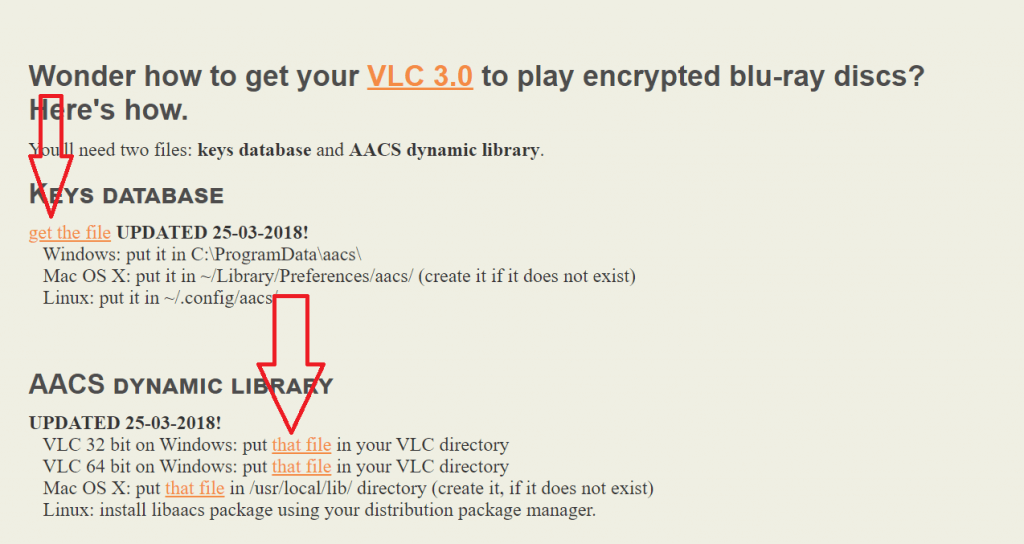
- Now go to the Key database.
- Then click on Get File to get the KeyDB.cfg file.
- Now move to the section named AACS Dynamic Library and then find and click on the link corresponding to your VLC media player version.
- Copy the KeyDB.cfg and use the file explorer to navigate.
- Then press win+R simultaneously to open the Run Dialogue Box.
- In the Run box type “ %APPDATA%\ “ and click on OK.
- In this directory right click on a vacant place and select create new folder option and name it aacs.
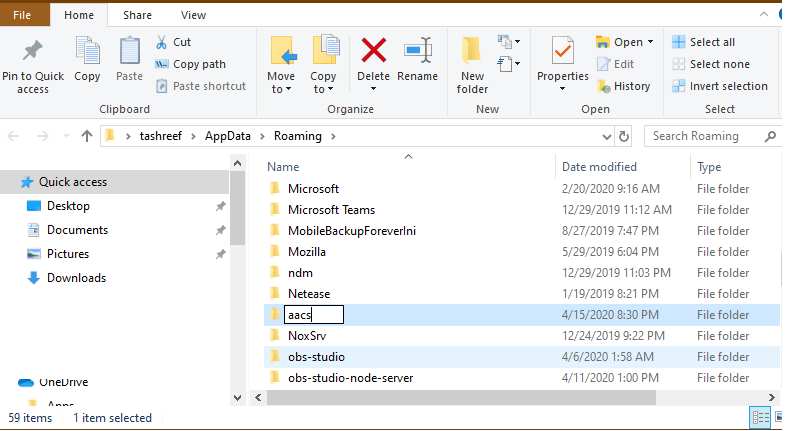
- Open the aacs folder and paste the KeyDB.cfg file you copied in step 5.
- Go to the Downloads folder of your PC and copy the libaacs.dll file.
- Now navigate to “C:\Program Files\VideoLAN\VLC (64 bit) or C:\Program Files (x86)\VideoLAN\VLC (32-bit)” and paste the libaacs.dll file there.
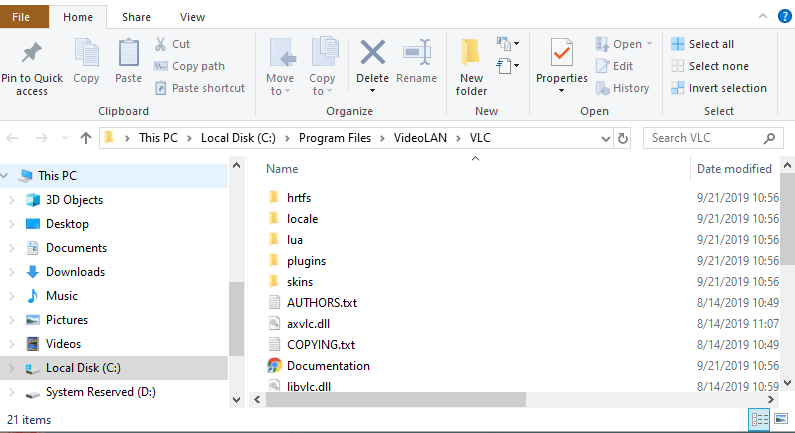
After all the steps are completed, open the VLC media player and try to play the same blu-ray disk and check if the “this Blu-ray disc needs a library for AACS decoding, and your system does not have it” problem was solved.
Frequently Asked Questions:
How do I get library AACS decoding?
You need to download files from a third-party website without an SSL certificate. The link to download the libaacs.dll file and the KeyDb.cfg file is given in the article.
Why cant VLC play Blu-Ray?
The problem is that blu-ray disks nowadays are coming protected by AACS and BD+ technology. In that case, the standard libbluray library wont does the job. You need the libaacs library in that situation.
Does VLC play Blu-Ray Windows 10?
Yes, of course, VLC media player plays Blu-Ray. It is one of the most capable players out there, playing any format you throw at it. Sometimes the error occurs during playing Blu-Ray videos because of some missing library files.
Recommended Solution to Fix Various Windows 10 Errors
If your PC running slow or you are encountering other Windows issues and errors, then try running the PC Repair Tool.
This is a multifunction tool that just by scanning once can detect and fix various Windows 10 issues and errors.
This is also capable to fix other PC issues like BSOD errors, DLL errors, repair registry entries, runtime errors, application errors, and many others. So, feel free to download and install the tool, the rest work will be done automatically.
Get PC Repair Tool, to Fix Windows 10 Issues & Errors
Conclusion:
The VLC media player has always been the favourite player to watch videos on and we cannot let minuscule bugs ruin the experience for you. That’s why we dug up a lot and came up with this solution.
Hope your VLC media player is up and running again. If you know other people facing the same issue then feel free to share the article with them too.
Also, if there is anything that I missed out on or you are having any query then write to us on our Facebook page and don’t forget to like share, and follow it
Thanks for reading!
Hardeep has always been a Windows lover ever since she got her hands on her first Windows XP PC. She has always been enthusiastic about technological stuff, especially Artificial Intelligence (AI) computing. Before joining PC Error Fix, she worked as a freelancer and worked on numerous technical projects.