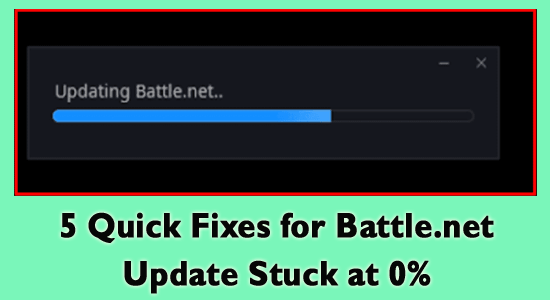
Battle.net Update stuck at 0% while updating any game or the app itself is a common problem reported by countless gamers.
Even though the Battle.net application is known for having reliable servers and blasting fast download speeds, now and again updates get stuck and clients don’t have any idea what to do.
Free Game Booster
It boosts the game by optimizing the system resources, fixes low FPS, and lagging issues and offers better gameplay.
Well, the battle.net update stuck problem generally occurs due to technical glitches related to the app or possibly due to a slow internet connection.
Luckily, some fixes work for many users to get past the error. So, here in this article, we are sharing the potential fixes to solve Battle.net update stuck at 0 problems.
Why is Battle.net Update Stuck at 0?
- Unstable Internet Connection: If your internet connection is not working properly, then this halts the update process and as a result, the update gets stuck and won’t download.
- Missing Administrative Rights: If you are not running Battle.net as an administrator then this might trouble you in performing certain actions and stop you from updating games or even the app itself.
- Unstable Server: Many times due to server overload or if the server is under maintenance, then you are unable to install the update.
- Antivirus conflict: The security program installed on your system might be conflicting with the update flies and blocking it from establishing a connection with the server and performing the update process.
- App glitches: Sometimes due to the app’s internal glitches or some sort of technical problem, the update process battle.net update gets stuck at 0.
So, these are some of the common reasons that are preventing the battle.net update from installing and the update getting stuck. Now follow the fixes given one by one to fix the problem.
How to Fix Battle.net update stuck at 0?
Fix 1 – Restart the Application as Administrator
This fix was suggested by a Blizzard customer support executive on a Reddit post.
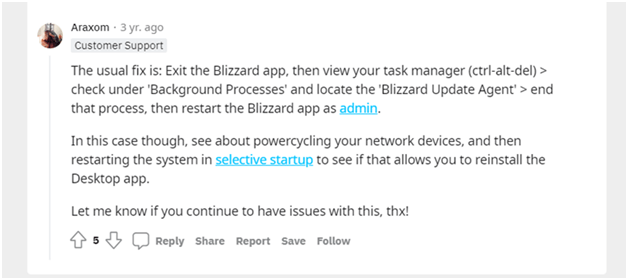
It’s a simple fix that anybody can do, and doesn’t require a lot of investment, which is the reason we suggest doing it first. To restart the application as an administrator follow the steps mentioned below:
- Close the application and if the battle.net application is stuck or not responding then press Ctrl + Shift + Esc to open the Task Manager.
- Now right-click on the battle.net application and click on the End Task option.
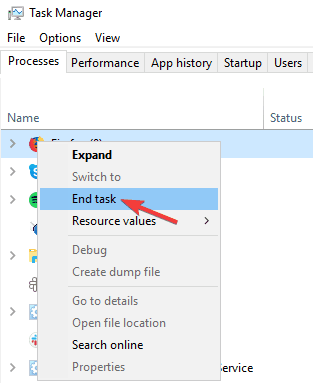
- Next right click on the Blizzard.net application shortcut icon and click on the Run as Administrator
- After running the application as an administrator try installing the update again and check if the battle.net update stuck issue is resolved or not.
Fix 2 – Check Your Internet Connection
Another possible culprit why battle.net updates get stuck is the consequence of your bad internet connection or your internet is slow or unstable.
In this situation try the given steps one by one to fix internet-related issues.
Follow the steps given:
- Restarting your router: You can restart your router by holding the power button of your router available on the back side of the router.
- Use LAN cable: Unplug the LAN cable from your router and connect it straight to your computer, this offers a good internet speed without any fluctuation and check if it helps you to solve the battle.net update stuck at 0 issues.
- Shift to the 5Ghz band of your connection: If you are using a fibre connection then shift to its 5ghz band connect to achieve greater internet speeds.
- Use Wired Connection: Using a WiFi connection is most likely to cause a problem as the internet connection might fluctuate and cause problem while updating so connecting via a wired connection provide a stable internet flow without any interruption.
These methods should fix your internet-related issues which might be resulting in the battle.net update stuck at 0 issues.
Fix 3 – Check Server Status
Sometimes the server gets overloaded after the patch or a new game release as countless users try to update the install update or the game and as a result the server start causing the problem and this may result in the battle.net update stuck problem.
Despite this, if the server is under maintenance then also you are unable to install the update. To check for the server issues visit the official Blizzard’s Twitter page and check for the server status.
If you found some sort of problem regarding the server then all you need to do is wait for some time till the server is back in progress.
Fix 4 – Disable Antivirus
In many cases, it is seen the antivirus program or the Windows firewall cause problem with the Blizzard Client. The security program installed on your system is likely to block the application from accessing the internet even if it is completely secure.
So to fix battle.net update stuck at 0% it is suggested to temporarily disable the security program and then launch the application to check if the problem is resolved.
If this works for you then here it is suggested to add the battle.net application to the exclusion list to stop conflict and update the battle.net client.
Follow the steps to do so
- Hit the Win + I to launch Settings, then click on the option Update & Security
- And click the Windows Security option next click on Virus & threat protection option
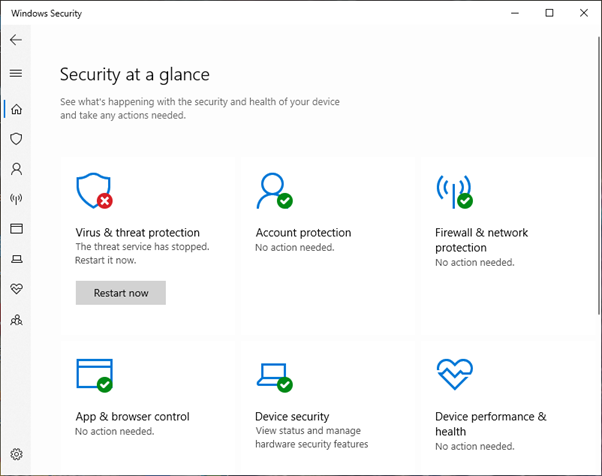
- Now click on the Virus & threat protection settings after that hit the Manage settings option
- Choose the Exclusions option and click the Add exclusions option.
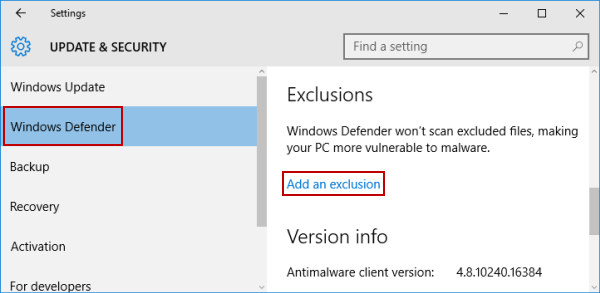
- Here you need to click on the battle.exe to add it to the exclusion list.
After adding the client to the exclusion list, launch the battle.net app and start the update process.
Fix 5 – Reinstall the Application
If the method mentioned above didn’t work for you, we will recommend you reinstall the application and check if it helps you to solve the issue. To reinstall the application follow the steps mentioned below:
- Click on the Start icon and search for Control Panel in the search bar.
- Now click on the Uninstall a program under Programs
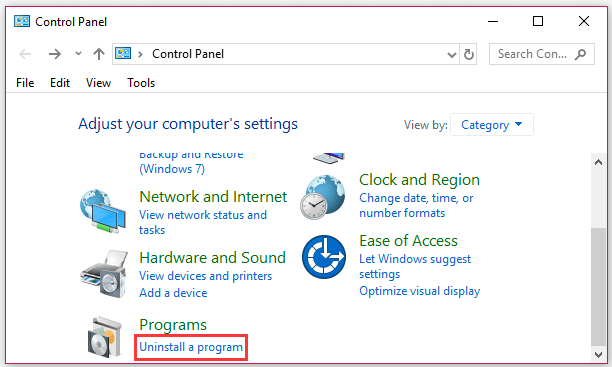
- Then click on the battle.net application available in the list and click on the Uninstall button.
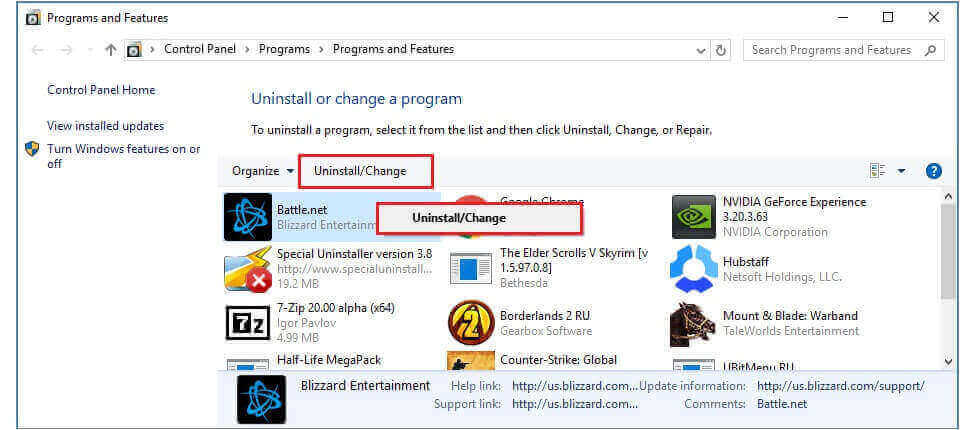
- Now once the process is complete, go to the official battle.net site and download and install the application and check if helps you to solve the Battle.net stuck on updating issue.
Best Solution to Fix Various PC Issues & Errors
If your PC is freezing, crashing or lagging at regular intervals of time then you must go for the advanced solution. Here, it is highly recommended to use the PC Repair Tool.
It is an expert tool developed by professionals in order to deal with several problems of Windows PC. Use this tool to scan your PC and fix the PC errors.
It is able to fix DLL errors, BSOD errors, registry errors, update errors, games errors, repair corrupted files, protect PC from malware, boost the performance of your computer, and much more.
Get PC Repair Tool to Fix Various Windows PC Problems
Conclusion:
So, this is all about the battle.net update get stuck at 0% problem.
Here, I tried my best to list down the best potential fixes to solve the battle.net update stuck problem. Try the solutions given one by one to get past the problem and install the update.
Follow the solutions given one by one till you find the one that works for you.
Hope our guide works for you, moreover if there is anything that I missed out then feel free to share it with us on our Facebook page.
Good Luck..!
Hardeep has always been a Windows lover ever since she got her hands on her first Windows XP PC. She has always been enthusiastic about technological stuff, especially Artificial Intelligence (AI) computing. Before joining PC Error Fix, she worked as a freelancer and worked on numerous technical projects.