
Beat Saber has garnered a reputation thanks to its VR presence. The game is available on platforms such as Steam and Oculus Quest. Back in the day, the game received a version update called “Interscope Mixtape”, comprising of 7 new music numbers to the list.
With this, Beat Saber black screen problems have been imminent with many users to date. This has turned into a common problem and in identical cases, users complain about slow loading time.
While some users have confirmed to see Beat Saber black screen after the logo appears, the official site has confirmed the presence of a persisting bug. However, before we check the problem in-depth, let’s look at some basic troubleshooting solutions.
Beat Saber System Requirements
It is often noted that devices with ordinary performances are at the centre of problems. Beat Saber has linked itself with users, whose device’s compatibility might be a factor. For the record, the minimum system requirement for the game includes:
Minimum System Requirement:
- Processor: Intel I5 Sandy Bridge Variant
- RAM: 4 GB DDR4
- GPU: NVIDIA GTX 960 or similar ones
- Sound Card
- HDD: 200MB free space
- V-RAM: 2048MB
- Vertex and Pixel Shader of 5.1
With these in use, the chance of game malfunctioning might be less. However, the best-suited architecture for the game certainly requires,
Recommended System Requirement:
- CPU: Intel Core i7 Skylake or similar
- RAM: 8 GB DDR4
- GPU: NVIDIA GTX 1060 or more
- O/S: WIN 8.1 to 10 (64-bit)
- V-RAM: 3072 MB or 3 GB
- Pixel and Vertex Shader of 5.1 version
- Sound Card
- HDD space of about 200 MB is available
If your device is not having any of these aforementioned settings, there is a good possibility of experiencing Beat Saber stuck on a black screen quite often. However, if you have these settings, let us check the fixes available in the next segment.
How to Fix Best Saber Black Screen Problem?
The maker of the game has come up with a productive fix, which helps prevent the problem altogether. This downloadable patch is set to help prevent the black screen on the start or the whole menu from locking up.
However, there are solutions that helped many users to circumvent the black screen problem on Beat Saber.
Solution 1 – Delete Beat Saber Settings
This is a working method that worked for several users to get past the black screen on the Beat Saber game. So below are the steps given to delete the particular settings in your system.
- Open C: drive
- Go to Users>YourUserName>AppData>Local Low> Hyperbolic Magnetism>Beat Saber\
- Choose settings.cfg file and hit delete
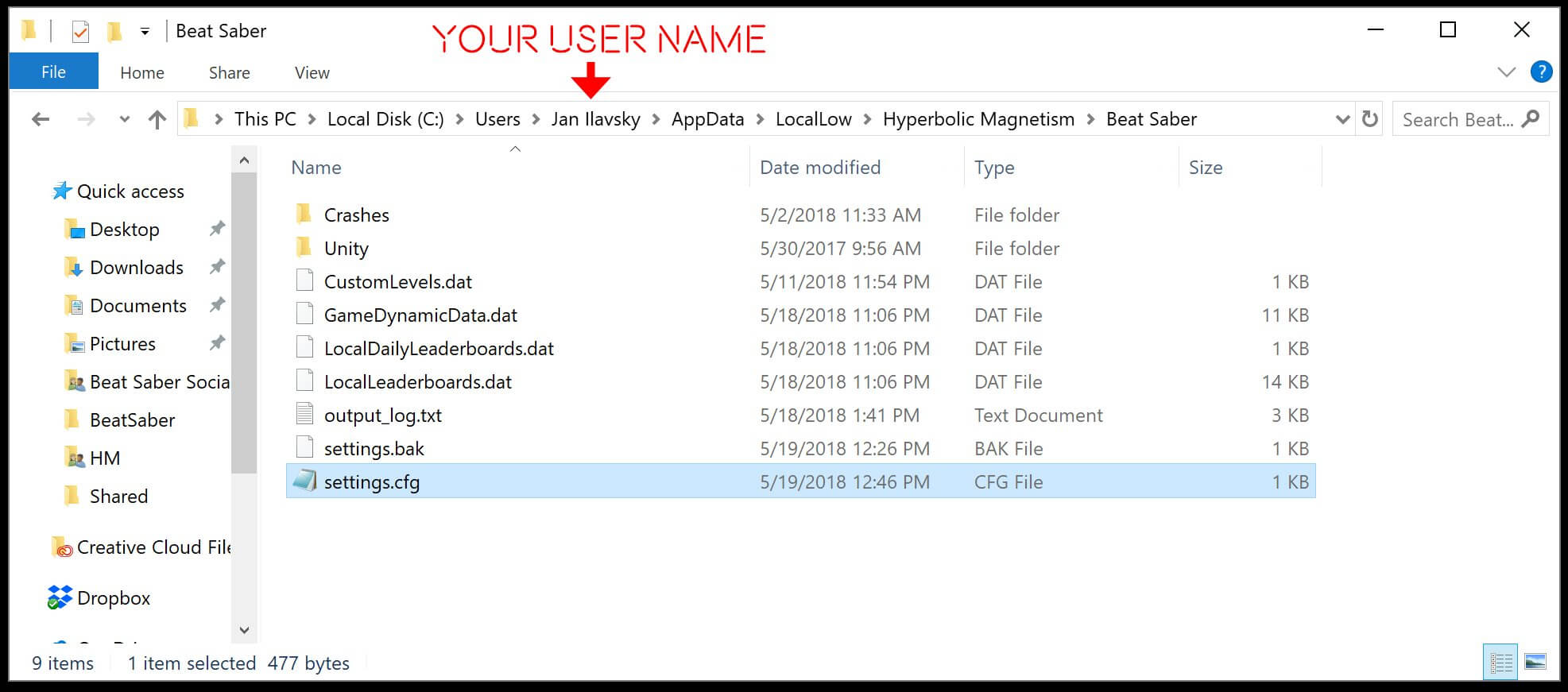
- Make sure to unhide the folder right after Users find all these files
Now after deleting the files check if the error is resolved, or head to the next potential fix
Solution 2 – Download the Latest Update
Beat Saber stuck on a black screen is a common scenario for those who are using the current version.
There have been steady reports on downgrading Beat Saber to version 1.15 or even 1.14 helps in resolving the black screen problems.
Alternatively and the most productive fix of the lot is the hotfix update (1.16.1) version. This is for both Oculus and Steam users, where the update is set to make the following changes,
- Speed Up Startup time
- Enhancing performance
- Fixing black screen and occasional game crashes while loading or while transitions
Solution 3 – Update Nvidia Graphics Driver
Few users reported this worked for them to solve the black screen problem. Running outdated graphics driver cause compatibility issues and conflict with certain game files that in turn cause various errors and problems.
So, it is worth checking the Nvidia graphics driver issue and updating them:
- Hit the Windows + X keys on your keyboard
- And from the menu that open > choose Device Manager
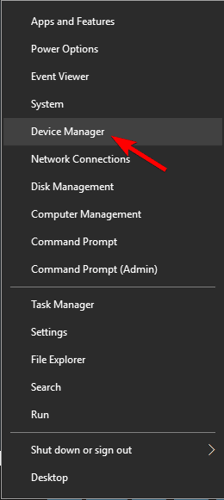
- Then click the Display Adapters option
- Here look for the NVIDIA driver and right-click on it, now choose the Update driver option from the menu.

- And in the window that opens click the Search automatically for the updated driver software
- The Windows will now search for the updated drivers and install them
However, in many cases, Windows fails to detect the updated driver, compatible with your system. So you can go for the automatic driver update utility as this scan your system completely and update the entire system drivers automatically.
Get Driver Updater to Update Nvidia Graphics Drivers Automatically
Solution 4 – Remove Mods
Try this if other steps fail or you have installed mods in the game. Game mods are subject to alter the performance of the device and the game files. Sometimes, these slow down the game and we recommend users to check the same.
- Open C: drive
- Visit Program Files (x86) > Steam apps > common > Beat Saber > Plugins
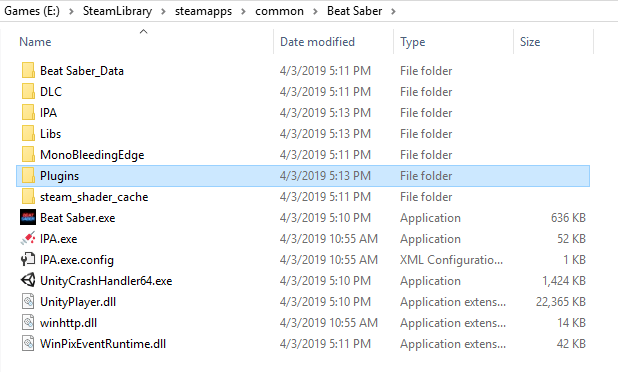
- Remove all the installed mods by choosing the files and clicking on the delete button
Alternatively, you can also copy the mods to different locations and delete the entire mods present in the folder. And relaunch Beat Saber to see if the error is fixed if the problem is resolved.
Then you need to copy and paste one mod in the folder and relaunch the game to find out the problematic mod.
Hope in this way you find the corrupted mod that is causing the black screen problem in the Beat Saber game.
Solution 5 – Reinstall the Game
If none of the above-listed troubleshooting steps works for you to solve the problem then there is a possibility the game files might get corrupted during installing the game and cause problems while running the game. So, first, uninstall the game and then reinstall it.
For Windows users:
- Click in the Windows key and on the Search box type Control Panel
- Launch Control Panel
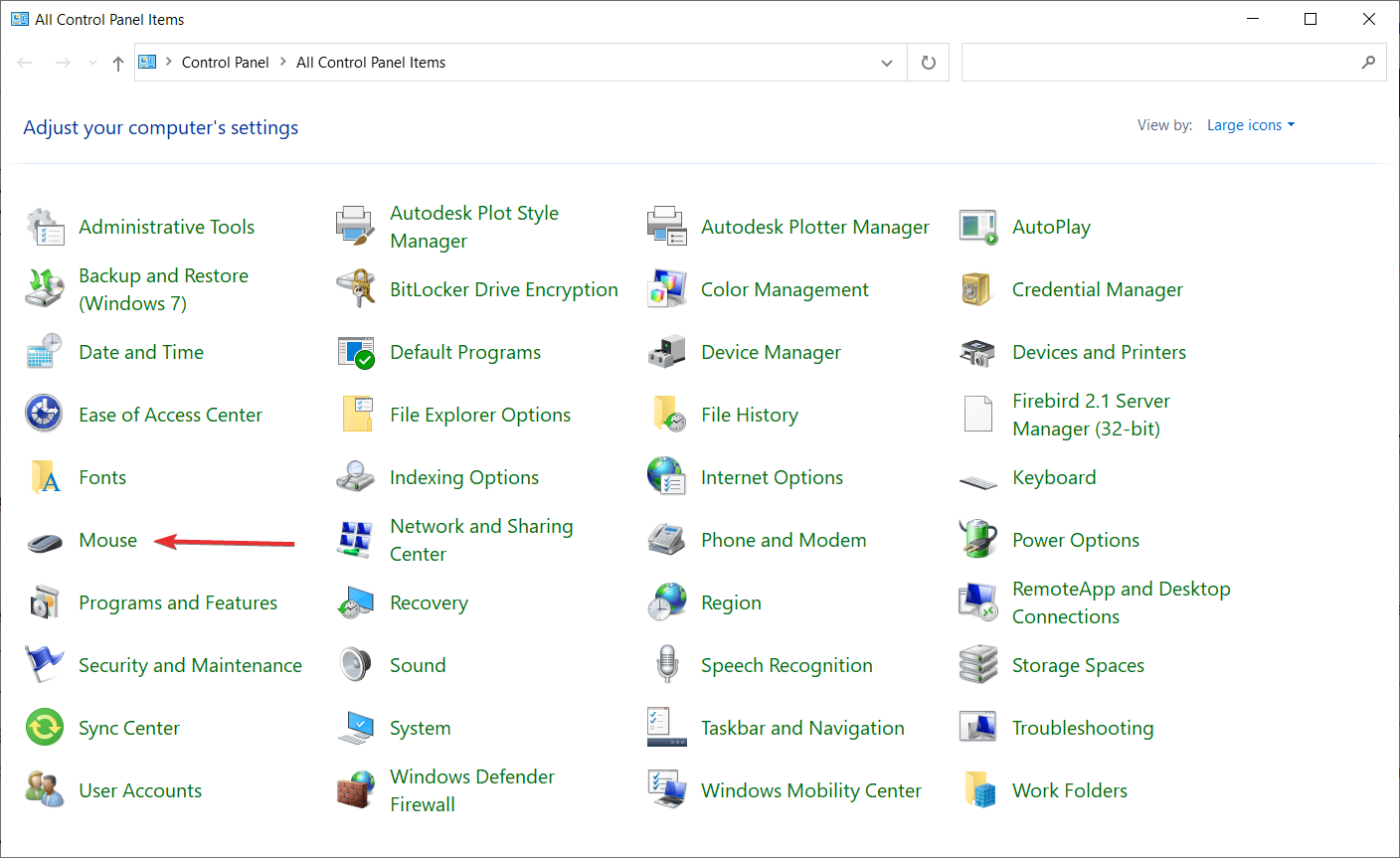
- Then choose Uninstall Program option
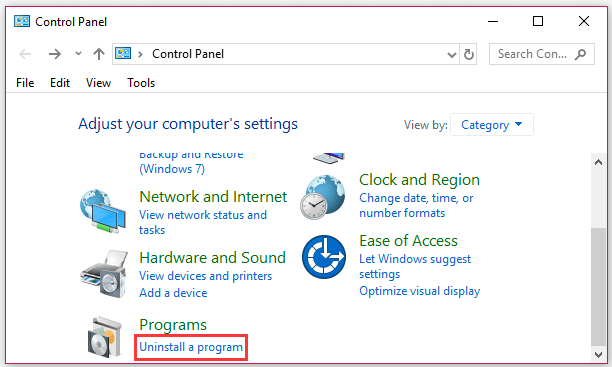
- Now look for the Beat Saber game and click on it > choose Uninstall
- If prompted then click the Yes key for proceeding with the uninstallation process.
- And as the game is uninstalled, reboot your system.
- Next, you need to reinstall the Beat Saber game on your Windows system
Moreover, you can also uninstall the game using the third party uninstaller as this remove the program completely without leaving any traces, registry entries and junk files that might cause corruption the next time you install the game.
Get Revo Uninstaller to uninstall Beat Saber completely
For Steam Users
- Open Steam platform and go to the Library here right-click “Beat Saber” and click Uninstall
- Now hit the Delete option
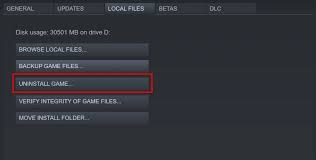
- Wait for the game to get uninstalled now reinstall it.
Best Way to Optimize your Gameplay Experience on Windows
Many players encounter issues like game crashing, lagging, or stuttering when playing the game then optimize your gaming performance by running Game Booster.
This boosts the game by optimizing the system resources and offers better gameplay. Not only this, but it also fixes common game problems like lagging and low FPS issues.
Get Game Booster, to Optimize your Game Performance
Final Thoughts
Beat Saber black screen is a common issue in this popular game. To tackle the issue, there are a few simple and tested tricks.
We recommend users keep an eye on future updates, even if they resolve the problem using the aforementioned tricks. After all, who likes to rekindle old problems in games?
Hope the article works for you, but if there is anything you want to share then write in our Facebook page inbox.
Good Luck..!
Hardeep has always been a Windows lover ever since she got her hands on her first Windows XP PC. She has always been enthusiastic about technological stuff, especially Artificial Intelligence (AI) computing. Before joining PC Error Fix, she worked as a freelancer and worked on numerous technical projects.