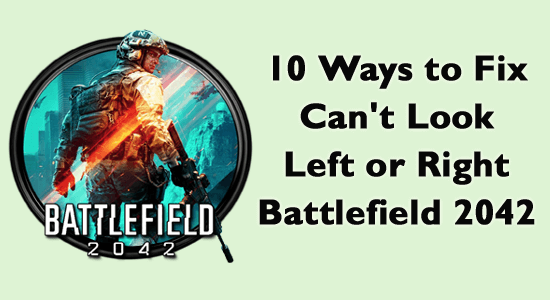
Many users have reported about Can’t look left or right Battlefield 2042 or “Battlefield 2042 mouse only up and down” issues due to several conflicting issues with either software or hardware component of the device.
If you are also struggling with this issue, you are in the right place! Continue reading the guide to learn what causes this BF2042 mouse not working: can’t look left or right along with the effective troubleshooting solutions.
To repair corrupted Windows system files, we recommend Advanced System Repair:
This software is your one stop solution to fix Windows errors, protect you from malware, clean junks and optimize your PC for maximum performance in 3 easy steps:
- Download Advanaced System Repair rated Excellent on Trustpilot.
- Click Install & Scan Now to install & scan issues causing the PC problems.
- Next, click on Click Here to Fix All Issues Now to fix, clean, protect and optimize your PC effectively.
What Causes BF2042 Can’t Look Left or Right Problem?
Here are a few reasons listed that give you a better understanding of the issue.
- Sometimes your mouse may be externally damaged and you cannot use it for any other applications too.
- If you are using a wireless mouse, some electromagnetic interference from other devices might cause the problem.
- Internal components of the Battlefield 2042 folder may be corrupt.
- The in-game settings may be misconfigured due to any bug or malware attack.
- The mouse and other USB drivers are outdated or incompatible with your device.
- Your mouse acceleration feature is conflicting with the game and triggers the problem.
- The overlay apps are conflicting with the game causing the issue.
How to Fix Can’t Look Left or Right Battlefield 2042 Issue?
Here, you will come through effective troubleshooting solutions to fix the Battlefield 2042 Can’t look left or right using a mouse issue on your Windows PC.
Solution 1: Have an External Check for Faulty Mouse
Before trying any other troubleshooting methods, you have to manually check the mouse whether is externally damaged or not. If it is damaged or faulty you have to replace the device.
- Plug in your mouse to some other device safely.
- If you find your mouse works well on some other device, then you must undergo some troubleshooting methods to correct the system settings.
- On the other hand, if the mouse fails to work even in another system, then your mouse is the culprit. You have to consider a replacement.
Solution 2: Reconnect Mouse to your Device
Apart from solution 1, other instances like physical disturbances to your mouse cable, port, or USB device may cause the trouble. So, to resolve this, you can try reconnecting your mouse to your system.
- Disconnect the mouse from your system.
- Clean the ports and plug the mouse carefully into other ports or the same port.
- Problems due to improper connection may also lead to the discussed issue on Battlefield 2042.
Solution 3: Delete the Battlefield 2042 Folder
Another Battlefield 2042 mouse not working fix includes deleting a folder in your File Explorer. By doing this, you will not lose your game, yet the custom controls and graphics settings of the game will be deleted. Yet, this will not affect the progress of your game and to attain it, follow these instructions.
- Open File Explorer by pressing Windows and E keys at the same time.
- Then, find the default location of the Battlefield 2042 folder.
- Now, right-click on Battlefield 2042 folder and press the Delete option.
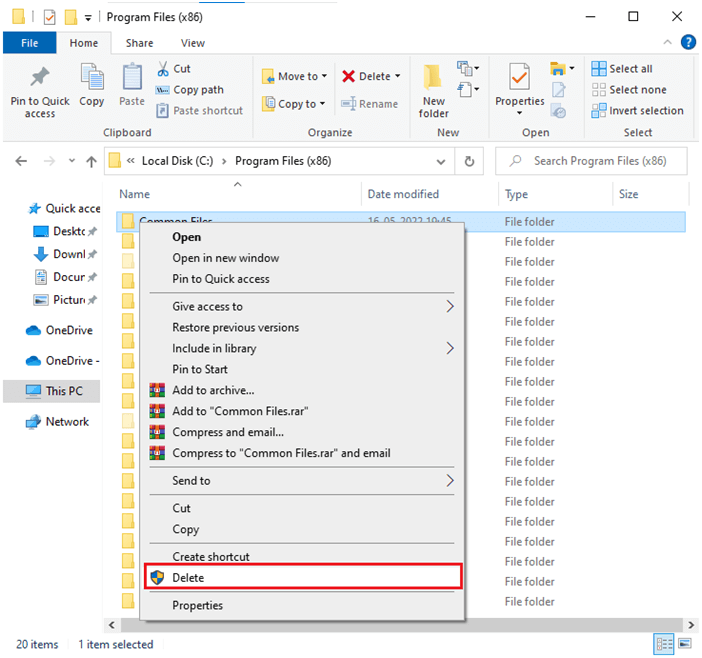
- Restart your computer and then restart the game. When you restart the game, the same folder will be found again. Now, you have to reset a few settings in the game as discussed in the below solution.
Solution 4: Reset in-game Settings
This is one of the official fixes for Battlefield 2042 Can’t look left or right using a mouse issue by restoring the game settings to default. Follow the listed instructions to reset in-game settings on your Windows PC.
- Firstly, navigate to My documents and settings.
- Now, find and delete the Profescoes folder.
- Then, relaunch the game and check if this works for you or not.
Also Read: 14 FIXES: Battlefield 2042 ‘Press A to Play’ Not Working Bug
Solution 5: Remove Relevant Lines of Code
Several users have confirmed that Battlefield 2042 mouse-only up and down issue can be resolved by doing some changes related to X-axis mouse movement in the game to do the same, following the below-listed instructions.
- Open File Explorer and navigate to the following path.
C:\Users\[Your Account Name]\Documents\Battlefield 2042\settings
- Open Notepad++ on your device (download it if you do not have it).
- Then, open PROFSAVE_profile using Notepad++.
- Use Ctrl + F keys to search infantry.conceptyaw on the given page.

- Select all the 19 lines in the file labelled “GstKeyBinding.infantry.ConceptYaw…”.
- Here, delete all the lines with the variable and save the file.
- Relaunch the game and check if the issue is resolved now.
Solution 6: Update Mouse Driver
If the mouse drivers are not updated to their latest version you may see this problem. Follow the listed instructions to update the drivers.
- Press the Windows key and type Device Manager. Open the results by clicking on Open.
- Double-click on Mice and other pointing device adapters. This will expand the driver.
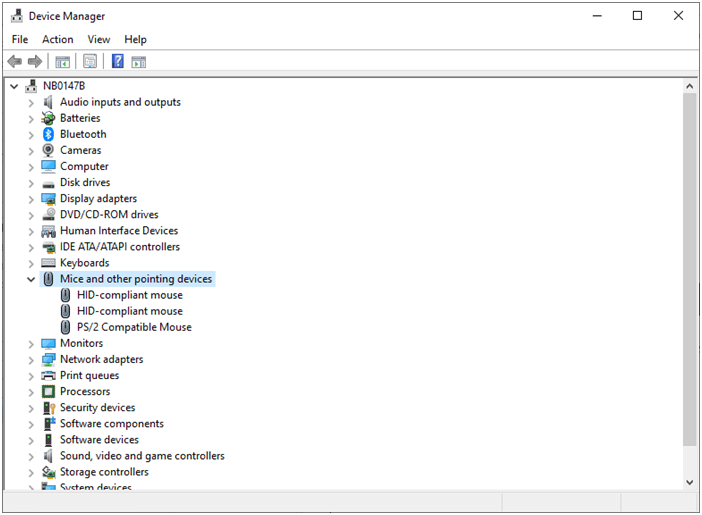
- Right-click on the driver (for example HID-compliant mouse) and choose Update driver.
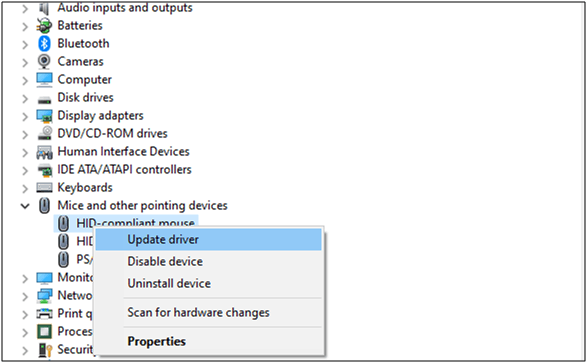
- Press Search automatically for the updated drivers.
- This will find and install the drivers manually.
- If drivers are already updated, you will receive The best drivers for your device are already installed promptly on the screen. Else, follow the on-screen prompts to complete the installation.
- Exit the window and reboot your PC once you have installed the latest drivers.
You can also use the automatic Driver Updater tool. This is an advanced tool that just by scanning once detects and updates entire system drivers and fixes issues related to drivers.
Get Driver Updater to update drivers automatically
Solution 7: Disable Mouse Acceleration
The mouse acceleration feature is enabled by default and this may also trigger the Battlefield 2042 bug that stops players from looking left and right on the PC issue. So, you have to manually disable this feature in both game settings and Windows settings. Follow the below instructions to disable mouse acceleration on your Windows settings.
- Press the Windows key and type Control Panel in the search bar.
- Open Control Panel by pressing Open.
- Then, click on the Mouse link and navigate to the Pointer Options tab.
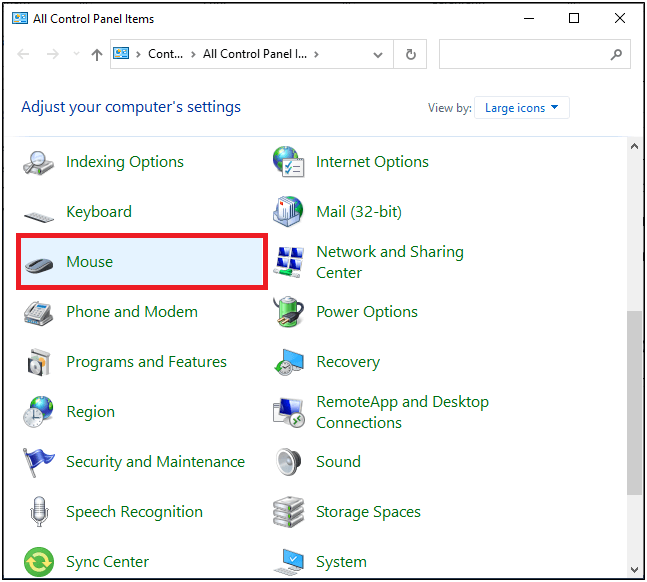
- Then, uncheck the box Enhance pointer precision option under the Motion menu.

- Once you change these settings, you have to click on Apply followed by OK to save the changes.
Solution 8: Enable Mouse Trails on Windows
If all the above-listed methods, fail to work, you can try enabling the mouse trails to feature on your PC by following these instructions.
- Press the Windows key and type Control Panel in the search bar.
- Open Control Panel by pressing Open.
- Then, click on the Mouse link and navigate to the Pointer Options tab.
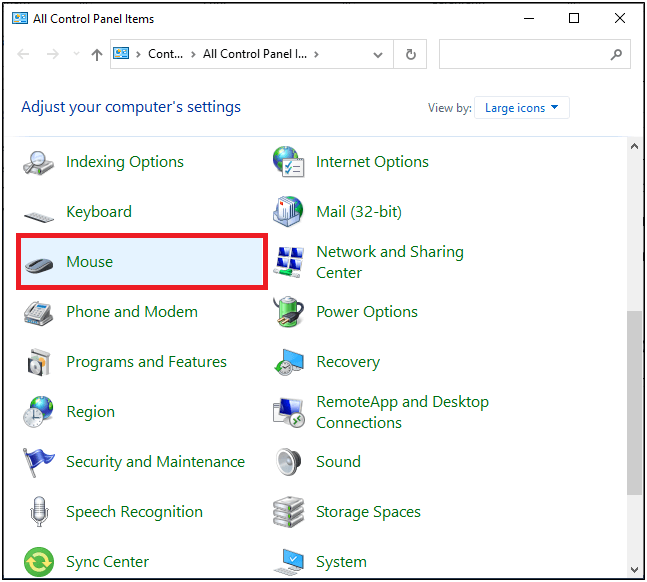
- Then, click the box Display pointer trails option under the Visibility menu.
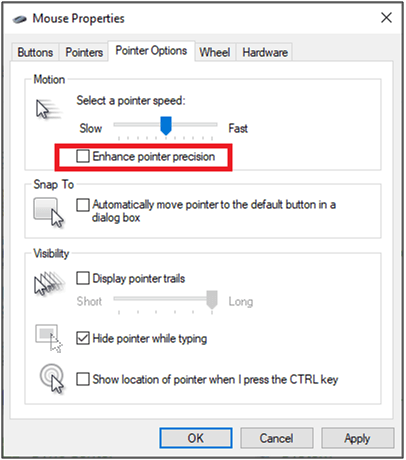
- Once you change these settings, you have to click on Apply followed by OK to save the changes.
Solution 9: Disable Overlay Apps
Gamers and streamers are benefitted more by using some other additional overlay apps. These overlay apps may conflict with your game and cause several issues like Can’t look left or right Battlefield 2042. In addition, this may also trigger some other issues like FPS drops, black screen issues like BSOD, and a lot more. Hence you are advised to disable the overlay apps as instructed below.
Disable Discord Overlay
- Open the Discord app and select the gear icon at the bottom.
- In the list, click on Overlay under App Settings and toggle off the Enable in-game overlay.
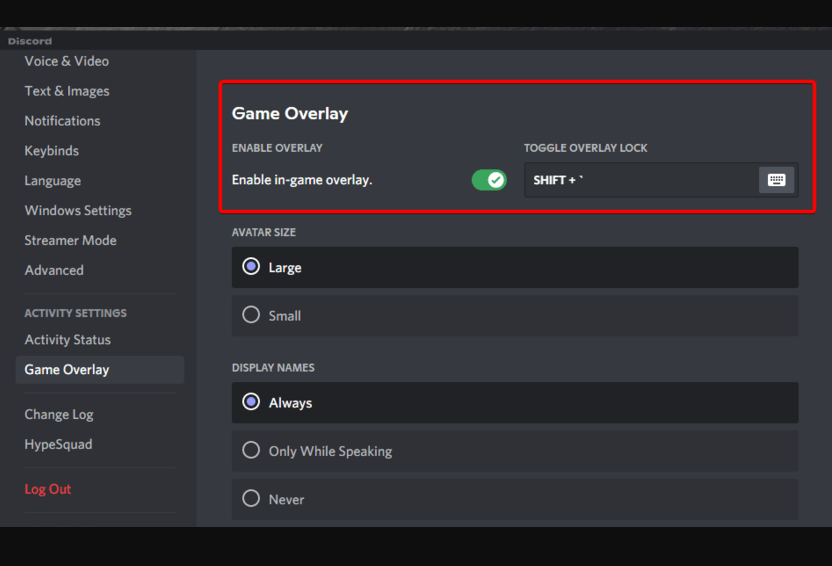
- Navigate to the Games tab and then click on Battlefield 2042.
- Finally, turn off the Enable in-game overlay toggle.
- Finally, restart your PC to save changes.
Disable Xbox Game Bar:
- Press Windows + I keys to open Windows 10 Settings.
- Press the Gaming option and then, navigate to the Game Bar.
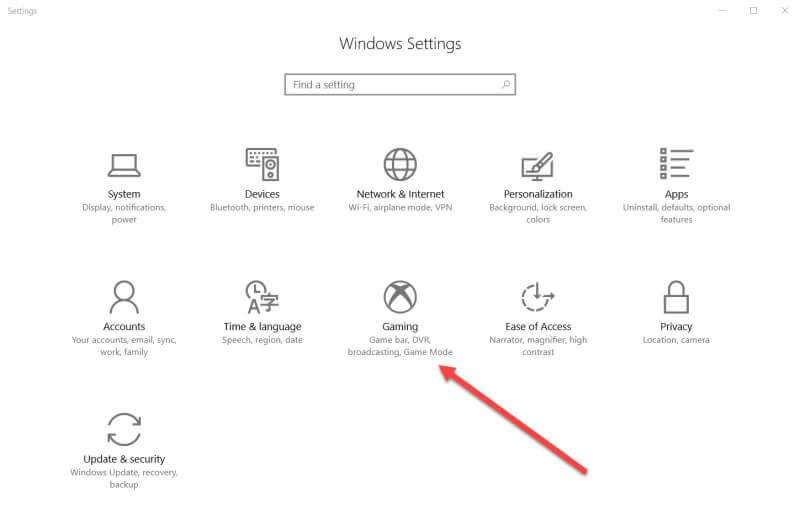
- Turn off Record game clips, screenshots, and broadcasts using the Game bar option.
Disable Nvidia GeForce Experience Overlay:
- Open the Nvidia GeForce Experience app and navigate to Settings.
- Then, switch to the General tab and toggle off the In-Game Overlay option.
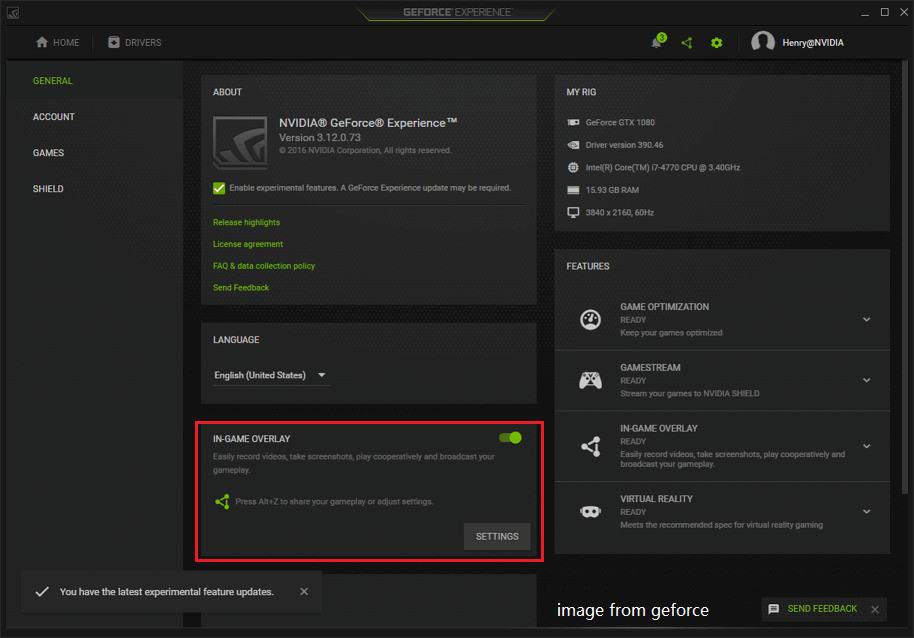
- Finally, reboot the computer to save changes, and relaunch the game.
Disable Steam Overlay:
- Open Steam and go to the LIBRARY
- Now, right-click on Battlefield 2042and select Properties.
- Now, go to the GENERAL tab on the left screen, and now, on the right screen, uncheck on Enable the Steam Overlay while in-game option as shown.
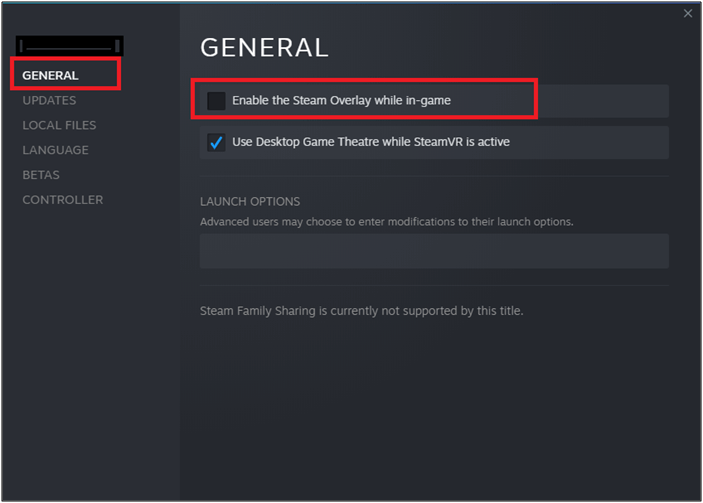
- Then, relaunch the game and check if you can launch the game without any issues.
Solution 10: Update Battlefield 2042
The latest updates of the game will help you resolve any bugs and errors like the Battlefield 2042 Can’t look left or right using a mouse. Every update of the game comes with fixes so, it will not take so long to resolve the issue you are
On Steam:
- Navigate to the LIBRARY tab of Steam, and click on HOME.
- Then, search for New World and right-click on it. Now, select Battlefield 2042.
- Now, switch to the UPDATES tab, and in the right pane, choose the Always keep this game updated option under AUTOMATIC UPDATES as shown.
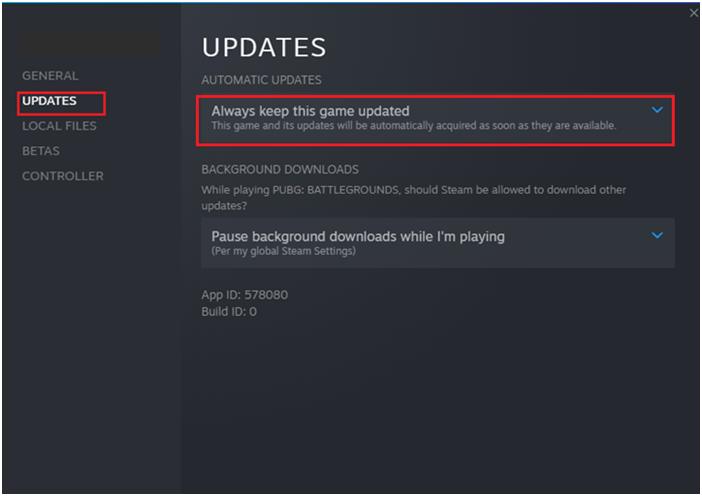
- Install any updates and follow the upcoming prompts to complete them. Restart the PC and Steam and check if the issue is vanished now.
On Origin:
- Launch the Origin client on the computer.
- Then, click on Application Settings.
- Now, go to the Client update section.
- Finally, toggle on the Automatic game updates option.
On Epic Games Launcher:
- Launch the Epic Games Launcher.
- Then, move to the Library section.
- Then, press the three dots icon next to Battlefield 2042.
- And, ensure that the Auto Update option is turned on.
Frequently Asked Questions:
To fix Battlefield 2042 stuck looking down issue, follow the below instructions.
Unfortunately, Battlefield 2042 has decided to eliminate a single-player experience. 1: How to Fix Battlefield 2042 stuck looking down?
2: Does Battlefield 2042 Have Single-Player?
Best Way to Optimize Your Game Performance on Windows PC
Many players encounter issues like game crashing, lagging, or stuttering when playing the game then optimize your gaming performance by running Game Booster.
This boosts the game by optimizing the system resources and offers better gameplay. Not only this, but it also fixes common game problems like lagging and low FPS issues.
Get Game Booster, to Optimize your Game Performance
Conclusion
The above-mentioned are various ways that work for you to fix can’t look left or right Battlefield 2042 problem. Try the solutions given one by one and resolve BF2042 mouse not working can’t look left or right problem.
Follow the steps given in order to solve the problem and start playing Battlefield 2042 with ease on Windows.
Despite this, here it is suggested to scan your system with the PC Repair Tool, as many times the game error appears due to the PC internal issues and errors, so scan your system completely to fix various Windows PC-related issues and errors.
Now you can also connect with our experts on our Facebook page, we will get back to you as soon as possible.
Good Luck..!
Hardeep has always been a Windows lover ever since she got her hands on her first Windows XP PC. She has always been enthusiastic about technological stuff, especially Artificial Intelligence (AI) computing. Before joining PC Error Fix, she worked as a freelancer and worked on numerous technical projects.