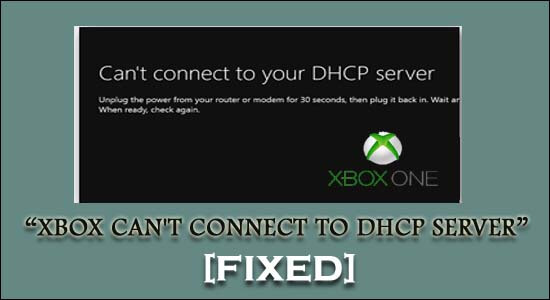
Facing Xbox can’t connect to DHCP server error each time when you try to connect with your Xbox console over network/internet?
If you are looking for some easy fixes to resolve can’t connect to DHCP server errors then this guide will help you out.
Here find out the working solutions tested by our expert and will definitely work for you to solve the error.
But before directly jump into the fixes let’s know more about this Xbox live can’t connect to DHCP server error.
So, let’s starts the discussion….!
What is Xbox Can’t Connect To DHCP Server Error?
Many Xbox users find reporting about this ‘Can’t connect to your DHCP Server’ error when they try to set up a connection with their Xbox console using the internet.
This particular error signifies that the DHCP server fails to assign an IP address to your Xbox console.
In simple words, this error actually prevents you to access the network due to some reason. As the end result, you will start getting the Xbox console network connection failure issue.
To fix common computer issues, we recommend Advanced System Repair:
This software is your one stop solution to fix Windows errors, protect you from malware, clean junks and optimize your PC for maximum performance in 3 easy steps:
- Download Advanaced System Repair rated Excellent on Trustpilot.
- Click Install & Scan Now to install & scan issues causing the PC problems.
- Next, click on Click Here to Fix All Issues Now to fix, clean, protect and optimize your PC effectively.
What Causes Xbox Can’t Connect To Your DHCP Server Error?
Can’t connect to your DHCP server error mainly occurs when some other device present on the same network is assigned with the same IP address as your Xbox console.
To fix this problem mainly we need to do two things:
- Configuration of XBOX console which helps the server to allow it with an IP address.
- Configuration of your DHCP server.
What Do I Do When My Xbox Says Cannot Connect To DHCP Server?
Fix 1 – Troubleshoot the Problem Of DHCP Server Manually
The very first solution that you can try to fix cannot connect to DHCP Server Xbox error is by manually troubleshooting the DHCP Server.
- Switch off your XBOX console for 5 minutes.
- When 5 minutes get over, switch on both your console and router device.
- Now from your remote, hit the menu
- Tap to the setting> network

- Now from the opened Network Setting Window choose the Test Network Connection
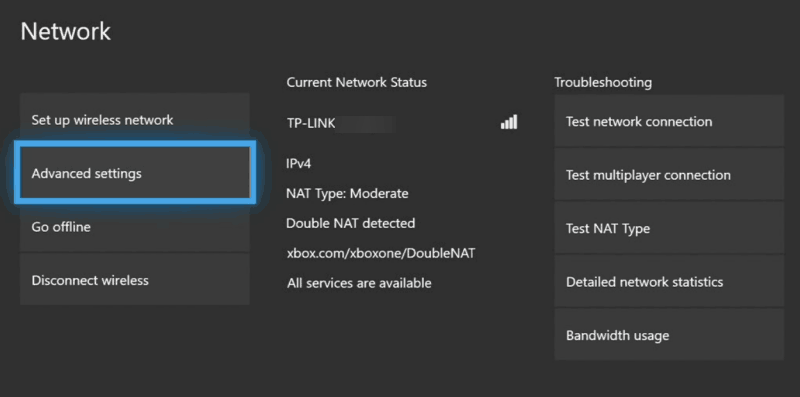
Fix 2 – Factory Reset Your Xbox
If your Xbox is not facing any Live server issue and even your home router is also not having any internet connection problem. In that case, the problem is maybe in the Xbox console itself.
Maybe some unknown software is restricting your Xbox to get connected with the DHCP server.
To fix this problem the best solution is to factory reset your XBOX console.
Fix 3 – Assign Static IP Address To Xbox One Console
Sometimes Xbox can’t connect to your DHCP server error occurs because of the dynamic IP of the Xbox console.
So all you need to do is assigning the static IP address to the XBOX console. Here are the steps that you need to follow:
- Turn on your XBOX console.
- Tap to the Menu button which is present on the XBOX Home screen.
- Search for the Settings option and then hit on it.
- Hit the Network> Advanced Settings option.
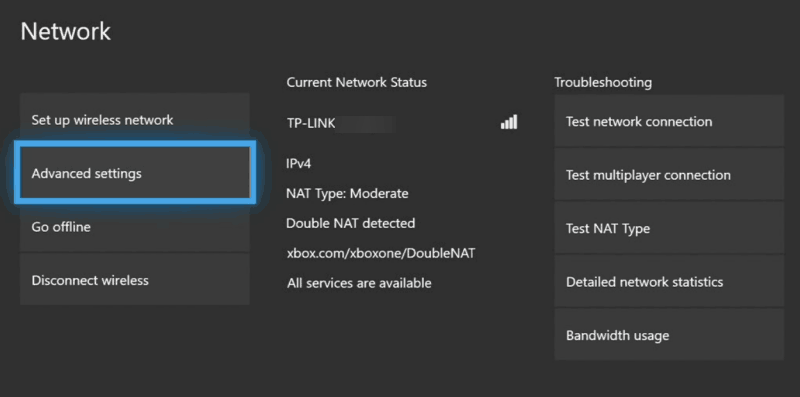
- Now in the opened window, you can see the IP settings. So copy down this IP and keep it safe somewhere.
- Within the IP settings, there is a MAC address In which you have to enter the 12-digit connection’s address which you uses at your home.
- Open your browser and then in the search bar type the default gateway.
- It’s time to access the interface of your router. For this, just enter the username and password given on your router’s sticker.
- Choose the option Enable Manual Assignment.
- In the opened window Enter your MAC and IP address which you have noted down previously.
- Hit the Add
Now try to start your game by checking out whether the problem is been resolved or not.
Fix 4 – Try Some Different Ethernet Port Or Cable
Another solution that you can try is changing the Ethernet port or cable. Here is how you can make a check:
- Switch off the modem and your Xbox console.
- Now from both the device remove the Ethernet cable.
- Try plugging the cable on some different ports of modem or router.
- On the remote hit the Menu
- Tap to the Setting> Network option.
- Now from the opened window of Network Setting choose the Test Network Connection
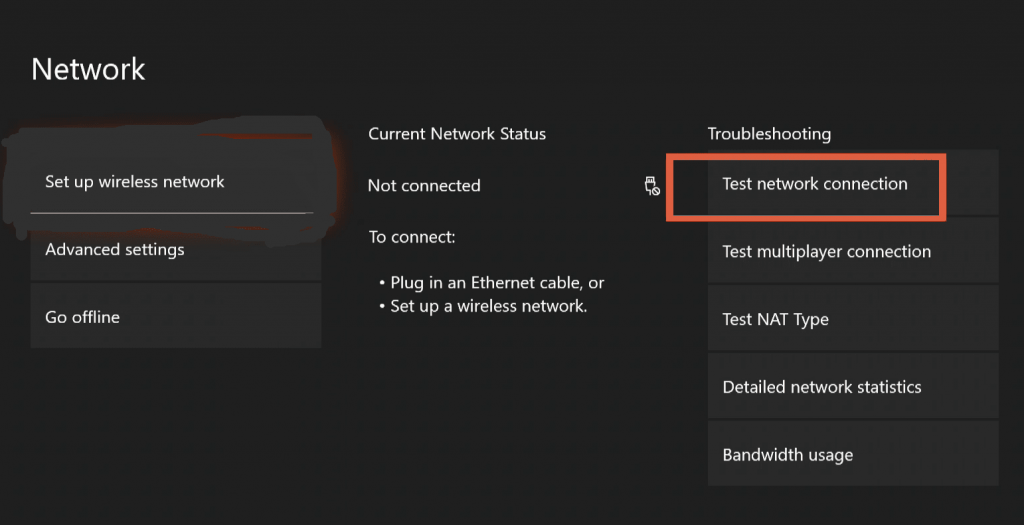
Fix 5 – Enable/Disable The DHCP
In most cases it is seen that Xbox can’t connect to DHCP server error also get resolved by enabling/disabling the DHCP server.
Follow the steps to disable the DHCP server
- At first from your keyboard hit the Windows + X button and then from the opened menu choose the Network Connections
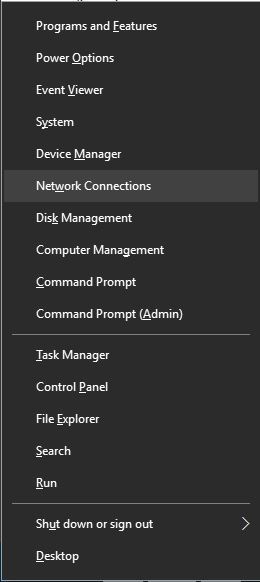
- This will open the Ethernet Properties window on your screen. Now make double-click over the active network connection and then choose the Properties Option
- Hit the Internet Protocol Version 4 or 6 and then choose the Properties
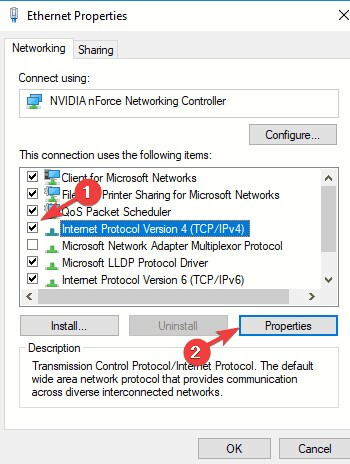
- Choose the option “Use the following IP address”.
- Assign values like IP Address, default gateway, Subnet Mask etc.
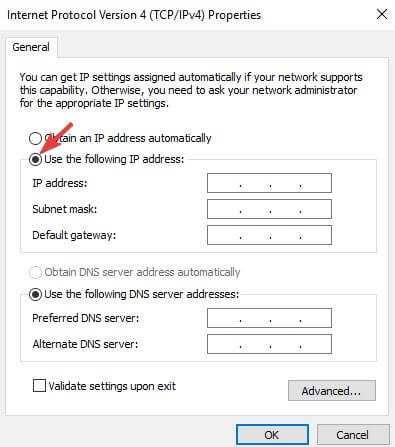
Note: After disabling the DHCP server, go back to the static IP configuration.
As once you assign the incorrect settings, it may end up with internet connection failure.
Steps To Enable The DHCP Server
- Press the Windows + X button from your keyboard and then from the opened menu choose the Network Connections
- This will open the Ethernet Properties window on your screen. Now make double-click over the active network connection and then choose the Properties option.
- Hit the Internet Protocol Version 4 or 6 and then choose the Properties.
- Hit both the option: Obtain the IP Address automatically and Obtain the DNS Server Address Automatically. After that tap to the OK
After enabling the DHCP server, don’t forget to restart your PC so as to apply all the changes you have made.
Fix 6 – Power Cycle Xbox Console & Router
Power Cycling the Xbox Console And Router removes the temporary glitches which causes Xbox can’t connect to your DHCP server type of error.
Here are the steps to Power Cycle Xbox Console And Router:
- Switch off both Xbox Console and router.
- Unplug the power cable from the both Xbox Console and router devices. Wait for at least 5 minutes.
- Now turn on both your devices and wait for the connection to get established perfectly.
- Hit the Menu button which is present on your Xbox Remote.
- Now tap to the following option: Settings > Network > Network Settings and then choose the ‘Test Network Connection’.
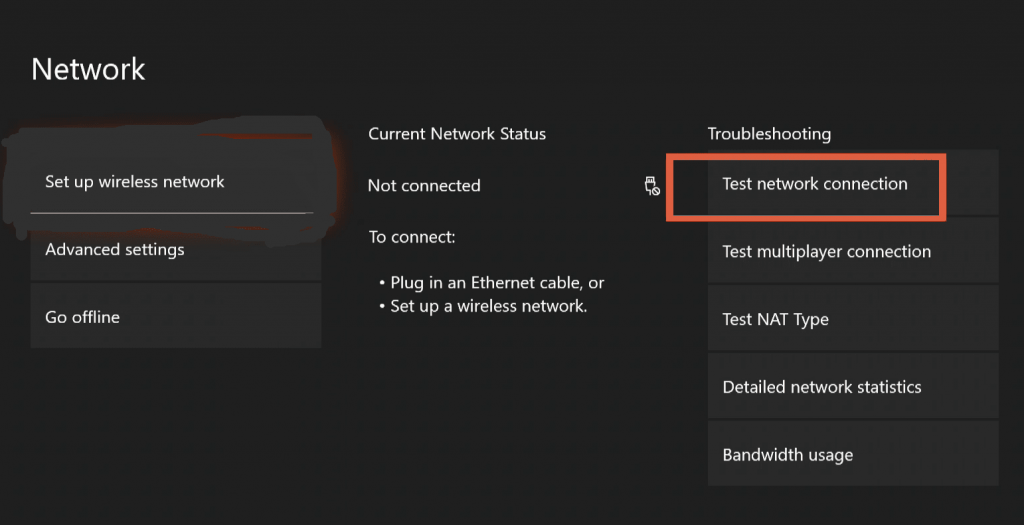
After that check whether the Xbox connection failed error has been resolved or not.
Fix 7 – Your XBOX Console May Got Banned
Tempering Xbox one console trigger Microsoft to permanently restrict it to get connected with the Xbox network.
Contacting the Xbox Enforcement support team and taking apology for bad behaviour is the only left option to do.
This is the only option that you can try to fix Xbox can’t connect to DHCP server.
Fix 8 – Contact Xbox Customer Care
If the issue still persists then try contacting the Xbox Customer Care through the ‘https://support.Xbox.com/contact-us/’ page
It is the official page of Xbox customer support and it will definitely help you in resolving can’t connect to DHCP server Xbox error.
For further assistance, contact Xbox customer care.
FAQ: Learn More About Can’t Connect to DHCP Server Error
1 - What is the DHCP on an Xbox?
Dynamic Configuration Host Protocol (DHCP) is known as the capability of the Xbox to dynamically get the IP address without being assigned to the setup. DHCP is one part of TCP/IP standard which is used on most of the networks available nowadays. This server can be used for assigning the IP addresses to each device present on the network which accepts them. Like PC, mobiles, gaming systems such as Xbox. This is how DHCP is correlated with the Xbox.
2 - How Do I Fix DHCP Failure?
If your DHCP server fails to work then you can fix it by windows troubleshooting or by making a check across the DHCP adapter setting. In this way, you can match the ending and starting Gateway address and after that DHCP failure issue can be fixed easily.
3 - Why DHCP Server is Not Working?
DHCP Server works like an auto-configure IP tool for the devices available at the network. When an issue arises in assigning the IP address this means the DHCP server is not working. You can make it work by applying some basic fixes mentioned in this article: Troubleshoot problems on the DHCP server(https://docs.microsoft.com/en-us/windows-server/troubleshoot/troubleshoot-problems-on-DHCP-server)
4 - Why Does My Xbox Say Can’t Connect With A Static IP Address?
You always need one IP address to access Xbox for this you can use the static IP address. If any mistake happens meanwhile the assigning of IP address then you will start getting the Xbox can’t connect with a static IP address.
Recommended Way To Keep PC Error-Free
To safeguard your Windows PC from any type of errors you can try our expert’s recommended PC Repair Tool.
There are many stubborn errors frequently encountered by the PC which degrades its performance.
But using this multifunctional you can easily get rid of those annoying Windows errors and issues. This tool can fix DLL, BSOD, registry, update error, browser errors etc.
After downloading this tool, it will automatically start scanning and detecting all types of issues and errors on your PC.
With this tool, you can also repair corrupt or damaged system files in just a few simple clicks.
Get PC Repair Tool, to Make your Windows 10 PC Error-Free
Wrap Up:
Now you don’t need to deal with Xbox can’t connect with DHCP server error. Just try any given fixes of this post.
All the fixes are well tried and tested to fix Xbox live can’t connect to DHCP server error.
Apart from this if you any further queries to ask then tell us about your PC problem on our Facebook page. We will try our best to fix your problem as soon as we can…!
Good Luck..!
Hardeep has always been a Windows lover ever since she got her hands on her first Windows XP PC. She has always been enthusiastic about technological stuff, especially Artificial Intelligence (AI) computing. Before joining PC Error Fix, she worked as a freelancer and worked on numerous technical projects.