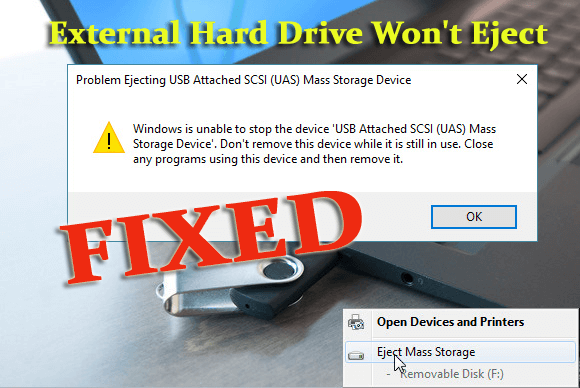
Are you troubled with the “Can’t Eject External Hard Drive on Windows 10” issue? Wondering How to eject external hard drive Windows 10?
Then keep reading the article to find out how to fix external hard drive won’t eject problem.
Well, the problem ejecting external hard drive is common among the users and many of them reported about it on the Microsoft Official Community.
As per the users, they are unable to safely eject the external hard drive like USB, pen drive, etc. or even by the ‘Safely Remove Hardware and Eject Media’ option and as a Windows refuses to eject external hard drive.
Well, this is really a big headache but luckily can be fixed by following the given tested solutions. However, before heading towards the fixes learn the common reasons responsible for the problem.
Why I Am Getting External Hard Drive Won’t Eject Problem?
The most common reason responsible for the can’t eject external hard drive on Windows 10 problem is other processes are using the drive contents.
However, there are other reasons as well, so below have a look at the most common ones:
- The Windows USB drivers are corrupted or outdated are causing issues
- Background running processes or application are utilizing files stored on an external drive.
Well, these are some of the reasons that causes can’t eject external hard drive Windows 10 problem on Windows 10.
Moreover, for the safety and reliability of external hardware, make sure to remove your drive when no other process is using it. As in this case, your drive may get corrupted or damaged if you forcefully eject the external hard drive.
Well, to fix the problem follow the solutions given accordingly:
How Do I Fix Can’t Eject External Hard Drive Windows 10?
Solution 1 – Reboot Your PC
The very first thing you need to do is restart your Windows 10 PC or laptop. Restarting the computer, will close entire programs and processes and also solve common glitches and bugs that might be causing the problem.
So, restart your system and check if you are able to eject your external hard drive or still getting the external hard drive won’t eject problem.
If not then follow the next solution.
Solution 2 – Run Windows Hardware & Devices Troubleshooter
If you are still getting the error then here it is suggested to run the inbuilt Windows Hardware & Devices Troubleshooter. This will scan, detect and fix the issues with connected external hard drive and hardware.
Follow the steps to do so:
- First click on Start > Settings for opening the Windows Settings > click Update & Security.
- Next, choose to Troubleshoot > scroll down to locate the Hardware and Devices category > click on it.
- Press Run the troubleshooter button
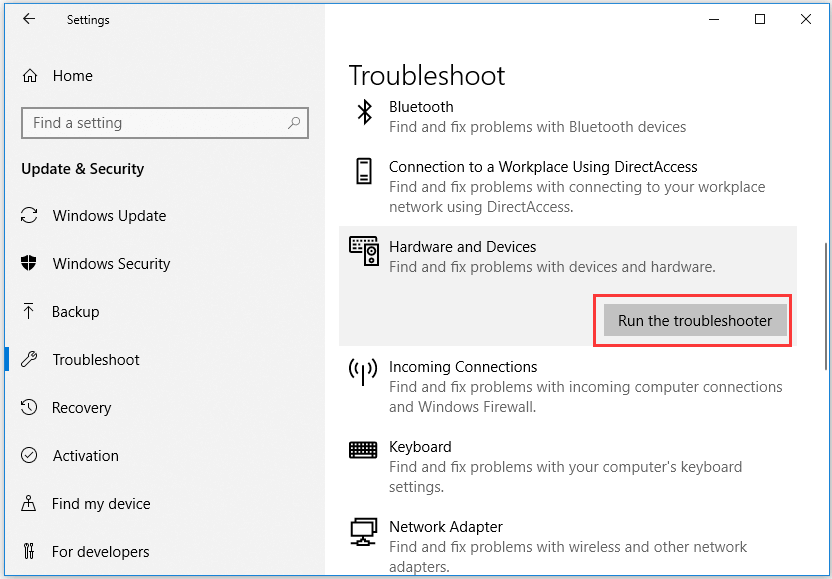
- And know Windows will automatically troubleshoot issues with the connected devices and hardware.
Now check if the unable to eject external hard drive is fixed or not.
Solution 3 – Eject External Drive via Disk Management
If you are still getting can’t eject external hard drive on Windows 10, then here it is suggested to use the disk management tool.
Well, disk management is Windows inbuilt utility that allows you to manage all your disks or the drives connected to the system.
But if you still can’t eject the drive using the ‘Safely Remove Hardware and Eject Media’ option then try removing the drive with the Disk Management tool.
Follow the steps to do so:
- Go to the Start Menu > in search box > type Disk Management > Enter.
- Next, find the external hard drive you need to eject.
- Now right click on external hard drive > choose Eject
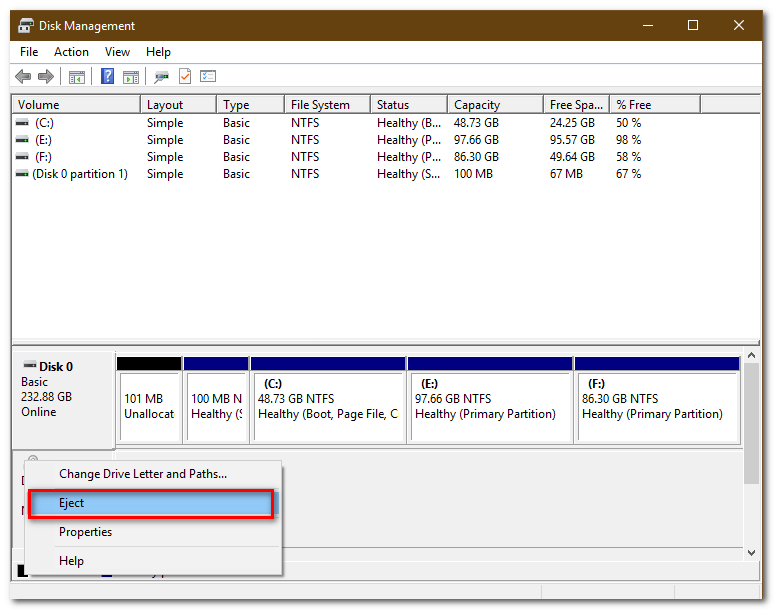
Please Note: Once the external hard drive is ejected it starts appearing as Offline, so the next time when you use the drive on your system, remember to modify the status to Online in Disk Management.
Hope this works for you to solve can’t eject external hard drive problem, but if not then follow the next solution.
Solution 4 – Update the USB Drivers
If you are getting the error Windows 10 refuses to eject External hard drive frequently then here it is suggested to check if your USB drivers are outdated, then update them by following the steps given.
- Press Windows + X keys on your keyboard > to choose Device Manager from the menu.
- Then in Device Manager Window > locate and expand Universal Serial Bus controllers
- Next right-click the USB device > select Update driver > choose Search automatically for updated driver software option
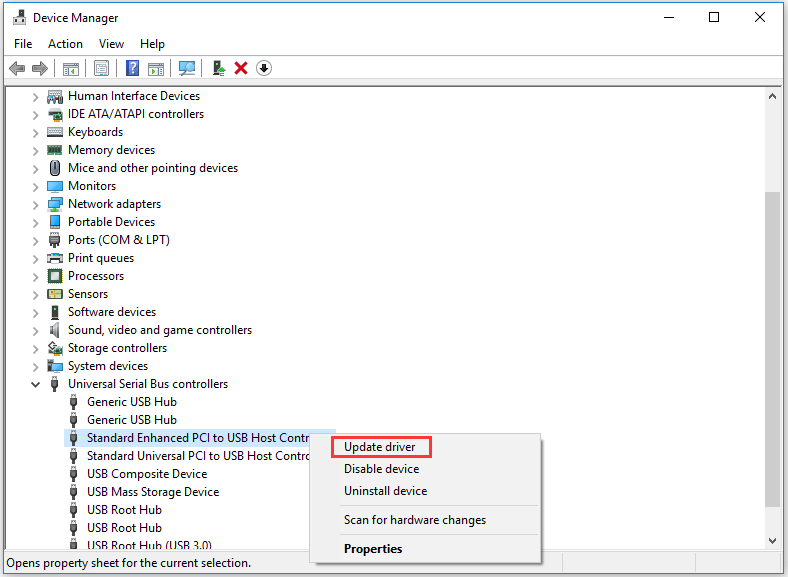
- But if you don’t see any exclamation mark sign on the USB device driver > then Uninstall the driver and restart your system to automatically install the driver.
- Windows will now start searching for the latest USB driver to install
Additionally, you can also update the driver using the automatic Driver Updater, this scan, detect and update the entire system drivers automatically.
Get Driver Updater to Update USB Driver Automatically
Solution 5 – Utilize Task Manager to End Tasks
Well if you are still unable to fix external hard drive won’t eject on Windows 10, then here to close all the programs from the task manager.
As it is not clear which process is using external hard drive files in the background, so here it is suggested to end entire suspicious tasks on Windows 10 operating system.
- Press Ctrl + Shift + ESC keys to open Task Manager
- Now locate the running process but you don’t find the detailed running processes > click More details. And click the Process tab to see the entire running processes.
- Right-click on the Processes that seems like causing interference > select End Task
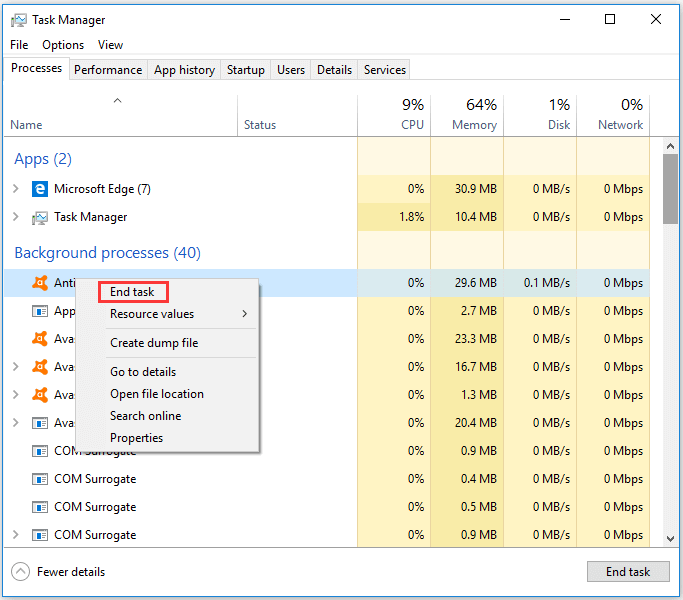
And it is estimated now can’t eject external hard drive Windows 10 is resolved.
Recommended Solution to Solve Windows 10 Errors
If you are getting errors on your Windows 10 PC/laptop or your system is running slow then here it is suggested to van your system using the PC Repair Tool.
This is a multifunctional tool that just by scanning once detect and fix various computer issues and errors.
Moreover, it is also capable to fix various other stubborn computer errors like BSOD error, DLL error, Registry error, protect your system from virus or malware infection, as well as keep an eye on system hardware and much more.
It is easy to use and completely safe, so just download and run the tool, the rest work is done automatically.
Get PC Repair Tool, to various Windows 10 Errors & Optimize its Performance
Wrapping Things Up:
So, this is all about how to fix external hard drive won’t eject on Windows 10 problem.
Here I listed the tested solutions that worked for many users to solve can’t eject external hard drive Windows 10 issue.
Hope you managed to fix the problem by following one of our solutions.
Moreover, if there is anything that I missed out then feel free to share with us on our Facebook Page and don’t forget to hit the like button.
Good Luck..!
Hardeep has always been a Windows lover ever since she got her hands on her first Windows XP PC. She has always been enthusiastic about technological stuff, especially Artificial Intelligence (AI) computing. Before joining PC Error Fix, she worked as a freelancer and worked on numerous technical projects.