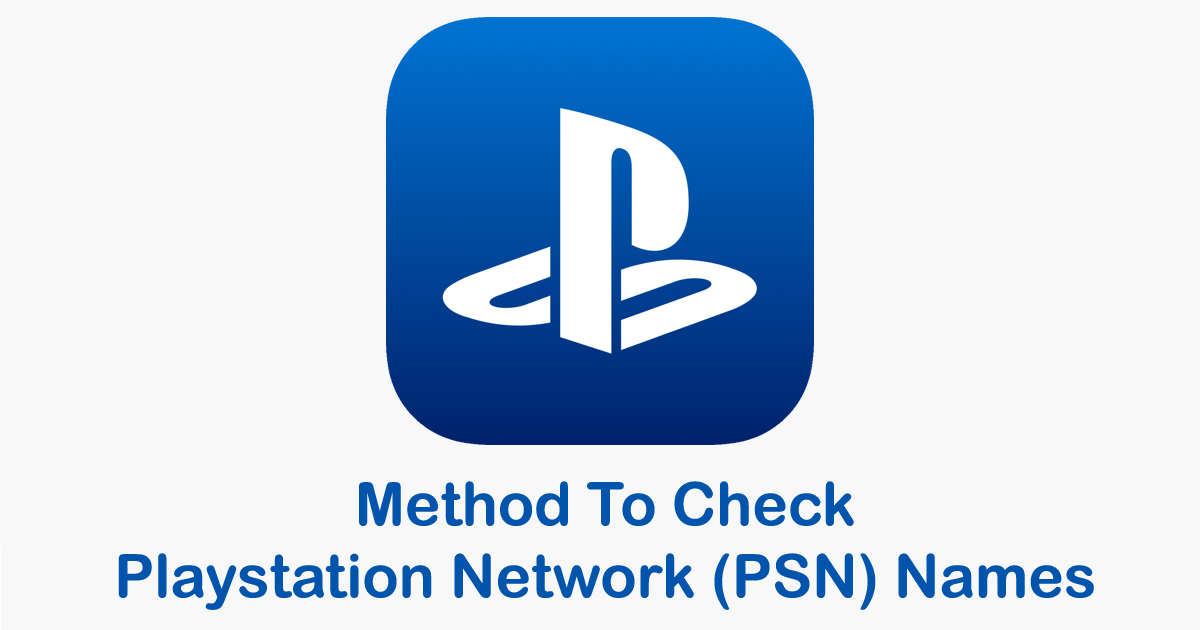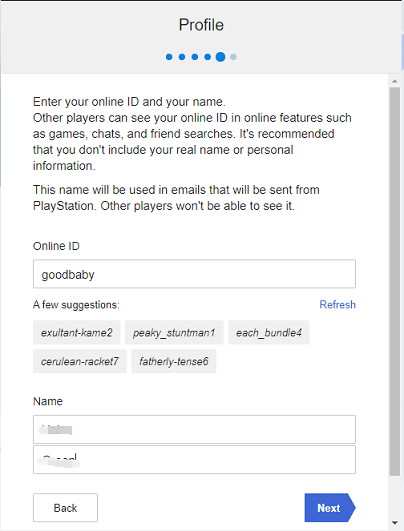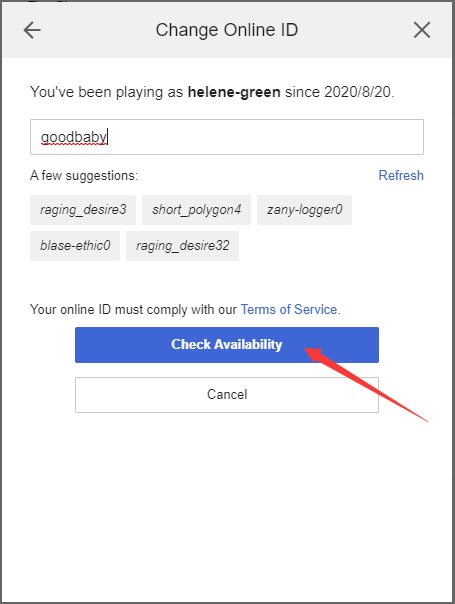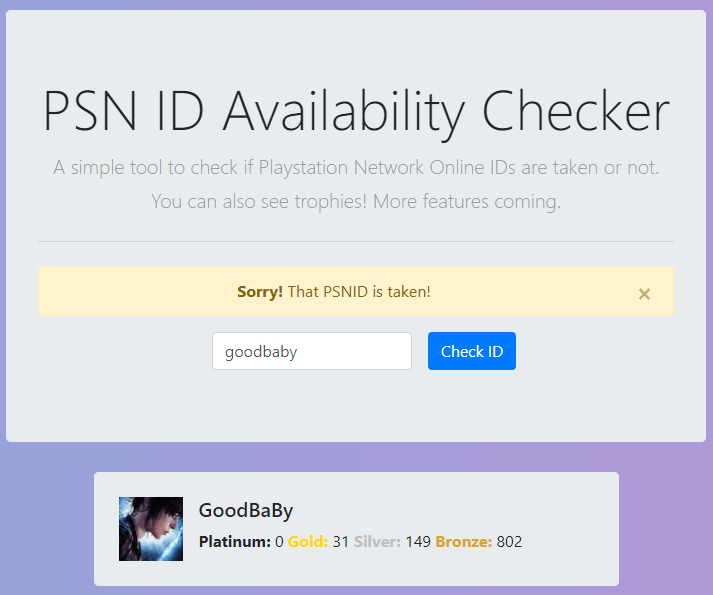Want to create a unique and cool PlayStation Network (PSN) user ID name? How to check PSN name is available for you to enjoy your PSN account.
Playstation is the most popular video game console. Players have their own unique PSN IDs from which they can log in and enjoy their games. You need to create an account on the Playstation network. For that, you need to create PSN names based on your name, personality, nickname, or some cool keywords. But sometimes players face problems to check PSN names availability.
In this article, you will learn the methods used to check PSN names, but first you should know about the Playstation Network (PSN) checker.
So, continue reading..
About Playstation Network Name Checker
The Playstation Network (PSN) name checker refers to a program, person, or a way to check if the username is available while creating a PSN account. This PSN name checking process is done by software or following some methods there are no men who will check for you.
Playstation Network (PSN) Name Checker While Creating Playstation Account:
When you try to create an account on a social media platform, i.e.(email, Face book, cloud storage, video streaming, etc.), you will ask to create a username for your account. When you try to enter the name you want to put, that time you get a message saying that this username is already in use, please try another username for your account.
Then you should re-enter another username for your account. You have to try 3 to 5 times or more to get a unique username, it’s pretty irritating. If you want a unique username and don’t care if it’s easy to remember or not, you can take a username suggested by the system. After creating your PSN names, you must also check PSN Codes.
As you can observe, the service login system can check if the username is unique or not. So keep reading this article, we will learn how to “check PSN name availability” when creating a PSN account.
Method To Check PSN Names :
METHOD #1: Through Web Browser Create PSN Account
- Open the playstation.com and then click on the Sign-in button.
- Then click on Create New Account to continue the process.
- Click Create to Confirm the PSN ID.
- Enter the date of birth, and select Country/Region & Language
- Now, enter the email addresses & sign-in ID and set the password.
- Fill the residence address and pin code
- Now, input your PSN user name, first name & last name then click next.
If your PSN account is create successfully, then your username is unique and available. Otherwise, it will show a pop-up message saying that you enter a name that is not unique. You have to enter another username.
As I mention above, there are some usernames recommended for you. You can select among them they are definitely available. If you don’t like it, you can click Refresh next for new suggestions.
METHOD #2: Playstation Network (PSN) Name Checker By Changing Online ID
You can check your PS4 name by changing the PSN user name.
- Go to your profile
- Click on edit beside your profile
- Now, accept the name change policy
- Then input your username on the profile & check it is unique or not.
If the new name is available, then click to continue. If your user name is not available, then change PSN username until it is unique.
METHOD #3: Create Playstation Network (PSN) Account Through PSN Console
A PSN account can be created by PS4 or PS5. Follow the steps below to do it:
- In your PlayStation, select the New User which is on the Sign-Page
- Choose to Create a User, which is on the next screen.
- Accept all the User Agreement
- In the description, select next to continue.
- Select the option – New to PlayStation Network and create the account.
- Read all the information, and click on Sign up now.
- After these all the steps are similar as compared to creating a PSN account via website, you just need to follow the steps
So, after putting your username online, press next and check if you can go further or not. If you are able to proceed further it means, the user name is available and if not, and you will require to input a new username.
METHOD #4: Adding A Friend You Can Check PSN Name Availability:
Try adding a friend and type the username that you like. If a message screen is displayed, the user name is not available for you. If not, it means that the username is available.
Or write a message and type the random name you want to search for. If you are able to continue, the name is available.
METHOD #5: Playstation Network (PSN) Name Checker By Third-Party Service
Finally, you can use online PlayStation Network name checker to check if the username is available or not, such as a paid one.
Alternatively, you can download the application (e.g. PSN ID Checker) on one of your mobile devices to perform the PSN account name check.
FAQ (Frequently Asked Questions) :
How to check your Play station Network ID?
Everyone has their own unique online IDs for Playstation. Follow the steps for checking the PlayStation: • Click the settings on your Playstation • Then click on the account management • Now, Select the account information • Then you can View your PSN ID
How can you change Playstation network ID through Web browser?
• Log into your Playstation account and log into your PSN profile in the menu • Click the edit button next to your PSN ID • If you want to change you can change or you can select a new one from the suggested options • Follow the instructions to complete the process.
How many times you can change your PSN name?
There is no limit to changing your username, you can change as much time as you want. The first time it's completely free for you, but then you have to pay $ 9.99 per. change. If you are a PS Plus player, it charges $ 4.99. You can show your old name with your new name next to it for 30 days, or you can return to your old username.
Conclusion:
In this article, I have provided the best and easiest methods by which you can check PSN names, for a unique username for your PlayStation.
So, follow all the methods one by one and create a unique username or you can also use the usernames suggested by the system.
Thank you…
Hardeep has always been a Windows lover ever since she got her hands on her first Windows XP PC. She has always been enthusiastic about technological stuff, especially Artificial Intelligence (AI) computing. Before joining PC Error Fix, she worked as a freelancer and worked on numerous technical projects.