
Chivalry 2 is the latest game released on 23rd April 2021, but after its release, many gamers reported various bugs, glitches and issues with the game.
Unlike other online games, this multiplayer slash hacked online video game is not free from errors. But the good news is that fixing the Chivalry 2 crashing and freezing issue is not very difficult.
Many gamers managed to fix the problem by verifying the game files or running the game as an administrator.
However, if this won’t work for you, follow other easy working solutions to fix Chivalry 2 crash or hang problem.
But first, learn some of the reasons responsible for the crashing or freezing problem.
What Causes Chivalry 2 Freezing & Crashing Issue?
The main reason responsible for the Chivalry 2 crash problem is your device won’t meet the minimum system requirement to run the game.
So, make sure to check the minimum system requirement of the game. Despite this, using the outdated or corrupted device drivers, using the 3rd party antivirus might be conflicting with the game files.
Running software like MSI Afterburner and RGB software and overclocking the GPU are other factors that cause the Chivalry 2 crash to startup problem.
So, follow the easy troubleshooting steps to solve the game keeps crashing, freezing, hanging problems.
How Do I Fix Chivalry 2 Crashing & Freezing?
Solution 1 – Check the Chivalry 2 System Requirements
First, check if your PC meets the minimum system requirements of the game or not.
Minimum Requirements
- CPU: Intel Core i3-4370 | AMD FX-6130 or better
- RAM: 8 GB
- OS: Windows 10 64bit
- VIDEO CARD: NVIDIA GeForce GTX 660 or AMD Radeon HD 7870 2 GB
- PIXEL SHADER: 5.0
- VERTEX SHADER: 5.0
- FREE DISK SPACE: 20 GB
- DEDICATED VIDEO RAM: 2048 MB
Recommended Requirements
- CPU: Intel Core i7 6700 or AMD Ryzen 5 3500x
- RAM: 16 GB
- OS: Windows 10 64bit
- VIDEO CARD: NVIDIA GeForce GTX 1070 or AMD RX Vega-56
- PIXEL SHADER: 5.1
- VERTEX SHADER: 5.1
- FREE DISK SPACE: 20 GB
- DEDICATED VIDEO RAM: 8192 MB
Now if everything seems fine but still the game is crashing or freezing then head to the second solution.
Solution 2 – Relaunch the Game
Sometimes the minor bugs with the game get fixes simply by restarting the game. So, first, completely close your game and restart the PC.
Once the PC starts, start the game again and start playing again. Check if it is running fine or still causing issues. Restarting is always a good option to circumvent temporary glitches, bugs and cache.
Solution 3 – Run the Game as an Administrator
If restarting the game and the system won’t fix the crash problem with the game, then run the game with administrative privilege.
This allows the game to use complete system resources and may work for you to fix Chivalry 2 crash or hang problem on PC.
Follow the steps to run it as admin:
- Go to the Chivalry 2 shortcut and right-click on it.
- Now click on Compatibility tab > check mark Run this program as an administrator.
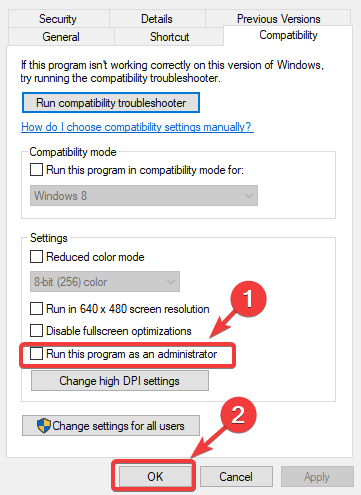
- And restart the game
It is estimated now the game stop crashing or freezing.
Solution 4 – Update the GPU Driver
The outdated or corrupted GPU driver also causes Chivalry 2 keeps crashing or freezing on PC problems. So, here it is suggested to update the GPU driver.
Well, to update the driver visit the driver manufacturer website and search for the latest driver compatible with your system.
Moreover, you can also update the driver with Driver Updater. This automatically updates the entire system drivers just by scanning once.
Get Driver Updater to update drivers automatically
Solution 5 – Temporarily Disable 3rd Party Software
As discussed above, third-party programs like MSI Afterburner, RivaTuner OSD, and RGB software are causing the Chivalry keeps crashing problem.
So, here it is suggested to disable the software temporarily and check if the crashing issue is resolved.
Follow the steps to disable the software:
- Press Ctrl + Shift + Esc to open Task Manager
- Then click on the Startup tab.
- Next, disable entire unnecessary or resource-hogging applications.
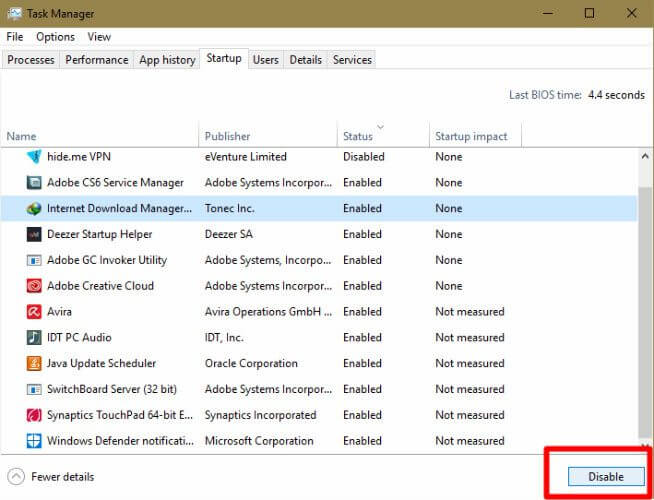
- Now restart your system
The software running in the background eat up the entire system resources and causes system crash. Check if after disabling the system resources the Chivalry crash issue is fixed.
Solution 6 – Verify the Game Files
Sometimes the corrupted game files also cause the crashing problem. So, here it is suggested to check the corrupted game files.
Follow the steps to do so:
- Find and right-click on the Chivalry game
- Choose Properties
- Then go to the local file tab
- Choose verify the integrity of game files option
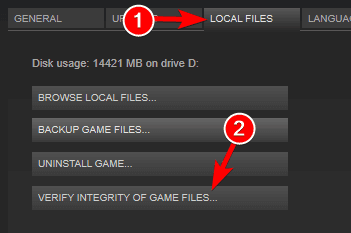
- And wait for the scanning process to complete > relaunch the game.
Hope this works for you to fix Chivalry freezing and crashing problem.
Solution 7 – Turn off Antivirus & Firewall Software
Chivalry 2 need the gamers connecting to the server to play. But many times the security program installed on your Windows 10 PC cause conflicts with the system.
So, disable the antivirus or firewall software:
- Press Windows + I key > for opening
- Next click Update & Security > choose Windows Security

- Then in the Firewall & Network Protection tab > Network Profile
- And disable in Microsoft Defender Firewall.
- Now restart the game.
Then turn off the antivirus software, the steps to disable the antivirus software differ as per the antivirus.
So, check for the steps to disable the antivirus program and check if the crashing and freezing issue in Chivalry is fixed.
Solution 8 – Disable Overclocking
Check if you are overclocking your GPU and CPU then here it is suggested to remove the overclocking settings.
Many gamers overclock the settings to get better gaming performance while playing high-graphics games. It changes the voltages, multiplier and hardware clock rate and results in high temperature as it produces more heat.
Consequently, overclocking cause overheating and sometimes BSOD errors. So, follow the steps to disable the overclock settings.
It is estimated this works for you to solve the Chivalry crash, freeze and hang problem.
Moreover, if you experience the Chivarly stuttering or lagging issue then read our guide to fix game stuttering issue.
Also, feel free to scan your system with the Game Booster. This tool will optimize the system’s performance and make the game run smoothly.
- Optimize the gameplay
- Provides better & smooth gameplay
- Improves FPS rate
- Make your game smooth for responsive play
- Fixes low FPS & lagging issues.
Improve Your PC Performance in Few Easy Clicks
If your Windows 10 PC is running slow or crashing, lagging while playing the high-definition games then scan your system with the PC Repair Tool and fix various PC problems.
Simply, scan your computer with this advanced and multifunctional tool and let it do its work without the need for any manual intervention. It will detect & fix the issues within a few seconds.
You can also use this tool to fix other problems on Windows computers. It fixes various errors, such as DLL error, BSOD error, registry error, game error, and also protects PC from viruses/malware.
Get PC Repair Tool to Improve Your PC Performance
Conclusion:
So, this is how you can fix Chivalry crashing and freezing issue.
Follow the solutions given, it is easy to follow and will surely work for you to get past the Chivalry crash, freeze or hang problem.
Hope the article works for you, but it there is anything I missed out then feel free to write to us on our Facebook.
Also, don’t forget to hit the like and share button.
Good Luck..!
Hardeep has always been a Windows lover ever since she got her hands on her first Windows XP PC. She has always been enthusiastic about technological stuff, especially Artificial Intelligence (AI) computing. Before joining PC Error Fix, she worked as a freelancer and worked on numerous technical projects.