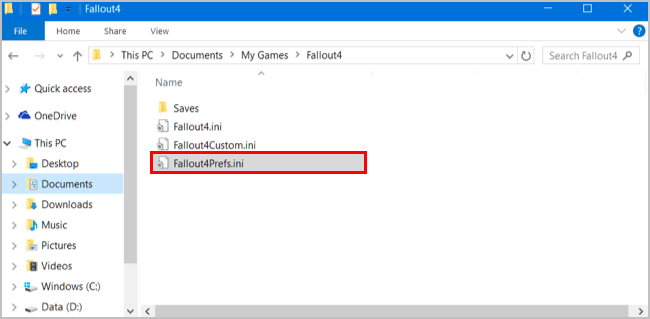Fallout 4 is one of the ambitious games released by Bethesda Studios, after launching this game many players reported some issues and errors appearing on the game.
Among the lots of issues, one of the general issues is the Fallout 4 random crash. Game crashes when a user tries to run or play the game. Other common Fallout 4 low FPS issues are Lag, Low FPS, and Stuttering.
In this article, you will get the complete guide over the generated issues to make this game error-free. But Before moving towards the fixes, have a look at the system requirements of the game and see whether it is compatible with your system or not.
Fallout 4 System Requirements
Minimum Requirement
- CPU: Intel Core i5-2300 2.8 GHz/AMD Phenom II X4 945 3.0 GHz or equivalent
- RAM: 8 GB
- OS: Windows 7/8/10 (64-bit OS required)
- VIDEO CARD: NVIDIA GTX 550 Ti 2GB/AMD Radeon HD 7870 2GB or equivalent
- PIXEL SHADER: 5.0
- VERTEX SHADER: 5.0
- DISK SPACE: 30 GB
- VIDEO RAM: 2048 MB
Recommended Requirement
- CPU: Intel Core i7 4790 3.6 GHz/AMD FX-9590 4.7 GHz or equivalent
- RAM: 8 GB
- OS: Windows 7/8/10 (64-bit OS required)
- VIDEO CARD: NVIDIA GTX 780 3GB/AMD Radeon R9 290X 4GB or equivalent
- PIXEL SHADER: 5.0
- VERTEX SHADER: 5.0
- DISK SPACE: 30 GB
- VIDEO RAM: 3 GB (4 GB AMD)
Now, that you know the system requirements of the game, let’s go towards the solutions to fix the issues.
How to Fix Fallout Game Errors?
#1: Fallout 4 Random Crash
Sometimes Fallout 4 game random crashes when players are trying to run it or while playing the game. This is the most common issue that arises due to an outdated driver. Therefore, to fix the fallout 4 random crash issue you need to update the drivers.
Before you start playing any game, do not forget to use Display Driver Uninstaller. You can download this from the internet if you don’t have this. After you complete the downloading process, you can start the driver update processes. To do so, you have to:
- Run DDU so that you can uninstall the display drivers.
- After completing the uninstallation process you can go to the website of the graphics card manufacturer and then download the latest drivers for the graphics card.
- After completely downloading, you need to install the drivers and then restart the system
After performing these steps, check if the problem is resolved. If not, then try to update your graphics card drivers. Try Driver Updater to update the drivers and also fix other driver-related issues.
#2: Fallout 4 Mouse Acceleration Issue
This is the very irradiating issue in games these days, you can fix it with ease. Simply apply the below-given solution.
Solution:
- Go to:C:\Users\username\Documents\My Games\Fallout4\
- Open Fallout4config and changeiPresentInterval=1 to iPresentInterval=0 and do the similar with Fallout4prefs (here also change bForceIgnoreSmoothness=0 change that tobForceIgnoreSmoothness=1)
After performing the above steps the Fallout 4 Mouse Acceleration Issue must be resolved.
#3: Fallout 4 Low FPS
Some players also encounter Performance and Low FPS issues. To fix fallout 4 low FPS issue you need to Change the Fallout4Prefs.ini.
Most of the game-loving players complain that they cannot run Fallout 4 in fullscreen mode. However, at the same time, the game works great in windowed mode. In order to fix this issue, you have to follow these steps:
- First of all, open File Explorer and then go to Users\<username>\Documents\My Games\Fallout 4.
- Now open the file “Fallout4Prefs.ini” with Notepad.
- After this, you have to find the following variables and then change them to below values:
bMaximizeWindow=0
bBorderless=1
bFull Screen=0
iSize H=1080
iSize W=1920
- You should also know that iSize H and iSize W match the screen’s current resolution you are using.
- Now you have to save the changes and then begin the game.
If the above steps work for you in fixing the fallout 4 performance issues then it good but if not then you can try the Game Booster to fix the performance, low FPS and lag issue to improve the gaming experience.
- It Boosts the Game.
- Never lose a save game again.
- Experience enhanced PC Gaming.
- Immortalize your best gaming moments
- Get Better FPS Rate.
#4: Fallout 4 Suddenly Lagging
While playing Fallout 4 it suddenly lags and interrupts the game in between. Therefore, to fix the fallout 4 suddenly lagging issue you need to run the game in compatibility mode.
Before starting, it is important to know that you have installed the latest stable drivers and you have downloaded 1.1.30 Beta update. To do so, you have to follow these steps:
- First of all, you need to open Steam and then find out Fallout 4. Now right click it and then choose Properties.
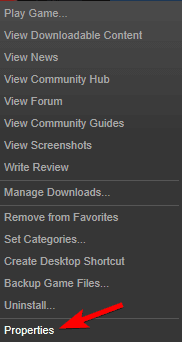
- In the second step, you have to go to Local Files and then Verify Integrity of Game Files.
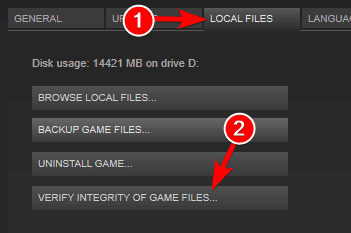
- Go back to Local Files and then click on Browser Local Files.
- Now you have to search for Fallout4.exe and then have to right-click it and choose Properties from the given list.
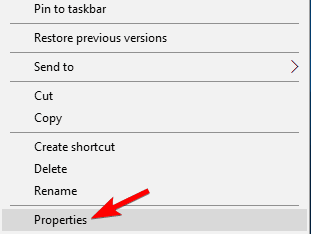
- After the above step, you have to go to the Compatibility tab and then choose the option “Run this software in compatibility mode” and then select the Windows version from the given list.
- Do not forget that you check the ‘Run As Administrator’ checkbox also. Now, you need to click Apply and then OK just to save the changes you made.
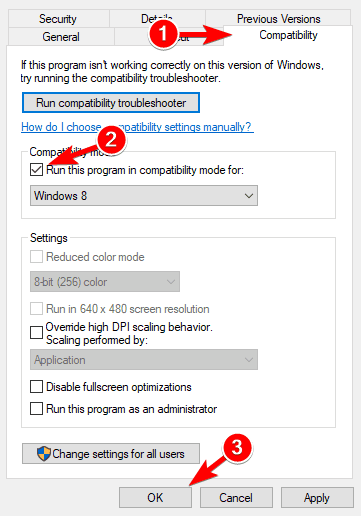
- In this step, you need to repeat the above step for Fallout4Launcher.exe.
#5: Check Your Antivirus
The very first you have to do while you get any game error is to check your antivirus. Generally, it happens that the antivirus tools can interfere with the applications and it causes some issues.
So, if you are not able to run Fallout 4 on your system then there is a need to check the antivirus as soon as you can.
To fix the Fallout 4 game error you need to first disable the antivirus and then try to run the game again. Or, if the issue still exists then switch to a different antivirus tool.
Some antivirus tools like BullGuard and Bitdefender offers a feature known as Gaming Mode and with this, they will not interfere with the games you are running on your PC.
If your game is infected from viruses or malware then you can try running the Spyhunter to remove the virus and other malicious programs to run the game smoothly.
#6: Uninstall Raptr software
If you find that you are unable to run Fallout 4 on the Windows 10 system then Raptr software may be the issue. As per the users, this tool can interfere with Fallout 4 and it will prevent running. But, you can try to fix this game error with the removal of problematic applications.
Several ways are there to perform this job but the best way you can apply is to use an uninstaller tool and remove it. Most of the application tends to leave the registry and files entries after removing them.
Conclusion
So, these were the solutions to the errors that arise while playing Fallout 4 game. Perform the fixes and make your game free from such issues.
Apart from this, sometimes it happens that due to Windows related issues the game gets interrupted, for that you can scan your Windows PC with the PC Repair Tool.
This tool will solve all the PC related issues in just a few clicks as well as repair system files automatically without any hassle and optimizes the performance of your PC like a new one.
It is expected that you liked this article and it turns out to be helpful in fixing the Fallout 4 game errors, making your game error-free to play and solving your other queries.
Hardeep has always been a Windows lover ever since she got her hands on her first Windows XP PC. She has always been enthusiastic about technological stuff, especially Artificial Intelligence (AI) computing. Before joining PC Error Fix, she worked as a freelancer and worked on numerous technical projects.