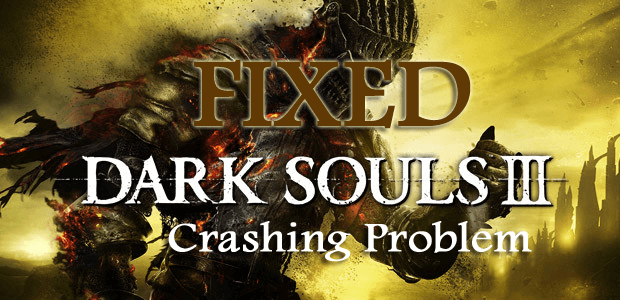
Frustrated with the Dark Souls 3 crashing problem, and unable to play the game, then rest assured as you are not alone.
This is a random problem encountered by the various games while playing or even during startup. So if you are also facing the Dark Souls 3 keeps crashing problem on your PC then follow the solutions given below.
Dark Souls III is a popular and most successful action role-playing game released in March 2016. The game is available on Microsoft Windows, PlayStation 4, and Xbox One and soon become a big craze among the gamers.
But like other PC games this is also not free from issues and errors various gamers reported the Dark Souls 3 keeps crashing on their PC problem.
Well, this is a bit irritating but a common problem with video games, however, the good news is that here you will get the workable solutions that worked for many players to resolve the crash problem.
So without wasting time let’s get started..!
How Do I Fix Dark Souls III Crashing Problem?
Solution 1 – Check Dark Souls III System Requirements
It is always recommended whenever you are playing any nee first to make sure your system meets the requirements of the game.
So, first, verify whether your system meets the games requirement needed to play the game.
Dark Souls III Minimum System Requirement:
- CPU: Intel Core i3-2100 / AMD FX-6300
- CPU SPEED: Info
- RAM: 4 GB
- OS: Windows 7 SP1 64bit, Windows 8.1 64bit Windows 10 64bit
- VIDEO CARD: NVIDIA® GeForce GTX 750 Ti / ATI Radeon HD 7950
- PIXEL SHADER:0
- VERTEX SHADER:0
- SOUND CARD: DirectX 11 sound device
- FREE DISK SPACE: 25 GB
- DEDICATED VIDEO RAM: 2048 MB
Dark Souls III Recommended System Requirement:
- CPU: Intel Core i7-3770 / AMD® FX-8350
- CPU SPEED: Info
- RAM: 8 GB
- OS: Windows 7 SP1 64bit, Windows 8.1 64bit Windows 10 64bit
- VIDEO CARD: NVIDIA® GeForce GTX 970 / ATI Radeon R9 series
- PIXEL SHADER:1
- VERTEX SHADER: 5.1
- SOUND CARD: DirectX 11 sound device
- FREE DISK SPACE: 25 GB
- DEDICATED VIDEO RAM: 4096 MB
Now if everything is looking good but still facing the Dark Souls 3 crashing issue then follow the solutions given one by one till you find the one that works for you.
Solution 2 – Disable Game Overlays
If you are using the game overlay feature then this is what causing the Dark Souls 3 crashing problem. Using the overlays for steam games is a normal thing but some games are not compatible with the overlay software and start crashing or freezing.
So, here it is suggested to disable the overlay feature for the game. Follow the steps to do so:
- Run Steam app > from the top left corner > click Steam > choose Settings.
- Then choose In-Game > in the right windowpane > under The Steam Overlay section > uncheck Enable the Steam Overlay while in-game option.
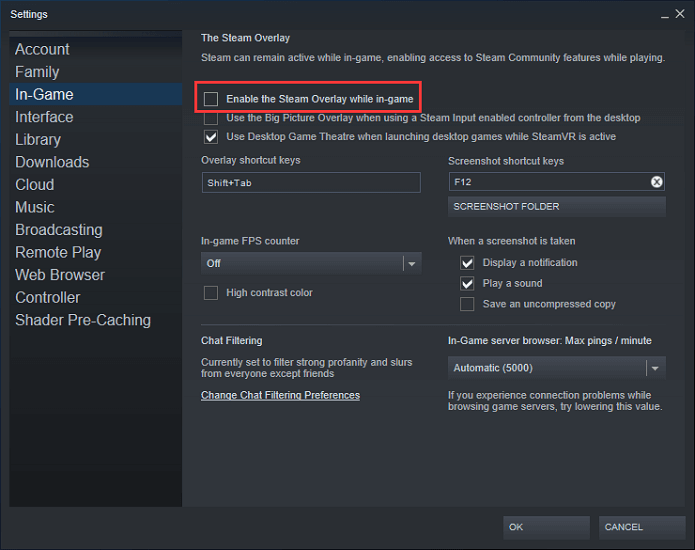
- And to save the changes > click OK.
Now restart the game and start playing to check if the Dark Souls 3 crashes problem is resolved or not.
Solution 3 – Run in Windowed Mode
If you are playing Dark Souls 3 in Fullscreen mode, then this might be the reason responsible for the game crashing issue.
So, switch to Windowed mode and check if the Dark Souls 3 crashes on startup issue are resolved or not
Follow the steps to do so:
- First, go to the game options > change to Windowed mode > now re-launch the game and check if this works for you or not.
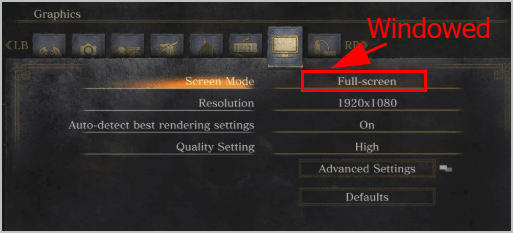
If in case, you are unable to access the game options then try changing the settings in the GraphicsConfig file by following the steps given.
- Press the Windows + R key > and in the Run box > type %appdata% > hit Enter.
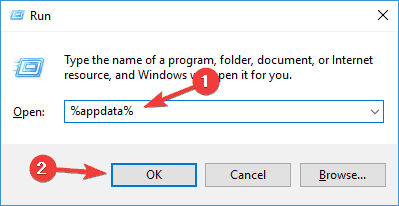
- Then open DarkSouls3 folder > open GraphicsConfig.xml with notepad. Then change
<config><ScreenMode>FULLSCREEN</ScreenMode>
to
<config><ScreenMode>WINDOWED</ScreenMode>
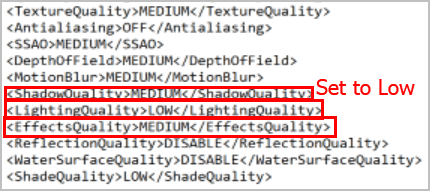
- Now save the changes > restart your game.
Check if the issue is resolved or else head to the next solution.
Solution 4 – Update Graphics Card Driver
Many gamers reported that the outdated or corrupted graphics card driver also causes the Dark Souls 3 keeps crashing problem.
And updating them resolve the issue, so check your graphics card driver and update them.
To update the graphics drivers visit the Manufacturer website or the Microsoft official website and check for the latest update compatible with your system and update them.
After updating the graphics driver check if the issue is resolved or not.
Well, updating the drivers manually is very time-consuming and in many cases, you won’t find the driver update compatible with your system so, here it is suggested to update the graphics driver using Driver Updater.
This is an advanced tool that just by scanning once detect and update the entire system drivers.
Get Driver Updater to Update the Drivers Automatically
Solution 5 – Verify the Game Files Integrity
If some of the game files get corrupted or missing, then this is what causes Dark Souls 3 keeps crashing problem.
So below follow the steps to verify the integrity of the game files:
- Open Steam > go to LIBRARY.
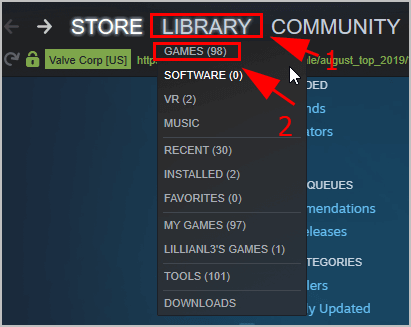
- Then in the list of games > right-click Dark Souls 3 > choose Properties.
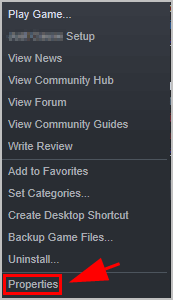
- And in the pop-up window > choose LOCAL FILES tab > click VERIFY INTEGRITY OF GAME FILES.
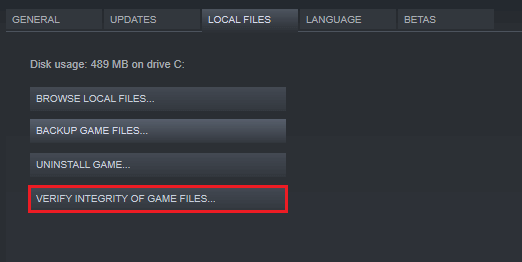
And wait for the process to finish and try playing the game and check if the Dark Souls 3 crashing on the loading screen is fixed.
Solution 6 – Set Graphics Settings to Low in Your Game
Check if the game option are set to High, then this can also cause the Dark Souls 3 crashing randomly issue. So in this situation set the game option to Low to stop the crashing problem.
Also set the resolution to the same resolution as the monitor and set Effects quality, Shadow quality, and Light quality to LOW.
Well, if you are unable to access the in-game settings, then follow the below-given steps.
- Press the Windows + R key > and in the Run box > type %appdata% > hit Enter.
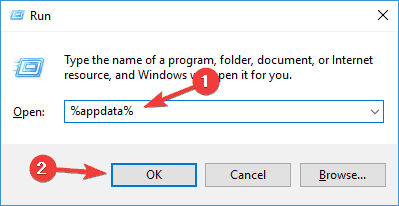
- Now open DarkSouls3 folder > now open GraphicsConfig.xml with notepad.
- Next change the game effect settings to Low, particularly for Effects quality, Shadow quality, and Light quality.
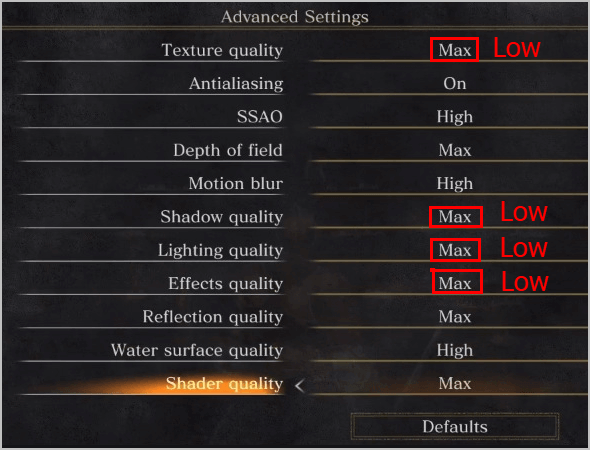
- Save the changes > restart your game.
Hope this works for you to get rid of the Dark Souls 3 keeps crashing issue but if not then try the next solution.
Solution 7 – Close the Apps Running in the Background
If none of the above-given solutions works for you then here it is close the apps running in the background.
Well, Dark Souls 3 is a resource-demanding game and the apps running in the background may cause the game not to run properly and as a result, it started crashing.
- Open the Task Manager > under the Processes tab > check the CPU and Memory tabs > now verify the CPU hogging applications > right-click on it and Disable
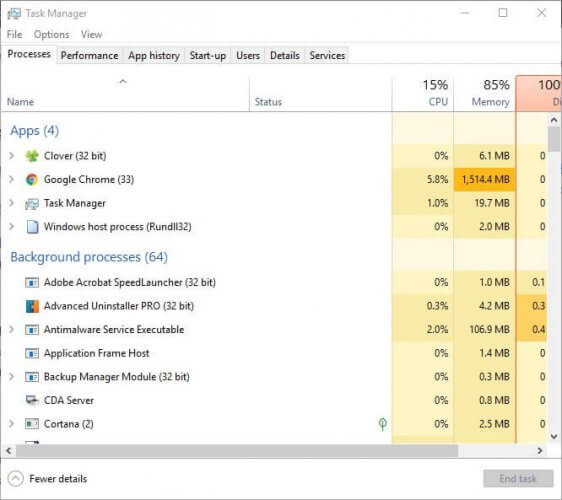
Try running the game now and check if it crashes or not. It is estimated the solutions given works for you to resolve the Dark Souls 3 crashing problem but if not then simply reinstall the game.
So, this is all about the Dark Souls 3 Crashing problem, the solutions work for you to fix the crashing problem in any situation,
Well, you can also try running the Game Booster to fix low FPS issues, crashing problem,s and increase gaming performance.
- It boosts the game
- Optimize the game performance
- Gets better FPS rate
- Make the game smooth for responsive play
Conclusion:
Well, Dark Souls 3 is not a very recent game but still, it is famous among action role-play game lovers.
But recently many gamers reported the Dark Souls 3 crashing on startup or while playing. So here I tried to list down the complete solutions to fix the crashing issue completely.
Make sure to follow the solutions given one by one till you find the one that works for you.
Moreover, if you are looking to enhance Windows PC performance and fix other PC errors then scan your system with a safe and secure PC Repair Tool. Sometimes due to the PC internal errors, the gamers encounter various issues while playing the game as well so feel free to scan your system with the automatic repair tool.
Also, if there is anything that I missed out on or you are having any queries or comments then feel free to share with us on our Facebook Page. Also, don’t forget to shoot the like button.
Good Luck!!!
Hardeep has always been a Windows lover ever since she got her hands on her first Windows XP PC. She has always been enthusiastic about technological stuff, especially Artificial Intelligence (AI) computing. Before joining PC Error Fix, she worked as a freelancer and worked on numerous technical projects.