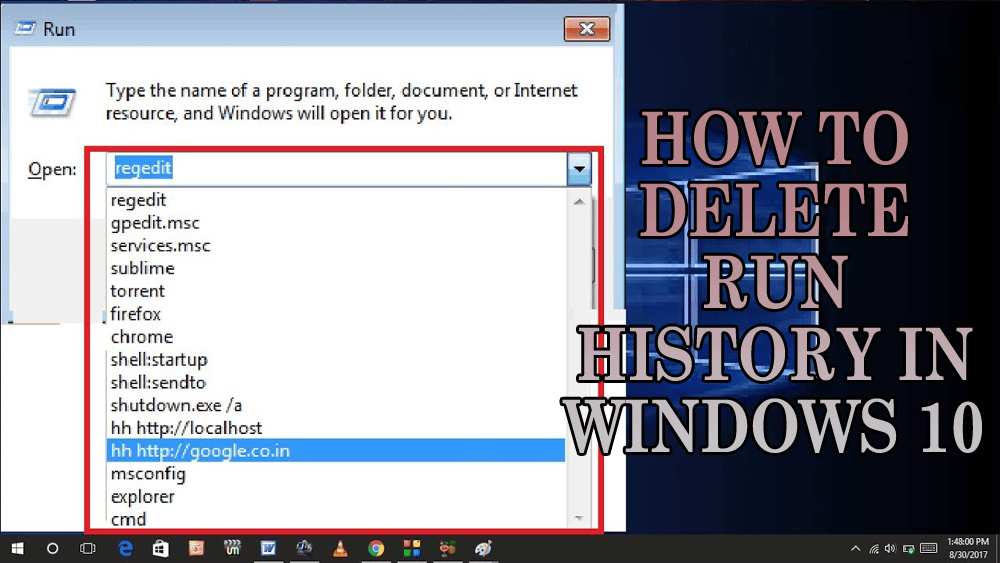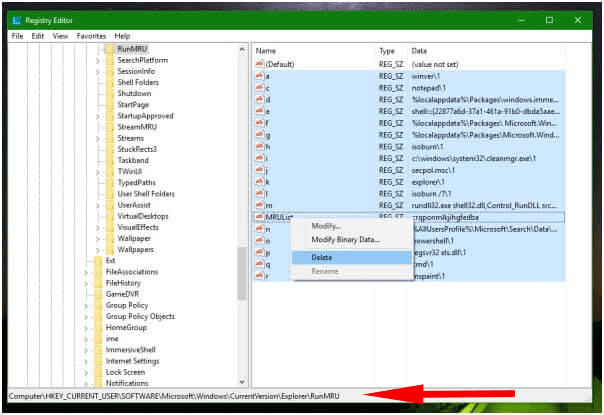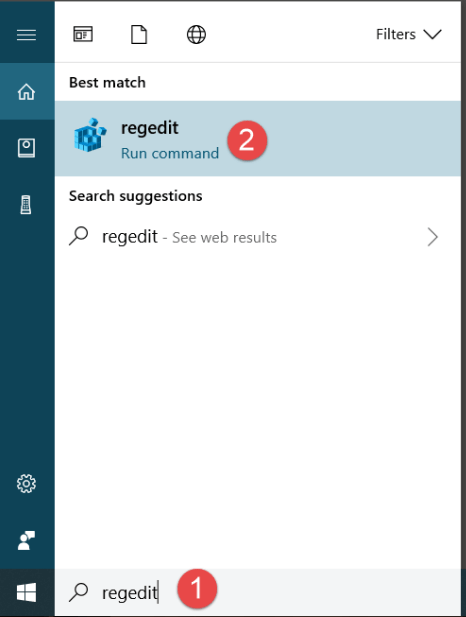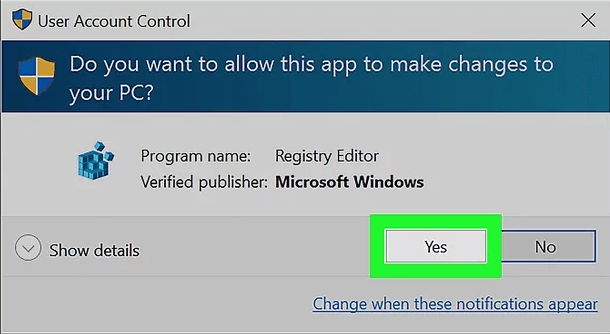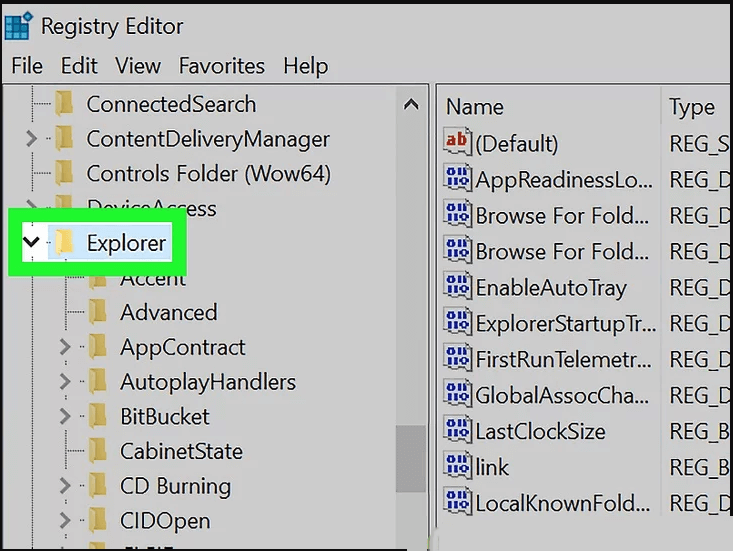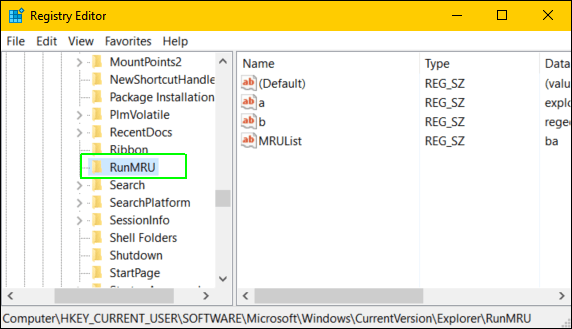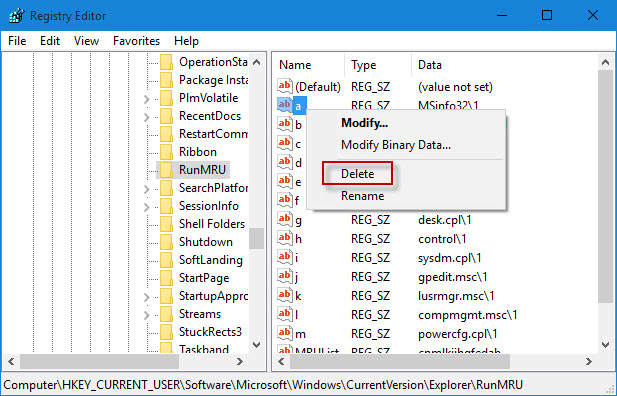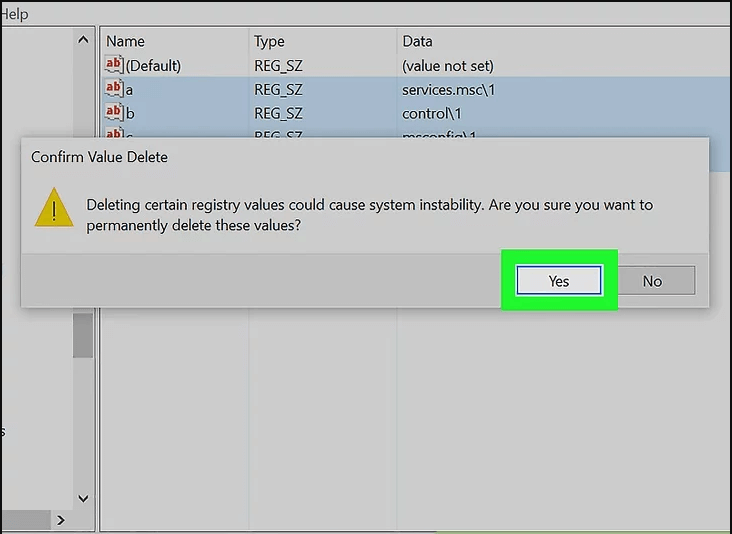In Windows 10 there are lots of modifications done by Microsoft such as a new Start menu, new Setting’s UI and others.
Microsoft also reimplemented the setting to control document history/jumplists but the main issue is, this new option is unable to clear Run dialog history.
In this Windows operating system, there is not a single option available to clear the Run dialog history.
In Windows 10, you cannot delete the run history even after disabling the setting “Show recently opened items in Jump Lists on Start or the taskbar” from the Settings app.
So, if you really want to clear Run history in Windows 10 then you have to do it by editing the Windows registry manually.
In this article, you will get steps by step guide to delete run history Windows 10. So, go through the steps and clear the run history.
Where is Windows Run History Stored?
Before going towards the steps to delete run history in Windows 10, you must first know where it is stored so that it is easy to find it and delete it.
Windows Run history is stored in a registry location:
HKEY_CURRENT_USER\Software\Microsoft\Windows\CurrentVersion\Explorer\RunMRU
Therefore to keep your PC secure you must clear run history Windows 10.
How to Delete Run History in Windows 10?
Well, here are the steps mentioned below to delete run history Windows 10:
- Press the Windows icon
- Type Regedit and click on the search result
- Click YES, if the UAC box appears
- Navigate the following path:
HKEY_CURRENT_USER\Software\Microsoft\Windows\CurrentVersion\Explorer\RunMRU
- You can also expand the folders by clicking on it
Software>Microsoft>Windows>CurrenrVersion>Explorer
- Under the Explorer folder, select the RunMRU folder
- Click on the RunMRU, select all the items except the default one
- Right-click on them and click on Delete
- A confirm value delete box will appear, click on YES
After doing this close the registry and check if your run history will get clear.
If you don’t want to clear run history Windows 10 then you can try the CCleaner to do it for you. It will clear unnecessary junk files and browsing history from your PC.
Get CCleaner to Clear the Browsing History
Make your Windows PC/Laptop Error-Free
It is essential to keep your PC error-free and secure, for that you have to scan it on a regular basis. Try the PC Repair Tool.
This is an advanced repair tool designed by the professional to scan your Windows PC, detect the errors such as DLL, registry, update, BSOD, game & others and solve them automatically.
It also repairs damaged or corrupted system files and increases the performances of your PC just like a new one.
You just have to download this tool and the rest work will be done by it without any hassle.
Get the PC Repair Tool to Make Your Windows Error-Free
Conclusion
Alright, I have provided the steps that will guide you to clear run history Windows 10 with ease. After clearing the history do scan your PC to make it secure.
It is expected that you liked this article and it turns out to be useful in deleting the run history and solving your other queries.
Hardeep has always been a Windows lover ever since she got her hands on her first Windows XP PC. She has always been enthusiastic about technological stuff, especially Artificial Intelligence (AI) computing. Before joining PC Error Fix, she worked as a freelancer and worked on numerous technical projects.