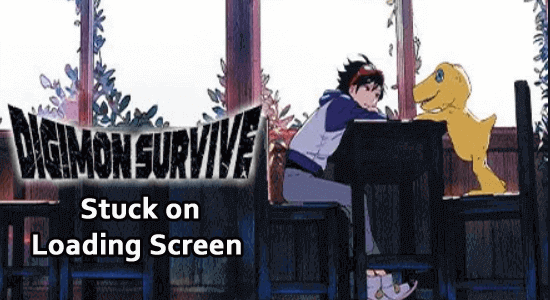
Digimon Survive stuck on loading screen problem is reported by multiple gamers; according to them, after launching the game, it stuck on the loading screen, and they are unable to play the game.
The problem left hundred-thousands of users disheartened; luckily, the problem was fixed by our experts. So, here in this article, we have put together a list of working solutions to fix Digimon Survive not loading problem.
But before starting with the solutions here, have a look at the common culprits causing the problem.
To optimize Windows PC performance, we recommend Advanced System Repair:
This software is your one stop solution to fix Windows errors, protect you from malware, clean junks and optimize your PC for maximum performance in 3 easy steps:
- Download Advanaced System Repair rated Excellent on Trustpilot.
- Click Install & Scan Now to install & scan issues causing the PC problems.
- Next, click on Click Here to Fix All Issues Now to fix, clean, protect and optimize your PC effectively.
What Causes Digimon Survive Stuck on Loading Screen Problem?
There are a few common reasons that cause this issue. Apart from this problem, these reasons also contribute to Digimon Survive Crashing, Freezing, and black screen issues.
- Any conflicts with K-Lite Codec will cause the problem. If this is the cause, you need not uninstall it; you have to tweak some settings.
- A few corrupt files in the game will not normally let you open the game.
- Sometimes, an outdated Windows Operating System will cause the issue. An old version of the game will not be compatible with the latest version of the game and so causing you trouble.
- The graphical settings will not support the game if there are any missing visual C++ Redistributables components on your computer.
- The overlay settings on gaming platforms like Steam and Discord will interfere with the Digimon Survive game.
- The outdated or incompatible display drivers will not let you access the game normally.
- Any misconfigured installation files of the game will trigger the problem.
How to Fix Digimon Survive Stuck on Loading Screen?
Before starting with the solutions listed, check if you have added the Workshop files, such as custom graphics and logos added while launching the game, then remove them as they interfere or may slow down the game and stop it from launching.
Solution 1: Adjust K-lite Settings
Many users have reported that Digimon Survive freezes or does not normally open when there is a problem with K-Lite Codec settings. If it is installed on your PC, as a first hack, you may not uninstall K-Lite Codec Pack; you can try adjusting these settings as instructed below.
- Go to File Explorer by pressing the Windows + E keys
- Then, navigate to the following location.
C:\Program Files (x86)\K-Lite Codec Pack\Tools
- Now, launch the CodecTweakTool.exe file by double-clicking on it.
- Select the Preferred Splitters button under Codec and Filter Management menu as shown.
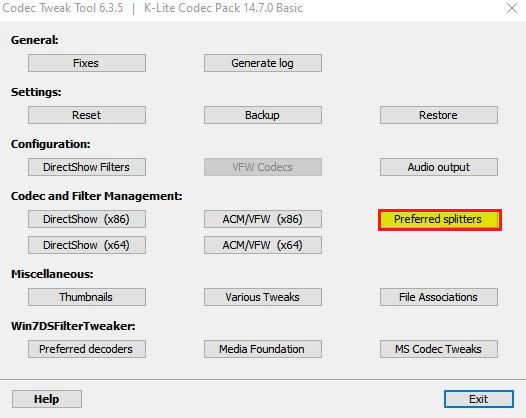
- Now, select the Use Merit radio button under .MP4 .M4V.MP4V.MPV4 menu as shown.
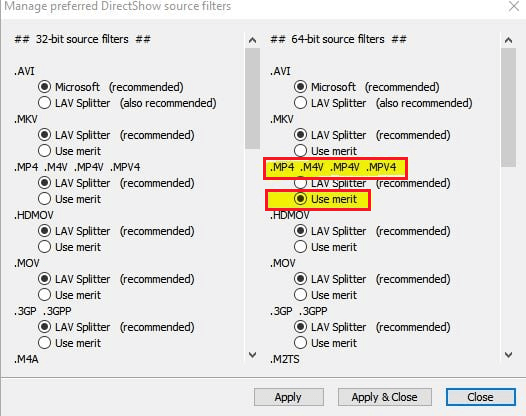
- Finally, click on Apply & Close button to save your changes.
Solution 2: Run the Digimon Survive Game as an Administrator
You may also face this issue if you have not been granted admin rights to the Digimon Survive game. Here are some steps to run the game as an administrator.
- Navigate to the shortcut file of Digimon Survive (you can see this on the Desktop). Then, right-click on the executable file.
Note: You can also open the file explorer and locate the game’s installation directory. Then, right-click on the executable file.
- Select the Properties option and navigate to the Compatibility
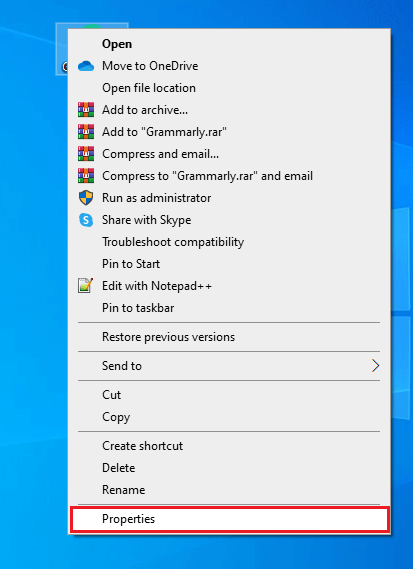
- Then, click the box next to Run this program as an administrator.
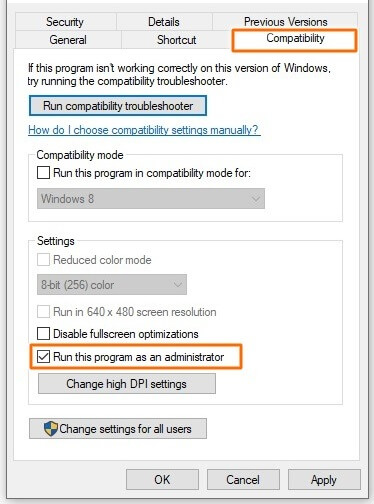
- Save the changes by clicking on Apply and Repeat the same steps to run Steam as an administrator.
Now, check if you can launch the Digimon Survive game without any issues.
Solution 3: Verify the Game File Integrity
The next troubleshooting method you can try to fix stuck on the loading screen Digimon Survive is to verify the integrity of game files. By doing this, you can resolve all the difficulties in launching the game. Follow these instructions.
- Launch the Steam app, and click on LIBRARY
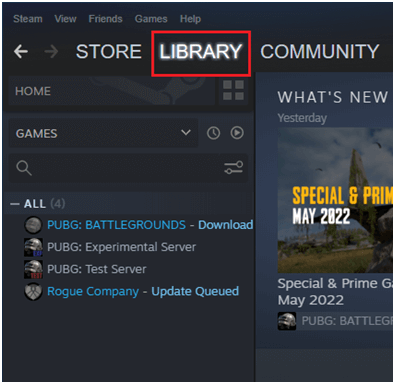
- Now, go to HOME and navigate to Digimon Survive, and right-click on it.
- Next, click on the Properties…
- Now, move to the LOCAL FILES tab, then click on Verify integrity of game files… as depicted.
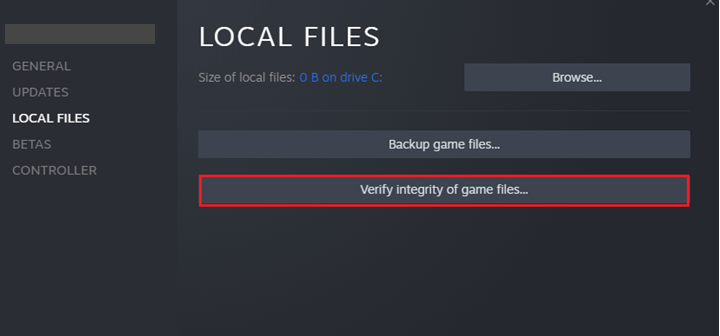
If there are any prompts in the upcoming screen, proceed with them and complete the verification process. Then, launch the game again and check if you do not face the issue again.
Solution 4: Update Windows Operating System
You must have an updated operating system to run the latest games like Digimon Survice. If you find your PC is not updated, follow these instructions to update it.
- Go to the Search menu and type Settings. Then, click on the results to open it.
- Click on the Windows Update option.
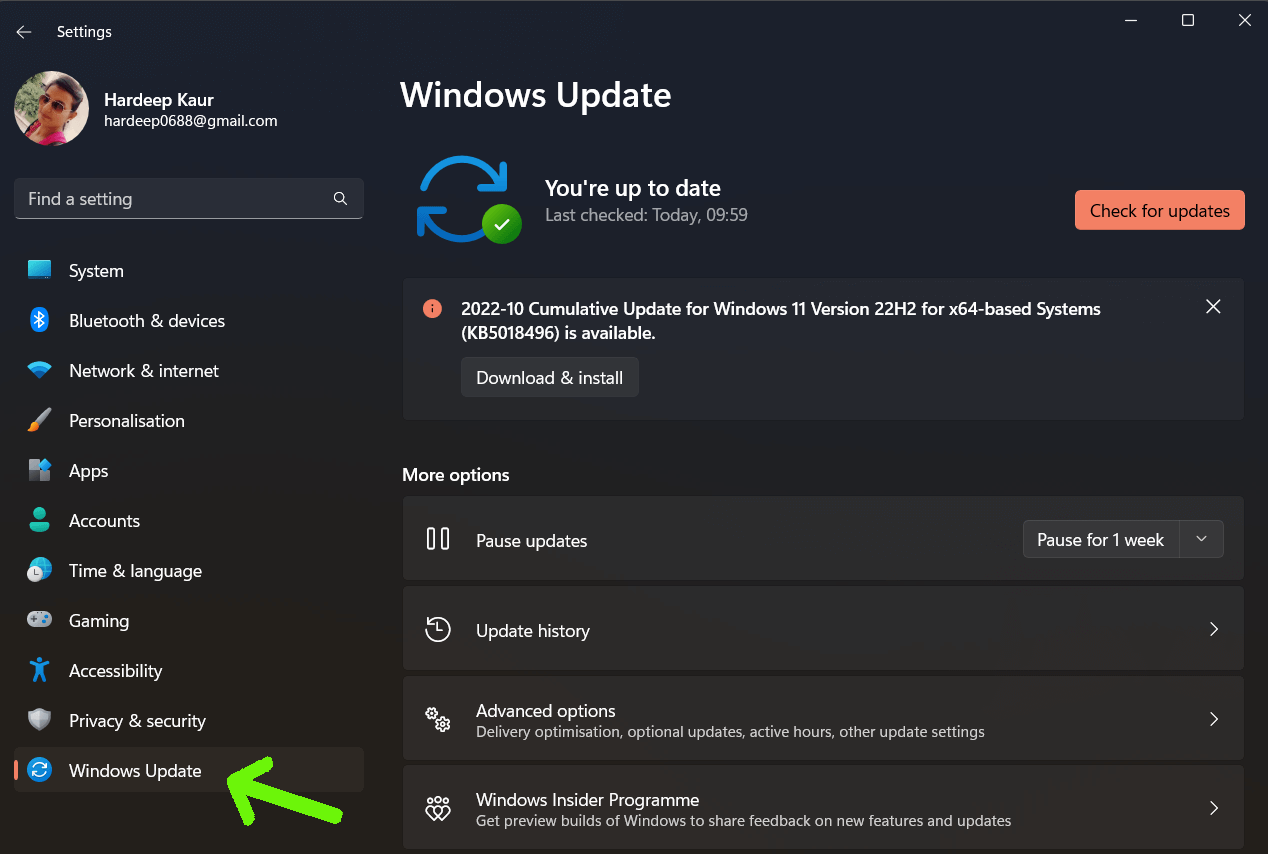
- Then, click on Check for updates button as shown.
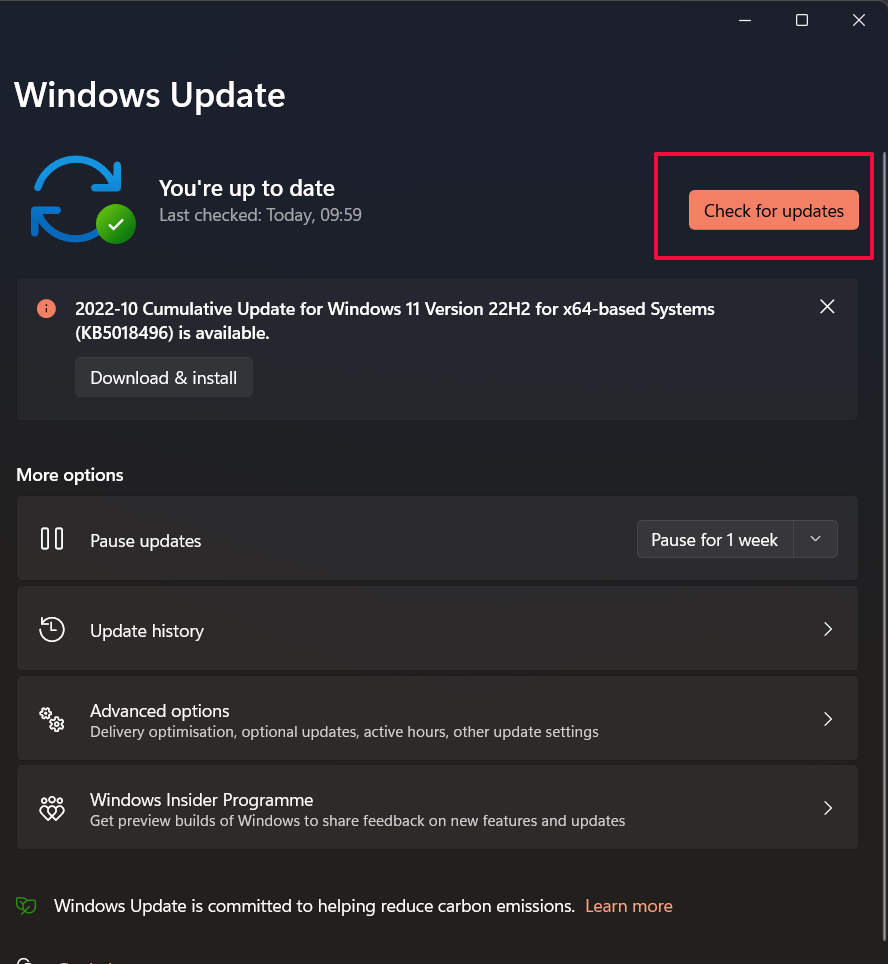
- Click on Install now to update your operating system. If you find your PC is already updated, you will see a You’re up to date
- Once the PC is already updated, restart your PC and check if the Digimon Survive stuck on loading screen is resolved now or not.
Solution 5: Disable Overlays (Steam & Discord)
If you are enjoying a team-based game like Digimon Survive, communication with the team members is very important. Some of the best text and chat tools in Discord help you have a party within the game all the time. But, it may sometimes interfere with the normal processes of the game, contributing to the error. Follow these steps to disable overlays in Steam and Discord.
5A. Disable Overlay in Steam
- Launch the Steam
- Click on the Steam menu at the top right corner of the screen as shown.
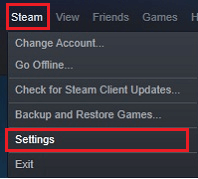
- Then, from the drop-down menu, click on Settings.
- Now, in the next screen, select the In-Game option from the left menu.
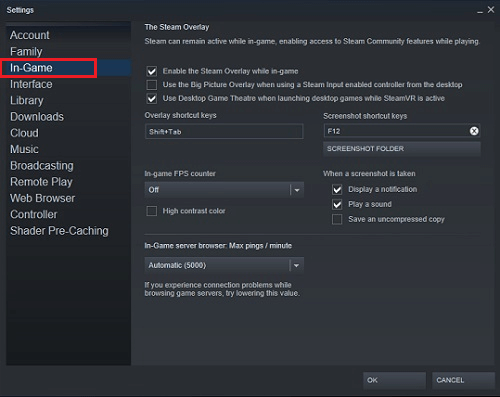
- Then, uncheck the box next to Enable Steam Overlay while in-game. Ensure if it is toggled off.
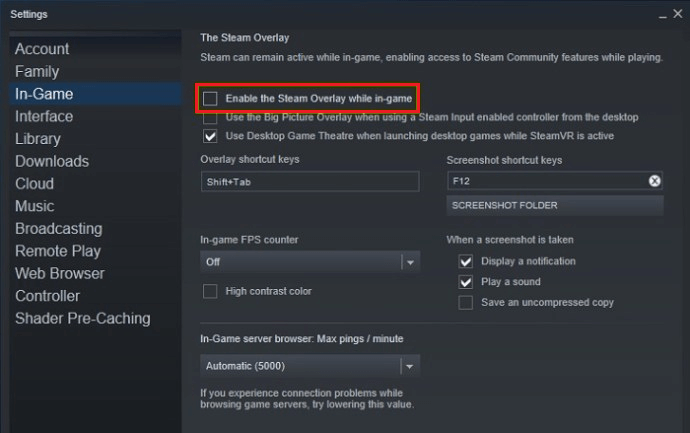
- Finally, click on OK to save the changes.
5B. Disable Overlay in Discord
There is an option to disable the discord overlay for all games or any particular games on your PC. You can follow these instructions if you are using a Windows PC or a Chromebook.
- Launch the Discord
- Now, click on the Cog-wheel icon on the Discord home screen to open the User Settings in the platform.
- From the left menu, scroll down to the App Settings and click on it.
- Then, click on Overlay as shown.
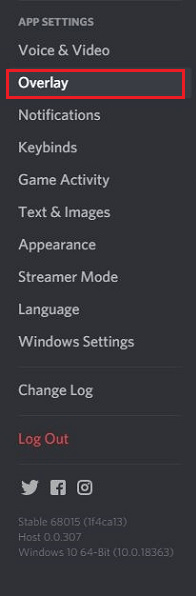
- Then, toggle off the Enable in-game overlay This option should be greyed out when you turn off this option.
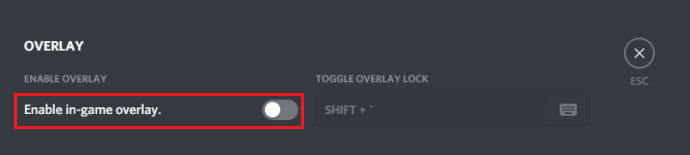
- Relaunch the game now and check if you can open it without errors.
Solution 6: Reinstall the Display Drivers
If you cannot fix the loading issues in the Digimon Survive game, try reinstalling the graphics drivers as instructed below.
- Press the Windows key and type Device Manager in the search box. Open the results.
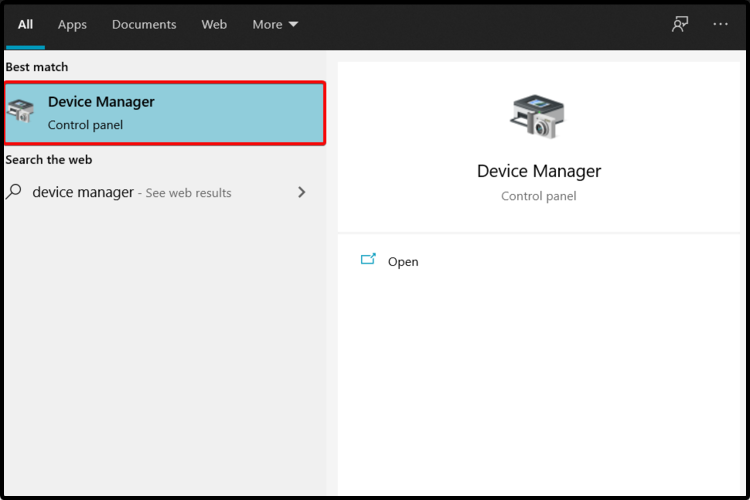
- Double-click on Display adapters. This will expand the driver.
- Right-click on your graphics driver and choose Uninstall device.
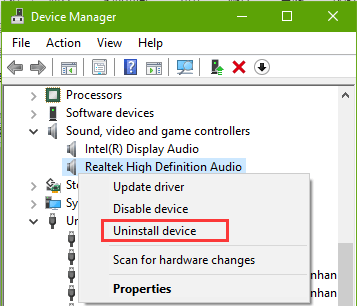
- Confirm any prompt and download the drivers.
- Navigate to the driver’s manufacturer’s website.
- Find the drivers corresponding to the version of your Windows PC.
- Once complete, go to My downloads and run the installer by double-clicking on it.
- Wait for the driver to get installed and restart your system.
Moreover, you can also automatically update the device drivers on your PC by using Driver Updater. This tool automatically chooses which driver is needed for the PC, scans it, and installs it on your computer.
Get Driver Updater to update the driver automatically
Solution 7: Disable your Firewall and Antivirus
Sometimes if any reliable software games like Digimon Survive are blocked by third-party Antivirus and Windows Defender Firewall. Here, you have to disable the protection suites like Windows Defender Firewall and third-party antivirus software if any.
Note: When you can launch the game without any issues after fixing the antivirus programs, always remember to re-enable the antivirus/firewall program on your PC to avoid any malware attacks.
- Navigate to the Windows Searchbox, type control panel, and click on Open.
- On the Control Panel window, click on the System and Security
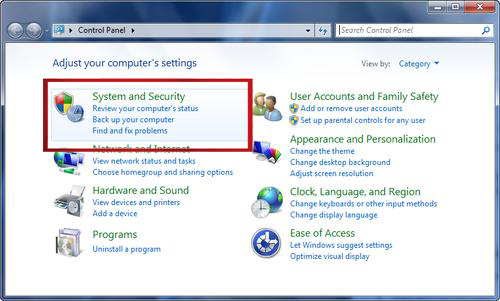
- Next, click on Windows Defender Firewall.
- Now, click the Turn Windows Firewall on or off option at the left pane as depicted.
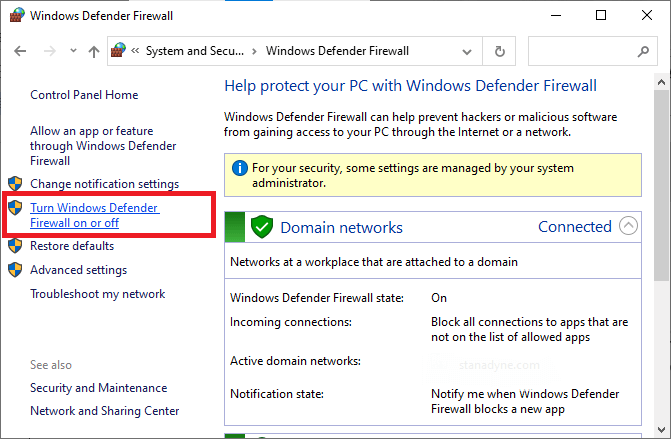
- Then, select the Turn off Windows Firewall (not recommended)option under both Private network settings and Public network settings menus as shown.
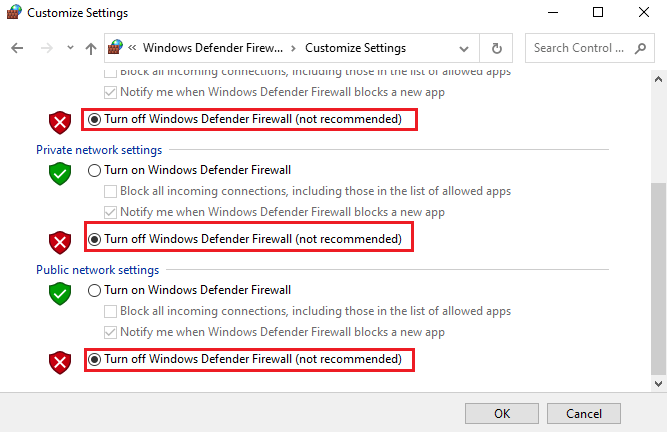
- Finally, click on the OK button to save the changes you have made now.
Likewise, to disable the third-party antivirus program, right-click on the antivirus icon in the taskbar and go to the Antivirus Settings option. Then disabling the antivirus by choosing any options and checking if you can launch the game without any issues now.
Solution 8: Uninstall K-Lite Codec Pack and Install the VLC media player
Many players have suggested that uninstalling the K-Lite codec pack fixes the discussed issue. Also, as a replacement of this program, you can install the VLC media player on your PC as instructed below.
8A. Uninstall K-Lite Codec Pack
- Navigate to the search menu and type in Control Panel. Then, click on the Open
- Go to the Programs tab, and click on the Uninstall a program
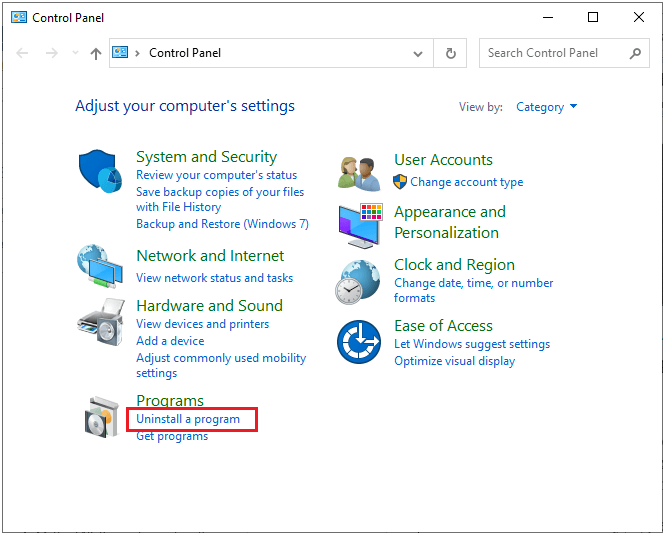
- Scroll down the list and press the K-lite Codec Pack
- Then, press Uninstall. If there are any prompts, confirm them and proceed.
- Make sure you remove these files from Recycle bin
8.2 Install VLC Media Player
- To install the VLC media player in place of the K-lite codec pack, navigate to the official site to Download VLC Media Player.
- Then, click on the Download VLC.
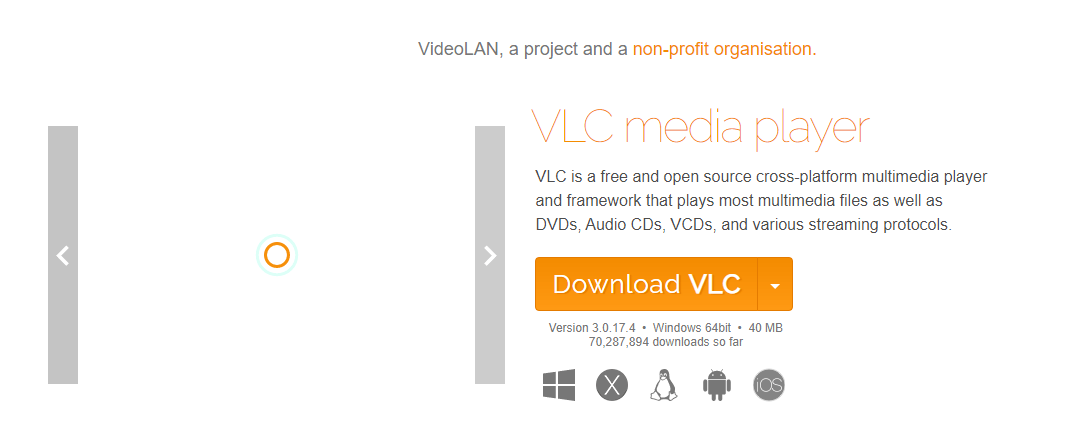
- Initiate the download process and complete the on-screen instructions to install the app.
- Once you have installed the app, reboot your computer and launch the Digimon survive app. This time, you can launch it without any issues.
Solution 9: Reinstall the Digimon Survive game
If none of the above-listed troubleshooting hacks has helped you fix the issues associated with the Digimon Survive game, then you can try reinstalling the game as instructed below.
- Go to the Steam app and navigate to the LIBRARY.
- Right-click on Digimon Survive and press the Manage
- Now, click on Uninstall.
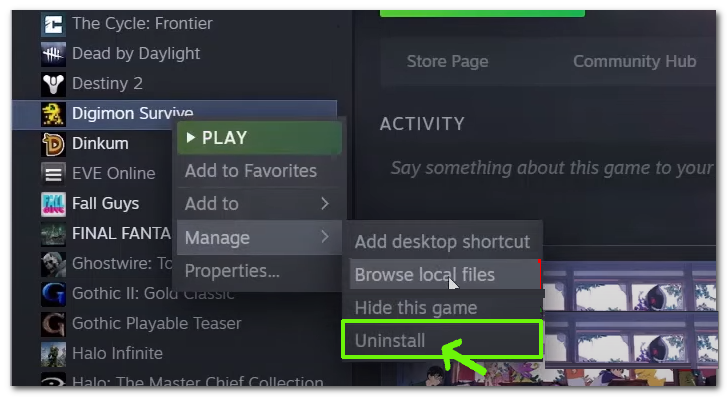
- Now, confirm any prompt by pressing Uninstall as depicted.
- Then, open File Explorer and, go to the following locations, delete all the files and folders related to Digimon Survive.
C:\Windows\Temp
C:\Program Files\ Digimon Survive
C:\Program Files (x86)\ Digimon Survive
C:\Program Files\Common Files\ Digimon Survive
C:\Users\Public\Games\ Digimon Survive
Make sure you remove these files from Recycle bin too.
- Restart the PC and launch Steam
- Then, right-click on Digimon Survive and choose Install.
Follow the on-screen instructions and install the game on a PC. Now, you will not face any issues with a freshly installed Digimon Survive game.
FAQ Related to Digimon Survive
1 - How do you fix Digimon Survive opening cutscene freeze?
Adjusting the K-lite Codec settings worked for many users to fix Digimon Survive opening cutscene freeze issue on your PC. Follow the steps to do so:
- Go to the following location.
- C:Program Files (x86)K-Lite Codec PackTools
- Now, launch the CodecTweakTool.exe executable file by double-clicking on it.
- Select the Preferred Splitters button under Codec and Filter Management menu.
- Now, select the Use Merit radio button under .MP4 .M4V.MP4V.MPV4 menu.
- Finally, click on Apply & Close button to save your changes.
2 - Is Digimon Survive Available on steam?
Yes, Digimon Survive Available on steam. Despite Steam, you can enjoy this game on Nintendo Switch and PlayStation 4 (PlayStation 5 is also supported). Xbox One (Xbox Series X|S also supported).
3 - How many parts are Digimon Survive?
There are four separate Digimon Survive endings within this main game. This is a worthwhile point where you can enjoy the continuity of the game more interestingly.
Best Way to Optimize Your Game Performance on Windows PC
Many players encounter issues like game crashing, lagging, or stuttering when playing the game, then optimize your gaming performance by running Game Booster.
This boosts the game by optimizing the system resources and offers better gameplay. Not only this, but it also fixes common game problems like lagging and low FPS issues.
Get Game Booster to Optimize your Game Performance
Conclusion
In this guide, I have covered all possible solutions to fix Digimon Survive stuck on loading screen issue.
Here I tried my best to list down the potential fixes that worked for users to get past the issue. So, try the fixes given one by one till you find the one that works for you.
Despite this, feel free to scan your system with the PC Repair Tool, as often the problem is related to the PC, and therefore, you are unable to play the game. This tool can repair corrupted Windows system files and other errors just by scanning once.
If there are any other hacks that helped you fix this issue, please drop them on our Facebook Page. Also, don’t forget to follow us on our social media handles to get more interesting guides and helpful tips to keep your computer safe from errors and issues.
Good Luck..!
Hardeep has always been a Windows lover ever since she got her hands on her first Windows XP PC. She has always been enthusiastic about technological stuff, especially Artificial Intelligence (AI) computing. Before joining PC Error Fix, she worked as a freelancer and worked on numerous technical projects.