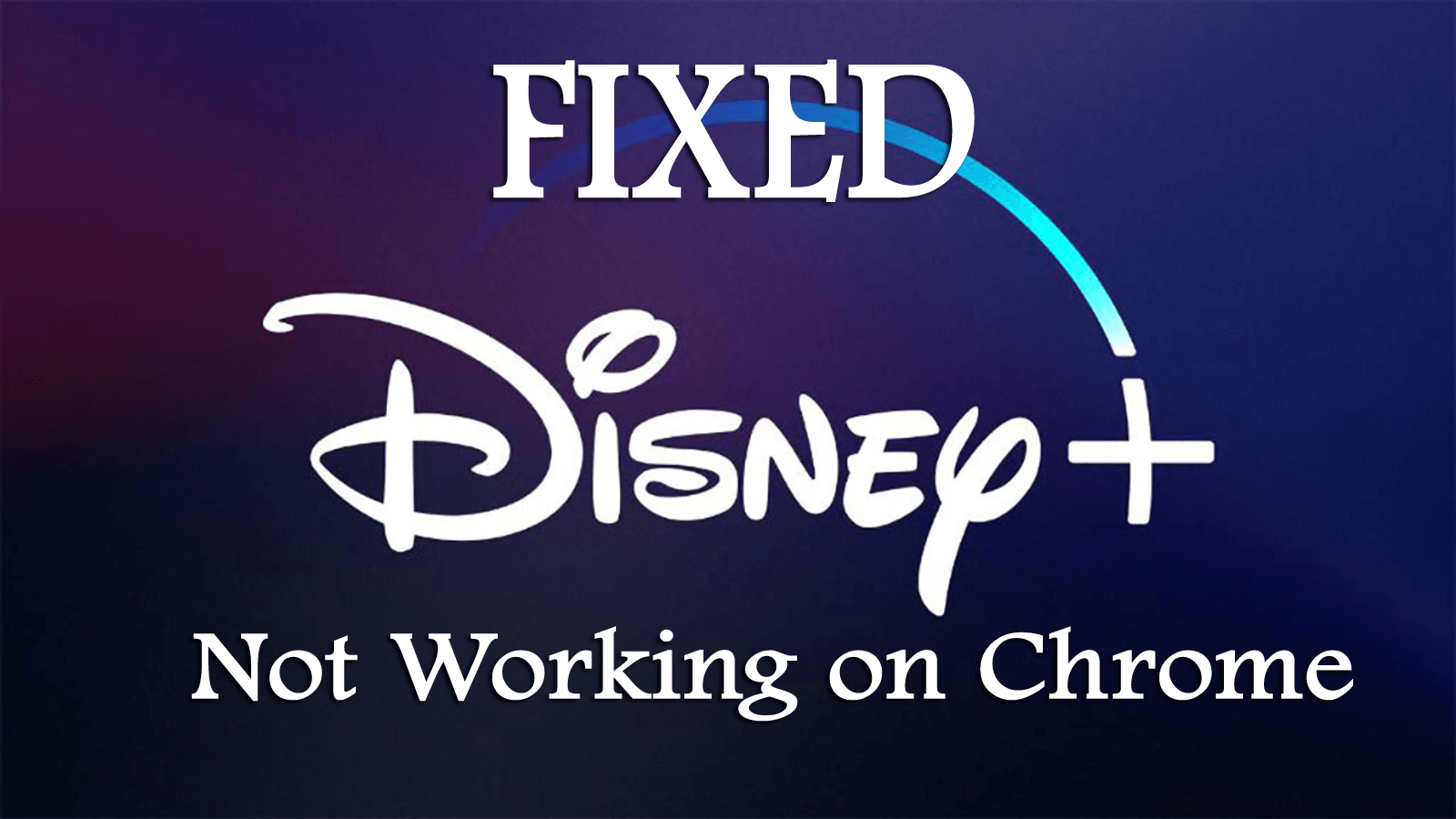
The Disney Plus login button not working on Chrome issue occurs while clicking on the login button to open the Disney Plus website.
Well, this is a random problem and is reported by many users on the Disney support page. There are many different reasons responsible for Disney Plus not working on Chrome problem.
So, without wasting time find out how to fix Disney Plus not working on chrome as well as other browsers. But first, have a look at some of the common reasons responsible for the Disney Plus not working problem.
To repair corrupted Windows files, we recommend Advanced System Repair:
This software is your one stop solution to fix Windows errors, protect you from malware, clean junks and optimize your PC for maximum performance in 3 easy steps:
- Download Advanaced System Repair rated Excellent on Trustpilot.
- Click Install & Scan Now to install & scan issues causing the PC problems.
- Next, click on Click Here to Fix All Issues Now to fix, clean, protect and optimize your PC effectively.
Why is my Disney Plus Not Working on Chrome?
The most common reasons responsible for Disney plus Not Working on Chrome problem are the temporary glitches of the browser or the website itself.
Despite this the third-party installed extensions on Chrome, the corrupted browser cache and data, incorrect time settings of your device, Disney plus server issues and restrictions from your ISP or the VPN clients.
So these are some of the common culprits responsible for Disney plus Not Working on PC/laptop. Now follow the fixes given accordingly.
How to Fix Disney Plus Not Working on Chrome?
Well, before heading towards the solutions make sure to check the status of the Disney Plus Server. Despite this, switch to another browser, restart your system and your internet equipment as these quick tricks solve the temporary glitches responsible for the Disney Plus login button Not Working problem.
Solution 1 – First click Sign-Up Button & then Log in
Well, the issue can be a temporary glitch in the Disney Plus site or the browser itself. Many users reported they can fix the issue by clicking the signup button and signing into the site.
- First, launch the web browser > and open the Disney Plus site.
- Click on the login page scroll down and locate the sign-up service account.
- Next, click on Sign-Up Now button > click on the Login button
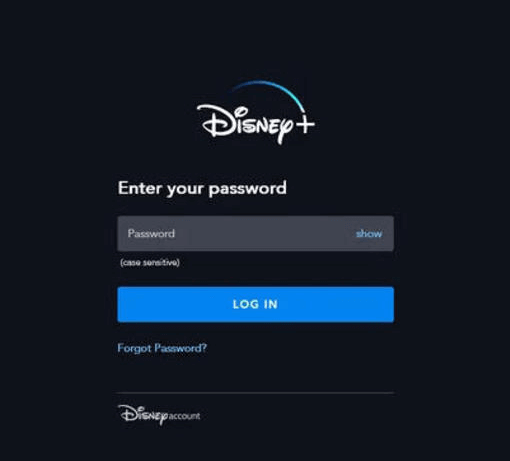
Now check if the Disney Plus starts working or not, but if not then head to the next solution.
Solution 2 – Clear Browser’s Cache
Try clearing the browser’s cache, as many times the corrupted browser’s cache can also cause issues while opening any website.
So, to fix Disney Plus Not Working on Chrome or any other browser, clear the browsing data and check this works for you or not.
Follow the steps to do so:
- Click the menu button on the toolbar of your browser > choose More > click Clear browsing data.

Additionally, you can also press the Ctrl+Shift+Delete keys > This will open a clear browsing data box > click the checkboxes for Cookies and other site data and Cached images and files.
And choose the time period you want to delete the cache data > click the Delete browsing data button.
Now, reload the website and check if Disney Plus start working on Chrome again.
Solution 3 – Disable Browser Extensions
Many times the browser’s extensions cause’ interference in the operation of the browser or site. Or check if you have installed the extensions then make sure to disable them one by one.
Commonly the extensions like VPN and ad-blocking extensions like Ghostery and Ublock Origin are the one that causes the issue.
Below have a look at how to disable extensions on Chrome:
- Start the Google Chrome browser and at the top right corner > click on the Extensions icon.
- Then click on Manage Extensions > toggle the Developer Mode switch to enable it on the position.
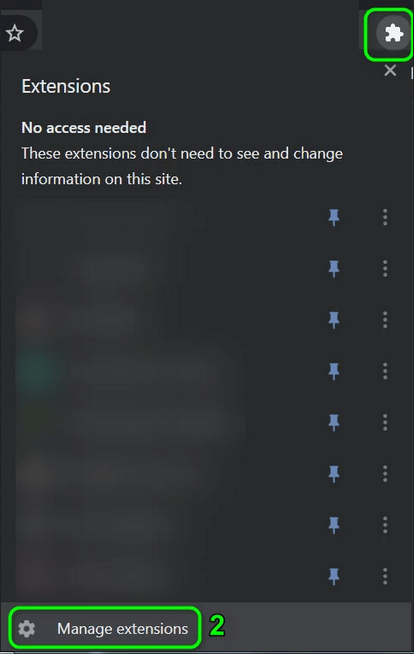
- Next click on the Update button > check if the issue is resolved but if not then try disabling every extension.
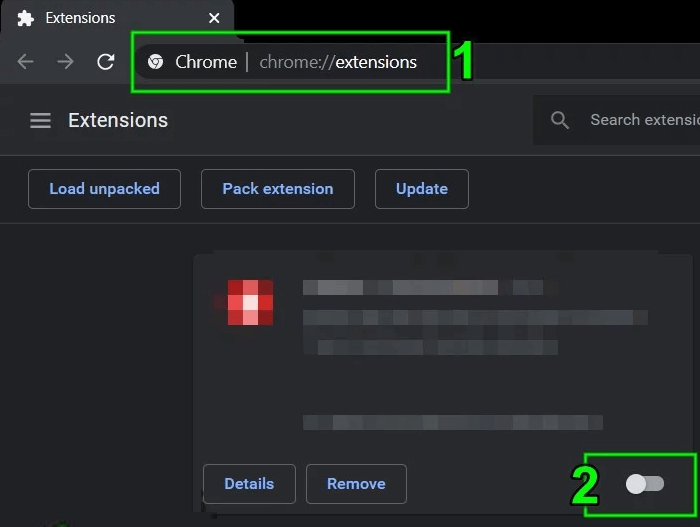
- Toggle every respective switch to the off position to turn it off.
Check if you are able to log into the Disney Plus website. If yes then well and good but if not then enable all the extensions one by one till you locate the problematic extension.
Moreover, if you find the problematic extension is an ad-blocking extension, then add the Disney Plus website to the execution list in the Adblocking extension settings.
Below check out the steps for the uBlock origin Chrome extension.
- Start the Chrome browser > then open the Disney Plus website.
- Click on the uBlock Origin icon > click on the blue power button to power off uBlock Origin for the Disney Plus website.
Hope now the Disney Plus Not Working on Chrome is fixed.
Solution 4 – Check the Internet Connection
It might happen due to a poor internet connection you are encountering issues in opening and logging in to the Disney Plus app on Chrome or other browsers.
It might also happen your ISP is interrupting the service, so simply contact your Internet service provider and know them about the problem.
Solution 5 – Use Incognito or Private Mode of Your Browser
Many users mentioned that running Disney Plus in the incognito or private mode of the browser works for them to fix the login failed problem in Disney Plus.
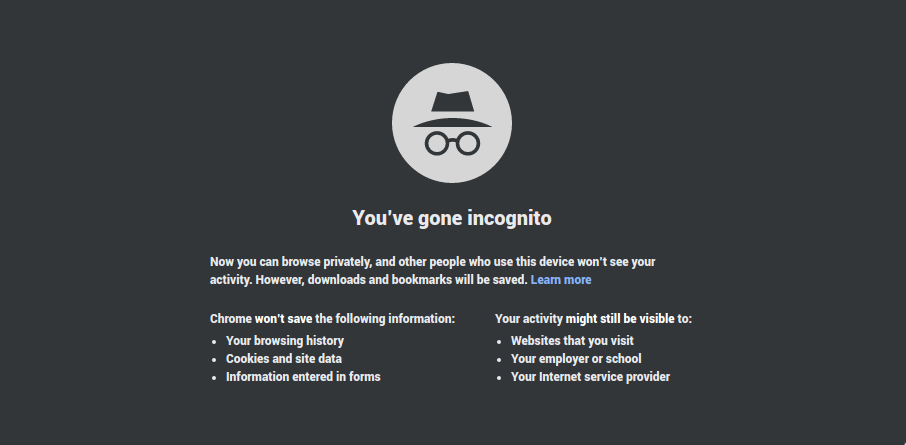
So, it is worth giving it a try, just launch the web browser and open the private mode or the incognito mode if using Chrome and check if the issue is resolved.
Solution 6 – Reset the Router to the Factory Defaults
If still the problem is not fixed then the issue is not with the browser or the website. It can be a result of the corrupt firmware of your router. So, here it is suggested to reset the router to the factory defaults.
Please Note – Resetting the router to the factory defaults, resulting in the loss of the personalized settings like user name, password, SSID, etc.
Below follow the steps to reset the Netgear router to factory default.
- After powering on the router > disconnect the router from all the devices (wired/wireless).
- And from the router remove all the cables > except the power cord.
- Next press + hold the Reset button of your router (situated on the back of the router) with an object like a paper clip for at least seven seconds (the lights of the router will flash).
- Also if your router has more than one reset button then be sure to press the correct button.
- Then release the Reset button > and wait till the router is started properly (you can see the power LED of the router turn green).
- Next, connect your router to the internet and to the PC (make sure your system is not connected to another wired or wireless network).
- And launch a web browser > Check if you are able to log in to the Disney Plus website.
Solution 7 – Try Another Network
Hopefully, after following the solutions given you are able to fix Disney Plus Not Working on Chrome browser. But if not then the only option left is to switch to a different network.
Follow the steps to do so:
- Disconnect your PC from the current network.
- Then connect your system to another network. You can try using the hotspot of your phone network and log in to the Disney Plus website.
You can also go for a VPN internet connection as this may work in your case. Using a VPN network connectivity allows you to watch geo-restricted content from around the World.
Get Express VPN to Enjoy Unrestricted Access
Frequently Asked Questions:
1 - Why is My Disney plus Login Button not working?
There are some frequent causes that cause the Disney Plus login button not working, some of them are incorrect firewall settings, poor internet connection, bandwidth limitations, corrupted files issues, browser issues, etc.
2 - What browsers does Disney plus work on Windows?
Disney+ supports the following browsers on Windows – Google Chrome, Firefox, Internet Explorer and Microsoft Edge.
3 – How Do I Fix Disney Plus Login button not working?
You can fix Disney Plus login button not working problem by trying the fixes given like
- Check and update Disney Plus
- Reinstall Disney Plus app
- Check for unstable internet connection
- Turn off the third-party antivirus and Firewall
Recommended Solution – Fix Various Computer Errors/Problems
If you find your Windows PC/laptop is running slow or you are encountering various stubborn computer errors and issues then it is suggested to scan your system with the one and only PC Repair Tool.
This is an advanced repair tool that just by scanning once detects and fixes various Windows problems and stubborn computer errors.
With this, you can fix various update errors, repair the corrupted Windows system files, DLL errors, registry errors, prevent virus or malware infection, and much more.
This not only fixes errors but also optimizes your Windows PC performance like a new one to optimize the gaming performance.
Get PC Repair Tool, to make your PC Error-Free & Speed up
Conclusion:
So, this is all about how to fix Disney Plus not working on Chrome.
I tried my best to list down the complete possible fixes to resolve Disney Plus login button not working issue.
Make sure to follow the fixes given one by one and check your Disney Plus starts working again. But if none of the fixes given works for you then feel free to contact the Disney + support page.
It is estimated the article works for you, so feel free to hit the like button on our social media handles @ Facebook and Twitter.
Good Luck..!
Hardeep has always been a Windows lover ever since she got her hands on her first Windows XP PC. She has always been enthusiastic about technological stuff, especially Artificial Intelligence (AI) computing. Before joining PC Error Fix, she worked as a freelancer and worked on numerous technical projects.