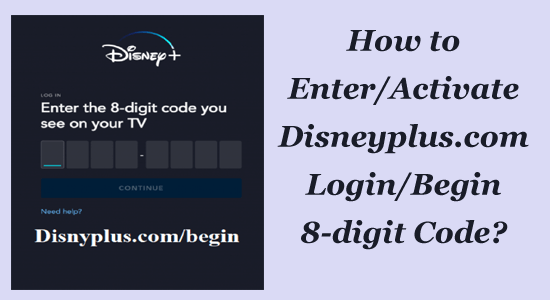
In this article tutorial, we will discuss how to activate Disneyplus.com login/begin 8-digit code on different platforms.
Disney Plus is a popular streaming platform used worldwide. But to access this amazing world of entertainment, you need to enter the Disneyplus.com login/begin page and enter an 8-digit code to begin streaming.
But, for first-time users, the login process may seem a bit confusing. That’s why we’ve put the step-by-step process of logging into Disney Plus, including how to get your login credentials and enter the 8-digit code.
Quick Navigations:
- What is www.disneyplus.com login/begin?
- Disney Plus System Requirements
- What Devices & Platforms Support Disney+?
- How to Create a Disney Plus Account via disneyplus.com Login/Begin?
- How to Setup Disneyplus.com login/begin URL 8-digit code?
- How to Activate www.disneyplus.com Login/Begin 8 Digit Code in Different Devices?
What is www.disneyplus.com Login/Begin?
Disneyplus.com/begin is the web address where users can begin the process of signing up for a Disney+ streaming subscription.
By visiting Disneyplus.com/begin, users can create an account, select a subscription plan, and start streaming their favourite content on various devices such as smartphones, tablets, computers, smart TVs, and game consoles.
Disney Plus System Requirements:
The following is an overview of the minimal requirements for installing the Disney+ application on the devices listed:-
|
Device |
Minimum System Requirement |
| Samsung Smart TV | Models 2016 or later |
| Roku TV | Hitachi, Philips, Sharp, JVC, Element, and Sanyo |
| LG Smart TV | Model 2016 or above (Web OS 3.0 or later) |
| Android Tablets & Mobile | Android 5.0 or later |
| Apple Tablets or Mobile | iOS 12.0 or above |
| Amazon Fire Tablet | Fire TV Cube, Fire Stick, Amazon Fire TB, & Fire OS 5.0 |
| Android TV | Sharp AQUOS, NIVIDIA Shield TV, Mi Box, Sony Bravia |
| Xbox | Xbox Series S/X, Xbox One, Xbox One S/X |
| Apple TV | 4th Generation or later |
What Devices & Platforms Support Disney+?
It is advisable to review the Disney Plus-supported devices prior to purchasing a subscription to avoid additional costs if your device is not compatible. Below is a list of compatible platforms.
Mobile Devices:
- Android-smartphones
- Apple’s iPhones and iPads (iOS 15.3 or later)
- Android Phones and tablets with Android OS 5.0 or later
- Amazon fire tablet
Smart TVs:
- Android TV devices: Chromecast with Google TV, Dynalink TV BOX, Sharp, Sony Bravia, NVIDIA SHIELD TV, Xiaomi Mi Box
- LG WebOS smart TVs
- Samsung Smart TVs: 2016 or newer that use the Tizen OS
- Panasonic smart TVs: EZ or EX, FZ or FZ, GZ or GX, HZ or HX, JZ or JX
- Hisense TVs: 2017 or newer using VIDAA 2.5 or VIDAA 4.01 or later
Streaming Services & Gaming Console:
- Amazon Fire TV (Fire OS 5.0 or later)
- Apple TV (4th generation or later)
- Chromecast (Version 1 or newer, Nest Hub/Max, Vizio Smart TVs with built-in Chromecast)
- PlayStation 4 and 5
- Xbox One, Xbox Series X | S.
- Roku (a full list of compatible devices can be found here (opens in new tab)).
- Sky Q (Receiver, Mini, Sky Ticket TV Stick/Box)
- NOW (Smart Stick, Smart Box, Black NOW Box)
- Virgin TV Stream
Web Browser: Google Chrome
- Microsoft Edge
- Firefox
- Safari
How to Create a Disney Plus Account via disneyplus.com Login/Begin?
Disney+ offers two ways to sign up, either through their website or app. If you opt for the website option, you must visit https://www.disneyplus.com/begin on your browser and follow the steps shown.
- Open your browser and visit the www.disneyplus.com/begin page or visit https://www.disneyplus.com.
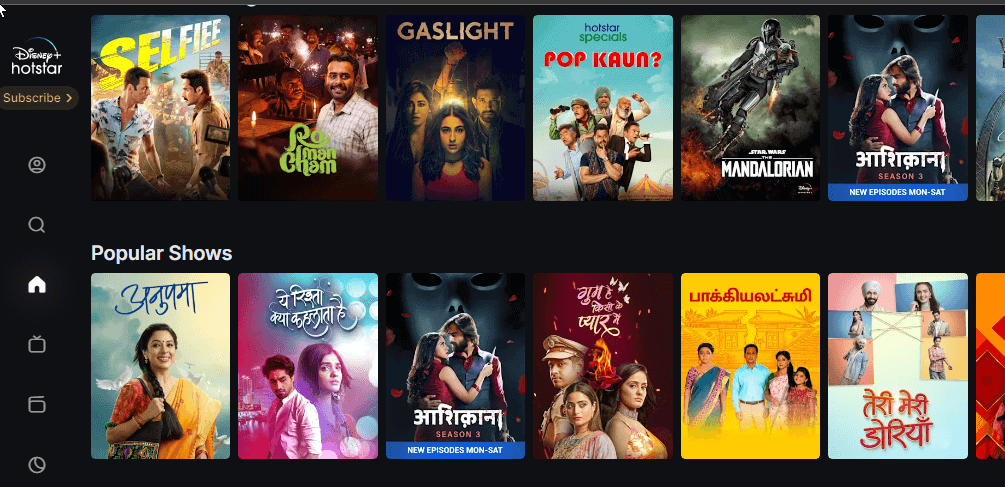
- Then click on the Sign up option and enter the email address, username and password, then, click on Next to continue.
- Now choose the preferred subscription (Monthly or Annual). And if needed type your payment details.
- Click Finish to complete the process
Also Read: How to Fix Disney Plus Login Not Working? [100% RESOLVED]
How to Setup Disneyplus.com login/begin URL 8-digit code?
Let’s take an example you are logging on to a TV. In order to access Disney Plus on your TV, you need to enter an 8-digit code to activate your device through the website www.disneyplus.com/login/begin. Here are the steps to activate your device:
- Verify that your TV is compatible with Disney Plus by checking the list of supported devices here.
- Download and install the Disney Plus app from the app or channel store on your TV.
- Open the app and select Login. An 8-digit code will appear on your TV screen; keep the app open and do not switch channels.
- On another device such as your phone or computer, navigate to https://disneyplus.com/begin and input the 8-digit code displayed on your TV. You have to sign in with your Disney Plus account or create one if you don’t have one ready to enter the disneyplus.com login/begin 8-digit code.
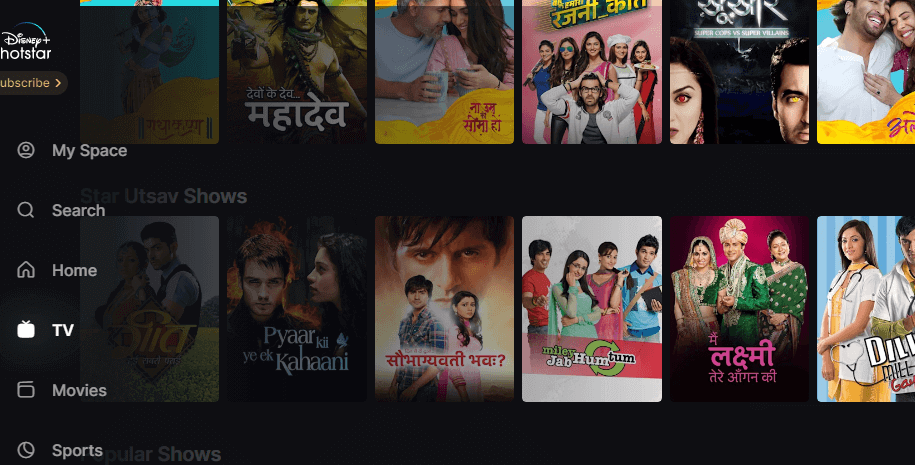
- Once you have entered the code, your TV will be activated, and you can begin streaming Disney Plus content on your TV.
Note: The 8-digit code is only valid for a certain period. If it expires, you can generate a new one by selecting Login again on your TV app. Additionally, the same code can be used to activate multiple devices with the same Disney Plus account. Have fun enjoying Disney Plus on your TV!
How to Activate www.disneyplus.com Login/Begin 8 Digit Code in Different Devices?
To opt for the app alternative, you must download the Disney+ application from your device’s app store. After installing the app, access it and select the Sign-Up option. The next steps to follow are similar to the website option for disneyplus.com. Provide your email address and password, agree to the terms and conditions and privacy policy, pick a subscription plan, and verify your payment information.
How to Activate or Enter disneyplus.com login/begin 8-digit Code on My Smart TV?
To begin using Disney Plus on your Smart TV, follow these steps:
- Turn on your TV and connect it to the internet.
- Go to the app store.
- Locate the Disney Plus
- Download and install the app.
- Once the app is installed, open it.
- Go to the login/begin page on the website disneyplus.com.
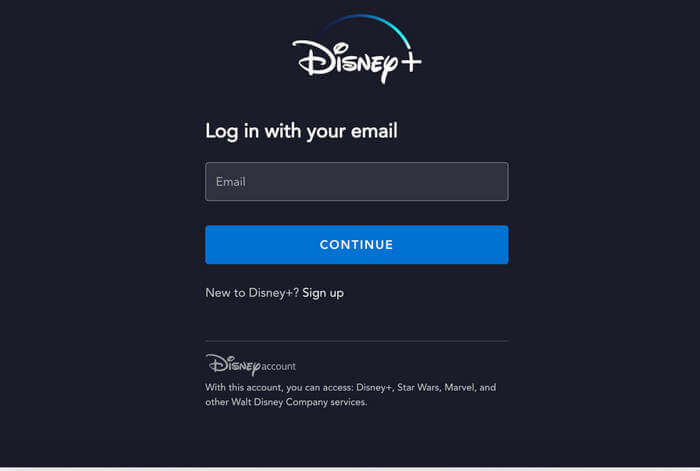
- Enter your 8-digit activation code in the designated field.
- Start the login process.
- Enjoy unlimited shows on Disney Plus.
How to Activate disneyplus.com login/begin 8-digit code on Samsung TV?
To start using Disney Plus on your Samsung TV, follow these steps:
- Open your web browser and go to the disneyplus.com/begin TV
- Check the app store for the Disney Plus app.
- When you find it, download and install the app on your TV.
- Once installed, add the app to your Home
- Launch the app and create an account or log in.
- Enter the 8-digit code in the provided box.
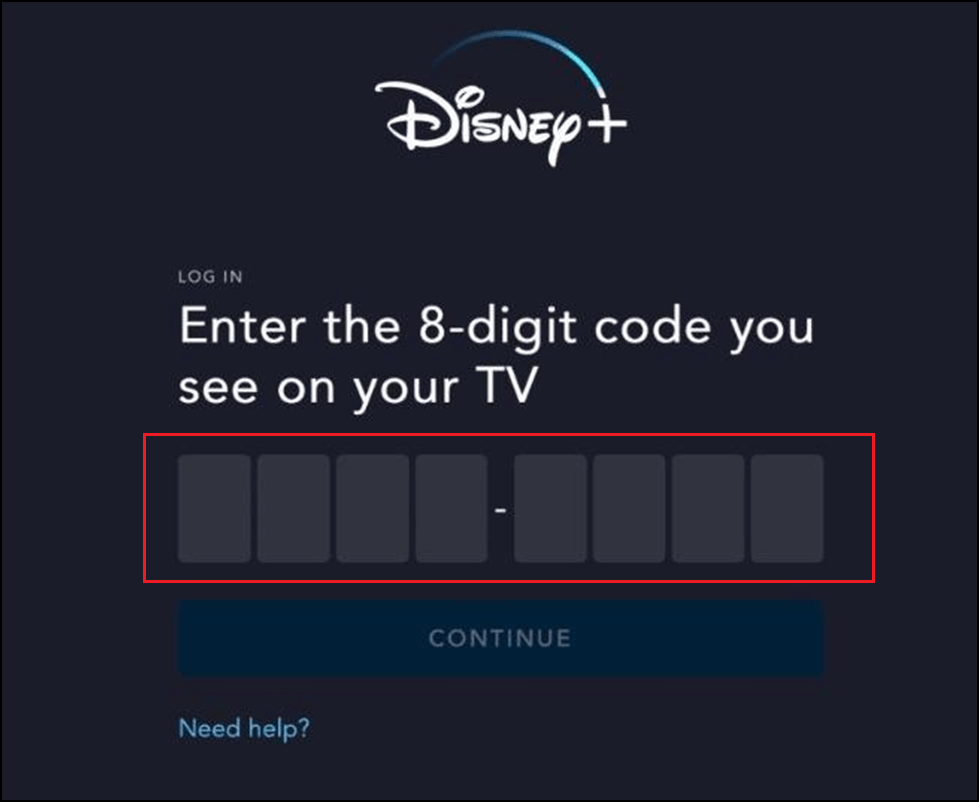
- Finally, select the Activate option from the menu to complete the activation process.
How to Activate disneyplus.com login/begin 8-digit code on Apple TV?
To access the website, which displays an 8-digit code on Apple TV, follow these steps:
- Firstly, download and install the Disney Plus app from Apple TV’s App Store.
- Take note of the 8-digit activation code displayed at the bottom of the Disney Plus app screen.
- Launch a web browser on your Apple TV.
- Go to disneyplus.com/login/begin in your web browser.
- Enter the 8-digit activation code in the provided field on the webpage.
- Initiate the login procedure.
- Finally, turn on the Disney Plus TV and start enjoying your favourite shows.
How to Activate disneyplus.com login/begin 8-digit code on Roku Device?
Roku has gained a lot of popularity lately and offers a wide variety of channels to choose from. It’s not surprising that DisneyPlus can be used on Roku TV. You can easily install the Disney+ app on your Roku TV and follow these steps to get started:
- Turn on your Roku
- Install the Disney Plus app on your device.
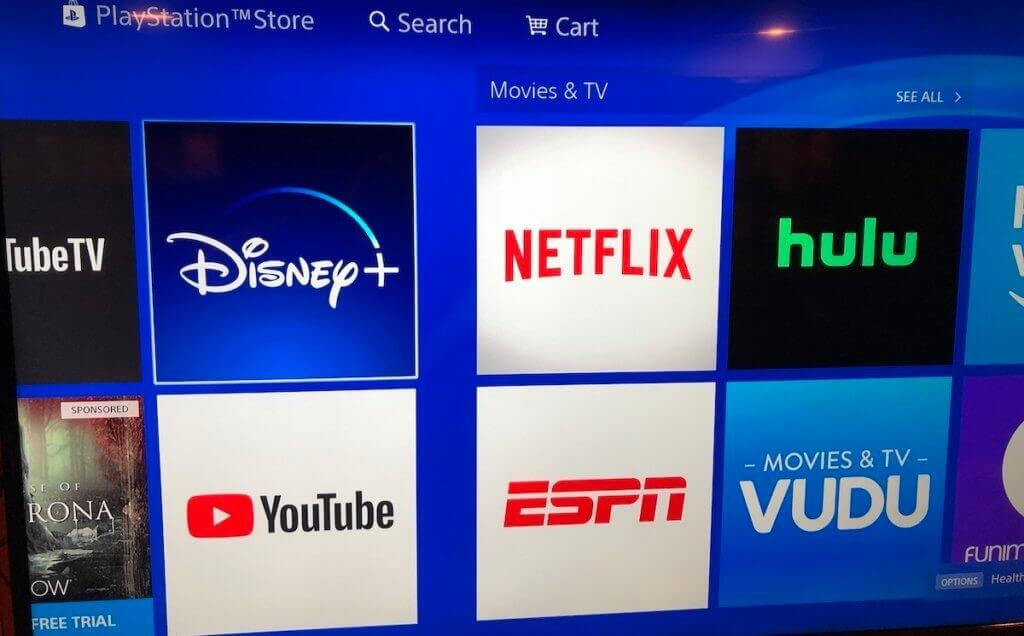
- Launch the app and enter your account information such as email address, password, or name.
- Once signed in, you’ll see an activation code. Write it down.
- Open a browser on another device, like a computer or mobile phone.
- Enter the 8-digit activation code on the screen.
- Select the Activate button to complete the process.
After activating, please note that Disney Plus has a four-user maximum and limits the number of simultaneous users. As a result, it’s recommended to deactivate your account after using it on Roku.
How to Activate disneyplus.com login/begin 8 digit code on PlayStation?
Here are the steps to start watching Disney Plus on your PlayStation:
- Turn on your PS4.
- Access the app store.
- Find and install the Disney Plus
- Open the app once it has been downloaded.
- Use your unique 8-digit code to log in to your Disney Premium membership. If you don’t have an account, create one and then proceed with the login process.
- Purchase the subscription through your PSN account.
- Go to disneyplus.com login/begin on your browser after the payment has been successful.
- Enter the code provided and start streaming Disney+ content.
How to Activate disneyplus.com login/begin 8-digit code on Amazon Firestick?
Once you have accessed www.disneyplus.com/begin on your Amazon Firestick, follow these steps:
- Turn on your Amazon Firestick.
- Navigate to the app section and select Find App to search for the Disney Plus app.
- Install the Disney Plus app on your phone or tablet.
- Open the Disney Plus app and enter your password to log in.
- Your device will display a unique 8-digit com login/begin code.
- Visit disneyplus.com login/begin to activate your Firestick.
- Enter the Activation Number and click Next.
- Click Continue to sign in/join using your com account.
If the code is valid, you will receive a notification.
How to Activate disneyplus.com login/begin 8-digit code on Xfinity?
Here are the instructions to start using Disney+ on Xfinity by using the Disneyplus.com/begin activation code:
- Press the Xfinity button on your remote.
- Choose Disneyplus from the app store.
- Launch the app.
- If you don’t have an account yet, you’ll need to sign up and create a new one. If you already have an account, simply log in using your username and password.
- Click on Sign in to start streaming.
Recommended Solution – Fix Windows Error and Boost PC Performance
If you are looking for a one-stop solution to fix Windows errors and performance issues, then you must give a try to the PC Repair Tool.
This is an advanced repair tool developed by professionals in order to deal with various Windows PC errors and issues. Here are some of the issues that you can easily fix with the help of this tool – game errors, registry errors, BSOD errors, application errors, and DLL errors.
Along with these, it can also repair damaged Windows system files, keep the system secure from viruses/malware, and boost PC performance by resolving performance-related issues.
Get PC Repair Tool to Fix PC Errors and Boost Performance
Conclusion:
Our aim with this blog post was to assist you in comprehending the process of logging in to Disney+ and enjoying its incredible content.
We hope you are ready to start streaming and have a great time! We have endeavoured to furnish you with all the pertinent information regarding how to activate or enter Disneyplus.com login/begin 8-digit code and the login process on disneyplus.com.
I hope these solutions prove effective for you, but if there’s anything I missed out, please let us know on our Facebook page.
Good Luck..!
Hardeep has always been a Windows lover ever since she got her hands on her first Windows XP PC. She has always been enthusiastic about technological stuff, especially Artificial Intelligence (AI) computing. Before joining PC Error Fix, she worked as a freelancer and worked on numerous technical projects.