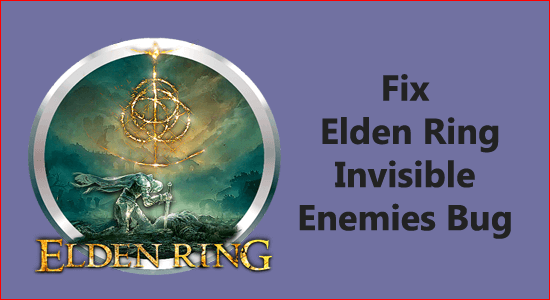
Many players reported the annoying problem of Elden Ring invisible enemies during the gameplay. As per the gamers, the NPCs and the enemies get invisible all of sudden and they are unable to see them.
Nevertheless, the Elden Ring invisible enemies glitch is not challenging, there are a couple of potential fixes that worked for several gamers to get past the problem.
So here in this article, you will find the list of solutions to fix the problem in your case but before heading toward the fixes first understand what is causing the problem.
To repair corrupted Windows system files , we recommend Advanced System Repair:
This software is your one stop solution to fix Windows errors, protect you from malware, clean junks and optimize your PC for maximum performance in 3 easy steps:
- Download Advanaced System Repair rated Excellent on Trustpilot.
- Click Install & Scan Now to install & scan issues causing the PC problems.
- Next, click on Click Here to Fix All Issues Now to fix, clean, protect and optimize your PC effectively.
Why are My Enemies Invisible Elden Ring?
The Elden ring invisible enemies occur when the game is unable to render the objects and enemies properly on your console or PC due to incompatible graphics settings or updated graphics drivers.
Despite this there are other culprits as well like:
- Corrupted game files
- Incorrect game settings like scaling, lightening or game field depth settings
- The lower frame rate can also cause problems.
So, these are some of the common culprits responsible for the invisible enemies bug in Elden Ring. Now follow the potential solutions one by one.
How to Fix Elden Ring Invisible Enemies Issue?
Solution 1 – Restart the Game
If the enemies in your game aren’t rendering properly then you can effortlessly save the current game and restart the game. Some players used this method and find it useful as a temporary fix.
Restart is always a quick and time saver to solve various glitches with the game. To save the current gaming sessions and restart the game.
Solution 2 – Turn off graphics scaling
This is another possible fix that worked for several gamers to solve the Elden Ring Invisible Enemies glitch with the game. So, follow the steps to disable the scaling as per your GPU driver and see if the problem is resolved or not.
Disable scaling on the Nvidia GPUs
- Click on the Start menu, and open Control Panel, now in the Control Panel window, look for the NVIDIA Control Panel icon and double click on it to open.
- Then click on the Display
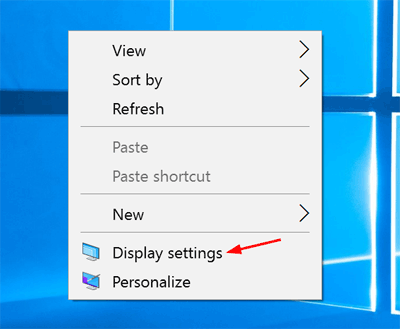
- And choose the Adjust desktop size and position.
- After that set the scaling to No scaling.
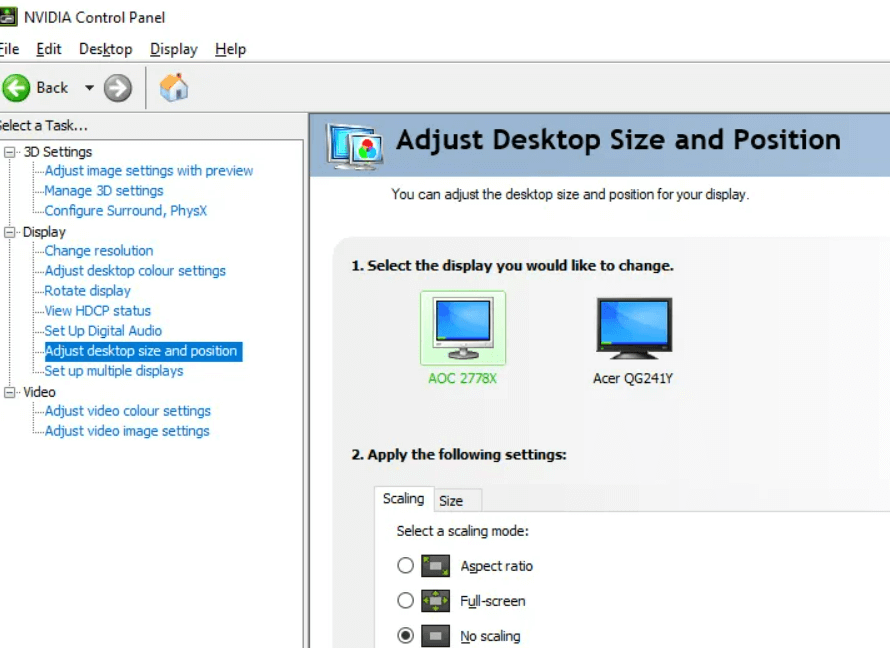
Disable scaling on the AMD GPUs
- Launch AMD Radeon Settings by right-clicking on the desktop and from the menu choose the particular settings
- Then click on Display.
- And toggle the GPU Scaling to Off.
After disabling the scaling check if the Invisible enemies bug on Elden Ring is resolved or not.
Solution 3 – Verify the Integrity of Game Files
If any of the game files are missing or corrupted then this issue can show up. So it is recommended to verify if any of the game files are missing or corrupted through the official game client. To verify the integrity of the game files through the official game client follow the instructions mentioned below:
- Launch the Steam game client and click on the Library
- Then right-click on the game and click on verify the integrity of the game files
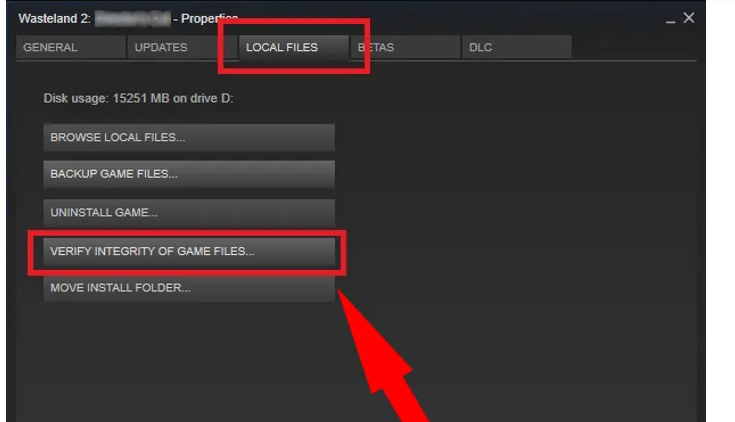
- Now steam will check if any of the game files are damaged or missing and fix or recover them.
- Once the process is done restart your computer and check if the Elden Ring invisible enemies issue is resolved or not.
Solution 4 – Give the Game Windows Performance Privilege
Elden Ring is a very heavy and graphics-intensive game and needs a ton of graphics performance from your device to run smoothly, if your PC or operating system is not supporting it properly then these types of issues can happen. So, it is recommended to provide the game with Windows performance privilege which will help it to run smoother. To give the game Windows performance privilege follow the instructions mentioned below:
- Click on the Start button and then search for Settings in the search bar.
- Now in settings, click on the System option available on the left side.
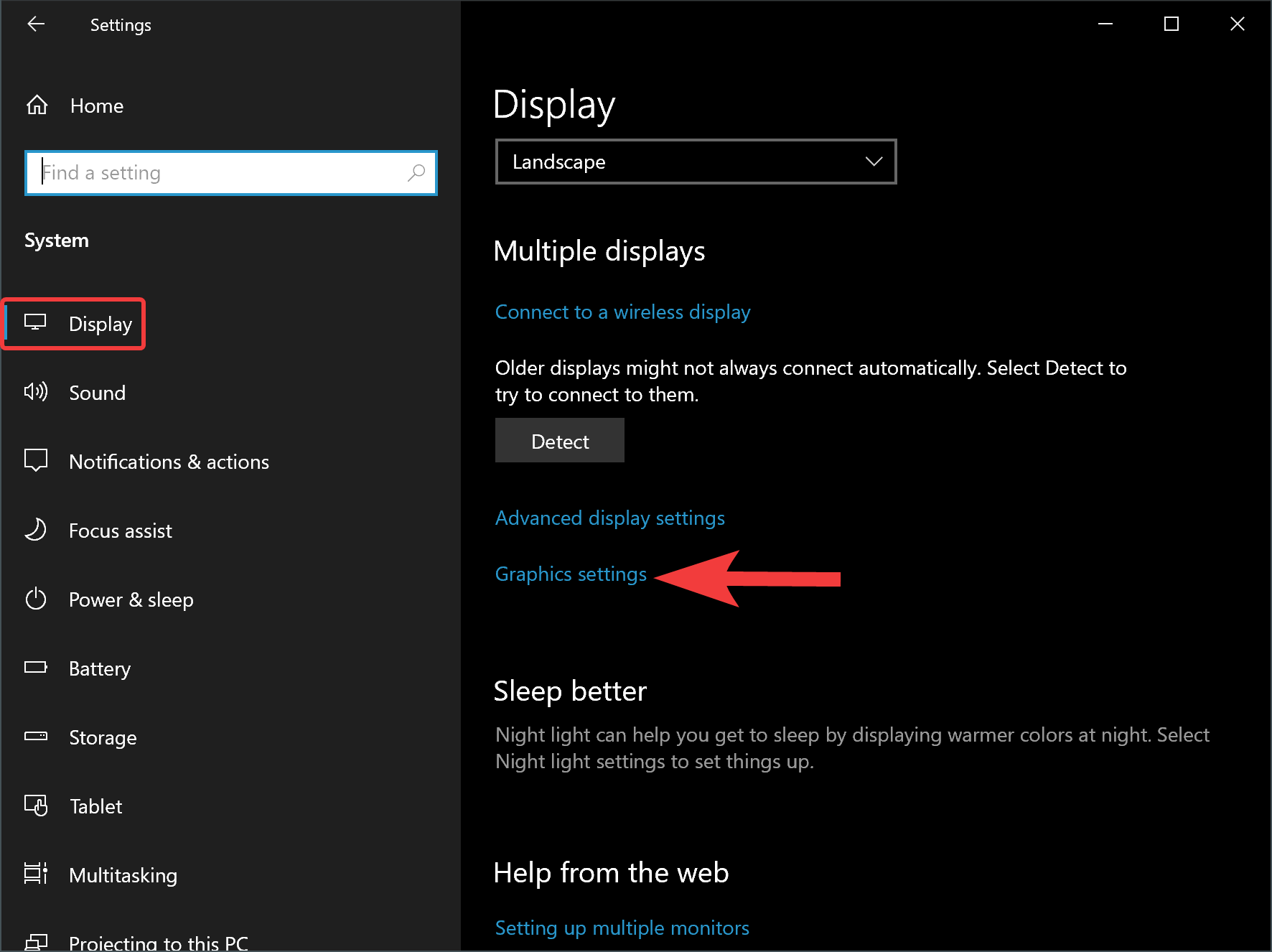
- In System, click on the Display option and then click on the Graphics
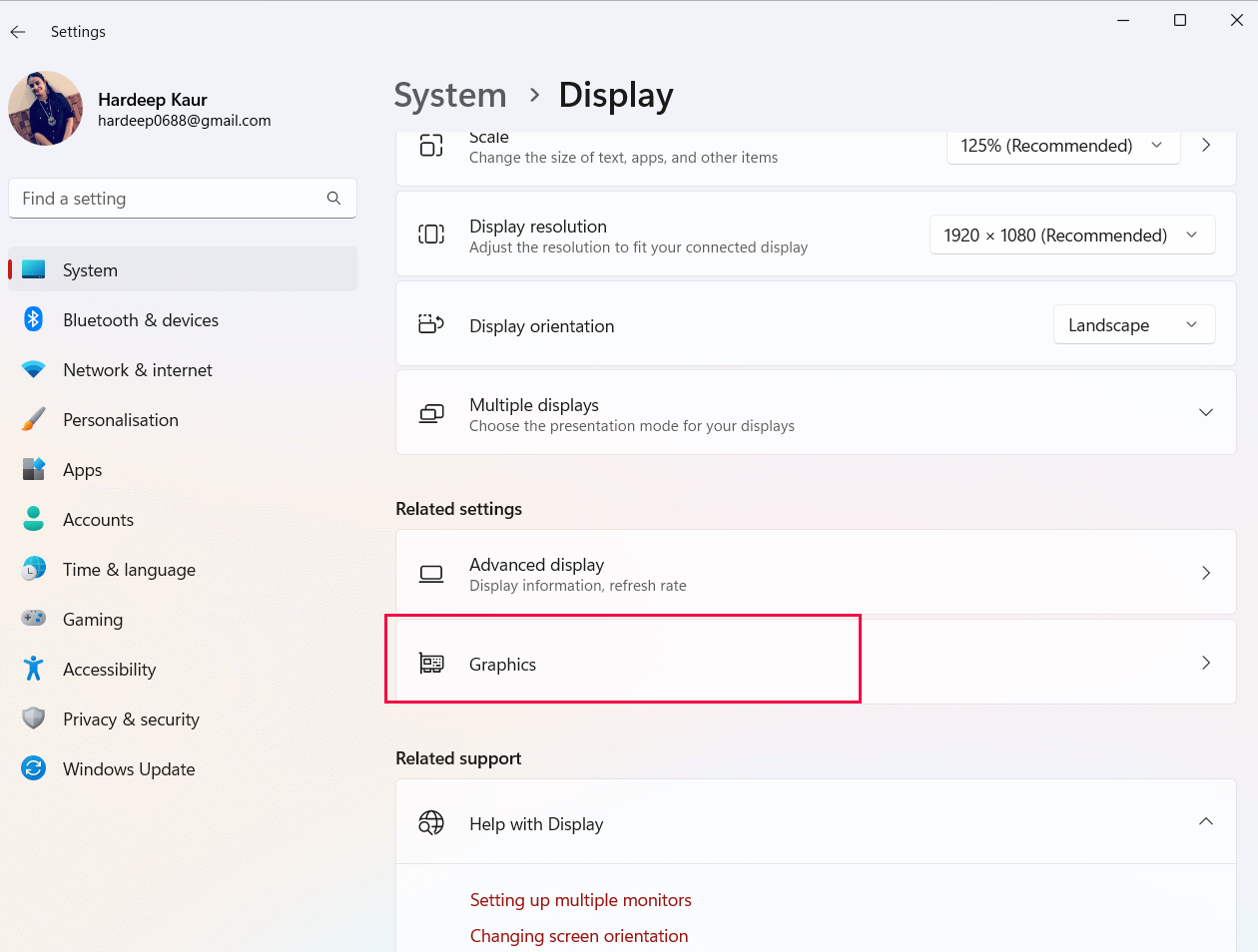
- Now in the list search for the game and add eldenring.exe from the steam apps
- Then in Options click on the High-Performance option.
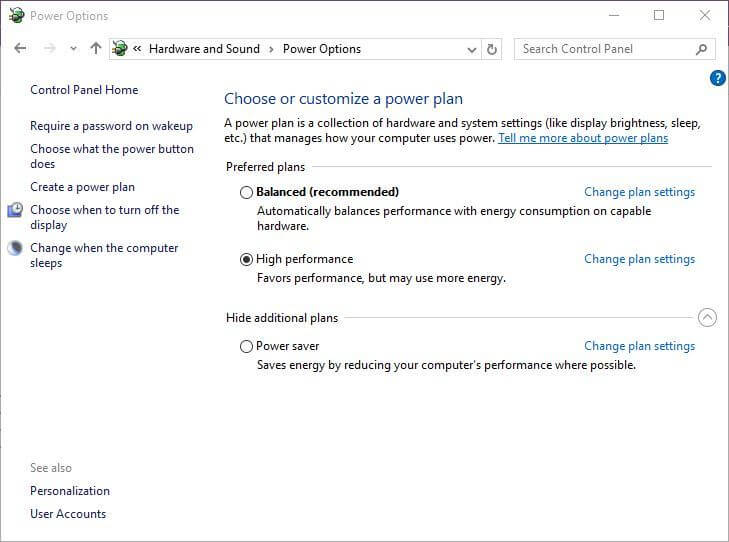
- Now restart your PC and launch the game and check if the Elden Ring invisible enemies issue is resolved or not.
Moreover, you can also boost the performance of the game by changing the gaming mode settings of Windows. To change the gaming mode, follow the steps mentioned below:
- Press Windows + X and click on the Settings
- Then click on the Gaming option and click on the Game Mode
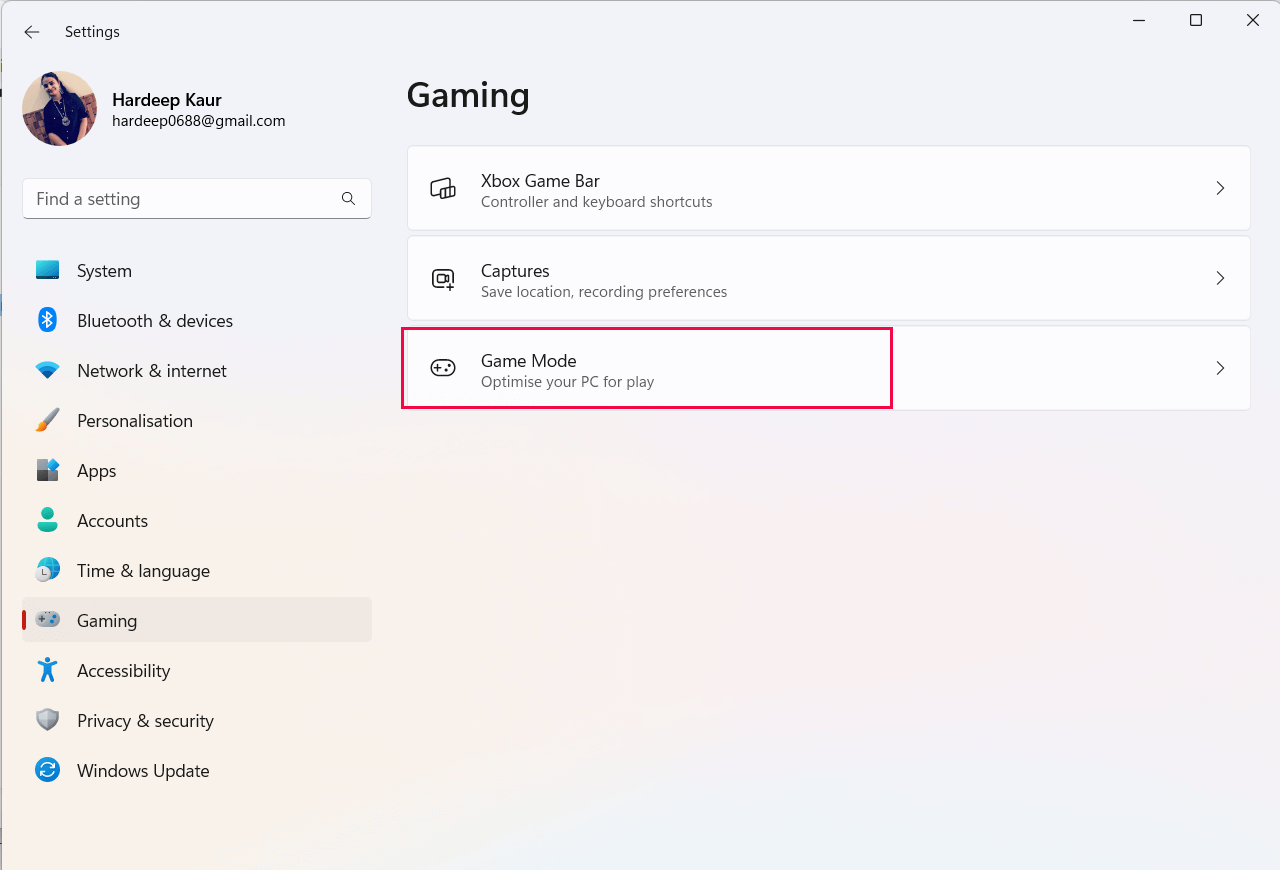
- And click on the Graphics option and select Elden Ring from the list.
- Now click on the options button and click on the High-Performance
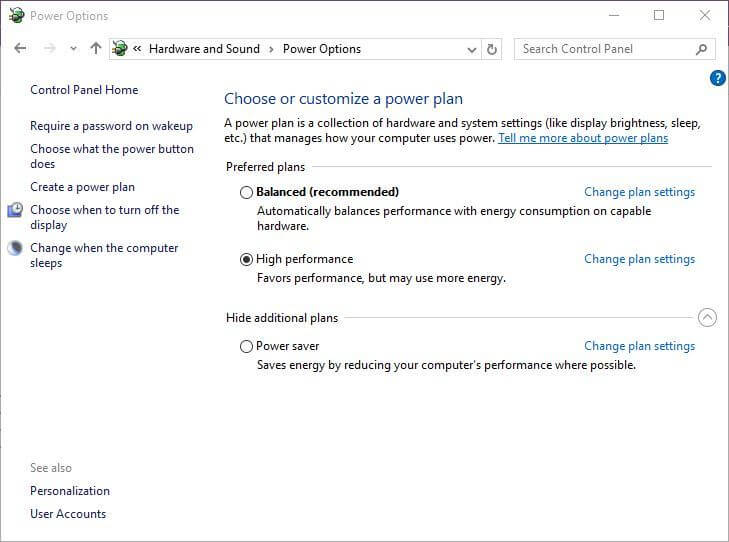
- Next, restart your device and launch the game and check if the issue is resolved or not.
Solution 5 – Update Graphics Card Drivers
The graphics card drivers of your computer help your computer to communicate to the graphics card and if the graphics card drivers are outdated then it can cause these sorts of issues or problems in rendering the game objects. So, it is recommended to update the graphics card drivers of your computer. To update the graphics card drivers of your computer, follow the steps mentioned below:
- Click on the Start icon and search for Device Manager in the search bar.
- Now click on the Display Adapters option and then right-click on your dedicated graphics card name.
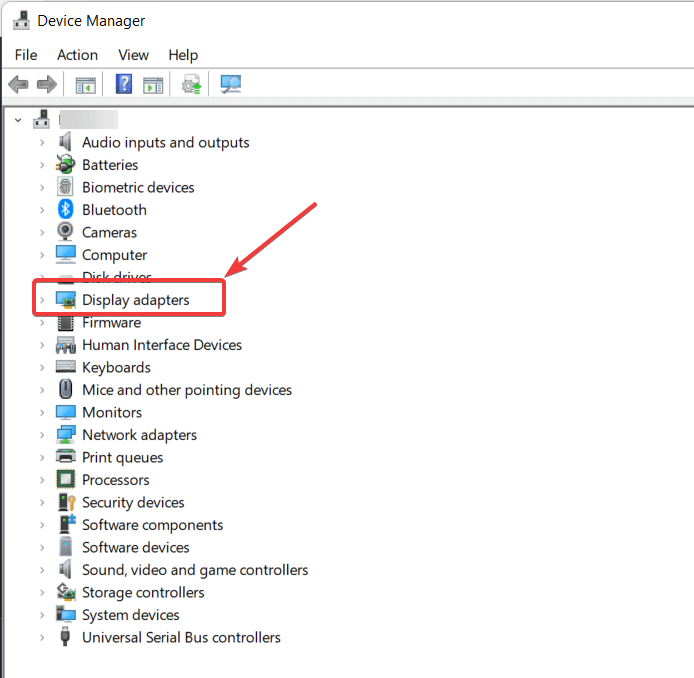
- And click on the Update Driver
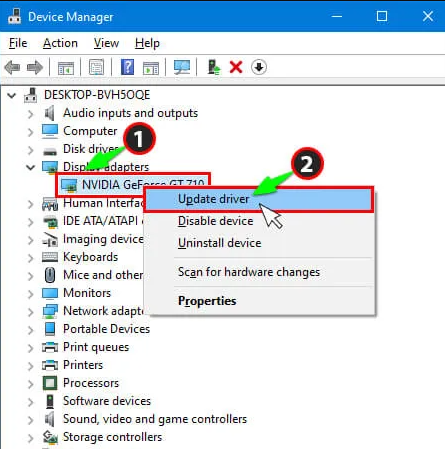
- Click on the option Search for updated drivers automatically.
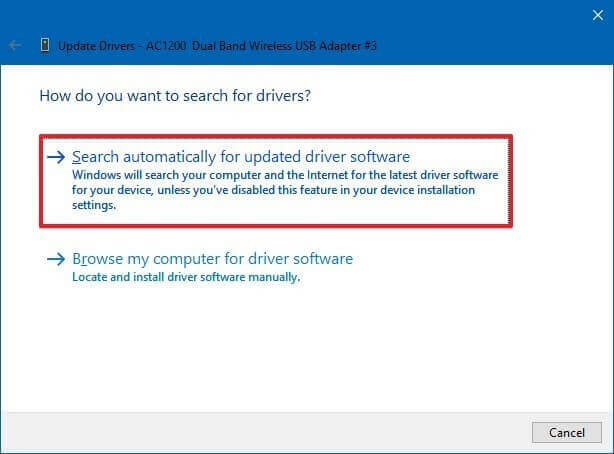
- Windows will search for updates on the web and download them if available.
- Now restart your computer and launch the game and check if the enemies start appearing or not.
Moreover, you can also update the game using the automatic Driver Updater tool. This is an advanced tool that just by scanning once, detects and updates the entire system drivers.
Get Driver Updater tool, to update the driver automatically
Solution 6 – Change the Size of Shader Cache
Many players reported that changing the size of the shader cache helped them to solve the issue, so you should also give it a try and check if it works for you. To change the size of the shader cache follow the steps mentioned below:
- Right-click on the desktop and click on the graphics card control panel
- Now click on the Manage 3D settings
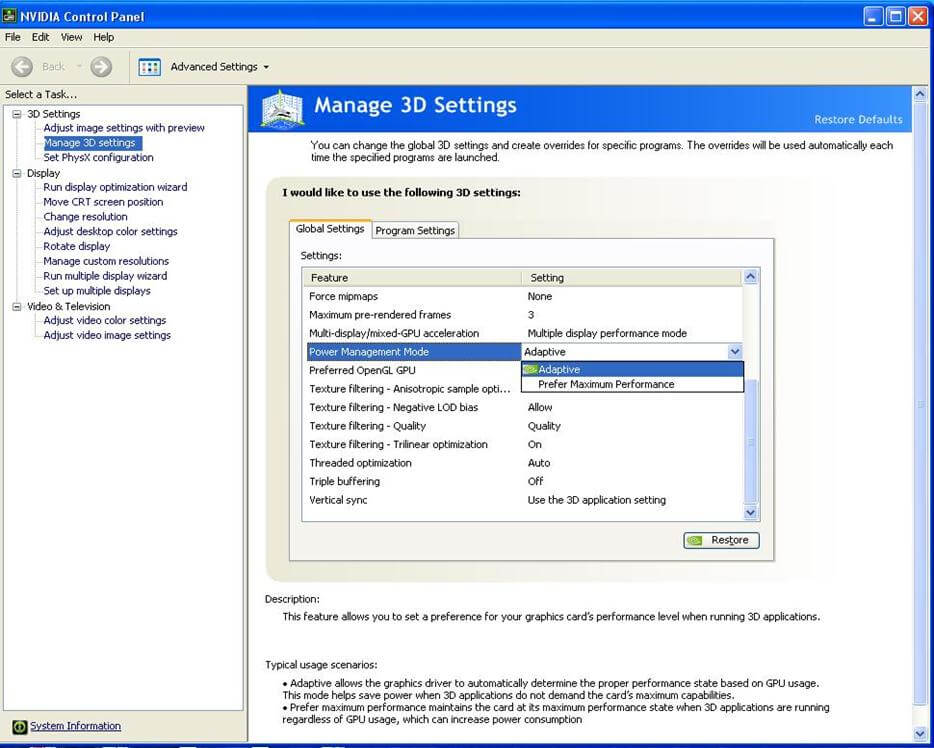
- Then click on Shader Cache Size and change the settings to Unlimited.
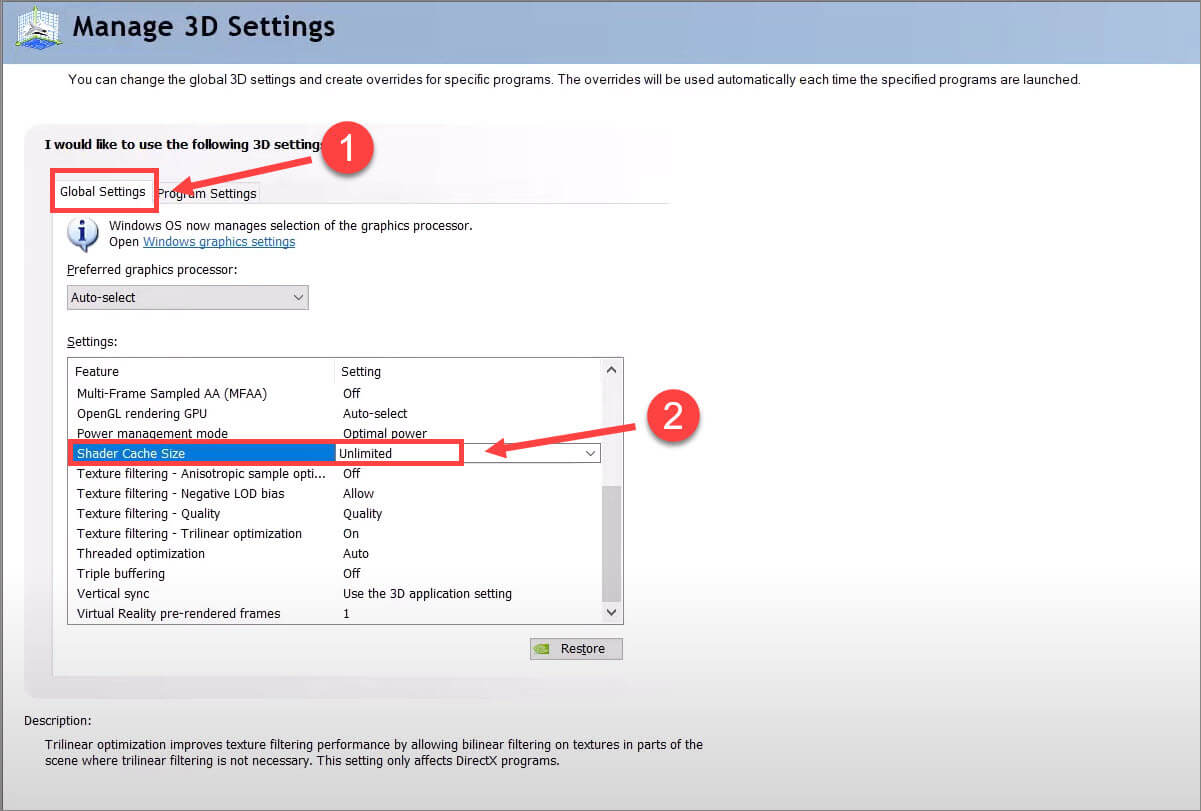
- Now launch the game
Solution 7 – Lower Down In-game Graphics Settings
Elden Ring is a very heavy and graphics hungry game and if you are playing the game on a low-end PC, it is recommended to lower the in-game graphics settings of the game to avoid these types of issues. To lower the in-game graphics settings of the game follow the steps mentioned below:
- Launch the Elden Ring game and go to the main
- And click on the Settings option and click on the Graphics tab.
- Then turn down every graphics option to low and save the changes.
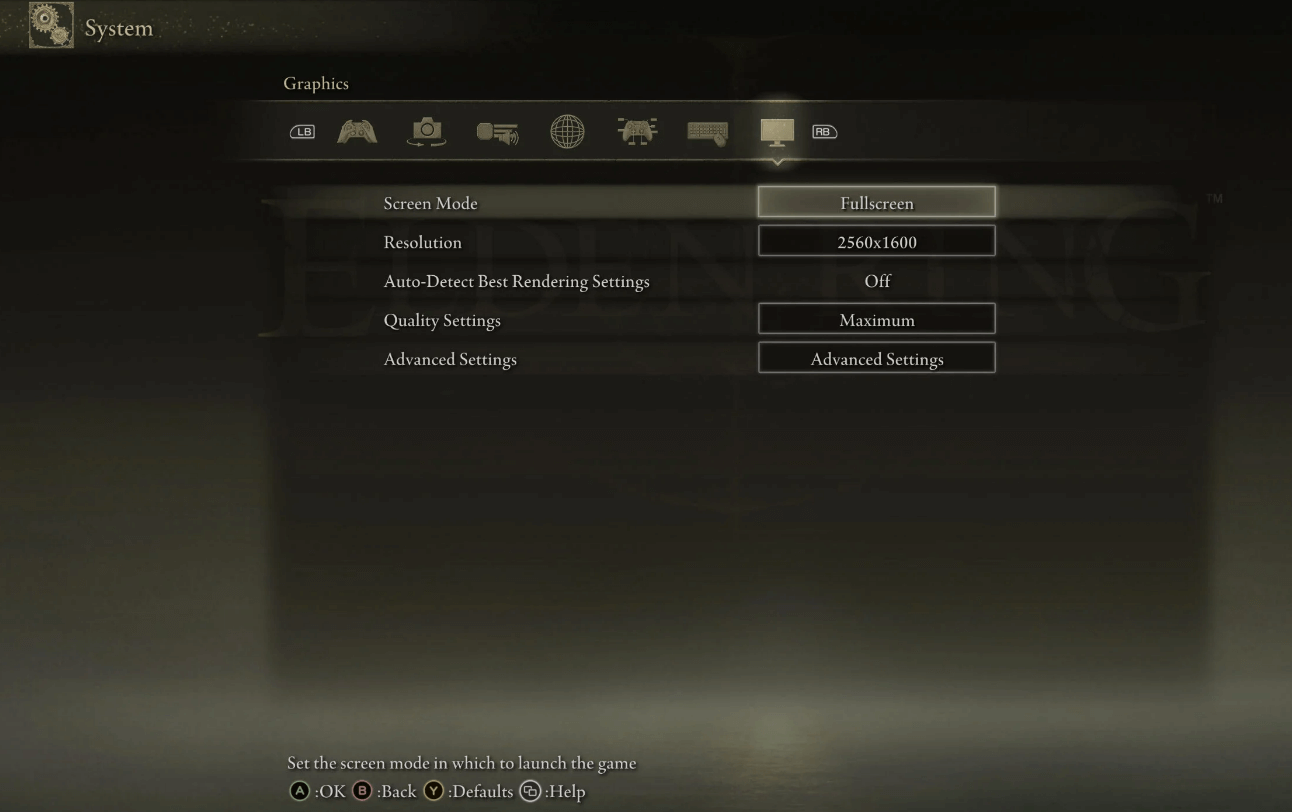
- Now restart the game and check if the issue is resolved or not.
Solution 8 – Choose a Different Area in the Game
The invisible enemy issue is happening in certain areas of the game, and if the methods mentioned above didn’t work for you, you can simply avoid the areas where this glitch is happening and enjoy the game.
Solution 9 – Disable All the Background Applications
The applications running in the background eat up a lot of performance from your computer can affect the performance of the game and can cause this issue. So it is recommended to disable all the background applications and then launch the game to get the best performance from your computer. To disable the background applications, follow the steps mentioned below:
- Press Shift + Ctrl + Esc and click on the Task Manager option.
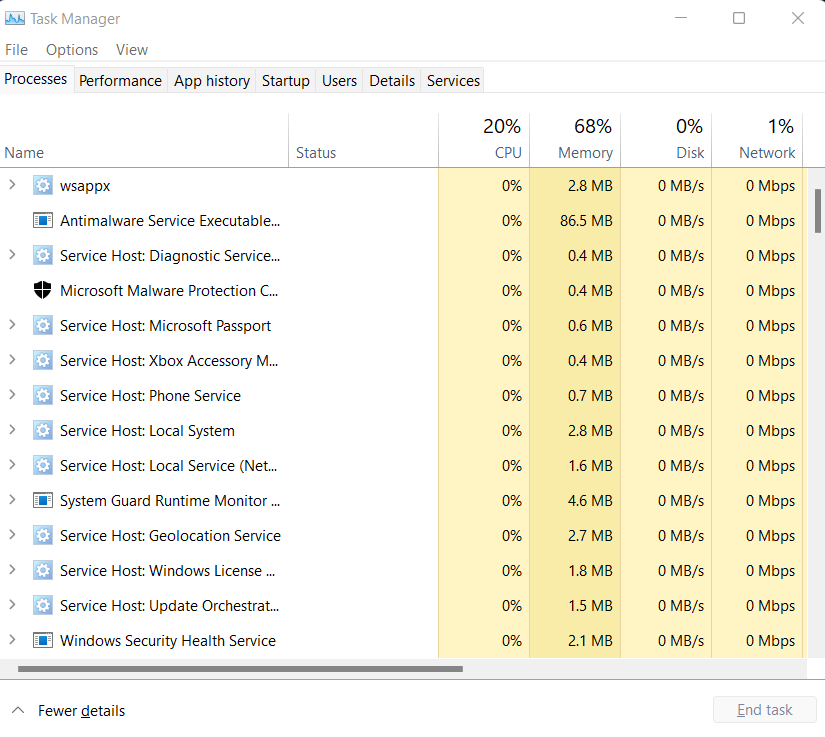
- Now right-click on the applications you want to disable and click on the end-task option.
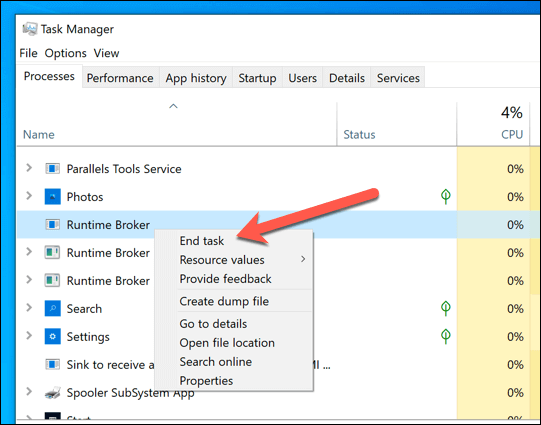
- Then launch the game and check if the issue is resolved or not.
Solution 10 – Increase Frame Rates
As said above you need at least 30 frame rates to fix the problem. Many users managed to solve the problem by increasing the frame rates.
So, here it is suggested to increase the FPS rate by overclocking the CPU, however, this might cause an overheating problem so, first check your hardware configuration is supporting the overclocking. Also, avoid overclocking your system too much as your CPU gets overheated and may lead to several other problems.
Moreover, you can also use the Game Booster. This boosts the game by optimizing the system resources and offers better gameplay. Not only this, but it also fixes common game problems like lagging and low FPS issues.
Solution 11 – Reinstall the Game
If all the methods mentioned above didn’t work for you, it is recommended to reinstall the game in a proper manner and check if it helps you to resolve the issue. To reinstall the game follow the steps mentioned below:
- Launch the Steam game client and click on the library
- Now right-click on the Elden Ring game and click on the uninstall
- Steam will uninstall the game from your computer.
- Now go to the Steam store and install the game again.
- Complete the process and launch the game and check if the issue is resolved or not.
Conclusion:
So, this is all about the Elden Ring Invisible Enemies Bug. Here I tried my best to list down the entire possible fixes that work for you to solve the problem.
Make sure to follow the fixes given one by one till you find the one that works for you.
Moreover, here it is suggested to scan your system with the PC Repair Tool, as many times the error appears due to the PC’s internal issues and errors. So scan your system completely to fix various Windows PC related issues and errors.
I hope the article helps you to fix the error and start playing the game.
If in case you have any queries or doubts regarding this article feels free to get back to us on Facebook page.
Good Luck..!
Hardeep has always been a Windows lover ever since she got her hands on her first Windows XP PC. She has always been enthusiastic about technological stuff, especially Artificial Intelligence (AI) computing. Before joining PC Error Fix, she worked as a freelancer and worked on numerous technical projects.