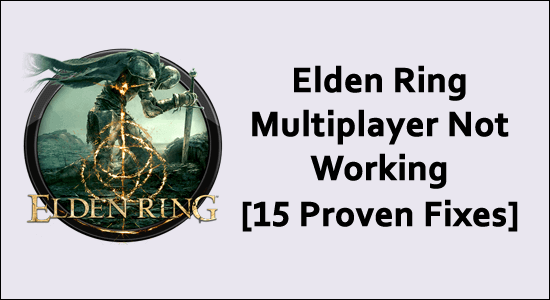
Elden Ring is one of the best interesting multiplayer role-playing video games available on the internet. But, like all the games Elden Ring also has some errors and bugs. One such issue is Elden Ring multiplayer not working.
This is such an irritating issue faced by a lot of users over a long time. If you are frustrated with this problem, then this guide will help you resolve it very easily.
To fix various PC problems, we recommend Advanced System Repair:
This software is your one stop solution to fix Windows errors, protect you from malware, clean junks and optimize your PC for maximum performance in 3 easy steps:
- Download Advanaced System Repair rated Excellent on Trustpilot.
- Click Install & Scan Now to install & scan issues causing the PC problems.
- Next, click on Click Here to Fix All Issues Now to fix, clean, protect and optimize your PC effectively.
But, before getting through the solutions, it is a better idea, to begin with, the reasons that cause the trouble. Let’s get started!
Why is Elden Ring Multiplayer Not Working?
There are a lot of reasons that cause Elden Ring multiplayer is not working problem on your Windows PC. Some of them are as follows.
- Any common technical glitch on your computer and gaming console is causing the connection issue.
- Elden Ring server has an outage for any bug-troubleshooting or maintenance activities.
- The internet connection you are using is not stable or you do not have a stable network to establish a multiplayer session.
- Any other application or program is preventing Elden Ring to connect a multiplayer session. In this case, you have to exit all the background applications to fix the problem.
- The version of Elden Ring is outdated or not compatible to enjoy the higher graphical features of the game.
- There are corrupt files of the game in the Steam client and on your PC as well, which prevents the game from using the multiplayer feature.
- The security program (inbuilt/third party antivirus program) or the Windows Defender Firewall is blocking the game.
- The network drivers on your PC are not updated to their latest version to enjoy uninterrupted network streaming. In addition, the operating system is not updated to its latest version.
- Any misconfigured files of Elden Ring are blocking the Elden Ring processes. These corrupt game files can only be fixed when you reinstall the game.
How to Fix Elden Ring Multiplayer Not Working Problem?
Here, you will come through 15 effective troubleshooting methods that will help you fix the multiplayer accessing issue on Elden Ring game. Follow them one by one until you attain the best results.
Solution 1: Restart Elden Ring and Windows PC
Restarting the game and the gaming console is one of the easiest solutions to fix Elden Ring online not working problem.
- Firstly, close the game and all of its associated windows on your PC.
- Then, relaunch the game and check if you can access the multiplayer feature.
- If you cannot get into multiplayer even after relaunching the game, then, restart your computer.
- Click Windows + D keys to go to Desktop. Now, press the Alt +F4 keys and select Then, click on OK.
Solution 2: Check Game Requirements
Elden Ring is a higher-end graphical game, and the Windows 10 PC must satisfy the game requirements to enjoy all of its features. Check if the computer meets the following criteria. If the PC does not meet the requirements, consider upgrading them.
| MINIMUM REQUIREMENTS | RECOMMENDED REQUIREMENTS | |
| Operating System | Windows 10 | Windows 10/11 |
| Processor | Intel Core i5-8400 or AMD Ryzen 3 3300X | Intel Core i7-8700K or AMD Ryzen 5 3600X |
| RAM | 12 GB | 16 GB |
| Graphics | Nvidia Geforce GTX 1060, 3GB or AMD Radeon RX 580, 4GB | Nvidia Geforce GTX 1070, 8GB or AMD Radeon RX Vega 56, 8GB |
| DirectX | Version 12 | Version 12 |
| Storage | 60GB | 60GB |
Solution 3: Check Elden Ring Server Status
It is common for Elden Ring games to go for server outages since it is being logged on by millions of players at the same time. Also, any common errors and bugs can be fixed by maintenance activities.
- Hence, always check whether there is a server-side issue for Elden Ring game. To do so, check the official Twitter page.
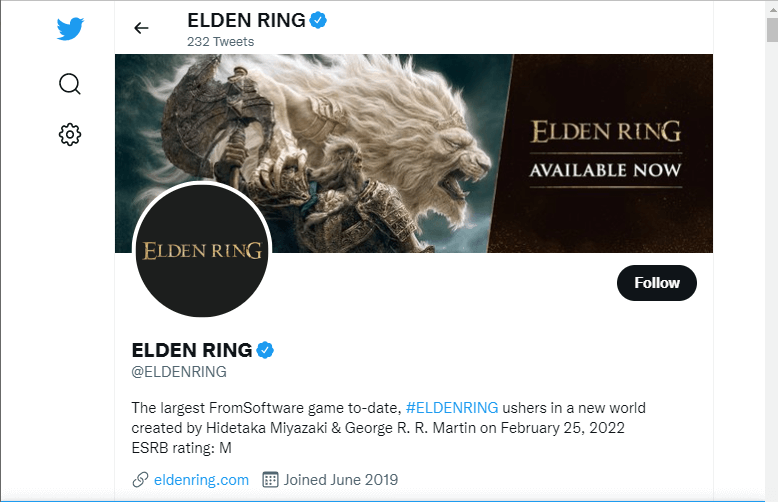
- When there is any server-end problem, wait until they are resolved.
Solution 4: Check Network Stability
To enjoy graphical games like Elden Ring, you have to ensure a stable and strong network connection. As a matter of fact, Multiplayer not working on Elden Ring is mainly caused due to network problems.
- Visit any online speed test site and check whether the network is stable and high. If the network speed is very low, contact the Internet Service Provider regarding the same.
- If you use a Wi-Fi connection, take away all the obstacles between the router and the computer. Try restarting the router by turning off it and powering it later.
- Avoid using a Mobile hotspot network for connection, since they are not stable.
- If nothing works, unplug the power cable from the wall outlet, rest it for 5 to 10 seconds and plug the cables.
- If possible, use an Ethernet connection and check if you can access the Multiplayer feature of the game.
Solution 5: Run Network Adapter Troubleshooter
If you have ensured the network connection is stable but still facing Elden Ring multiplayer error on Windows 10 PC, try running Windows inbuilt troubleshooting tool as instructed below.
- Tap the Start key and, type Troubleshoot settings.
- Click Additional troubleshooters.
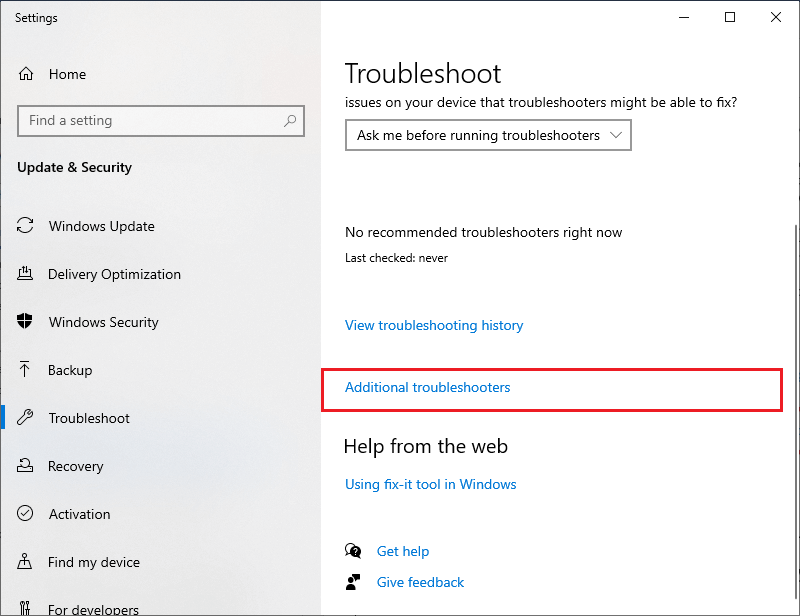
- Go down the menu and click Network Adapter, then select Run the troubleshooter.
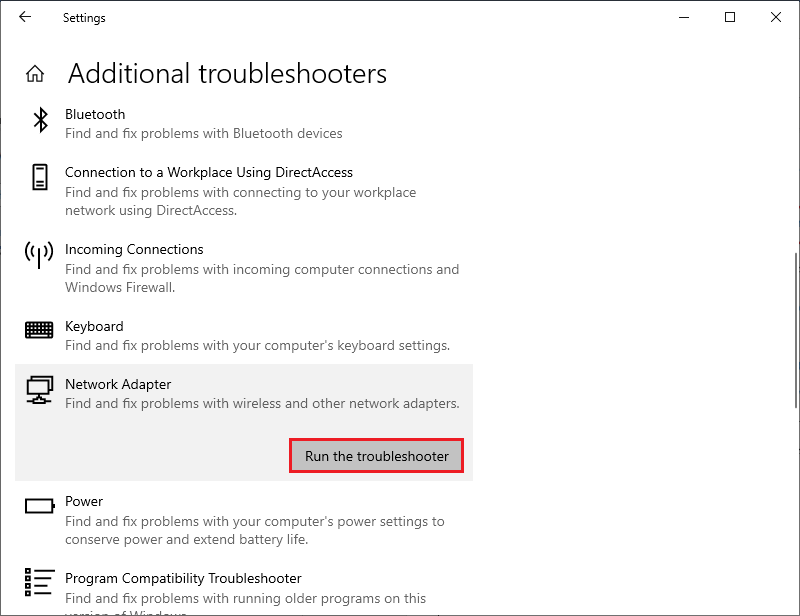
- Follow the prompts in the upcoming screen and wait until the troubleshooter identifies the problem and fixes it.
- Restart Windows 10 and launch the game. Check if you can access multiplayer sessions.
Solution 6: Run Elden Ring as Administrator
To access some advanced features of Elden Ring, you must need admin rights. Here are some steps to run the game as an administrator.
- Go to the shortcut file of Elden Ring (usually on Desktop) and right-click on it.
Note: You can also navigate to the installation directory of the game and right-click on the executable file.
- Click on Properties and go to the Compatibility
- Now, select the box next to Run this program as an administrator.
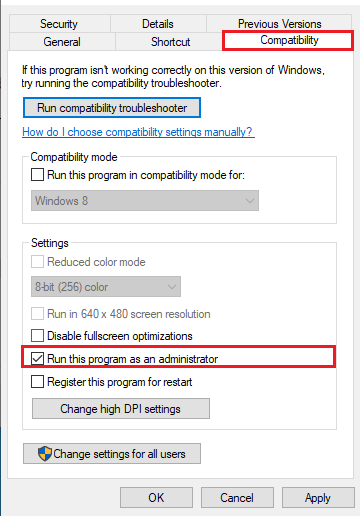
- Save the changes and check if you have fixed the Multiplayer is not working on Elden Ring issue or not.
Solution 7: Exit Unnecessary Background Tasks
If multiple background tasks are running on a PC, they will consume a lot more graphical resources of your computer. This will cause Elden Ring multiplayer not working problem. We recommend you exit all the unnecessary tasks as demonstrated below.
- Click Ctrl+ Shift+ ESC keys at the same time to open Task Manager.
- In the Processes tab, click the unnecessary task and select the End task option at the right corner as shown.
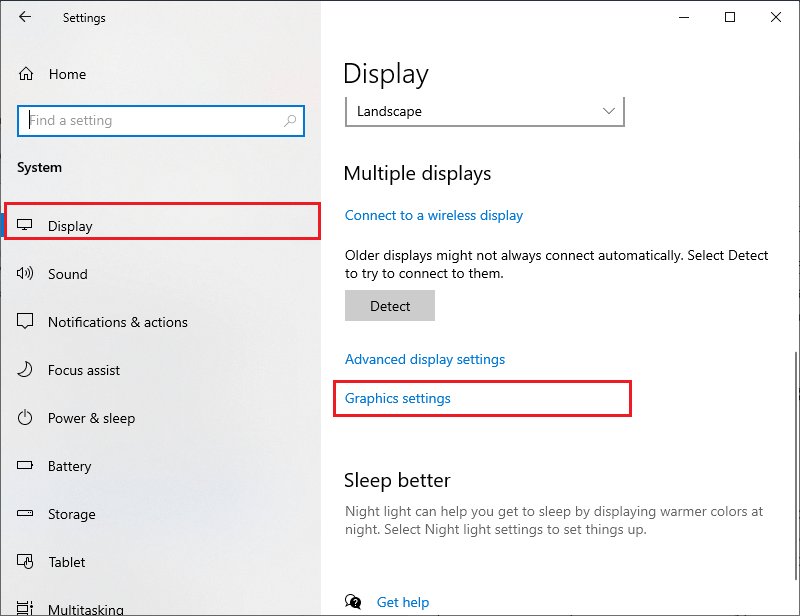
- Repeat the same steps for all background tasks and restart the PC.
Solution 8: Tweak Performance Settings for Elden Ring
To make use of the multiplayer feature of the game and to enjoy other benefits, you must set the game to a high-performance preference. Here are the steps you need to follow the same.
- Press Windows and I keys to open Settings. Now, tap
- Then, select Display in the left pane and scroll down to the right pane. Then, select Graphics settings.
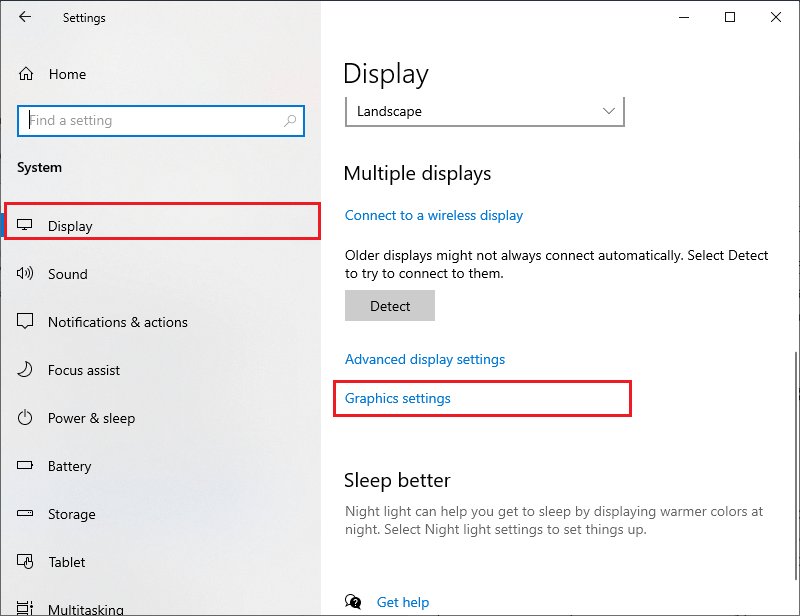
- Now, tap Browse and navigate to the installation directory of the game in File Explorer and select the .exe Then, select Add.
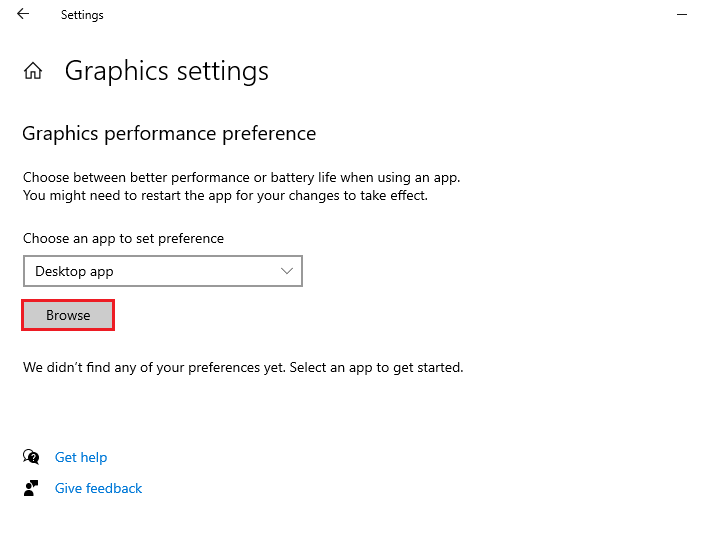
- Then, select Options corresponding to the game files and in the next prompt, click on the High-performance radio button as depicted.
- Finally, click on Save.
Solution 9: Optimize Network Settings of Elden Ring
If the network settings of Elden Ring are not properly configured, you cannot enjoy the multiplayer mode easily. Check if the network configurations of the game are proper as instructed below.
- Launch Elden Ring and navigate to the game menu.
- Now, select the System options from the bottom left corner of the screen.
- Switch to the Network tab that will be displayed as a globe icon. Make sure you choose these settings as follows.
- Cross-Region Play is set to Perform Matchmaking.
- Send Summon Sign is set to Enable
- Launch Setting is set to Play Online
- Data Usage Agreement is set to Accept.
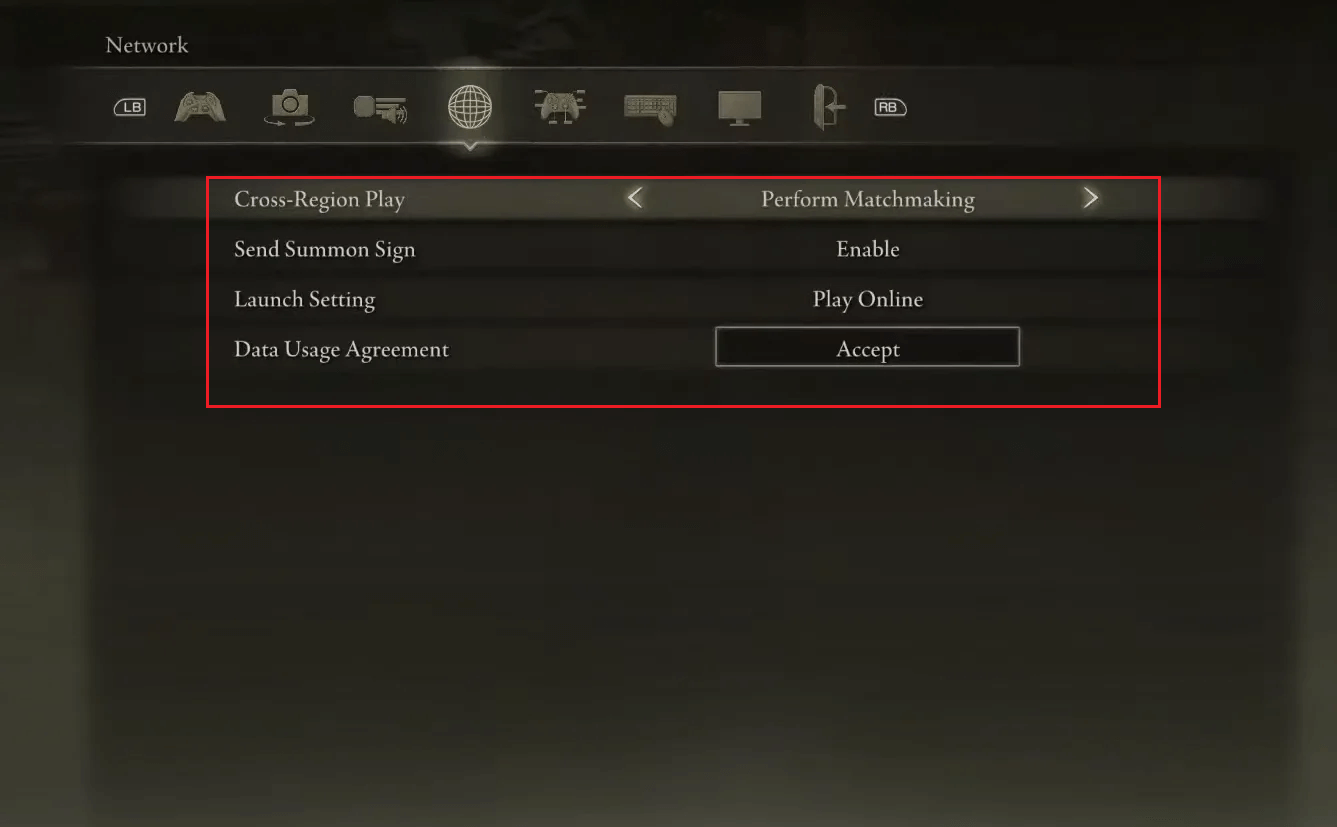
- Once you have tweaked these network settings, you will be able to use the multiplayer feature of the game.
Solution 10: Update Steam & Elden Ring to the Latest Version
The latest updates of the game will help you resolve any bugs and errors like the Multiplayer not working Elden Ring. Every update of the game comes with fixes so, it will not take so long to resolve the issue you are facing now. Follow the steps given below to download the latest patch of the game.
- Go to the Start menu, type Steam and launch it on the Windows PC.
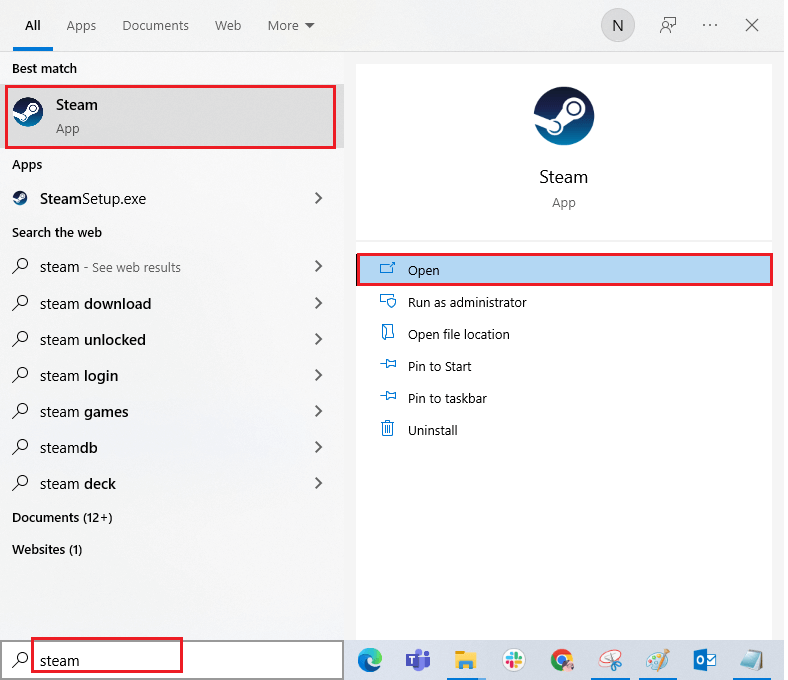
- Now, switch to the Library tab at the top left corner of the screen.
- Now, click on Check for Steam Client Updates option from the drop-down menu.
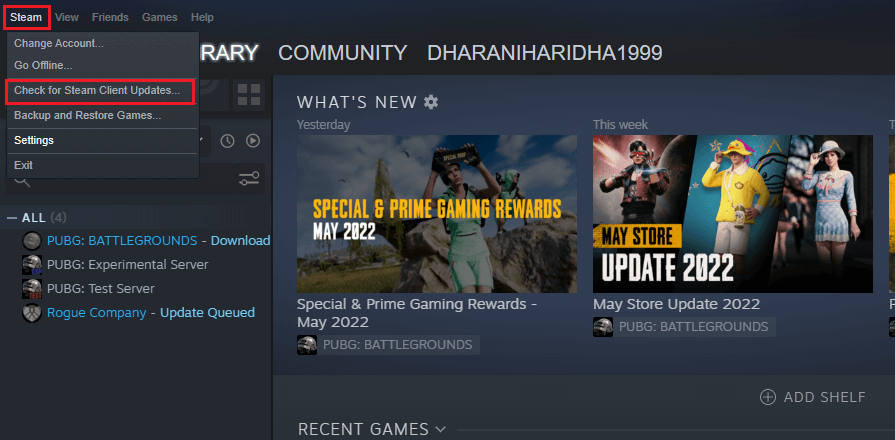
- Install any updates and make sure you receive Your Steam client is up-to-date
Now, to update Elden Ring to the latest version, follow the below-mentioned steps.
- Navigate to the LIBRARY tab of Steam, and click on HOME.
- Then, search for Elden Ring and right-click on it. Now, select Properties.
- Now, switch to the UPDATES tab, and in the right pane, choose Always keep this game updated option under AUTOMATIC UPDATES as shown.
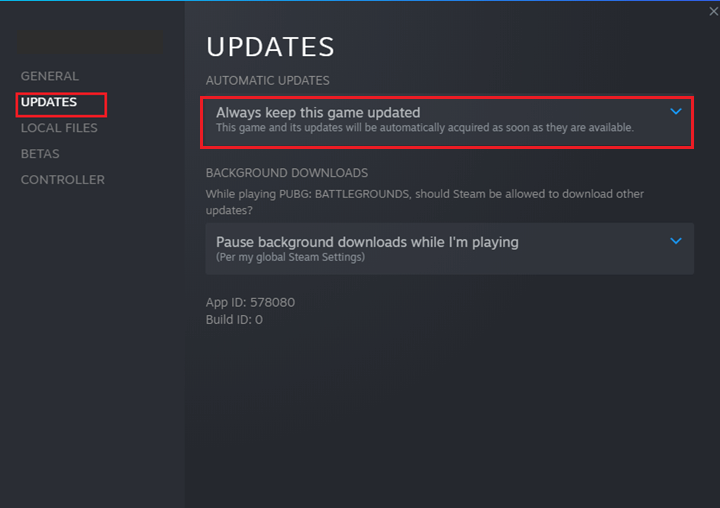
- Install any updates and follow the upcoming prompts to complete them. Restart PC and Steam and check if the multiplayer feature can be accessed now.
Solution 11: Verify Integrity of Game Files
The next troubleshooting method you can implement to fix Elden Ring multiplayer error is to verify the integrity of game files. This will resolve all the difficulties in accessing the multiplayer feature of the game. Follow as instructed.
- Exit all unnecessary tasks running in the background as discussed in Method 7.
- Now, go to Steam and tap LIBRARY.
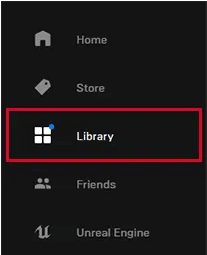
- Then, select HOME and find Elden Ring, and right-click on it.
- Then, Properties…
- Go to the LOCAL FILES tab, then press Verify integrity of game files.
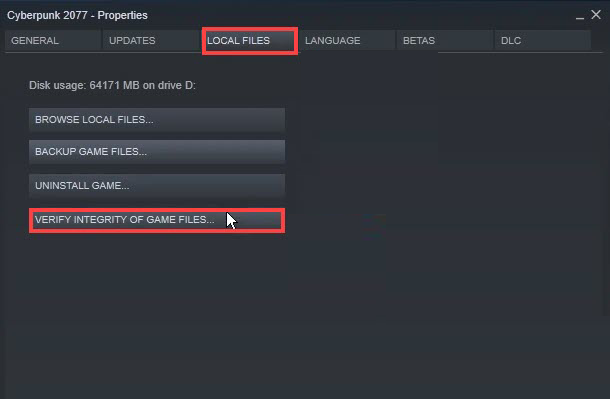
Follow the on-screen prompts and wait until the verification process is complete. Then, download all the necessary files and check if you can access the multiplayer option in the game.
Also Read: 7 Quick Fixes “Elden Ring Steam Must Restart” Error
Solution 12: Allow Elden Ring in Windows Defender Firewall
Windows Firewall might block Elden Ring to be accessed on your PC and so, you cannot access any of the features in it. Although this is a legit program, the firewall suite might consider this as a threat and potentially blocks it. So, you have to whitelist Elden Ring in the firewall or disable the firewall suite temporarily to fix the problem.
- Type Control Panel in the search box. Then, click on Open.
- Tap Windows Defender Firewall.
- And press Allow an app or feature through Windows Defender Firewall.
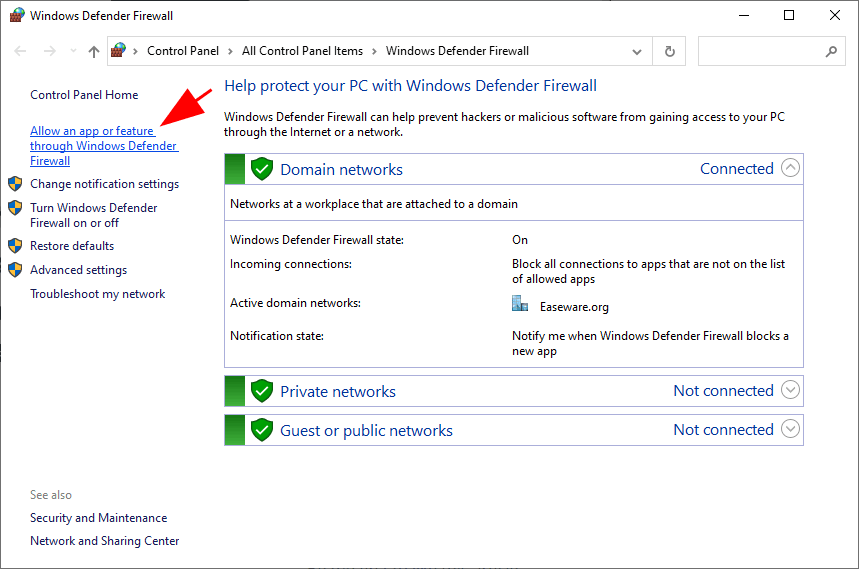
- Now, press Change settings.
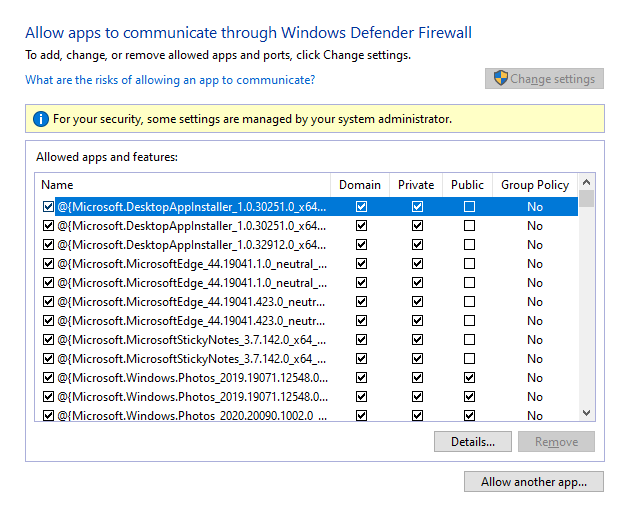
- Then, search and click on Elden Ring to whitelist it.
Note: Make use of Allow another app… option to search Elden Ring on PC.
- Then, tap OK to save the changes.
Solution 13: Update Windows Operating System
Having an updated Operating System is a mandatory requirement for all the graphical games on your PC. If your Windows 10 computer is not up-to-date, follow the below-listed steps to update it.
- HitWindows + Ikeys. This will open Settings.
- Choose the Update & Security option.

- Tap on Check for Updates.
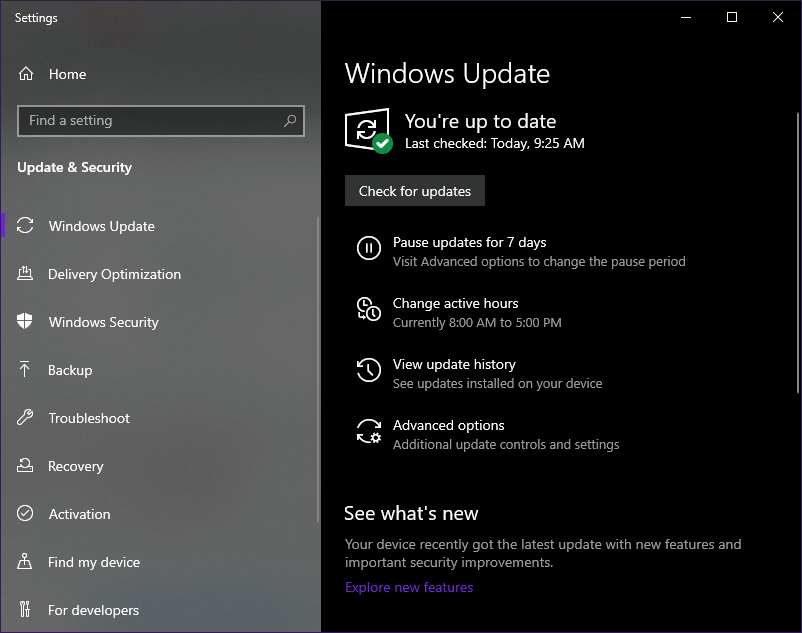
- PressInstall now to update the new version. If the PC is already updated, you will get You’re up to date
- After updating the device, restart your PC and check if you can access multiplayer mode in the game.
Solution 14: Update Network Drivers
Another significant reason that causes erroring Elden Ring multiplayer is, that the network drivers are not updated to their latest version. Follow the listed instructions to update network drivers.
- Press the Windows key and type Device Manager. Open the results.
- Double-click on Network adapters. This will expand the driver.
- Right-click on the network driver (for example Intel(R) Dual Band Wireless-AC 3168) and choose Update driver.

- Press Browse my computer for drivers. This will find and install the drivers manually.
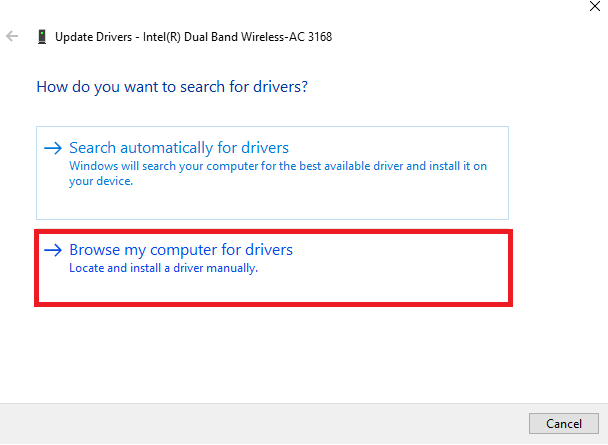
- Tap the Browse button to locate any directory where you can find the drivers and press the Next
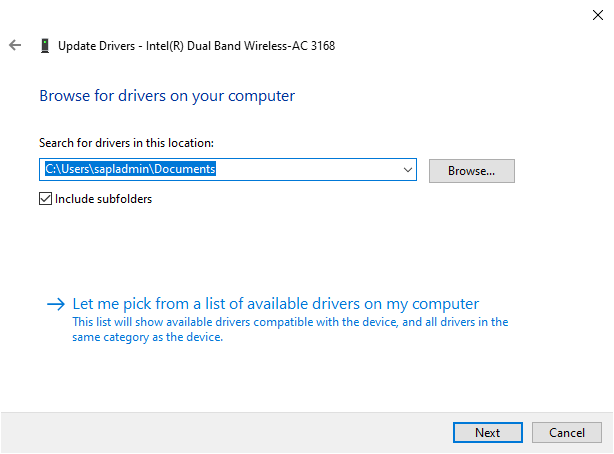
- If drivers are already updated, you will receive The best drivers for your device are already installed promptly on the screen. Else, follow the on-screen prompts to complete the installation.
- Exit the window and reboot your PC once you have installed the latest drivers.
Moreover, you can also update the driver using the automatic Driver Updater tool. This is an advanced tool, that just by scanning once detects and updates entire system drivers in no time.
Get Driver Updater to update entire system drivers automatically
Solution 15: Reinstall Elden Ring
If none of the above-listed troubleshooting hacks has helped you fix Elden Ring online not working, then you can try reinstalling the game as instructed below.
Note: Here, ROGUE COMPANY is chosen as an example for demonstration. Follow the steps according to your Elden Ring.
- Open the Steam app and navigate to the LIBRARY
- Right-click on Elden Ring and press the Manage
- Then, tap Uninstall.
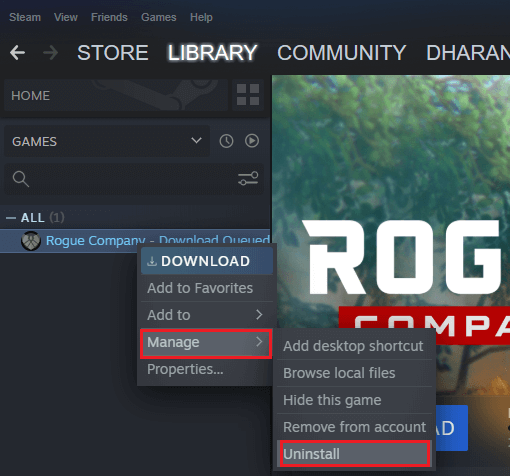
- Here, confirm any prompt by pressing Uninstall as depicted.
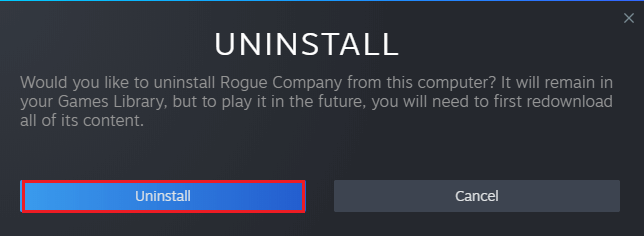
- Then, open File Explorer and go to the following locations, delete all the files and folders related to Elden Ring.
C:\Windows\Temp
C:\Program Files\Elden Ring
C:\Program Files (x86)\Elden Ring
C:\Program Files\Common Files\Elden Ring
C:\Users\Public\Games\EldenRing
- Make sure you remove these files from Recycle bin
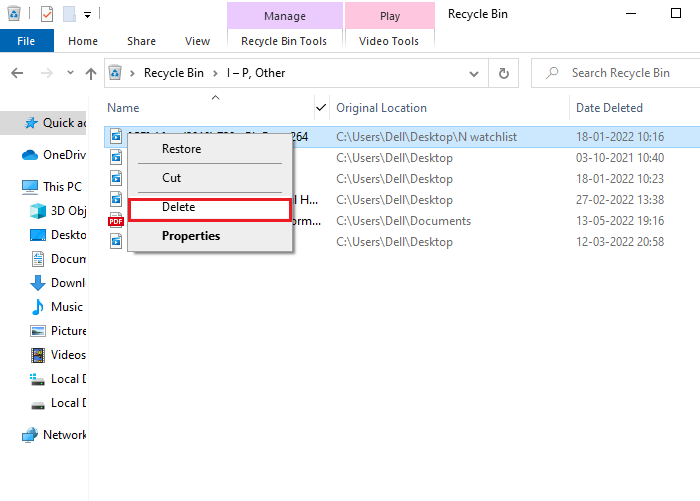
- Reboot the PC and launch Steam
- Right-click on Elden Ring and choose Install.
Follow the on-screen instructions and install the game on a PC. Now, you will not face any issues with a freshly installed game.
FAQ Related to Elden Ring Online Not Working
1 - Why cant I summon my friend in Elden Ring?
If you cannot summon your friend in Elden Ring, this indicates the presence of bugs within the game. This issue can be fixed by updating the game to the latest version. Also, verify the integrity of the game files and update the gaming console too.
2 - How to turn on Elden Ring in multiplayer?
You can turn on Elden Ring Multiplayer by following the below-listed instructions.
- Check network connectivity, launch the game and connect to the game server.
- Navigate to the in-game menu and choose Multiplayer.
- Choose any options from the list and you are good to go now.
3 - Why cant I join friends in Elden Ring?
You cannot join friends in Elden Ring, because your slow internet connection is barring you from doing so. Check the game server status and your internet speed to fix the problem.
Best Way to Optimize Your Game Performance on Windows PC
The majority of players face issues like game crashing, lagging, or stuttering while playing the game if such is your condition then optimise your gaming performance by running Game Booster.
This boosts the game by optimizing the system resources and offers better gameplay. Not only this, but it also fixes common game problems like lagging and low FPS issues.
Get Game Booster, to Optimize your Game Performance
Final Words:
Elden Ring multiplayer not working is a common problem that can be fixed by implementing the solutions demonstrated in this guide.
It is estimated the fixes listed work for you to solve the problem and start playing the game. So, try the solutions given and solve the error.
Despite this, sometimes due to PC internal issues, players encounter various errors when playing or launching the game, in this case, try running the PC Repair Tool to fix various PC internal problems that might be causing game errors. Scan your system completely to fix various Windows PC-related issues and errors and enhance the performance of your old computer.
If you have any queries or doubts regarding this guide, feel free to get back to us on our Facebook page.
Good Luck..!
Hardeep has always been a Windows lover ever since she got her hands on her first Windows XP PC. She has always been enthusiastic about technological stuff, especially Artificial Intelligence (AI) computing. Before joining PC Error Fix, she worked as a freelancer and worked on numerous technical projects.