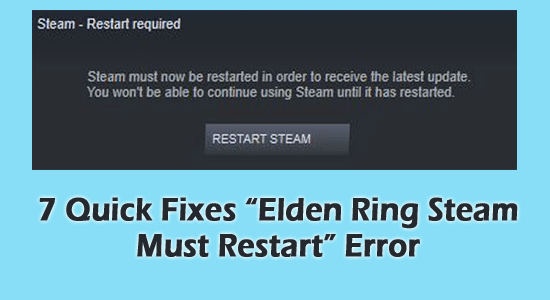
While launching the Elden Ring game got stuck in the “Steam Must Restart” error screen? Wondering what went wrong and how to fix Elden Ring steam must restart then in this article learn how to fix this bug.
Well, Elden Ring is viewed as quite possibly the most troublesome game to play, as since after its release gamers reported a number of in-game bugs, critical errors, invisible enemies in Elden Ring and lots more.
Well, many of these issues get fixed by Bandai Namco but as one bug is fixed another arises. Recently one such irritating reported by the gamers are stuck in the endless Steam Restart Required loop when starting the Elden Ring.
If you are facing the same issue, then this guide is for you. Follow the step-by-step instructions to fix the error in no time.
Why Elden Ring is Stuck in Steam Must Restart Required Loop?
- Corrupted or missing game files: If the game files of Elden Ring are corrupted or missing then you can face the Elden Ring Steam must restart issue.
- Outdated Steam: If the Steam client you are using is outdated then this causes incompatibility issues and stops the game from launching properly and may get stuck in the Steam restart required loop.
- Steam Overlays: The Steam overlays option is likely to cause this problem so if your computer’s feature is on, then this can result in showing the error.
- Windows Defender or Third-Party Antivirus: The security program available on your computer may conflict with the game and steam client and result in showing the bug when launching the game.
So, these are some of the common culprits resulting in showing the Elden Ring steam must restart bug, now follow the fixes given to resolve the problem completely.
How to Fix “Elden Ring Steam Must Restart” Bug?
Solution 1 – Update Steam Client
Very first it is suggested to restart Steam and as it opens check for the Steam latest update available and update it. This solution works for many users to solve the problem, so it is worth giving a try. Running the outdated Steam client is likely to cause compatibility issues and may lead to the Elden Ring Steam must restart issue.
So, it is worth updating the Steam game client and checking if it helps to solve the issue. To update the Steam game client follow the steps mentioned below:
- Launch the Steam game client and click on the Steam option available at the top-right.
- Now click on the Check for Steam Client updates option.
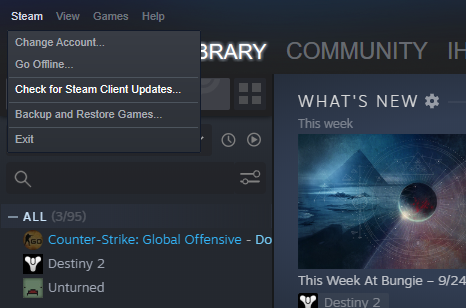
- Steam will download and install updates if available.
- After installing the update, restart your computer and check if the issue is resolved or not.
Solution 2 – Update Steam to Beta Version
It may sound strange, but players reported on the Reddit and game forum sites that updating their game to the beta version helped them to solve the Elden Ring Stream must restart issue. So, we recommend you give it a try and check if it helps you to solve the issue. To update the Steam game client to the Beta version follow the steps mentioned below:
- Launch the Steam game client and click on the Steam option available at the top-left.
- Click on the Settings
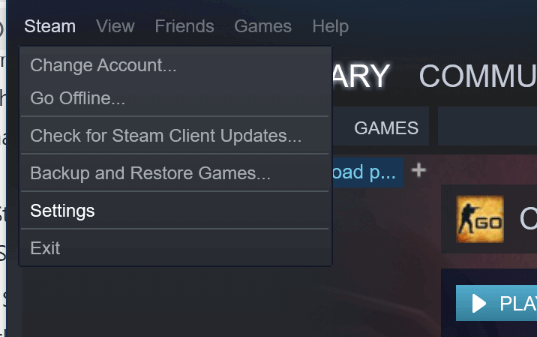
- Then click on the Account option available on the left side.
- In the Beta participation, click on the change
- Click on the Steam update option.
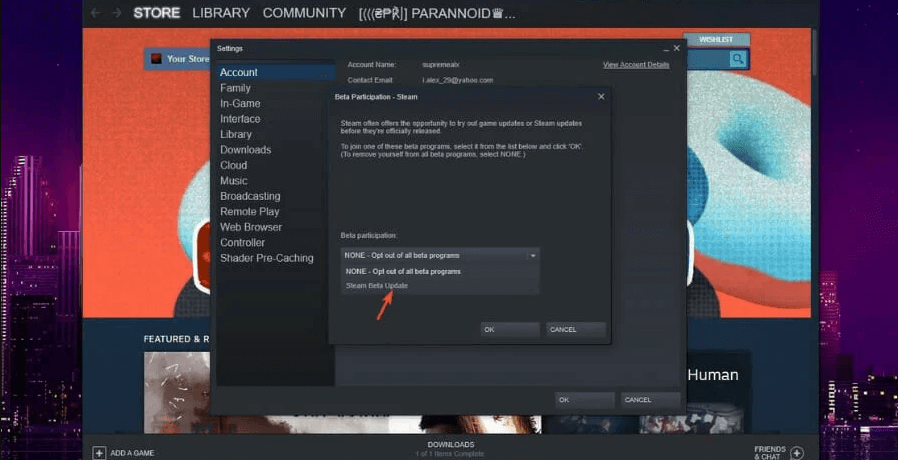
- Steam will ask you to restart your computer, so reboot your system
- Now launch the game
It is estimated now that Steam must restart when booting Elden Ring is resolved. But if in case still seeing the facing the problem then head to the next fix.
Solution 3 – Update Windows
Just like Steam, it is important to run the updated Windows version to avoid any sort of compatibility problem. So, it is recommended to check for updates for Windows. To check for updates for Windows follow the steps mentioned below:
- Right-click on the Start icon and click on the Settings
- Now click on the Update & Security option available on the right side.
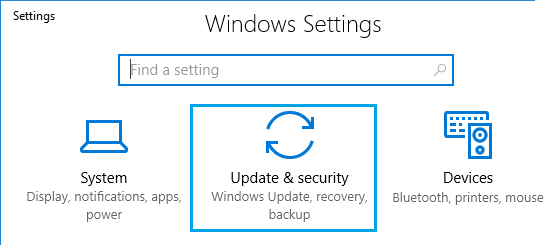
- Then click on the Check for Updates option and Windows will search for updates and install them if available.
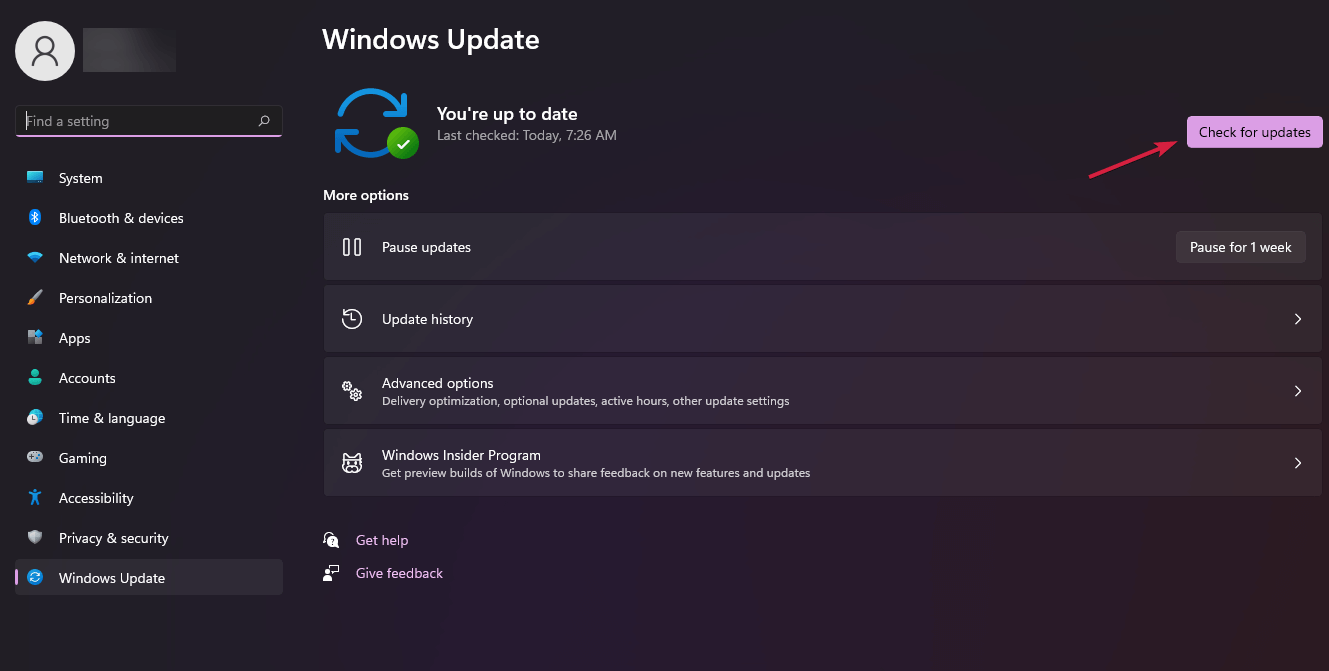
- Now restart your PC and launch the game and check if the Steam restart required loop issue is resolved or not.
Solution 4 – Update Drivers
Many times the outdated drivers start conflicting with the game files and stop it from functioning properly. So make sure the device driver you are running is updated.
But if in case any of your drivers are outdated or corrupted then make sure to update them using the automatic Driver Updater tool. Try this free solution to all your driver-related problems for Windows 11,10,7. Download it now and update all your drivers in just 1 click.
Get Driver Updater to Update Driver Automatically
Solution 5 – Disable Steam Overlays
Steam overlay is a very useful feature provided by the Steam game client but it consumes a ton of data from your computer which can make the game crash and cause these sorts of issues. So it is recommended to disable the Steam overlays and check if it helps to solve the issue. To disable the Steam overlays follow the steps mentioned below:
- Launch the Steam game client and click on the Steam option available at the top-left.
- Now click on the Settings option available on the left side.
- In Settings, click on the In-game option and uncheck the Enable the Steam overlay while in-game option.
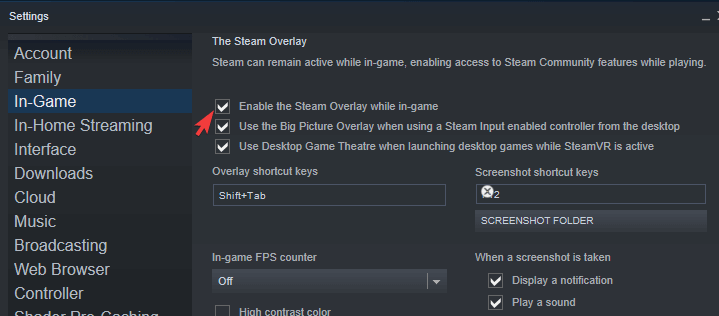
- Now press Ok to apply the changes.
- Restart your computer and check if the issue is resolved or not.
Solution 6 – Verify the Integrity of Game Files
Check if the game files of Elden Ring are corrupted or missing, as missing or corrupted game files can cause this issue. So, in this case, verify the integrity of the game files option works for you. This allows the steam to automatically search and repair the game files on their own. To verify the integrity of the game files follow the steps mentioned below:
- Launch the Steam
- Now go to the game library and right-click on the Elden Ring
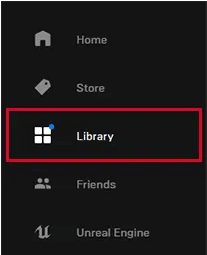
- Then click on the properties option
- Now click on the local files tab and click on verify the integrity of the game files
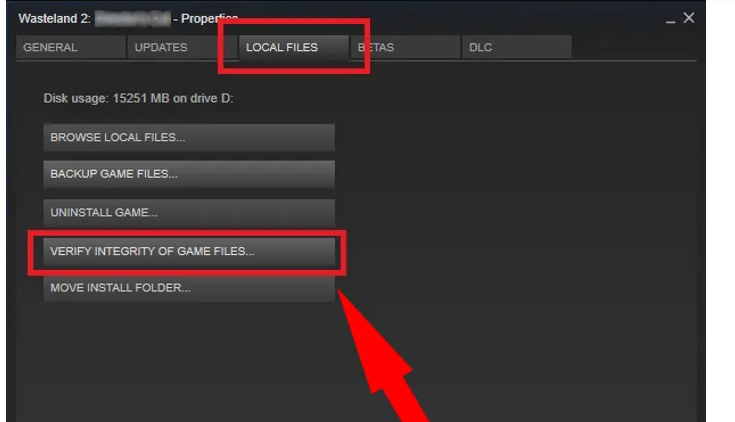
- Let steam check and fix if any of the game files are missing or corrupted.
- Now restart your PC and launch the game and check if the issue is resolved or not.
Solution 7 – Disable all the Security Programs Installed
The security program in your computer can conflict with the game files and Steam game client and stop it from launching, so it is recommended to disable all the security systems (inbuilt or third-party antivirus) and check if it helps to solve the issue. To disable the security systems of your computer follow the steps mentioned below:
Windows Defender
- Right-click on the Start icon and click on the Settings
- Click on the Privacy & Security option and then click on the Windows Security option.
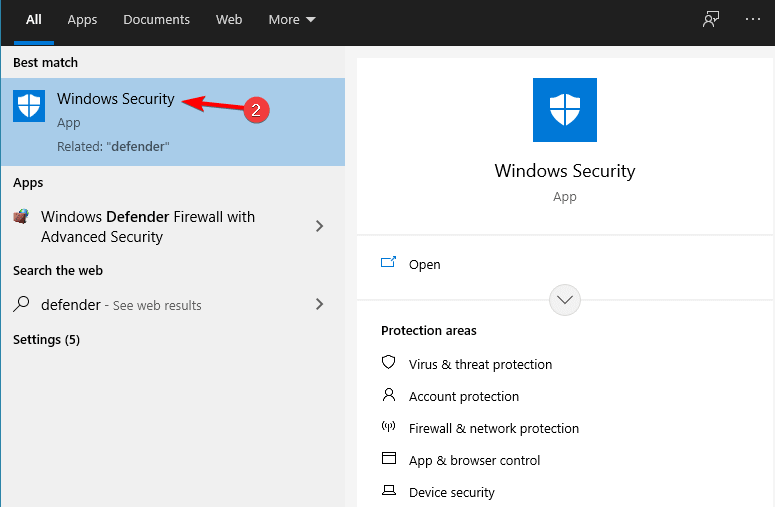
- Then click on the Virus and Threat protection
- Now click on the Manage Settings option under the Virus and Threat protection settings
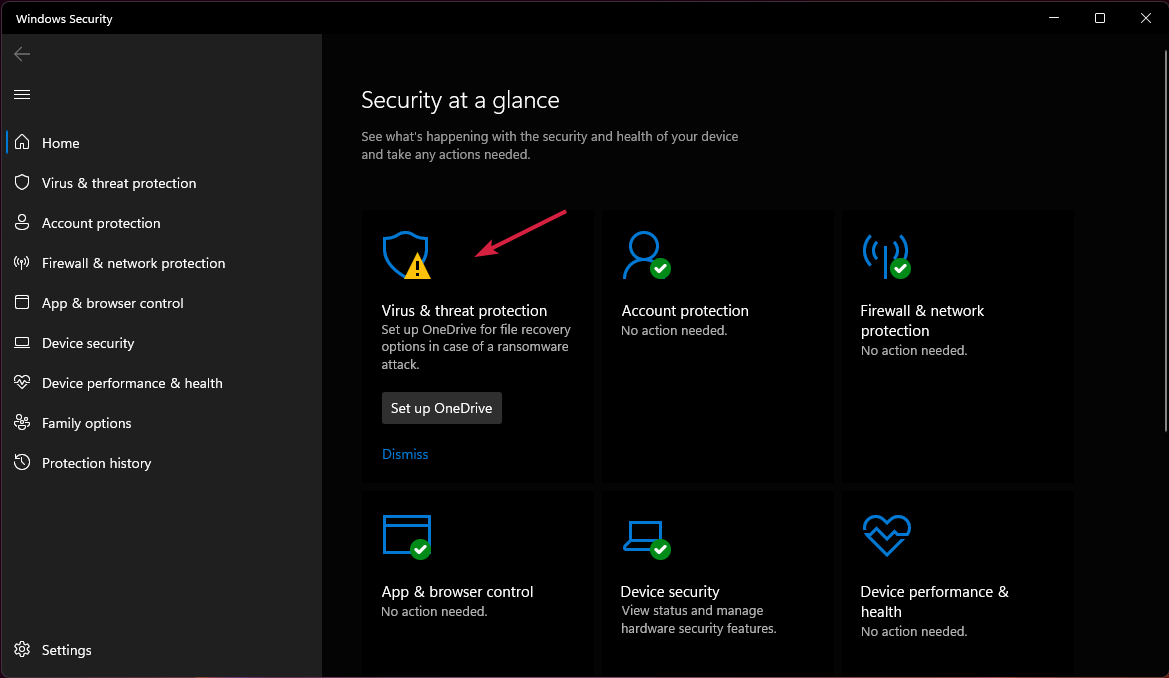
- Click on the Real-Time Protection option and turn it off.
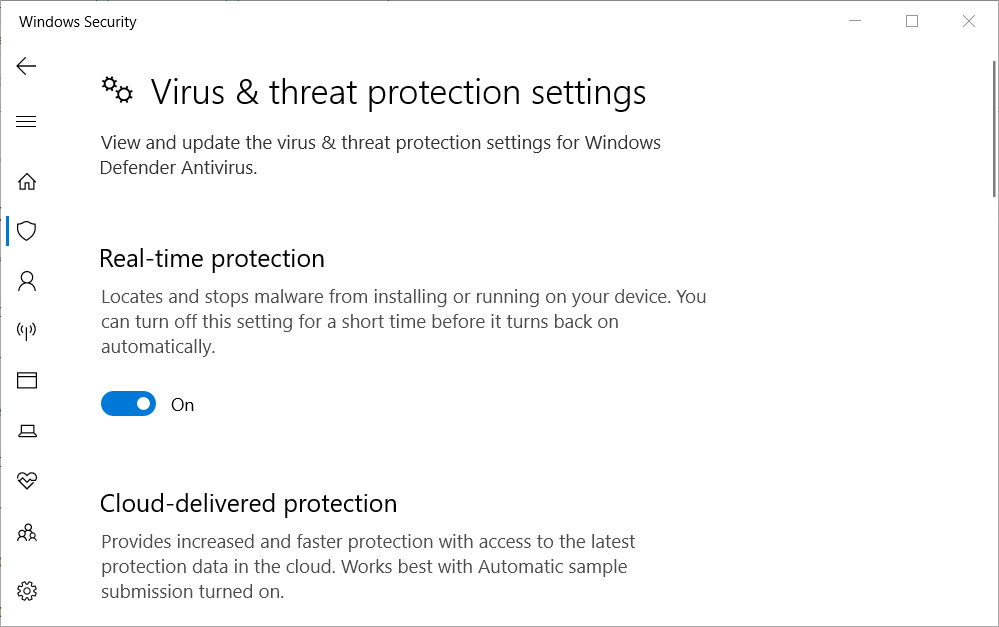
- Now restart your device and check if the issue is resolved or not.
Third-Party Antivirus
- Launch the third-party antivirus and click on the Settings
- Now click on Disable Auto-Protect option and disable the antivirus program temporarily
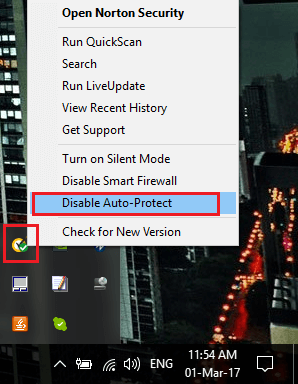
- Now restart your device and check if the issue is resolved or not.
Best Way to Optimize Your Game Performance on Windows PC
The majority of players face issues like game crashing, lagging, or stuttering while playing the game if such is your condition then optimise your gaming performance by running Game Booster.
This boosts the game by optimizing the system resources and offers better gameplay. Not only this, but it also fixes common game problems like lagging and low FPS issues.
Get Game Booster, to Optimize your Game Performance
Conclusion
So, this is all about the Elden Ring Steam must restart loop error.
Here I tried my best to list down the entire possible solutions to fix Steam Restart required loop error for Elden Ring.
Make sure to follow the fixes given one by one till you find the one that works for you.
Moreover here it is suggested to scan your system with the PC Repair Tool, as many times the error appears due to the PC’s internal issues and errors. So scan your system completely to fix various Windows PC-related issues and errors.
I hope the article helps you to fix the error and start playing the game.
If in case you have any queries or doubts regarding this article feels free to get back to us on our Facebook page.
Good Luck..!
Hardeep has always been a Windows lover ever since she got her hands on her first Windows XP PC. She has always been enthusiastic about technological stuff, especially Artificial Intelligence (AI) computing. Before joining PC Error Fix, she worked as a freelancer and worked on numerous technical projects.