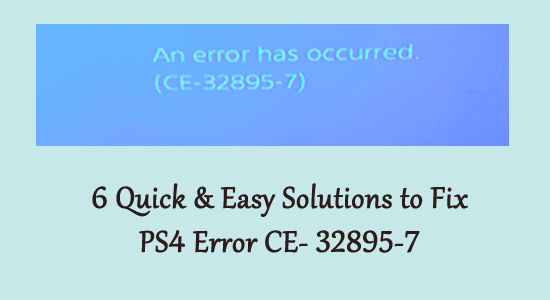
How do I fix error CE-32895-7? Is this what you are looking for? Then you are at the right place as today in this article I am sharing the workable solutions to fix PS4 error CE-32895-7.
Well, the PS4 error CE-32895-7 means that the PlayStation 4 won’t have a RootCA certificate and this causes issues with the server certificate. The error generally appears while installing the firmware update or connecting to the WIFI connection.
So, if you are the one encountering the error, then keep reading the article, here I am sharing with you the expert solutions to fix CE-32895-7 error code, but first, find out the common reasons responsible for the PlayStation error.
What Causes CE-32895-7 Error on PS4?
After investigating our experts had find out some of the common reasons responsible for the PS4 (CE-32895-7) error code. Here has a look at some of them:
- Due to the TCP/IP Irregularity – Check for network issues or any modifications imposed by your internet service provider. Or else try to reset the router and try connecting to the internet connection.
- Connected to a Restricted Network – Check if your PS4 is connected to a network connection that has limited or restrictions executed by the network admin. Make sure to check the network restrictions and avoid using public networks.
- Due to Hardware Issues – In some cases, the error code CE-32895-7 appears due to failed hardware component issues like network card, and graphic card driver. In this situation contact a computer expert and get your system checked.
- Installing Pending Firmware Update – The error also appears due to the failed pending firmware update. So, check for the pending updates and install them from safe mode.
- Some sort of internal glitches – Sometimes due to internal glitches in the PS4 start causing issues. So, restart your PlayStation to solve internal glitches and bugs.
How to Fix PS4 Error Ce-32895-7?
Solution 1 – Reboot PS4
Here it is suggested to restart your PlayStation as this may work for you to fix error CE-32895-7. Restarting helps, you to fix internal glitches and bugs of PS4.
And check if this works for you to fix PS4 error CE-32895-7. But if not then head to the next solution.
Solution 2 – Switch to Different Network
Another common problem responsible for the error code CE-32895-7 in PS4 is due to network issues or the administrator has restricted or limited connections with PlayStation Network.
So, check if you are using a public network then switch to a different network like your home or mobile network.
Check if this works for you to solve the CE-32895-7 error. But if you are still facing the same error on PlayStation, then head to the next solution.
Solution 3 – Reset the Router
Many gamers managed to fix PS4 error code CE-32895-7 by resetting the router. So, try to reset the TCP/IP assignment to default values.
Doing this will help to get rid of the network inconsistency that occurred with the routers employed with limited bandwidth or the changes imposed by the ISP.
Please Note – Resetting the router will clear entire custom settings, established by you such as whitelisted devices, forwarded ports and the devices you are blocking.
Well, reset the router and watch for the reset button at the router back. And once you find the button then look for a sharp object like a screwdriver or toothpick. Now press the button and hold the router reset button till you see the LEDs light flashing. And as the reset process is completed.
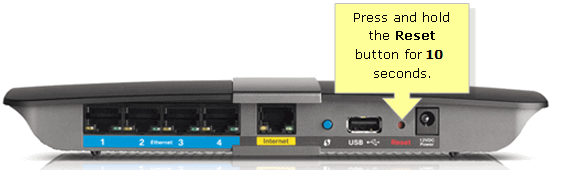
Try re-establishing the internet connection and after that run PS4 to check if the error code CE-32895-7 appears.
Solution 4 – Update the Firmware
As said above and acknowledged by Sony that the error code CE-32895-7 is also triggered when you haven’t installed a mandatory firmware update.
And till you won’t install the firmware, you may get access denied to important functions like starting PS4, connecting to the internet and others.
- So, go to the main screen > Notification and check if there is any update pending in the Downloading sections.
But a failed update or any sort of corruption may show the firmware inaccessible. If that is the case, then force install the new firmware update from Safe Mode.
So, here learn how to update the PS4 firmware from Safe Mode
- First, from the main screen of your console go to the Notifications panel > check if the update prompt is. If it is available then hit the Option key > select Delete from the notifications panel.
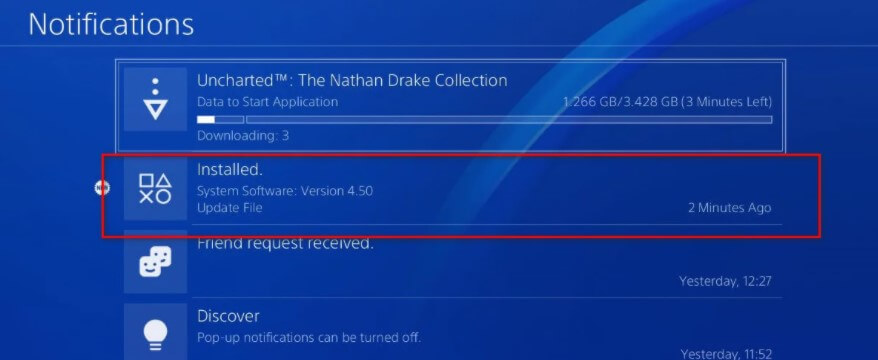
- And as the notification gets deleted > disable the PS4 completely. And to do so, on the console press and hold the Power button, till the fans shut down physically.

Doing this will power cycle the console, so make it shut down completely. Also, avoid putting your system in sleep mode and the steps are given will not work.
- And as the console is shut down completely, press the power butting till you listed 2 repeated beeps. And as the 2nd beep, your console will enter the Safe Mode.
- Now connect the controller with the cable > hit the PS button to start the connection. And as you reach the safe mode menu > utilize the controller > choose Update System Software
- And from the available options > select Update using the Internet.
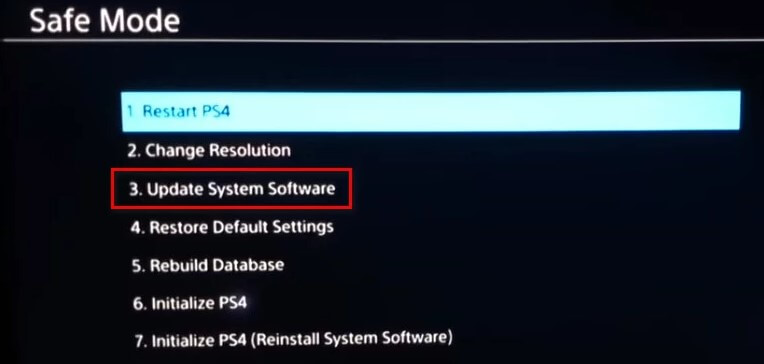
- Wait till the firmware update gets downloaded & installed
- Reboot your console once the update is installed
Hope this works for you to fix error CE-32895-7 on PS4.
Solution 5 – Rebuild the Database
If after updating still struggling with the PS4 error CE-32895-7, try rebuilding the database from safe mode.
So, follow the steps given to get into safe mode and rebuild the database.
- Shut down the PlayStation 4
- Then use the USB cable > connect your PlayStation 4 DualShock 4 controller.
- Now hold the power button for almost 7 seconds till the beeping sound start appearing
- On the controller,> hit the PS button
- Now you can enter safe mode > choose Rebuild Database.
It is estimated now the PlayStation 4 error is resolved but if not then try to restore the default setting.
Solution 6 – Service your Console
If none of the above-listed solutions works for you to fix error code CE-32895-7 on PS4, then there are chances there are hardware issues.
And in this situation, you need to contact the service centre or contact the Sony Live agent from their Contact Us page and get a hardware ticket.
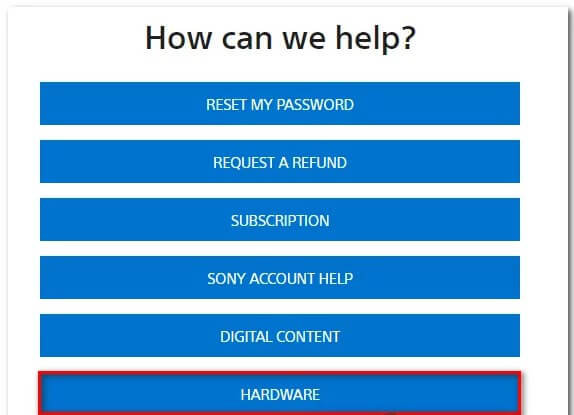
So, these are solutions that are worth giving try to troubleshoot PS4 error code CE-32895-7.
Conclusion
And that’s all about the PS4 error code CE-32895-7, here I tried my best to list down the complete information related to error CE-32895-7.
Follow the solutions given one by one. All the solutions listed are easy to follow and it is estimated one of our solutions mentioned managed to fix error CE-32895-7 on PlayStation 4.
Make sure to try the solutions given one by one carefully.
Moreover, feel free to scan your Windows system with the PC Repair Tool, to optimize the Windows 10 PC performance and fix common PC errors.
Also, if there is anything that I missed out on or you are having any queries then write to us on our Facebook page, and don’t forget to like share, and follow it.
Good Luck..!
Hardeep has always been a Windows lover ever since she got her hands on her first Windows XP PC. She has always been enthusiastic about technological stuff, especially Artificial Intelligence (AI) computing. Before joining PC Error Fix, she worked as a freelancer and worked on numerous technical projects.