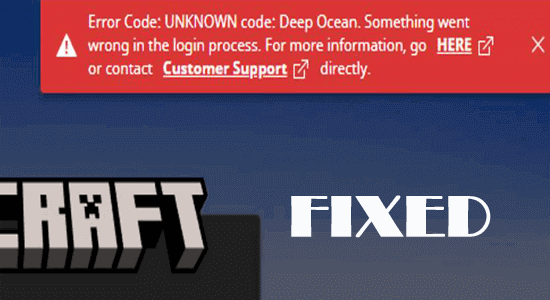
Minecraft error code deep ocean mainly appears when the game cannot successfully get connected to your Microsoft account, and as a result, you are unable to run the game.
There are many reasons responsible for the error message, which may vary for gamers. Luckily there are fixes that worked for several gamers to solve the error.
This article follows the list of effective solutions that worked for several players. This guide helps you explore the error code and the troubleshooting hacks to fix it.
To repair corrupted Windows system files & optimize PC performance, we recommend Advanced System Repair:
This software is your one stop solution to fix Windows errors, protect you from malware, clean junks and optimize your PC for maximum performance in 3 easy steps:
- Download Advanaced System Repair rated Excellent on Trustpilot.
- Click Install & Scan Now to install & scan issues causing the PC problems.
- Next, click on Click Here to Fix All Issues Now to fix, clean, protect and optimize your PC effectively.
What Does Deep Ocean Error mean in Minecraft?
The deep ocean error code Minecraft means something went wrong during the login process. It means Minecraft.exe could not log in to Microsoft normally.
The deep ocean error presents itself in 2 different forms. However, both errors are almost identical and occur while login into Minecraft.
Error Code: 0x80070057 code: Deep Ocean. Something went wrong in the login process while trying to run the game.
Minecraft launcher Error Code: UNKNOWN code: Deep Ocean. Something went wrong in the login process.
It doesn’t matter which deep ocean error code you are seeing; follow the below-given solutions one by one to fix it completely
What Causes Minecraft Error Code deep ocean?
This Error code: Deep Ocean. Something went wrong in the login process is caused due to the following reasons.
- Issues with the Minecraft launcher or if the Minecraft launcher is missing, it starts causing Minecraft deep ocean error.
- A few conflicting apps on your device prevent you from accessing the Minecraft game normally.
- The Minecraft server is down for maintenance or other activities. So, the game server is not connecting to Minecraft.
How to Fix Minecraft Error Code Deep Ocean?
Here is a list of troubleshooting hacks that will help you troubleshoot the Minecraft deep ocean problem. You can follow the steps in the same order until the issue gets resolved.
Solution 1: Restart the PC in Safe Mode and Delete Conflicting Apps
When you boot your computer in a safe mode, only a limited set of files and drivers will function, which helps you detect common errors in other conflicting apps. So, check which app triggers the discussed error code on your device by booting your PC in safe mode, as instructed below.
- Launch the Run dialog box by clicking on the Windows + R keys
- Then, type msconfig in the window and click on the Enter
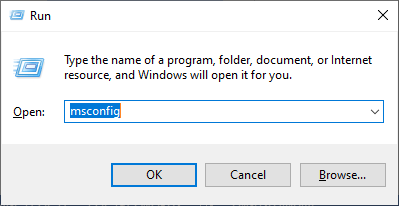
- In the System Configuration window, switch to the Boot
- Next, click on the Safe boot box under the Boot options menu, and press OK.
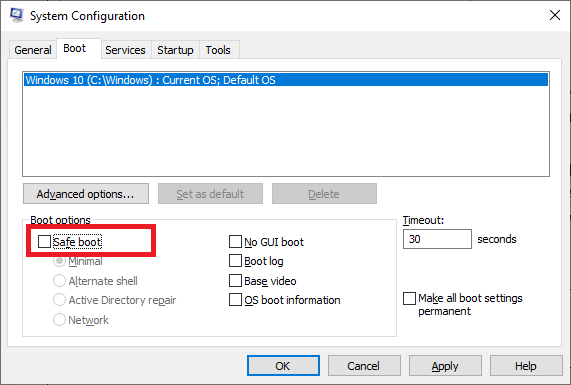
- In the next prompt, “You may need to restart your computer to apply these changes. Before restarting, save any open files and close all programs,” click on either Restart or Exit without restart. Now, your PC boots in safe mode.
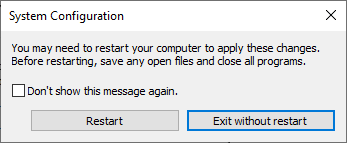
- If you do not face the problem again, check which third-party app has been added to your computer recently and delete it by following these instructions.
- To delete the conflicting apps, hit the Start key on your PC and enter apps and features.
- Then, tap on Open.
- Now, find the conflicting apps in the list (here, Microsoft Teams is taken as an example) and click on it.
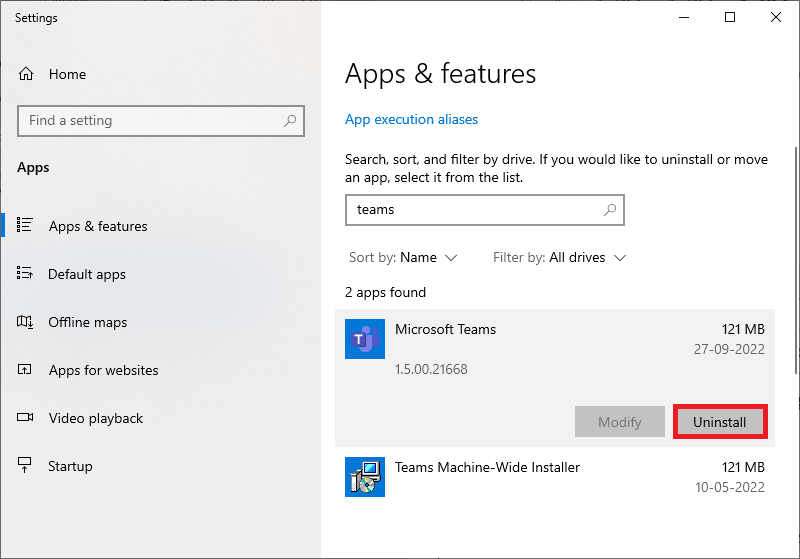
- Then, click on the Uninstall option and confirm the upcoming prompts
- Then, restart your PC, and this time your PC boots in normal mode. Launch the Minecraft game and check if you face the error now.
Solution 2: Check Minecraft Server Status
Although Minecraft does not have an official site to check the server status, you can check its functionality on the official Twitter support account. Any common problems associated with Minecraft, including maintenance activities, will also be reported on this page. You can also check Reddit and Minecraft.net for any Minecraft errors and issues.
- Navigate to the Mojang Status page on Twitter.
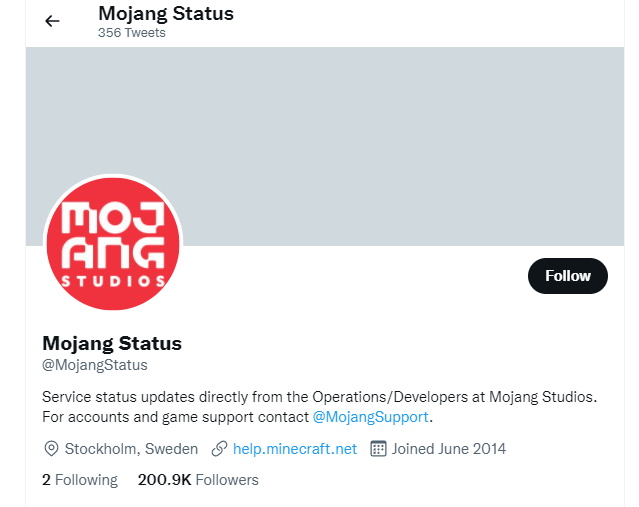
- Check if the page has any reported errors and activities.
- If you find any server maintenance activities reported on the site, all users have no option but to wait.
Also Read: Fix “Minecraft Can’t Keep Up! Is the Server Overloaded” [EXPLAINED]
Solution 3: Restart the Minecraft launcher
If you can successfully connect to the Minecraft server but still facing the error, you can try restarting the Minecraft launcher. Re-login to your Minecraft account and check if this helps you.
- In Minecraft, click on the Profile icon on the top right corner of the screen.
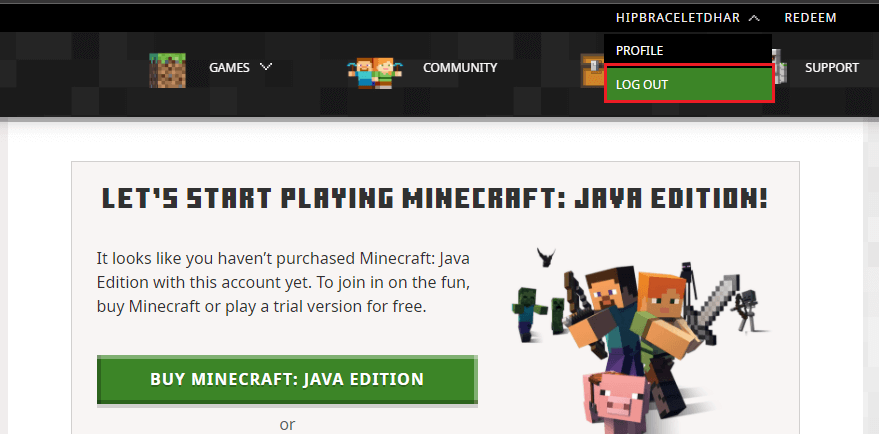
- Then, right-click on any empty space in Taskbar.
- Now, go to the Processes tab in the Task Manager window. Scroll down and click on all Minecraft tasks that are running in the background.
- Now, press the End task button at the right corner of the Task Manager window.
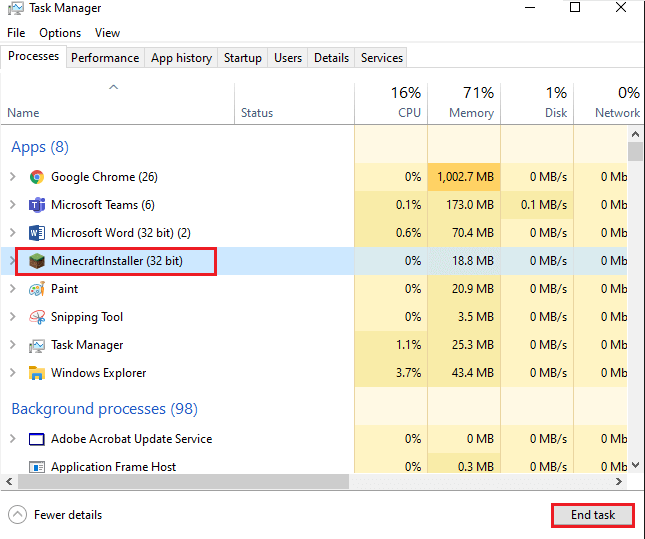
- Restart your PC and re-login again to your Minecraft account.
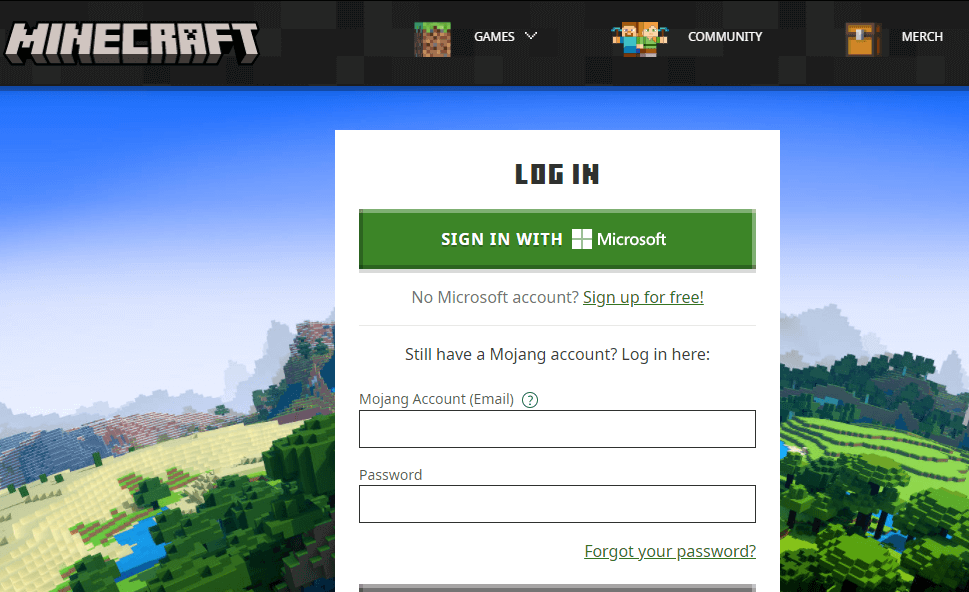
Finally, check if the game launches without any errors now.
Solution 4: Launch Minecraft as an Administrator
Minecraft may require admin rights permitted to the game if you access any advanced features. To launch the game as administrator, follow these instructions.
- Search for the shortcut file of the Minecraft game (usually on the Desktop) and right-click on it.
Note: Alternatively, you can go to the installation directory of the Minecraft game and right-click on the minecraft.exe file.
- Then, click on Properties.
- In the Properties window, switch to the Compatibility.
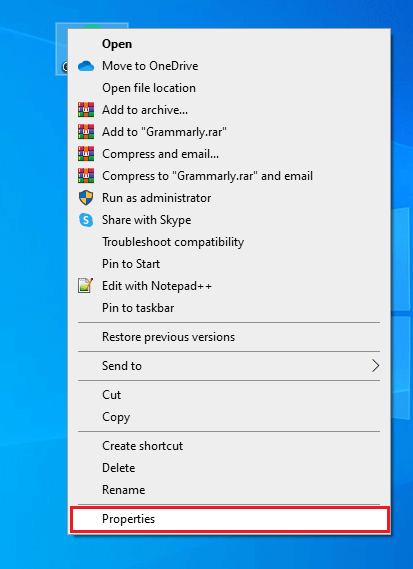
- Now, tap on the box next to Run this program as an administrator.
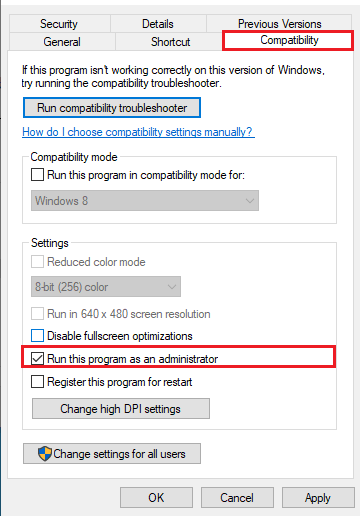
- Press the Apply and OK buttons to save the changes you made now and relaunch the game. This time, you will not face any errors.
Solution 5: Repair or Reset Minecraft Launcher
The problem might be with the Minecraft launcher, and this is what caused the Minecraft Error Code Deep Ocean. So here it is suggested to repair or reset the Minecraft launcher and check if the error is fixed.
- Press the Windows icon, and in the search bar, type Minecraft Launcher and open it.
- Now right-click on Minecraft Launcher and choose More
- Then click on App Settings
- And click on the Repair and Reset option.
- After the process is finished, launch the Minecraft launcher as admin.
- Search for Minecraft Launcher in the search box and right click on it, and select the Run as Administrator option.
Now launch the game and try to log in, and check if the error appears or gets fixed.
Solution 6: Update GPU Drivers to Latest Version
Updating the graphics drivers on your device will enhance the graphical performance of the game. This reduces the CPU resource usage thereby fixing the Error Code: UNKNOWN code: Deep Ocean. In addition, if you find any other drivers outdated on your device, update them as well.
- Press the Windows + S keys and type Device Manager. Click on Open.
- Expand the driver by double-clicking on Display adapters.
- Then, click on Update driver.
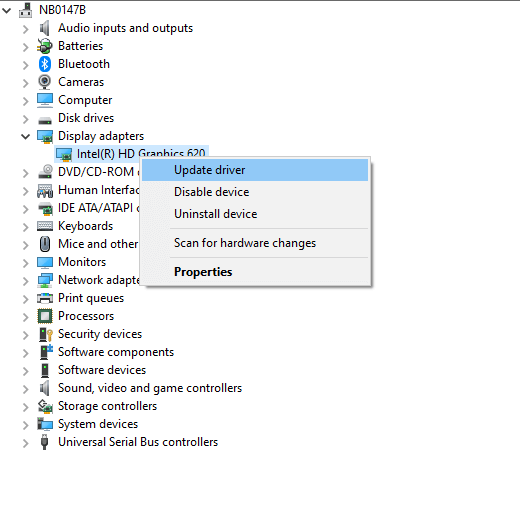
- Now click on Search automatically for updated driver software.
- Wait for Windows to install the driver.
- Close the windows and reboot your PC once you have installed the latest drivers.
Many times Windows fails to detect and update the driver, so here it is suggested to run the Driver Updater tool. This is an advanced tool that, just by scanning once, detects and updates the entire system driver.
Get Driver Updater to update the system driver automatically
Solution 7: Disable Antivirus/ Firewall Protection
In many scenarios, trustworthy games like Minecraft are blocked by third-party Antivirus and Windows Defender Firewall; the game may not launch normally. To resolve the Minecraft deep ocean error, you must disable the protection suites like Windows Defender Firewall and third-party antivirus software if installed on your PC.
Note: If you have fixed the ocean error code on your device once you have disabled the antivirus programs, you have to re-enable these services later. This prevents virus or malware attacks on your device.
- Press the Windows + S keys, type the control panel, and click on Open.
- Tap on the System and Security option on the Control Panel
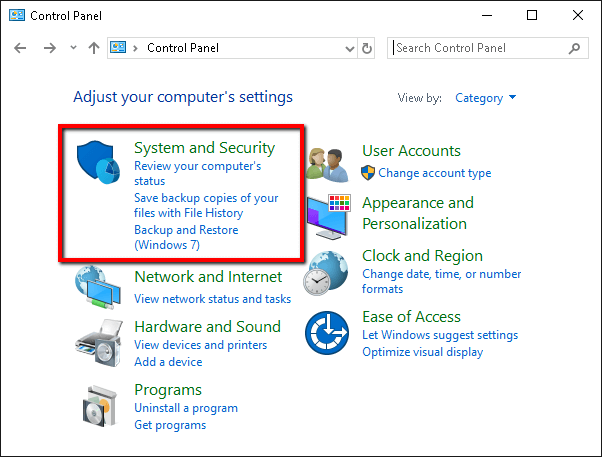
- Then, press the Windows Defender Firewall
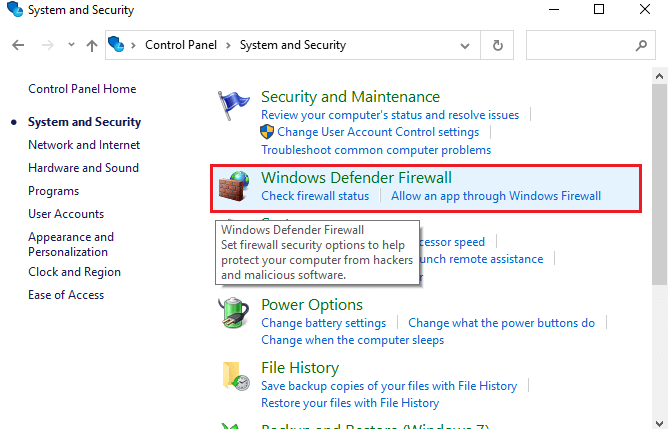
- Go to the left screen, and tap on the Turn Windows Firewall on or off option as shown.
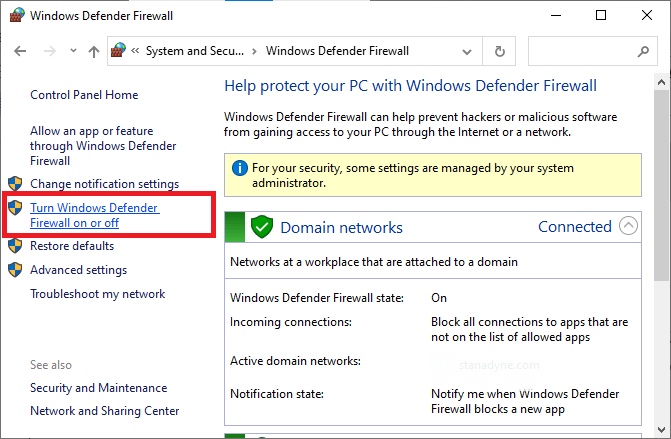
- Click on the box next to the Turn off Windows Firewall (not recommended)option under both private and public network settings, as depicted.
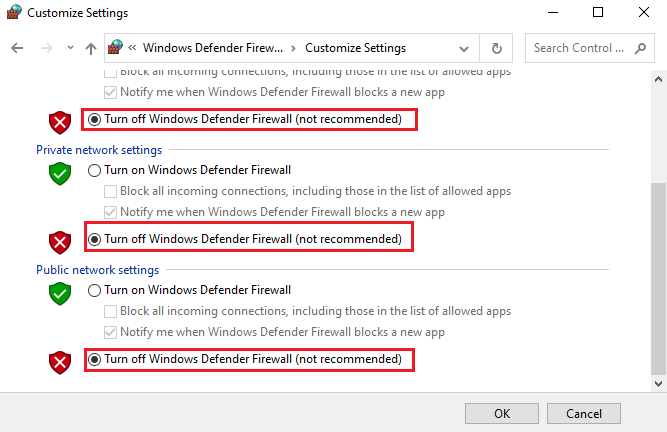
- Finally, tap on the OK button to save the changes and launch the Cult of the Lamb game now.
Once you have disabled the firewall suite, you are also advised to disable the third-party antivirus program. Right-click on the antivirus icon in the taskbar and go to the Antivirus Settings option. Then disable the antivirus by choosing any of the options.
Solution 8: Reinstall Gaming Services
You can also fix the deep ocean error code Minecraft by reinstalling the gaming services. This can be easily executed by a simple command using the PowerShell command window.
- Hit the Windows key and type Windows PowerShell. Tap on Run as administrator to launch it with admin rights.
- Then, copy & paste this command line into the PowerShell
Get-AppxPackage *gamingservices* -allusers | remove-appxpackage -allusers start ms-windows-store://pdp/?productid=9MWPM2CQNLHN
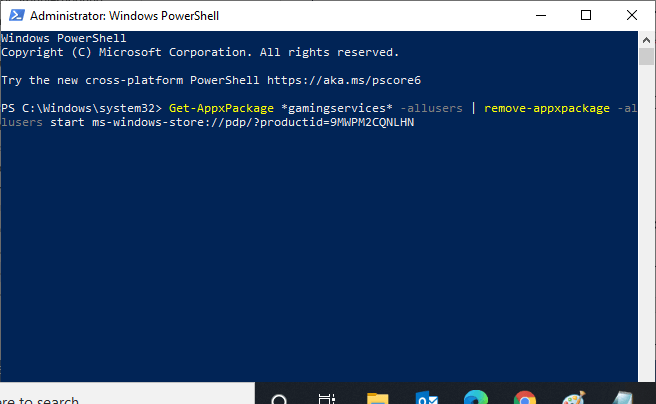
- Wait until the commands are executed, and restart your PC.
Relaunch your game, and now you will not face any errors.
Solution 9: Reinstall Minecraft Game
If none of these solutions worked out on your PC to fix error code: UNKNOWN code: deep ocean, you could troubleshoot it by reinstalling the game. Follow these instructions to reinstall the game.
- Go to the Control Panel and tap on Open.
- Locate the Programs tab, and tap on the Uninstall a program option.
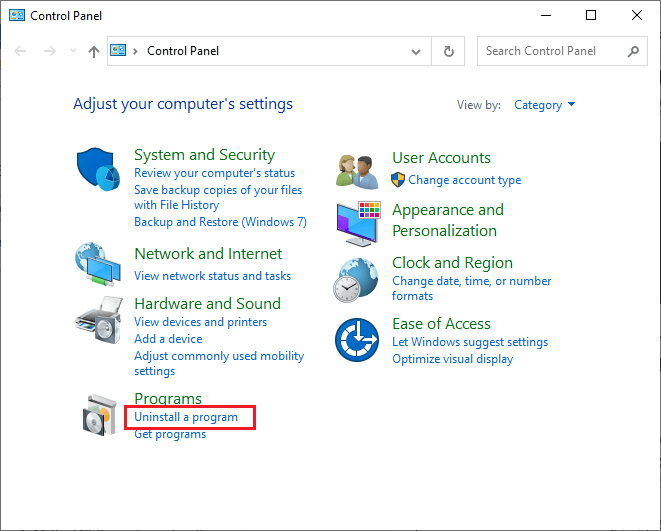
- Scroll down the list and click on the Minecraft
- Next, tap on the Uninstall
- Confirm the prompts to uninstall the game.
- Open a browser and go to the Minecraft official site.
- Click on the DOWNLOAD FOR WINDOWS 10/11 button.
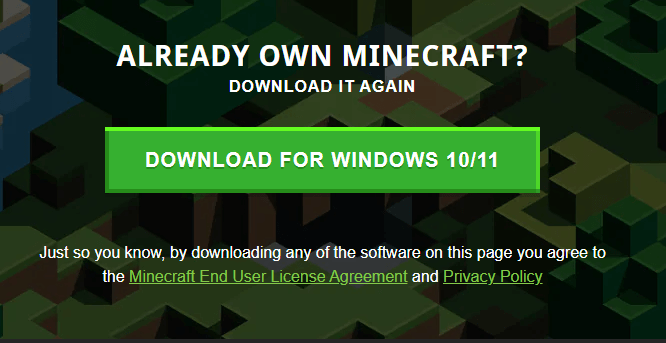
- Once the game is installed on your PC, navigate to My downloads and double-click on the MinecraftInstaller setup file to launch it.
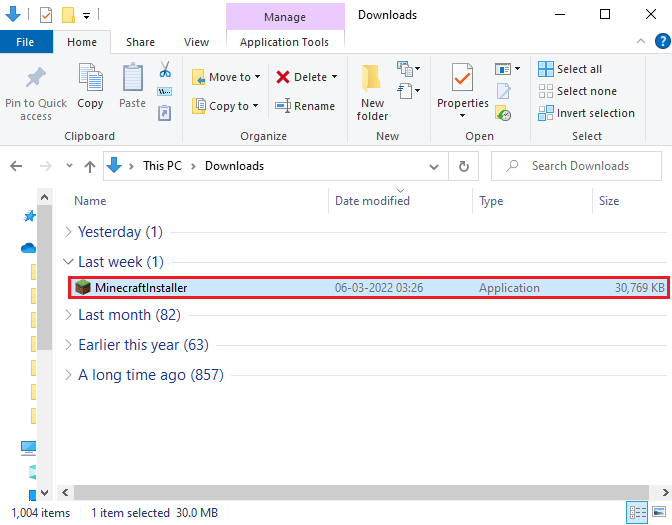
- Follow the on-screen instructions and finish the installation process.
Now, the Minecraft launcher is freshly installed. This would have fixed the errors associated with the app.
Many times uninstalling the games and apps from the Windows system won’t uninstall them completely, as some of their traces and registry entries are left behind. So here it is suggested to uninstall the game using the third-party Revo Uninstaller.
Get Revo Uninstaller to uninstall the game completely
If all the above-listed solutions fail to work, try raising a ticket to seek support from Minecraft support.
Frequently Asked Questions
1: What is Minecraft error code: 0x80070057?
The Minecraft error code: 0x80070057 means that you do not have effective access to operate a file. Any common parameter is not correct that causing the Minecraft Launcher malfunctioning problems.
2: How to fix Minecraft error code -805306369?
You can fix the Minecraft error code -805306369 by troubleshooting the internet connection, restarting the router, updating the drivers, disabling the antivirus protection, and reinstalling the gaming services.
Best Way to Optimize Your Game Performance on Windows PC
Many players encounter issues like game crashing, lagging, or stuttering when playing the game, then optimize your gaming performance by running Game Booster.
This boosts the game by optimizing the system resources and offers better gameplay. Not only this, but it also fixes common game problems like lagging and low FPS issues.
Get Game Booster to Optimize your Game Performance
Conclusion
In this guide, I have covered all possible solutions to fix the Minecraft error code deep ocean on your Windows 11 PC.
Here I tried my best to list down the potential fixes that worked for users to get past the issue. So, try the fixes given one by one till you find the one that works for you.
Despite this, feel free to scan your system with the PC Repair Tool, as sometimes, due to the PC related to the problem, the game won’t run in a dedicated manner and will show various errors. Therefore, it is suggested to scan your system with this advanced tool and repair corrupted Windows system files, other errors, etc.
If any other hacks helped you fix this issue, please drop them on our Facebook Page. Also, don’t forget to follow us on our social media handles to get more interesting guides and helpful tips to keep your computer safe from errors and issues.
Good Luck..!
Hardeep has always been a Windows lover ever since she got her hands on her first Windows XP PC. She has always been enthusiastic about technological stuff, especially Artificial Intelligence (AI) computing. Before joining PC Error Fix, she worked as a freelancer and worked on numerous technical projects.