
PlayStation 4 has been Sony’s flagship gaming console for a long time now and users have sunk their teeth with their favourite games all along. Much like any console, there is a problem revolving around an error code called NP-44125-6.
Free PC Repair Tool
Repair corrupt or missing system files, prevent virus/malware, file loss or any kind of PC issues.
As per the gamers, the error NP-44125-6 appears every time while accepting the invitation from their game partners. Whereas some users are informed they are unable to invite anyone and join them on a particular game.
This is a bit frustrating and after investigating the error thoroughly we find out that there are many possible reasons that cause the particular error. So below have a look at the potential culprits triggering the error.
What Causes “PS4 Error Code NP-44125-6”?
- TCP/IP Problems: Most of the time, the problem arises with respect to the router and even ISP playing a part. Inconsistent network issues bring and affect the connectivity with the PlayStation Network.
- Bad DNS: When your ISP triggers forcing a bad DNS, the possibility of witnessing PlayStation4 Error Code NP-44125-6 is higher. This is because the ISP triggers MTU value, which in turn doesn’t fit with the present connection.
- Conflicting IP Track: When the manufacturer Sony has a reason for disallowing a connection due to an unacceptable IP, you are likely to witness the problem upfront.
- Firmware Issue: In a classic firmware updating case, if the device is not updated with the current edition, problems concerning np-44125-6 appears with ease
How to Fix “PS4 Error np-44125-6”?
Solution 1 – Verify PlayStation Network Server Issues
As a basic fix in this process, the smartest thing to do would be to verify PSN server issues. Especially with the Account Management option, the issue Error code np-44125-6 rises with prominence.
To perform this step, visit the official site page of PSN and inspect the status of the accounts. This would ensure and verify if everything is fine from Sony’s end. The inspection would begin with Account Management and check every individual element systematically.
Solution 2 – Restart your Network Settings
TCP/IP and private networks with cases like generating random DNS can form the error. One simple way is to easy reboot and this would remove most of the errors. There are two possible things to try in this:
- Restart Router: In this step, try and turn off the router for a few minutes and pull the plug from the main power source. This simple step is like a refresh option and helps remove all minor glitches affecting the performance.
Solution 3 – Update Firmware
In some cases, where an update prompt should appear, there is a glitch that prevents the update from appearing. This can be a mandatory update and needs to be installed before connecting to PSN. The universal updating method for all PS4 variants, out in the market and the steps required,
- Connect with an Internet Connection
- Visit the Notification and choose to remove the Option of Update from the context menu
- Turn off PS4 for good by long pressing of the power button
- After the device is off, press and hold the power button till you hear 2 beeps. Release when you hear the second beep and this would turn on the safe mode
- You would be asked to connect with the Dualshock controller by using an AP physical cable.
- Do as the instruction refer and tap on the PS button while the pairing is on course
- Once pairing is done, find System Software Update
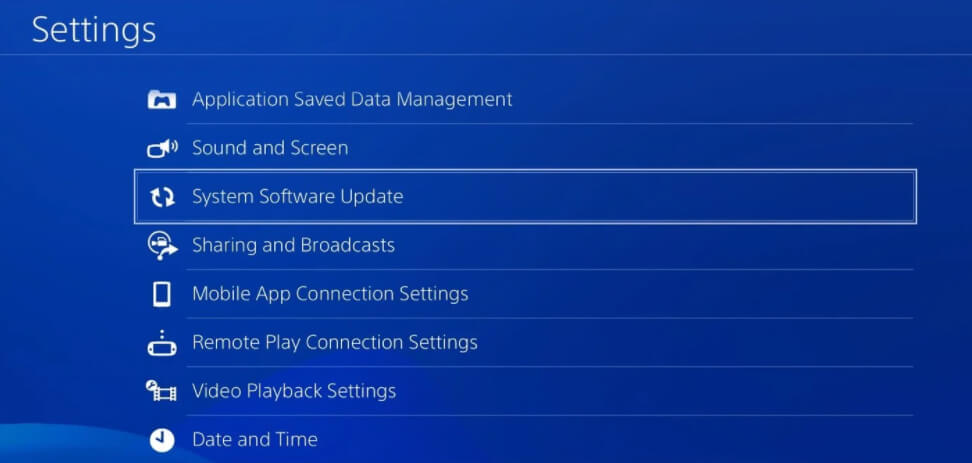
- Tap on the option and select Update using the Internet and confirm the step
- Once the update and installation is done, restart the console completely to see the process started
Solution 4 – Rebuild PS4 Database
Many gamers confirmed this trick worked for them to get past the np-44125-6 error in their PS4 console.
Now before starting with the solutions it is suggested to start PS4 in the safe mode and for doing so, first, turn off the PS4 and then hold the power button till you hear the two beeps sound (first one on pressing the button and next after a couple of seconds).
And as the PS4 is booted in the Safe Mode, make sure to follow the steps given below carefully.
Now to rebuild the database first scan the PS4 for the corrupted or damaged files and generate the latest database of the entire content. Now for rebuilding the database, follow the steps given:
- First, start the PS4 in safe mode after that connect the PS4 controller to your console using a USB cable.
- Then choose the option “Rebuild Database” and let the process get finished.
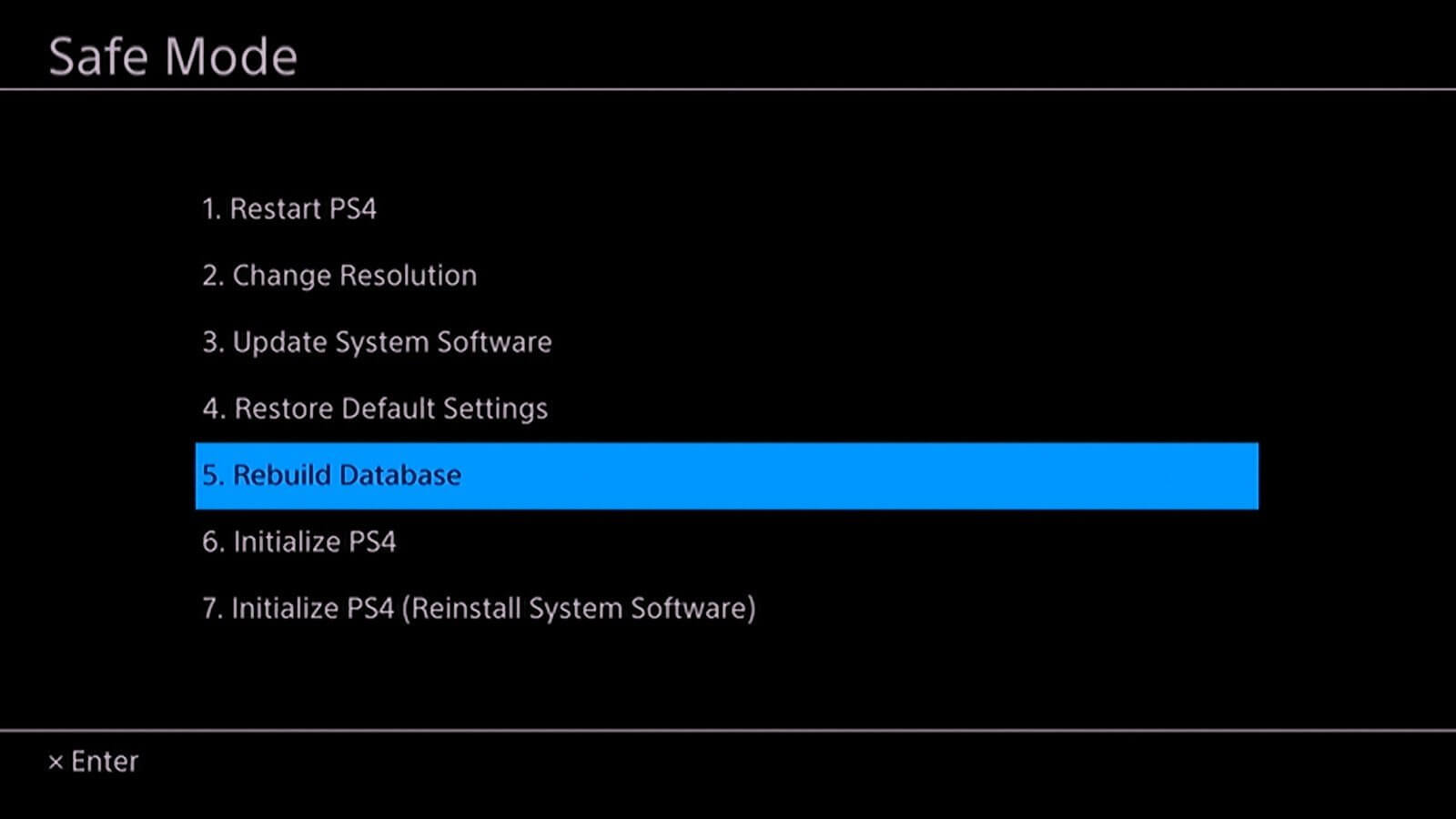
- Please Note: This might take a couple of hours, so here is your need to turn off the console. Also, you can see the black screen, don’t panic as it is completely normal, now wait for the steps to complete.
- As your PS4 database rebuilding is complete then see if the error is fixed, but if not then head to the next solution.
Solution 5 – Moving from Internal to External Storage
If the above solution won’t work for you then you need to transfer the game from internal to the external console. This solution worked for many users to resolve the PS4 Error Code NP-44125-6.
Follow the steps to do so:
- Visit Settings on Home Page
- Find the Storage option
- Tap on System Storage to open the Hard Drive
- Now tap on Applications to find the number of games installed
- Find the options on the PS4 controller and you would find the option to move in the extended storage
- Choose the games you want to transfer and click on Move to finish
This step would eliminate the game from the main console and ensures there is no duplicity of space involved in the process.
Solution 6 – Configuring MTU
With inconsistent and Bad DNS, the problem of MTU allowed increases beyond its regular threshold. This, in turn, causes PlayStation 4 Error Code NP-44125-6. Here is a smart way to reset the settings and remove the error,
- Use the left thumbstick in your console and choose the Setting Menu
- Locate Network option and find Set Up Internet Connection option
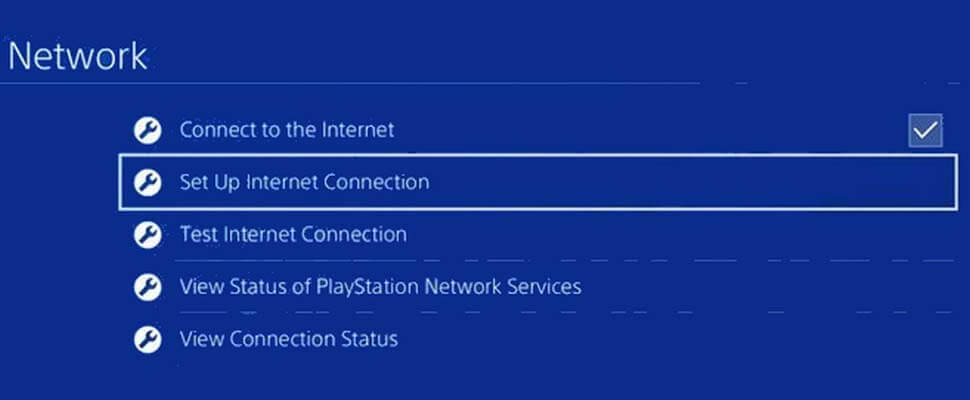
- Tap on the Custom connection
- When you receive an IP Address prompt, ensure choosing Automatically and opt for Do Not Specify while choosing custom DHCP hostname.
- On entering DNS Settings, choose Manual from the options list and add DNS value provided by Google, which is,
- Primary DNS – 8.8.8.8
- Secondary DNS – 8.8.4.4
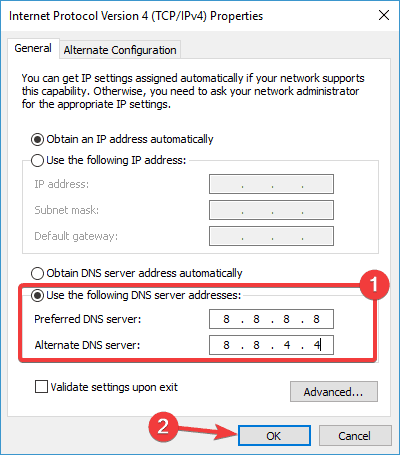
- When you receive the MTU value range, enter the value to be 1473 and click on Next
- Follow the steps and save the value in the console system
- Exit and restart your device
Solution 7 – Change WIFI band
In the situation where multiple users are using the same connection, might trigger the error code in no time. Change the band to 5 gigahertz from automatic as the problem is more prevalent in regular 2.4 GHz connection. The steps involve,
- Hit the Win + X keys and from the menu choose Device Manager.
- Now from the device manager click on the Network Adapters for expanding it.
- And right-click on WiFi adapter and select Properties and click on the option Advanced
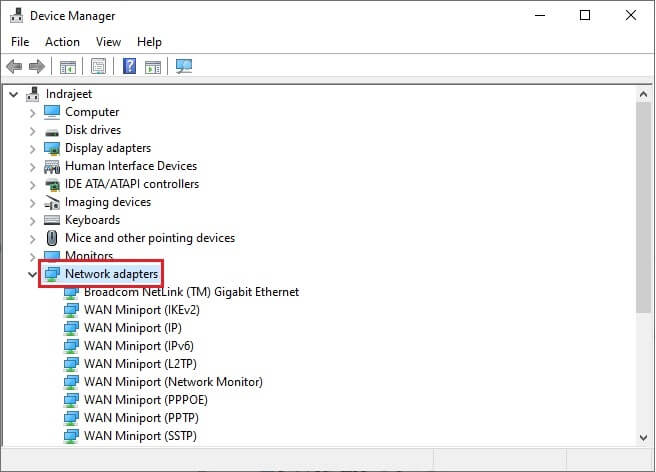
- Then in the Property and click on Band or Preferred Band
Please Note: The name may vary as per the adapter manufacturer.
- Then in the Value section select the 5GHz band option.
- Hit OK.
Hope now the Error NP-44125-6 on PS4 is fixed.
Recommended Solution to Make Your Windows PC/Laptop Error-Free
If your Windows PC or laptop is throwing errors or running sluggishly then feel free to scan your system with the PC Repair Tool.
This is a multifunctional repair tool that fixes Windows errors along with repairing corrupt Windows System files, DLL errors, corrupt registries, keeps your PC safe from file loss, and virus/malware attacks.
It helps to maintain the performance of the computer by optimizing it properly. So, try out this tool and get rid of common Window related errors and issues.
Get PC Repair Tool to Fix PC Errors & Optimize Its Performance
Final Thoughts
In the end, though, the problem revolving around PS4 error code np-44125-6 barely takes a few useful steps to get resolved. With a regular internet connection acting as the deterrent, these steps would help in resolving the matter in a few steps.
So, try the solutions given one by one till you find the one that works for you.
I hope, you have found this article helpful in resolving this game error. Now you can also connect with our experts on our Facebook page, we will get back to you as soon as possible.
Good Luck..!
Hardeep has always been a Windows lover ever since she got her hands on her first Windows XP PC. She has always been enthusiastic about technological stuff, especially Artificial Intelligence (AI) computing. Before joining PC Error Fix, she worked as a freelancer and worked on numerous technical projects.