
Running into bugs while playing is a normal thing, and it’s especially common in Fortnite with new updates. Today, in this article we will see how to fix the errors.com.epicgames.fortnite.invalid_platform issue.
Fortnite is one of the most popular multiplayer games, with over 250 million registered players. It is a massive number that has been rising rapidly throughout the year. But at the same time, many gamers face issues while login into the game.
Fortnite gets an errors.com.epicgames.fortnite.invalid_platform error when a user logs into many consoles with the same account. Most of the consoles keep the information permanently saved and use it every time to log in to the game. Therefore, an issue with your game database will occur and as a result of this, you will unable to log in on the same console.
But don’t lose hope, there is still a chance that you can log back into the game and enjoy your Fortnite gameplay. So, without wasting your time let’s read some most effective solutions to fix this error. But before that let’s discuss some of the common causes behind this issue.
Let’s start…
Causes For Errors.com.epicgames.fortnite.invalid_platform issue
Here I mention some of the common causes behind this issue, please read them and follow the solution accordingly:
- It can be due to the Fortnite Game Server issue.
- If you log in to multiple consoles
- If you have a poor or unstable internet connection.
- Epic Game server could also be a factor, as the servers seem to be down, which has a significant impact on Fortnite.
As you know, all the courses now read all the solutions one by one until you fix this issue
How To Fix Errors.com.epicgames.fortnite.invalid_platform Error?
Solution 1: Check The Fortnite Game Status
Before moving into further solutions please check the Fortnite game Status because the issue is unique to the Epic Games server, you should keep an eye on the official Fortnite Status Twitter account for more information, updates, Game status etc.
If you encounter some issues related to the game server, for example:- Server down, Server maintenance, server overload issue, etc. then please wait for the developer to fix this issue. But in case you are not facing any server issue then follow the solution given below to fix Fortnite get error invalid platform issue.
Solution 2: Restart Your Game
In this solution, I recommend you restart your Fortnite game. However, a simple restart can resolve various issues and give your game a fresh start.
To do so, just exit and close the game and then wait for a while and after some time open your game again. You can also restart your PC. After restarting the game, hopefully, your issue will be resolved, but in case you are still facing the same issue then continue to the next solution.
Solution 3: Disconnect Your Consoles
After logging in to Fortnite using PS4 or Xbox gaming consoles, you may encounter status.epicgames.com.errors.com.epicgames.fortnite.invalid_platform error. As a result, you will have to disconnect your account from the consoles. You can do so by following the steps outlined below:
- Open a new tab in your browser on your computer.
- To go to the epic games page, click here.
- Enter your account information by selecting the “Sign in” option.
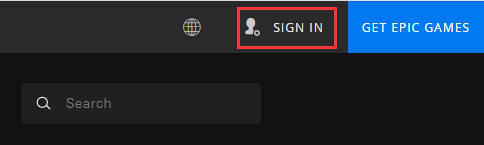
- To sign in to your account, click the “Sign In” button.
- Select the “Account” option by hovering the pointer over the account’s name in the top right corner.
- On the left-hand side, click on “Connected Accounts.”
- Under the “Xbox” and “PlayStation” options, select “Disconnect.”
- Now, the account will get disconnected from PlayStation and Xbox.
- Try logging into Fortnite from your PC and see if the problem still exists.
Solution 4: Restart Epic Games Store
If you are still facing the same problem, it may be due to the Epic Gaming Store. So it is recommended that you reset your play store To fix this issue.
Follow the steps below to do so:
- Right-click the Fortnite on your PC or Laptop.
- From the system tray on the Taskbar, select ‘Exit’ to close the Epic Games Store app.
- Restart your PC after that Start the Fortnite game once again and check whether the issue still exists or not.
Solution 5: Register For A New Account
To resolve the errors.com.epicgames.fortnite.invalid_platform error, you can register a new account. Most people may not be able to use this option since Fornite keeps track of your progress in the game, and even the skins you buy are tied to your account. It will definitely address the issue.
However, if you establish a new account, you will lose all your progress and in-game purchases. If you are worried about this, this option is not for you. To establish a new account, follow the below-given instructions:
- Go to Epic Games official website.
- Click on the “Sign Up” option.
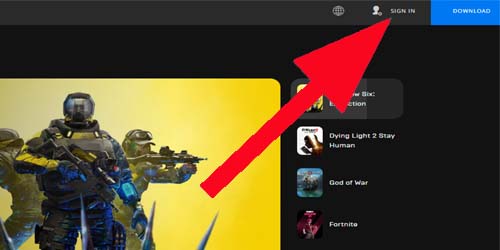
- Follow the onscreen prompts after entering the information with which you want to create the account.
- After that, log in with this account to the Epic Games and see if the issue with your Fortnite account still exists.
It is important to note that you must first log out of the earlier Epic Games account before creating a new one.
Optimize Game Performance And Fix Game Issue
Apart from this, if you are facing issues like crashing, freezing, stuttering, or lagging while playing the game. So, I recommend you optimize and boost your game performance with Game Booster on your Windows PC.
Not only that, but this advanced tool can also solve lag and low FPS issues.
Get Game Booster, to Optimize your Game Performance
Conclusion:
In this article, I mention all possible solutions to fix errors.com.epicgames.fortnite.invalid_platform error. I hope after following all the solutions one by one you will be able to fix this issue.
If you find this article useful for you, please like and share this post with your friends. Apart from this, you have any queries related to this topic, please contact us on our official Facebook page.
Hardeep has always been a Windows lover ever since she got her hands on her first Windows XP PC. She has always been enthusiastic about technological stuff, especially Artificial Intelligence (AI) computing. Before joining PC Error Fix, she worked as a freelancer and worked on numerous technical projects.