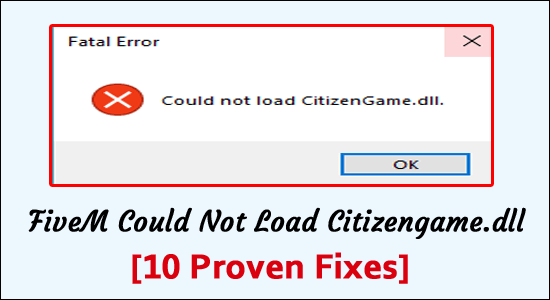
FiveM is probably one of the most prominent GTA modification tools. After installing the tool, many users have complained that they see an error message “FiveM could not load citizengame.dll.”
FiveM modification for Grand Theft Auto V lets you play multiplayer on customized dedicated servers. It provides various plug-ins, mods, and gameplay methods.
But this modification cause “could not load citizengame.dll” error FiveM, for many gamers while launching GTAV. This error persists in almost all the launchers Steam, Rockstar, Social Club, etc.
After investigation, we find out there are several reasons that trigger the error, such as corrupted games or cache files.
So here find out how to troubleshoot the citizengame.dll errors but before jumping straight to the fixes let’s have at the common causes.
What Causes “FiveM Fatal Error Could Not Load Citizengame.dll” Error?
- Corrupt Game Files – GTA files can be corrupted for various causes, including a sudden power outage, which can negatively impact the FiveM installation, resulting in the problem.
- Outdated or Corrupted Visual C++ Component – FiveM needs Visual C++ runtime components, and if its installation is faulty or gets corrupted this may cause the error
- Cache Files are corrupted – FiveM uses a caches.xml file to improve its speed and performance. If this file gets corrupt, it may result in the FiveM could not load citizengame.dll error.
- Antivirus Blocking Citizengame.dll – There is a possibility that the antivirus software restricts access to the citizengame.dll file since it may feel the file to be unsafe and as a result, the FiveM will be unable to load the file and show an error.
As you are now familiar with the common culprits that trigger the error here follow the fixes given one by one
How to Fix “FiveM Could not Load Citizengame.dll” Error?
Solution 1 – Check System Requirements of FiveM
You have to make sure your PC meets these system requirements of FiveM to run the game properly, or else this might cause issues.
Minimum Requirements:
- OS: Windows 8.1
- CPU: Intel Core 2 Q6600 @ 2.40 GHz / AMD Phenom 9850 @ 2.5 GHz
- HDD: 72 GB + 4 GB
- RAM: 8 GB (4 GB may work)
- GPU: NVIDIA 9800 GT 1 GB /Intel HD GT2 / AMD HD 4870 1 GB
Recommended Requirements:
- OS: Windows 10
- CPU:Intel Core i5 3470 @ 3.2 GHz / AMD X8 FX-8350 @ 4 GHz
- HDD:72 GB + 8 GB
- RAM:16 GB
- GPU:NVIDIA GTX 660 2 GB / AMD HD 7870 2 GB
If everything looks fine then you need to head to the next solution.
Solution 2 – Create CitizenGame.dll
It’s possible that the CitizenGame.dll file has an issue, and we have to create it manually. To do so
- Go to the Start Menu, select Notepad, and then paste the following text.[Game]\sIVPath=D:\GTAV (Note: D:\GTA V should be replaced with the location where you installed the game.)
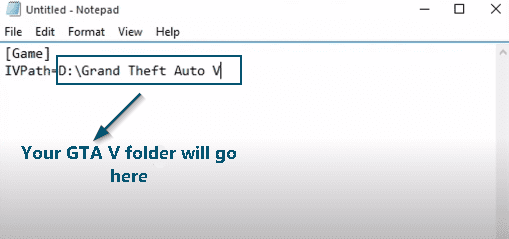
- Save this file as “CitizenGame.dll.” Make sure that you set the save as type to All Files before clicking Save.
- Now navigate to FiveM’s location. If you don’t know where it is, click on its shortcut and select Open file location.
![]()
- You can now paste the newly created CitizenGame.dll file into that location.
- Finally, right-click on FiveM and choose Run as administrator from the context menu.
![]()
Hope this works for you to solve could not Load Citizengame.dll in FiveM but if still seeing the error then head to the next potential fix.
Solution 3 – Edit CitizenFX.INI File
The error may occur if the FiveM installation thinks your device’s OS isn’t supported or compatible with it. In this case, to disable the OS version, edit the CitizenFX.INI file to solve the problem.
- To begin, exit the game and check the Task Manager if any processes related to it are running.
- Right-click on the Windows and select Run
- Go to the FiveM installation directory by typing %localappdata%/FiveM/FiveM Application Data in the text box.
- Now, right-click on the INI and select Edit.
- Add the line DisableOSVersionCheck=1 to the end of the file, save it, and close the file.
- Launch FiveM and see if everything is working correctly.
Solution 4 – Update Windows Operating System
Outdated windows will sometimes be responsible for the appearance of the error. This can be fixed by updating your Windows operating system. Follow the steps provided below:
- Click on the Start and go to Settings.
- Now, select Update & Security in the Settings application.

- Go to Windows Update and click on the Check for Updates button.

- If any updates are available, you have to click on Install Updates.
- Restart your computer after the update is complete.
Now see if you are still facing the error, then head to the next potential fix.
Solution 5 – Delete Cache From FiveM
FiveM may show an error message if the cache file is corrupt. Deleting the Caches file from the FiveM directory worked for many users to solve the problem. So, it is worth giving it a try.
Here is how you can do it:
- Press CTRL + SHIFT + ESC keys to launch Task Manager on your PC, close the FiveM and end all its related processes.
- Press Windows + R keys simultaneously on your keyboard.
- Navigate to the path where FiveM is located by entering this command “%localappdata%/FiveM/FiveM Application Data.”
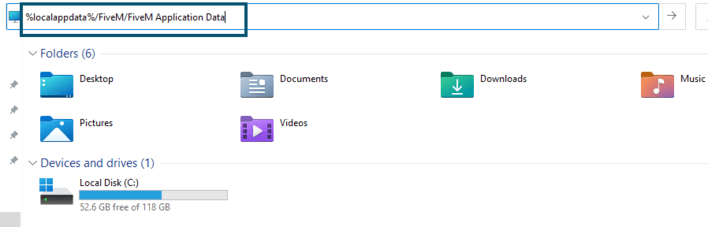
- Now, find the cache file and delete it in the list of appeared files and folders.
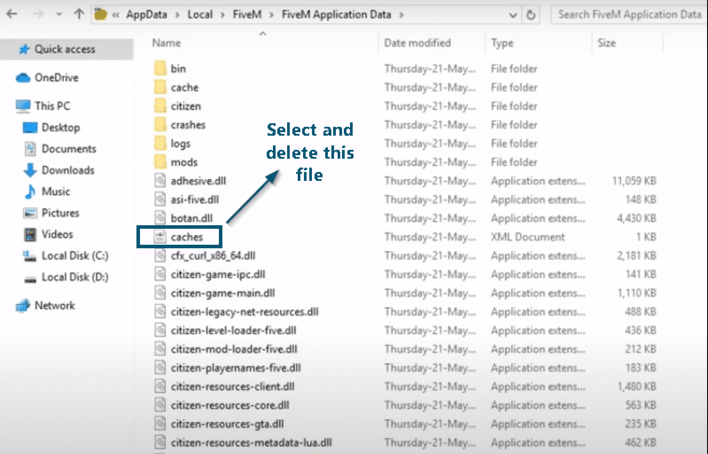
- After that, launch the game and check if your issue has been resolved.
- If your issue is resolved, you can stop it here. Else go to the task manager again and end all the FiveM related processes.
- In the FiveM directory, delete all the files and folders except the “Game” folder.
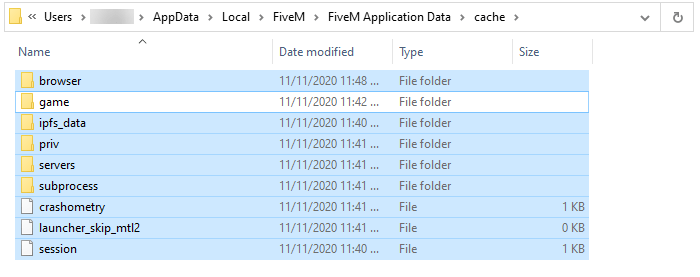
- Relaunch the FiveM and check if your issue has been resolved.
Solution 6 – Allow FiveM and GTA through Firewall
Such errors can arise if you have configured a Firewall. So, it would be best to allow both GTA 5 and FiveM through Firewall. We will look at how to enable them through the Windows Firewall. Perform the following steps:
- From the Start Menu, select Windows Security.
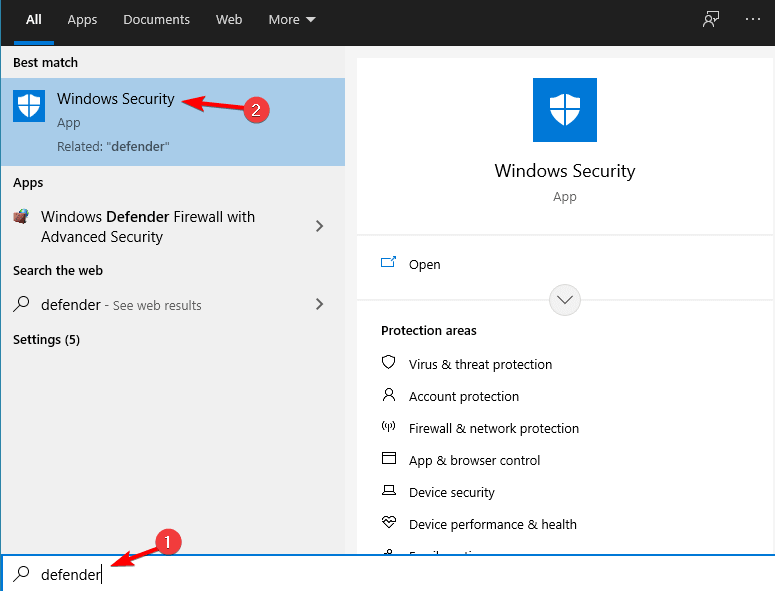
- Go to the Firewall and Network security.
- Click on Allow an app through the firewall.
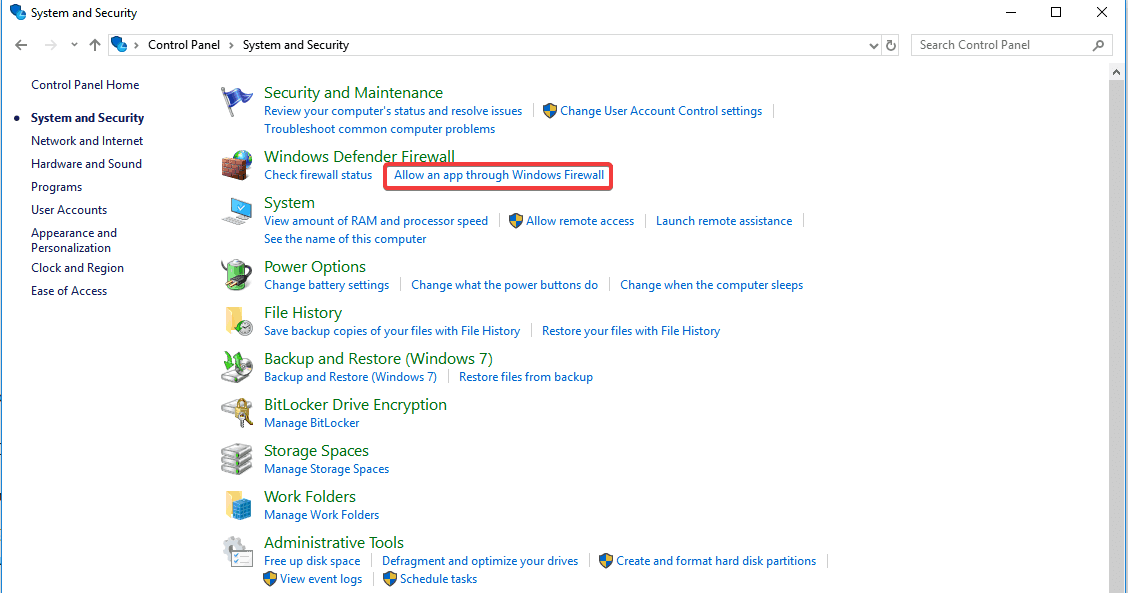
- Allow GTA V and FiveM to connect to public and private networks.
- Last but not least, try reopening the game. Hopefully, the problem will not recur.
Solution 7 – Uninstall Antivirus Program
If your system’s firewall or antivirus prevents the game modules from running, the Fivem fatal error could not load citizengame.dll error may appear. In this case, disabling your antivirus or firewall may solve the FiveM problem.
- Press Windows + R keys simultaneously on your keyboard.
- And in the run box type control in the box and click on OK to go to the Control Panel of your computer.
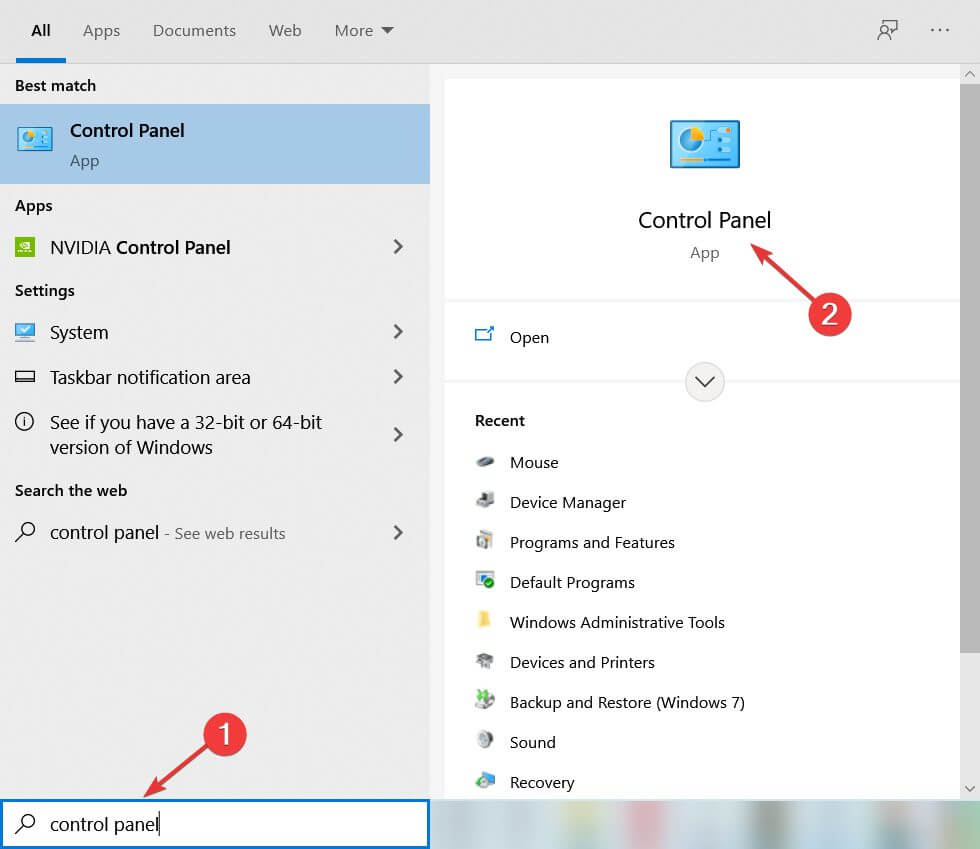
- Find Programs and Features utility in it.

- Search for the antivirus program you want to uninstall on your computer.
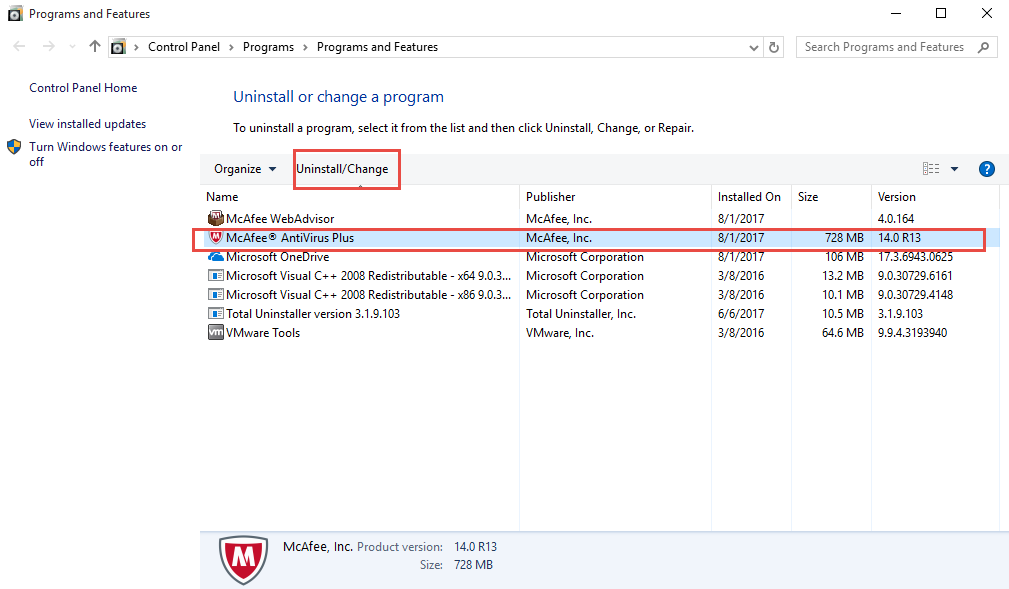
- Right-click on it and click on the uninstall option.
Check if this works for you, but if not then head to the next solution.
Solution 8 – Verify Integrity Of GTA Game Files
If the GTA essential files have been corrupted, you will face the problem. Verifying the integrity of the GTA files may solve the problem in this scenario.
- Go to Steam Library and right-click on GTA.
- Now select Properties and then go to Local Files.
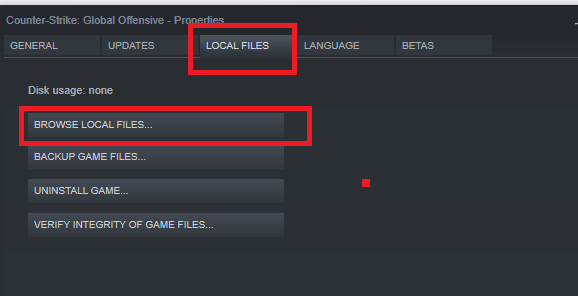
- After that, click Verify Integrity of Game Files and wait for the process to finish. It is important to remember that it needs some data and time.
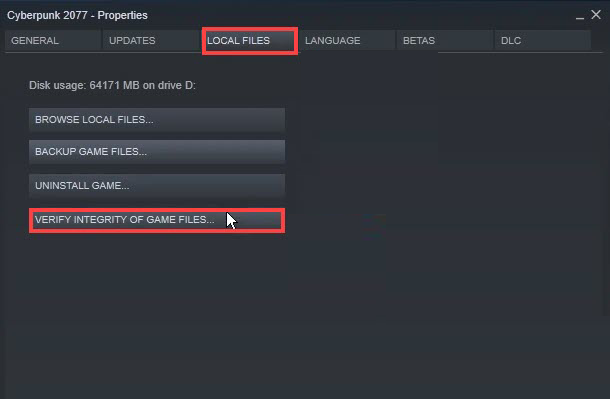
- Once it is done, launch FiveM and see if the FiveM could not load citizengame.dll error has been rectified.
Solution 9 – Re-Install Visual C++
You may see the error if the Visual C++ Redistributable for Visual Studio 2015 installation gets corrupted, as it is required for FiveM to work. In this situation, reinstalling Visual C++ distribution may be effective in resolving the FiveM error.
- Press Windows+R keys at a time on your keyboard
- Type Control and go to the Control Panel.
- Select Apps & Features, and in the list of installed apps, choose Visual C++.

- Uninstall the Visual C++ Redistributable for Visual Studio 2015.
- After that, restart your computer and visit the URL.
- Now, select Download and run the Visual C++ installation as administrator once it has finished downloading.
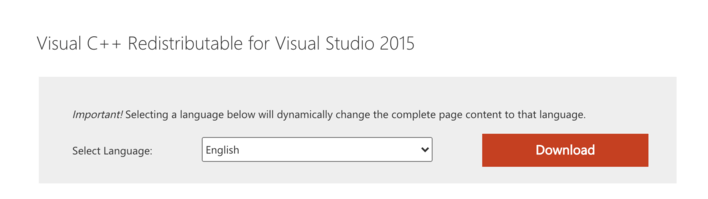
- Then, to install the Visual C++ Redistributable, follow the prompts on your computer.
- Run FiveM to see if the citizengame.dll error has been resolved.
Solution 10 – Reinstall GTA and FiveM
You may see FiveM could not load citizengame.dll an error message if some of the important gaming files are corrupted. In this case, reinstalling FiveM and GTA could resolve the issue.
Follow the steps to do so:
- Open Apps & Features by right-clicking on Windows and in the search box type Apps

- Select FiveM and then select Uninstall.
- Now, restart your computer, and then right-click Windows and select Run box.
- In the Run box type %localappdata% and navigate to the FiveM installation directory.
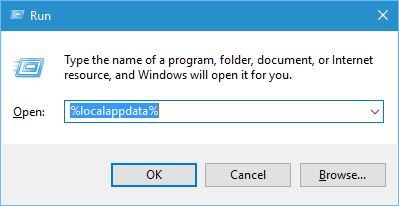
- After that, delete all FiveM-related directories.
- Now go ahead and download FiveM and run it as administrator.
- Then see if it’s working properly.
- If it doesn’t work, see if reinstalling both (FiveM and GTA) fixes the problem.
here it is suggested to go for the 3rd party uninstaller as this removes the games or any application without leaving any traces completely.
Get Revo Uninstaller to Uninstall the Game completely
Hope the solutions given works for you to solve the Fivem fatal error could not load citizengame.dll error.
Best Way to Monitor How the Game Run on Your Windows PC
Many players encounter issues like game crashing, lagging, or stuttering when playing the game then optimize your gaming performance by running Game Booster.
This boosts the game by optimizing the system resources and offers better gameplay. Not only this, but it also fixes common game problems like lagging and low FPS issues.
Get Game Booster, to Optimize your Game Performance
Conclusion
Here my job is done.
Try the solution given one by one to get past the FiveM could not load citizengame.dll in GTA V. I tried my best to list down the best possible solutions to get past the error in Windows.
Follow the solutions given one by one but if still seeing the citizengame.dll error then run the DLL Repair Tool, and solve the error automatically.
Hope the article works for you. You can now connect with our experts just by heading to our Facebook Page.
Also, don’t forget to like the share the article.
Good Luck..!
Hardeep has always been a Windows lover ever since she got her hands on her first Windows XP PC. She has always been enthusiastic about technological stuff, especially Artificial Intelligence (AI) computing. Before joining PC Error Fix, she worked as a freelancer and worked on numerous technical projects.