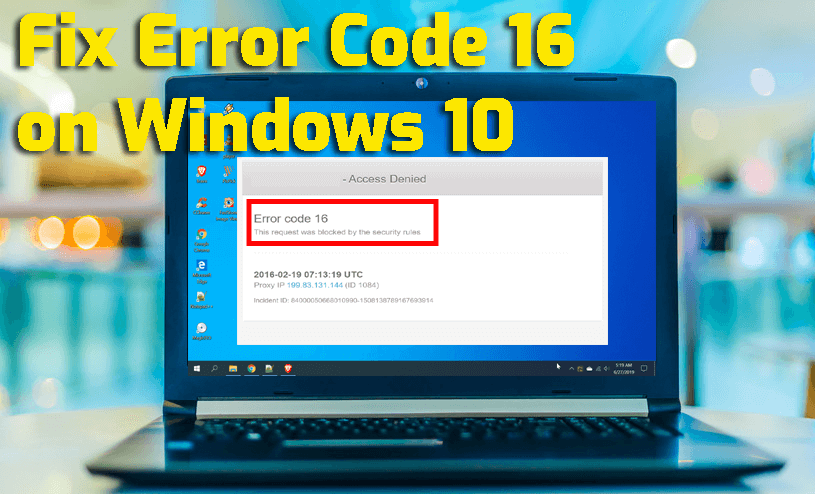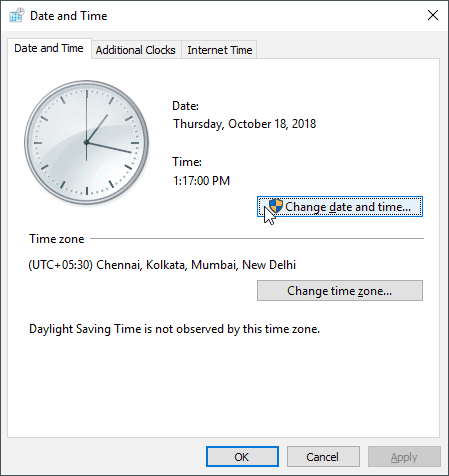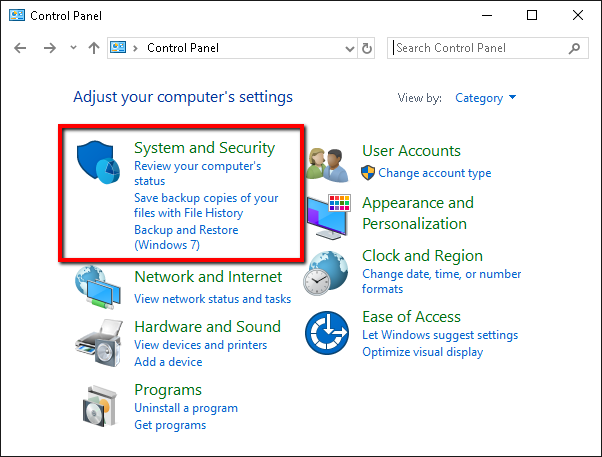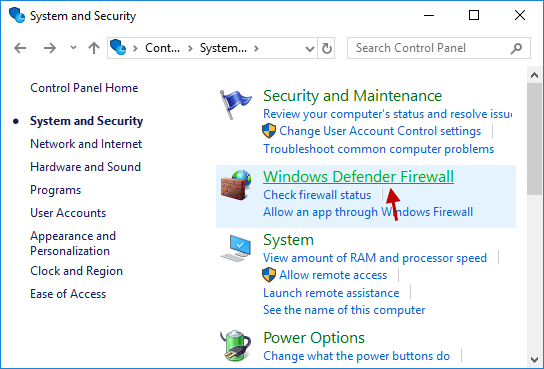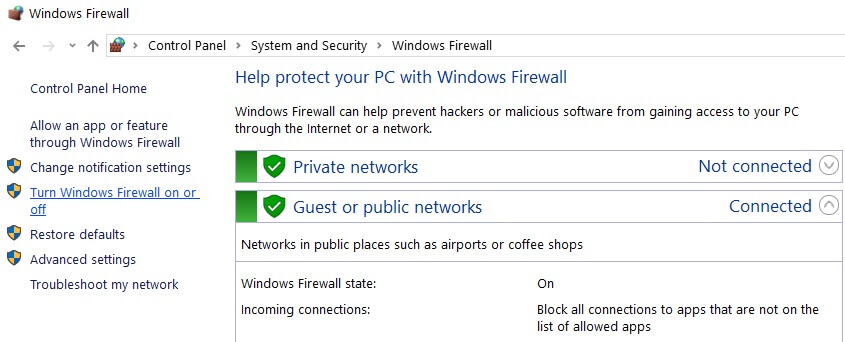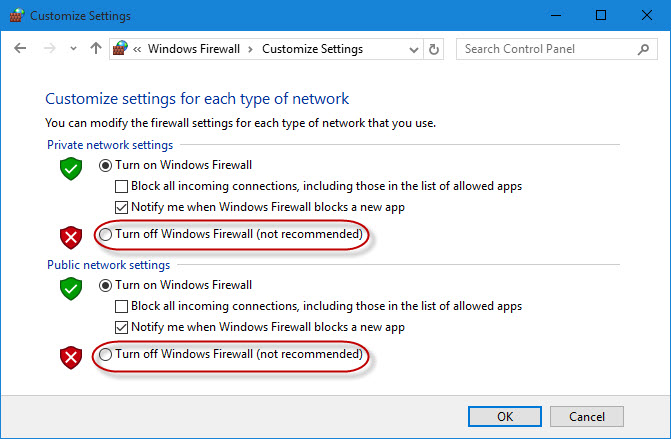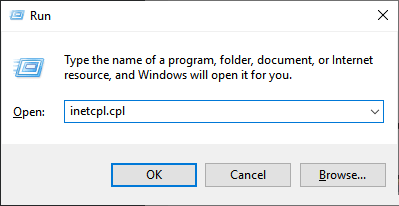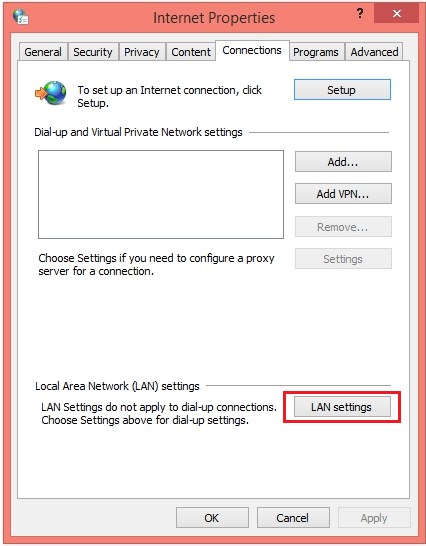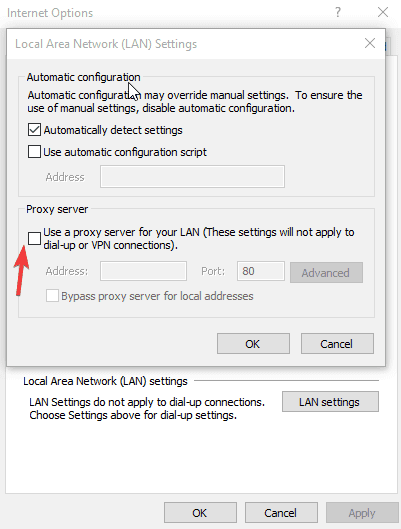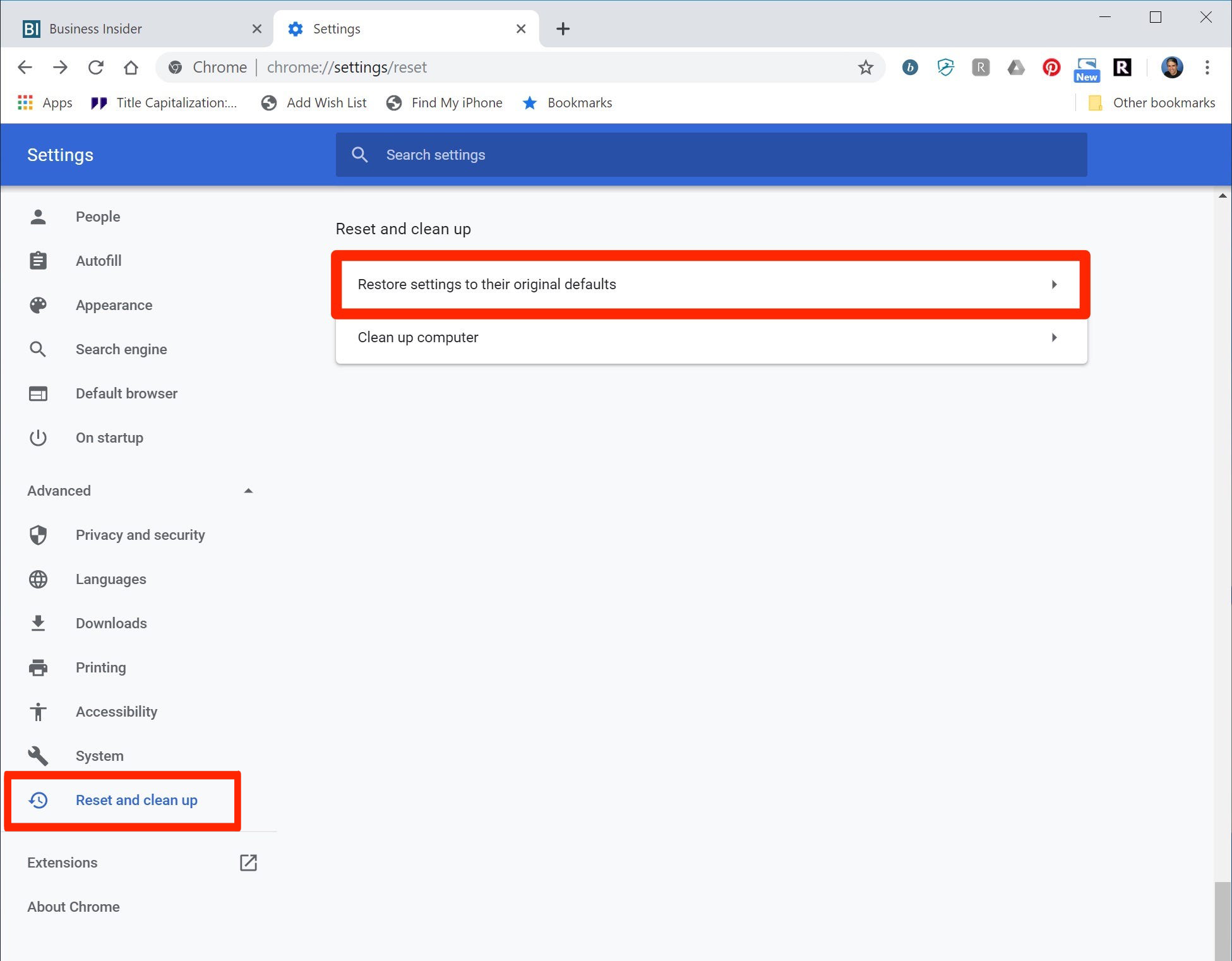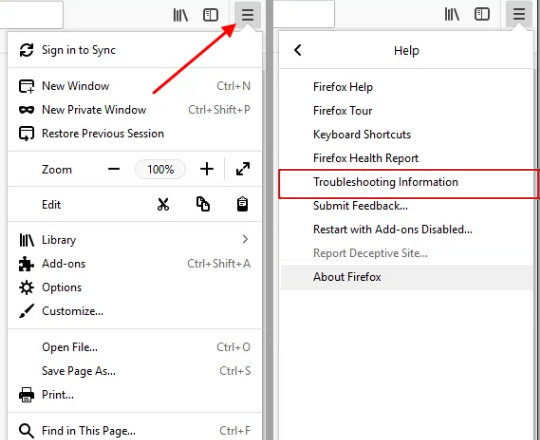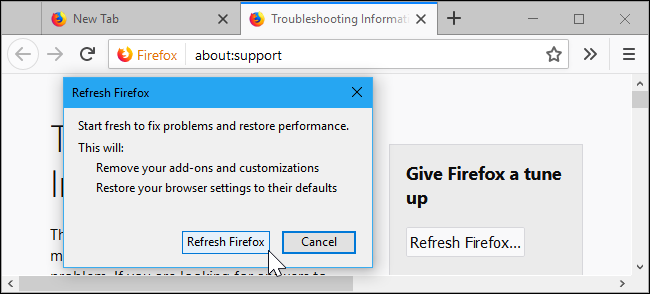If you are getting the access denied error code 16 this request was blocked by the security rules on Windows 10 while accessing a specific website, then you must read this post as it will guide you to fix this problem on your PC on your own.
The error code 16 on the browser is not new among Windows users as many users have encountered this error on their browser. This error restricts users from accessing a particular website.
If you are encountering the same error on your PC, then let me tell you restarting the browser or PC wouldn’t help you to fix the error code 16.
If you want to get rid of this error and access the website, then you have to follow the solutions listed down in this article.
However, I would first suggest you find the main reason why are you getting the access denied error code 16 on your browser and then apply the solution accordingly.
What Causes Error Code 16 This Request Was Blocked By The Security Rules?
The error code on Windows 10 PC can be occurred due to several reasons. However, after analyzing the different user reports, I have come up with some of the most common reasons behind getting this error. Here are those reasons:
- If data and time on your computer are incorrect.
- When your computer settings are not configured properly.
- Windows Firewall or third-party antivirus might have blacklisted the website you are trying to access.
- If there is an issue with your default browser.
- Your ISP restricting you to access the websites.
How to Fix Access Denied Error Code 16 on Windows 10 PC?
Fix 1: Check Date & Time
Incorrect date and time can conflict with some services on your PC and won’t allow you to access them. And the browser one such service that doesn’t work well if the system date and time are wrong.
Hence, check the date and time on your PC to see if this is causing the “error code 16 this request was blocked by the security rules”. If the date or time is not correct, then set it according to your time zone. To do this, you need to do the following:
- Go to the Date and Time showing on the Taskbar and right-click on it.
- Select the Adjust date/time option.
- Click on the Change date and time button.
- Set the correct date and time.
- Click on the OK button.
Now, try to access the website that was throwing the Windows 10 error code 16 to check if the issue is resolved or not.
Fix 2: Try to Access Website Using Another Device
Sometimes, the PC not configured properly can be restricted from accessing certain websites. In this case, you can switch to another device and then try to access the website.
If you can visit the website on another device, then there was a problem on your device and that is why you were getting the error code 16 this request was blocked by the security rules on Windows 10 PC.
Fix 3: Disable Third-Party Antivirus or Firewall Temporarily
Another possibility behind getting the access denied error code 16 on Windows 10 PC is your antivirus/firewall blocking the website.
Third-party antivirus and firewall often block or blacklist the websites if it doesn’t seem safe to visit them. If the same has happened to you, then you can only access the website after disabling the firewall/antivirus on your computer.
To disable the third-party antivirus, you can follow the guide provided with it. And, to disable the firewall, follow these steps:
- Go to the Windows Search box, type here control panel, and click on the Control Panel.
- On the Control Panel window, click on the System and Security.
- Click on the Windows Defender Firewall.
- Now, click on the Turn Windows Firewall on or off option located at the left pane of the window.
- Next, select the Turn off Windows Firewall (not recommended) option under both the Private network settings and Public network settings section.
- Click on the OK button to save the changes.
Fix 4: Use Different Browser
The access denied error code 16 may also be related to the browser or its configuration. Now to check if your browser is causing the issue, I will recommend you to try to open the website on another browser.
You can switch t any of the browsers such as Google Chrome, Mozilla Firefox, Opera, Microsoft Edge, etc. If you are not getting any error while accessing the website on another browser, then the issue was with your default browser.
In such a case, you can either reset your browser or permanently switch to another browser.
Fix 5: Disable Proxy Server
Another solution to fix error code 16 this request was blocked by the security rules on Windows 10 is to disable the Proxy server.
If your PC has recently attacked by malware/adware, then chances are adware or malware has changed the network settings of your computer in order to show intrusive advertisements.
Hence, here you need to disable the Proxy server to fix this issue. For this, you need to do the following:
- Press the Windows + R keys to launch the Run window.
- Type inetcpl.cpl on Run box and press the Enter key to open the Internet Properties window.
- Now, go to the Connections tab > click on the LAN settings.
- Next, untick the Use a Proxy Server checkbox and check the Automatically detect settings checkbox.
- Click on the OK > Apply buttons.
- Lastly, restart your computer.
Fix 6: Reset Your Browser
If your default browser is not well configured or there is any other issue with the browser, then resetting the browser may help you in fixing the error code 16 on Windows 10.
Reset Google Chrome:
- Launch Google Chrome (Press Alt + F keys).
- Click on the Settings icon (three vertical dots given at the top-right corner of the window).
- Now, scroll down and click on the Advanced option.
- Click on the Restore and clean up option.
- Next, to reset the Google Chrome, click on the Restore settings to their original defaults option.
- Now, relaunch Google Chrome.
Reset Mozilla Firefox:
- Launch Firefox > click on the Settings (three horizontal lines located at the top-right corner of the window).
- Next, click on the Help option.
- Click on the Troubleshooting Information.
- Next, click on the Refresh Firefox option.
- Now, choose the Refresh Firefox option in the next pop-up window.
Reset Internet Explorer
- Open Internet Explorer.
- Go to the Settings > click on Internet Options.
- Next, switch to the Advanced tab.
- Click on the Reset button.
- Now, click on the OK button to save the changes you have made.
Fix 7: Use VPN
It might be possible that the website you are trying to access is not available in your region or your ISP is blocking you to visit the website.
In this case, using a VPN can resolve your issue. It will allow you to access the website regardless of your IP address and region.
Get Express VPN to Enjoy Unrestricted Access
Fix 8: Update Windows
Though Windows is the best operating system, it is still prone to errors and there are lots of bugs/glitches on the platform. So, if this error is a glitch or is triggered by Windows bugs, then updating the OS can fix the error code 16.
To update the Windows 10 PC, follow this quick guide given below:
- Press Windows + I keys to open Windows Settings.
- Select Update & Security.
- Go to the Windows Update tab and click on the Check for updates button.
- If there is an update available, then install it on your PC.
- Once you updated the Windows, restart your computer.
Best & Easy Way to Speed up Your Windows 10 PC/Laptop
If your Windows 10 PC/laptop is running slow or showing various errors/issues, then here I will suggest you scan your PC with the PC Repair Tool.
This is a multifunctional tool that is able to detect and fix various computer errors, remove malware, hardware failure, prevent file loss, and repair the corrupted system files to speed up Windows PC performance.
Not only this, but you can also fix other PC fatal errors like BSOD errors, DLL errors, repair registry entries, runtime errors, application errors, and many others.
Get PC Repair Tool to Optimize Windows 10 PC Performance
Conclusion
Now, let’s sum up this post. As you know by now the error code 16 this request was blocked by the security rules won’t let you access the website unless you fix it.
So, to fix this error, all you need to do is follow the solutions and apply them on your PC one by one until you find the one working for you.
I hope at least one of the fixes will work for you and you get back your access to the website that was throwing this error before.
But in case, if you are still struggling with this issue, then you can contact us for further help. You can share your queries/suggestions with us on Facebook or Twitter. We would love to hear back from you.
Hardeep has always been a Windows lover ever since she got her hands on her first Windows XP PC. She has always been enthusiastic about technological stuff, especially Artificial Intelligence (AI) computing. Before joining PC Error Fix, she worked as a freelancer and worked on numerous technical projects.