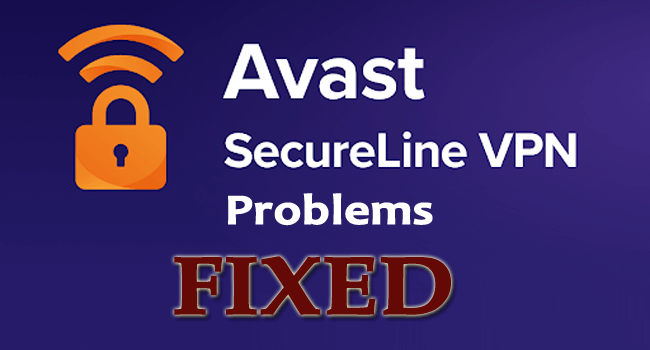
The Avast VPN or SecureLine VPN is one of the most secure subscription-based Virtual Private Network available for the Windows, Mac, Android, and iOS operating system.
Just like Antivirus software, Avast SecureLine VPN offers invincible privacy and security with good speed and accessibility.
And this is the reason the Avast SecureLine VPN is one of the most popular and highly used VPN services. But, despite its popularity, many users confirmed they are encountering the Avast VPN Problems such as SecureLine VPN connection failed error.
Many times the Avast SecureLine VPN connection fails and stopped working, gets disconnected, or shows Avast SecureLine VPN no internet connection and many others.
So here in this article, I am categorizing different Avast SecureLine VPN not working errors on Windows with the complete possible solutions to fix them one by one and start using the Avast SecureLine VPN on Windows 10 with ease.
Below have a look at some of the common Avast SecureLine VPN Connectivity problems:
- Avast SecureLine VPN Not Working on Windows 10
- Avast SecureLine VPN No Internet Connection
- SecureLine Sorry it is not possible to Establish a Connection
- Sorry, the SecureLine VPN server has refused your license file
- Avast SecureLine VPN Disconnected
- The Avast SecureLine Service is Not Responding
- Avast SecureLine VPN Won’t Turn On
So, these are the common Avast SecureLine VPN problems encountered by the users randomly. Moreover, the good news is that you can fix Avast SecureLine VPN connection failed errors by following the fixes given here.
How to Fix Avast SecureLine VPN Connectivity Errors?
Below have a look at different Avast SecureLine VPN problems in Windows and follow the solutions given one by one as per your error.
Before moving ahead, make sure you are having an active and open internet connection without proxy and firewall, also make sure you logged in as an administrator.
Problem 1: Avast SecureLine VPN Not Working on Windows 10
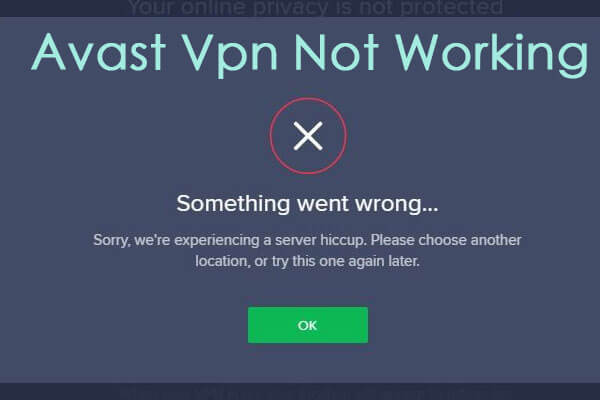
This is one of the most common Avast SecureLine VPN problems, the users are reporting on the forum threads.
Well, this is a bit irritating, but can be fixed by following the solutions listed below and fix Avast SecureLine VPN Not Working on Windows 10 permanently.
Solution 1: Change VPN Location
One of the most possible reasons responsible for the Avast SecureLine VPN Not Working problem is the server issues.
Well, the Avast SecureLine is having millions-billions of users but the servers are limited. So, there is a possibility the server you are trying to connect to is overloaded.
And in this case, connecting to another server location will works for you to fix Avast SecureLine VPN not working problem.
Follow the steps given to do so:
- Try opening the VPN application > from the left side of the screen > choose the Privacy option
- Then open the VPN application > choose the Privacy option.
- And click on the Change Location button > and choose the alternative location you haven’t selected before.
- Save changes > exit > restart your computer.
Hope this works for you to fix Avast SecureLine VPN not working problem, but if not then head to the next solution.
Solution 2: Verify the Avast SecureLine Subscription
As the application requires a subscription, therefore it is important you are having a subscription left in your account to keep using the application.
And if for any case access is canceled, then in this case you are not able to use VPN client. So, in this case, head to Avast’s official account and check if your subscription is enabled.
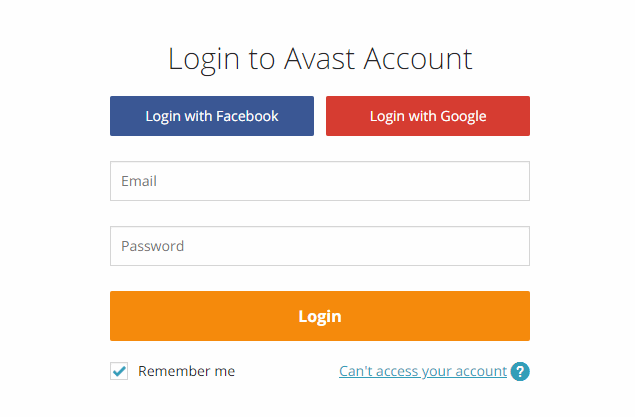
Generally, the subscription gets canceled, if the entered account is not charged. Here verify the account as well as the payment details and verify that your subscription is enabled.
If everything looks fine and the account is also enabled then here it is suggested to follow the next solution.
Solution 3: Disable Windows Defender Firewall
If you are running Windows Firewall, then this can cause interruption with the VPN connections. So here it is suggested to turn off the Windows Defender Firewall and check if the fix Avast SecureLine VPN not working problem is resolved.
Follow the steps to do so:
- Press Windows + R key to open Run box > and in the Run box type firewall.cpl > OK
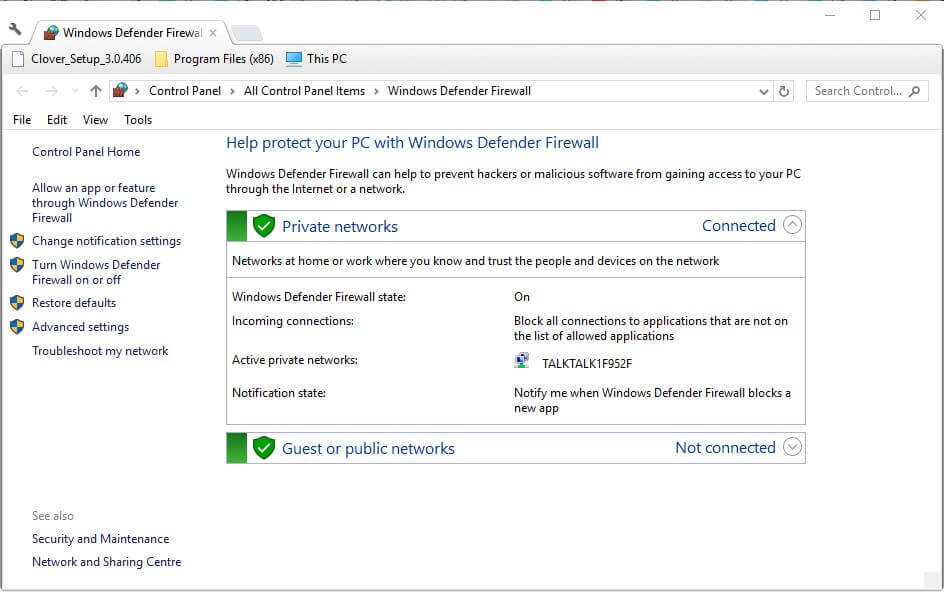
- Now the Windows Defender Firewall Control Panel opens > click Turn Windows Defender Firewall on or off to open the options.
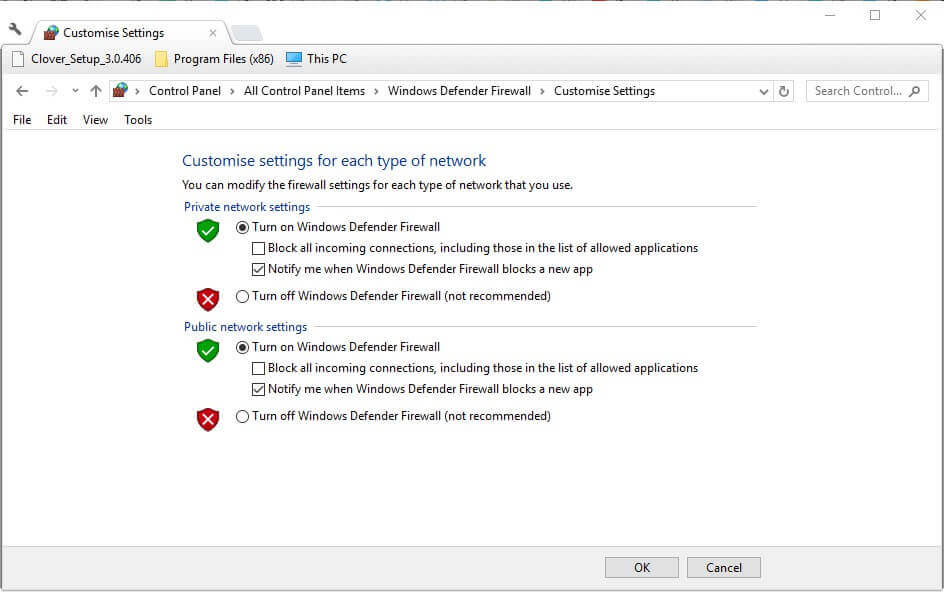
- Choose both Turns off Windows Defender Firewall options > hit OK
Check if the Avast SecureLine VPN not working problem is resolved.
Solution 4: Disable Third-Party Antivirus Software
If you are running a third-party antivirus then this can also block the VPN connection from running. So, disable the antivirus program installed on your system and then try to connect with the VPN.
Well, the steps to turn off the antivirus software may differ moreover the common steps to disable the antivirus is right-click antivirus utilities system tray icon > click the turn-off or disable button.
Hopefully, now your Avast SecureLine VPN starts working in Windows 10.
Problem 2: Avast SecureLine VPN No Internet Connection
Some users reported no Internet connection after connecting to the VPN problem on the Avast forum thread.
So if you are also the one encountering the Avast SecureLine VPN No Internet Connection then try the below-given solutions one by one.
Solution 1: Check Internet Connection
Very first make sure your internet connection is working fine without the Avast SecureLine VPN. So, disable the SecureLine VPN and run your browser, and open few websites.
If your internet connection is not working properly then run the internet connections troubleshooter in Windows 10.
Follow the steps given to do so:
- Press Windows key + R > in the Run box > type Control Panel > OK.
- Now click Troubleshooting to open the Control Panel applet.
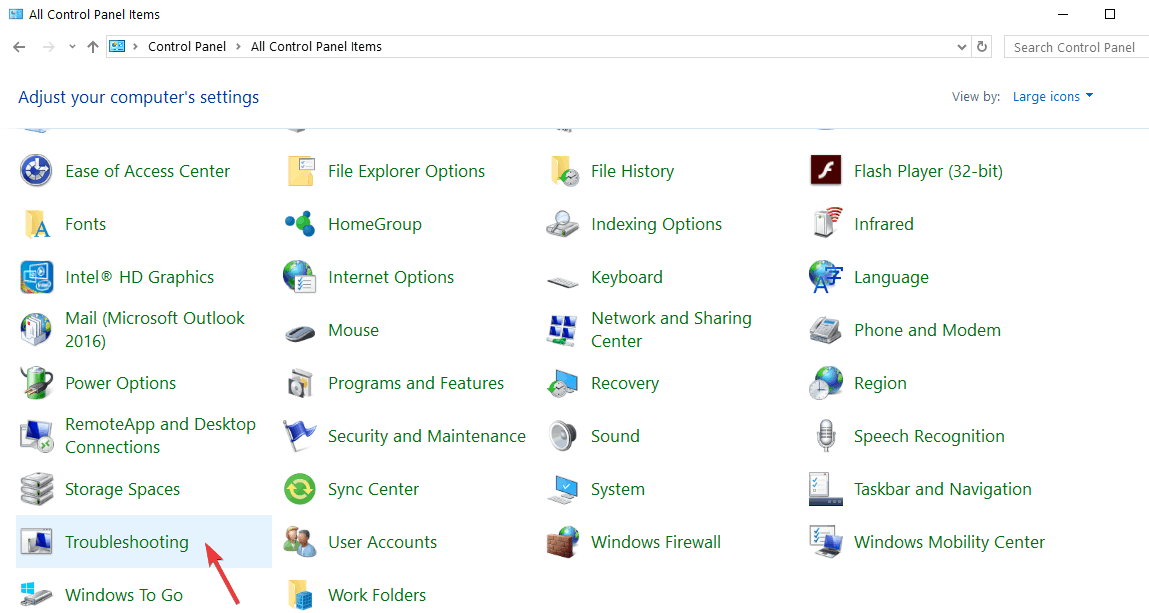
- And to open the troubleshooter list > click View all
- Then right-click Internet Connections > choose Run as administrator > to open the troubleshooter’s window.
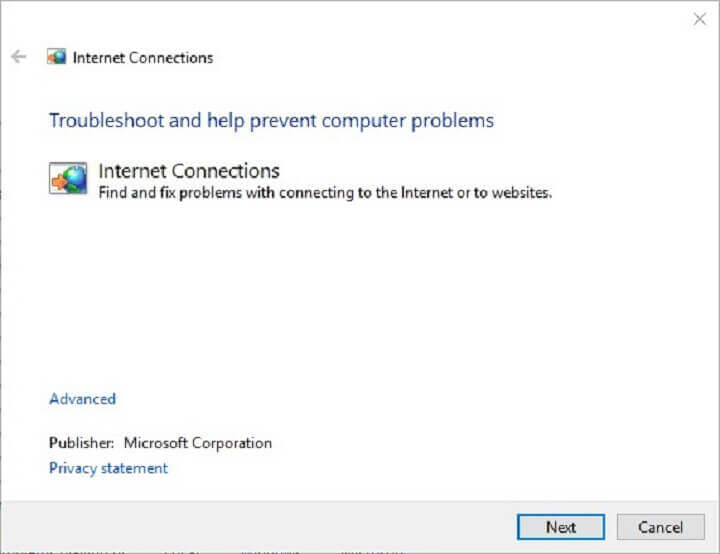
- Now click Advanced > choose Apply repairs automatically if it is not selected already.
- To run the troubleshooter > click Next, > choose the Troubleshoot my connection to the internet option.
Hope now the no internet access error is resolved but if not then follow the fixes given in the guide.
Now if your internet connection starts working properly then try running it with the Avast SecureLine VPN and check if the Avast SecureLine VPN No Internet Connection problem is fixed.
But if still facing the error then follow the next solution.
Solution 2: Close Conflicting VPN services
Sometimes due to the other conflicting VPN services, the SecureLine fails to connect to the internet. Also, the users who are running other VPN clients need to make sure no other VPN services are running in the background.
You can close the other VPN services running in the background through the task manager.
- Press Ctrl+ Shift+ ESC > to open Task Manager > go to Processes tab
- Check for the VPN related services running > click on it > choose End Processes

Now check if Avast SecureLine VPN No Internet Connection problem is fixed but if not then perform a clean boot on your Windows system.
Solution 3: Clean Boot Windows
Another way to check there are no conflicting services or software is to perform a clean boot in Windows.
Follow the steps to do so:
- Right-click Start button > click Run > enter msconfig > click OK

- Now in the System Configuration utility > click the Selective startup radio button on the General tab.
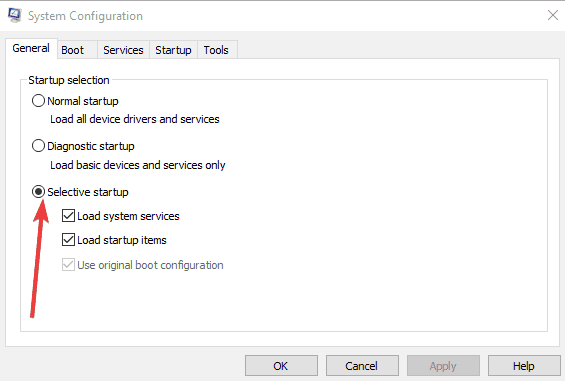
- Then deselect the Load startup items checkbox.
- Choose the Load System Services and Use original boot configuration options > click Services tab.
- And choose the Hide all Microsoft services option to eliminate those services.

- Choose Disable all buttons to remove the third-party services.
- Hit Apply and OK buttons > click Restart to reboot Windows.
And in this way you are able to fix Avast SecureLine VPN No Internet Connection problem. Moreover, you can also make sure your device is connected with a wired network connection for a stable connection.
Problem 3: SecureLine Sorry it is not Possible to Establish a Connection
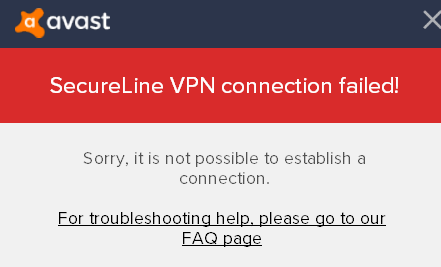
The SecureLine VPN connection failed error message appears when the Avast SecureLine is unable to create a connection.
However, there are fixes that worked for many users to fix Avast SecureLine VPN connection failed error.
Below have a look at the best possible solutions:
Solution 1: Restart Your System & try Connecting Avast SecureLine VPN
Many times due to some sort of glitches and bugs your Windows system starts causing various issues and errors.
So here it is suggested to restart your Windows computer first and connect to the Avast SecureLine VPN service.
Check if now “Sorry, it is not possible to establish a connection” error is resolved, if not then try the next solution.
Solution 2: Check for Multiple Connections
Avast limit the number of devices you can use your VPN license on. Well, depending on the license you purchased either 1 or 5 devices can use the VPN license.
So, if you are trying to run the license on the 2nd or 6th device then this can show the “Maximum connections reached” error and as a result, Avast SecureLine VPN failed to connect.
Well, if you are seeing this error then disconnect from the service or deactivate the license on the device you are not using.
This may works for you to resolve Avast SecureLine VPN not working problem. Additionally, you can also try the above-given fixes such as:
- Choose different Avast VPN Server Location
- Disable Windows Firewall
- Turn off third-party antivirus
- Check if your subscription is active
It is estimated now the Avast SecureLine VPN connection problem is resolved but if not then the only option left is to uninstall and reinstall Avast SecureLine.
Solution 3: Reinstall Avast SecureLine
If the Avast SecureLine VPN still failed to connect, try uninstalling and then reinstalling the software. Also, many users confirmed that reinstalling the Avast SecureLine VPN software worked for them to resolve the connection failed error.
So, follow the steps to first uninstall and then reinstall the software to the latest version.
- Open Control Panel > click Programs and Features
- Now choose Avast SecureLine VPN > click Uninstall
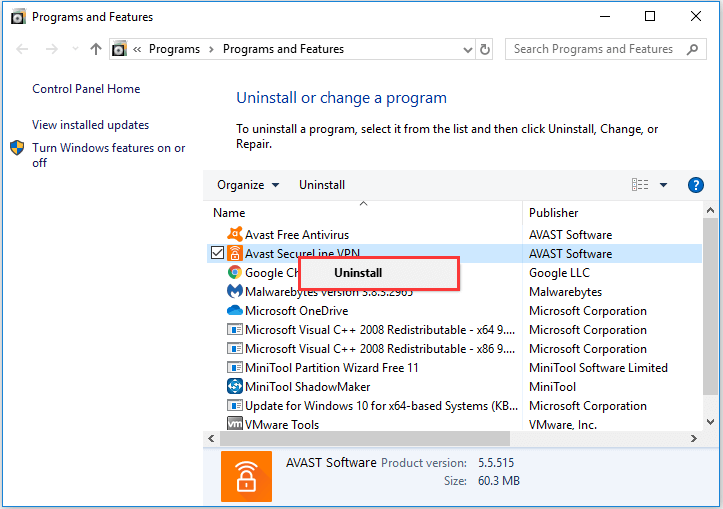
- Hit the Yes button to confirm the UAC dialog.
- Again click Yes on the software’s uninstaller window.
- As the uninstallation process is completed > restart your system.
Many times uninstalling the software manually won’t remove it completely. Some of it is registry files and junk files left behind and start causing problems. So, here it is suggested to uninstall the program completely run the third-party uninstaller.
Get Revo Uninstaller to Uninstall Avast SecureLine VPN Completely
Now to install the software go to the Avast SecureLine page > click the Download for PC button to download the installer.
And open the installer to reinstall the program and for removing the SecureLine VPN component from the Avast Antivirus > open the software window > click Menu > settings
- Choose the Components tab > click SecureLine VPN > choose the Uninstall Component option.
- Hit the OK button to grant further confirmation.
- Click the Restart computer > Restart Now options.
You can reinstall the SecureLine component and to do so: Click on the SecureLine VPN panel > click Install Component within the Avast Antivirus software.
And that’s it now the Avast SecureLine VPN connection failed error is fixed successfully.
Problem 4: Sorry, the SecureLine VPN server has refused your license file
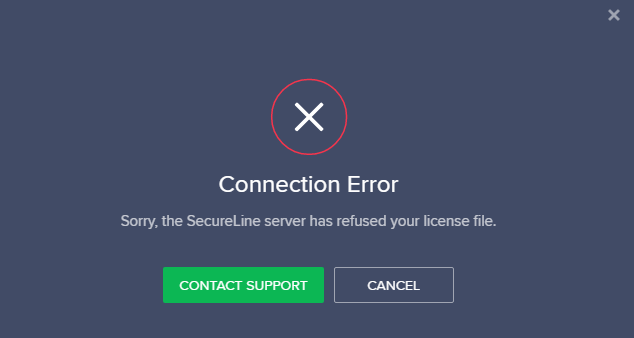
If you are seeing this error then your account has been suspended temporarily for violating the terms of our End User License Agreement.
For reactivating your account > contact the Avast Support Center, with the most recent order confirmation email.
And wait for their response.
Problem 5: Avast SecureLine VPN Disconnected
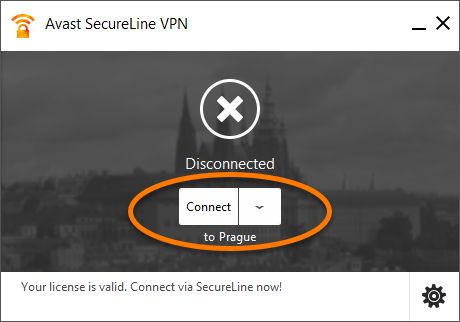
Some users reported the SecureLine VPN disconnecting and reconnecting on the forum threads. Well, this is a bit irritating and occurs most possibly due to internet connection issues.
If your internet connection is not working properly then this can cause the Avast SecureLine VPN Disconnected error.
So, in this case, try to fix the internet connection issues, by following the fixes given above. Well, to solve the Avast SecureLine VPN disconnected problem try the solutions given listed here.
Problem 6: Avast SecureLine Service is Not Responding
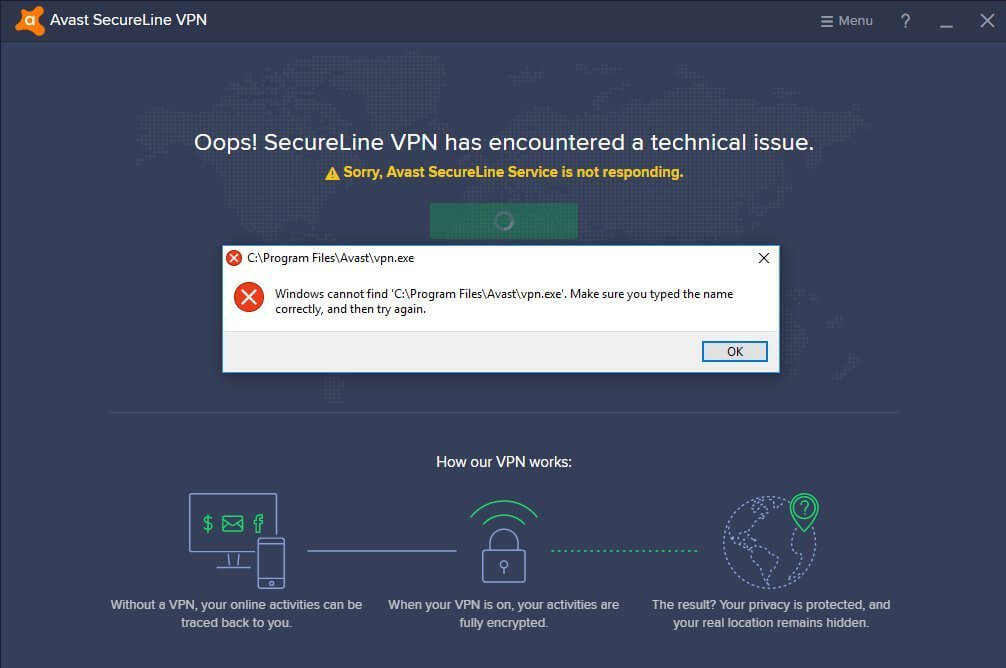
This is another irritating problem as due to this you are unable to use Avast SecureLine VPN on your Windows computer.
Well, the Avast SecureLine Service not responding problem possibly occurs due to the third-party app interference or if the VPNs locations are overloaded.
So, to fix this problem disable the third-party apps and try changing the Avast SecureLine VPN server location. The detailed steps to do so, are given above, so follow the steps given and check if the Avast SecureLine Service Is Not Responding error is resolved.
Problem 7: Avast SecureLine VPN Won’t Turn On
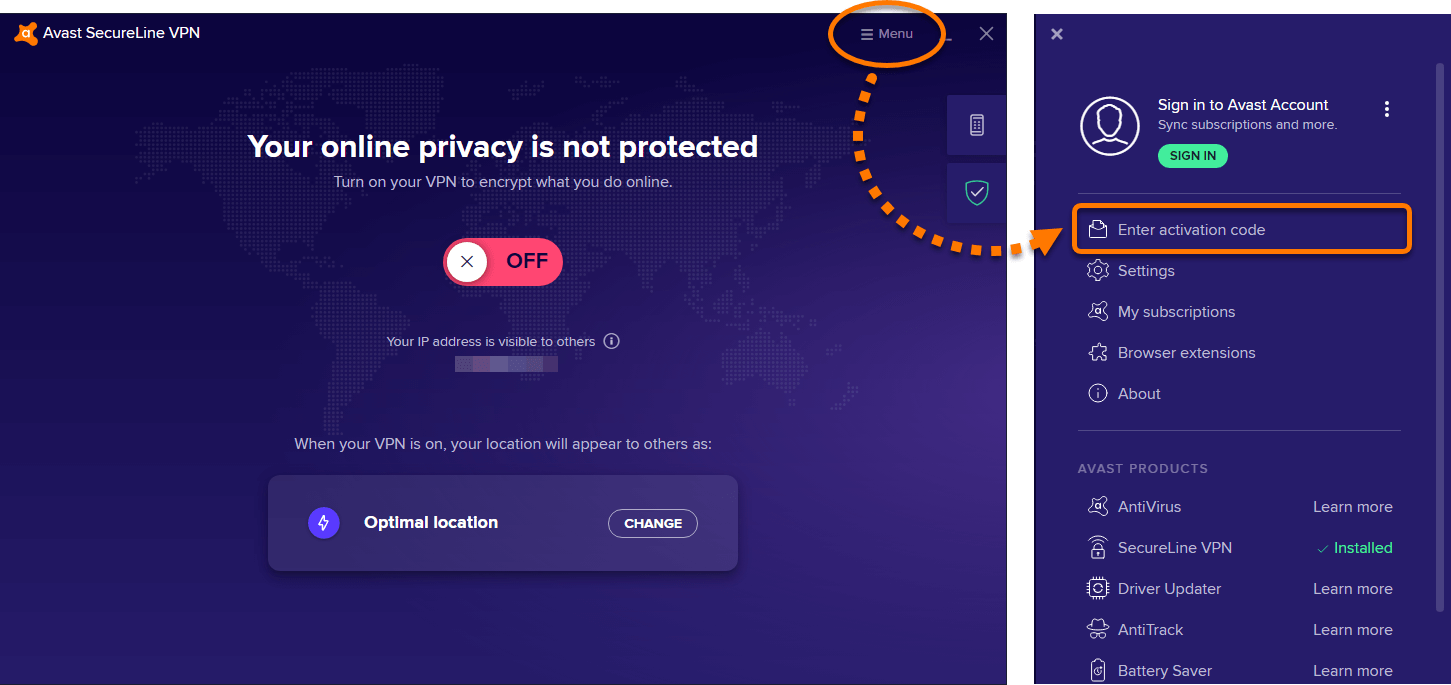
Well, this is not a very common Avast VPN problem, some of the Windows users reported Avast SecureLine VPN won’t turn on their Windows system.
The most possible reason for this error is it might happen the Avast SecureLine VPN is not installed properly.
Or during the Avast SecureLine installation, some of the files get corrupted and due to this, the users encounter the Avast SecureLine VPN won’t turn on problem.
Well, the only solution to fix this irritating problem is to try uninstalling and then reinstalling the Avast SecureLine software.
Below I had discussed the detailed steps to do so. And after reinstalling the software it is estimated the issue is resolved.
Bonus Tip: Run Alternative VPN Service
If you are still struggling with the Avast SecureLine VPN connection failed issue then you can the best VPN service – ExpressVPN.
This is a highly advanced and popular and VPN tool that protects your privacy and safety. Not only this, it is completely trusted, risk-free, and offers blazing-fast speed & unrestricted Internet Access
Get Protected with ExpressVPN
Now It’s Your Turn
All Right readers, here my work is done..!
I tried my best to list down the complete possible solutions to fix different Avast SecureLine VPN problems. Hope the solutions provided should fix SureLine VPN connection failed errors.
Moreover, you can also check our guide to fix VPN not working problem in Windows 10. It is estimated the guide works for you to solve Avast SureLine VPN not working problem.
Additionally, if you are facing issues and errors with your Windows PC then feel free to run PC Repair Tool. With this, you can solve various stubborn computer issues, protect from file loss, scan for virus/malware, and much more.
Despite this, if there is anything that is missed out or you are having any comments or queries then feel free to share with us on our Facebook page.
If you like the article then don’t forget to hit the like button and follow our page to get notified when the new article arrives.
Good Luck..!
Hardeep has always been a Windows lover ever since she got her hands on her first Windows XP PC. She has always been enthusiastic about technological stuff, especially Artificial Intelligence (AI) computing. Before joining PC Error Fix, she worked as a freelancer and worked on numerous technical projects.