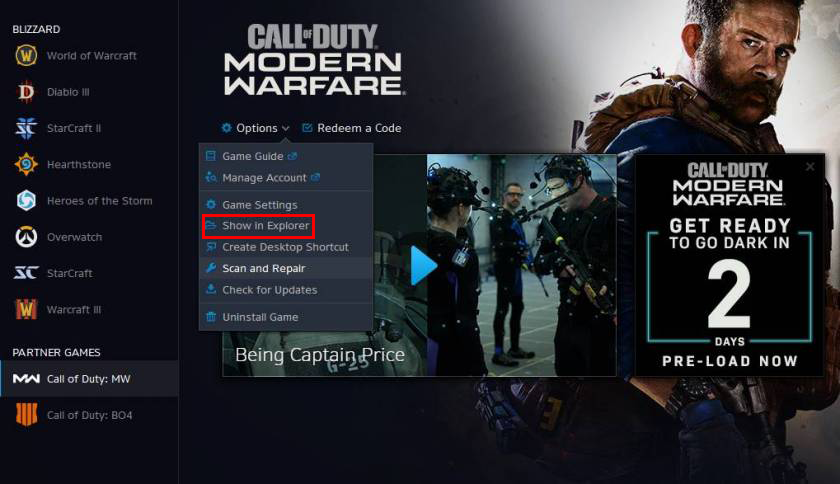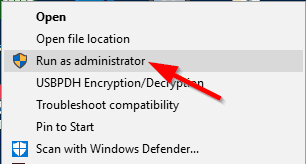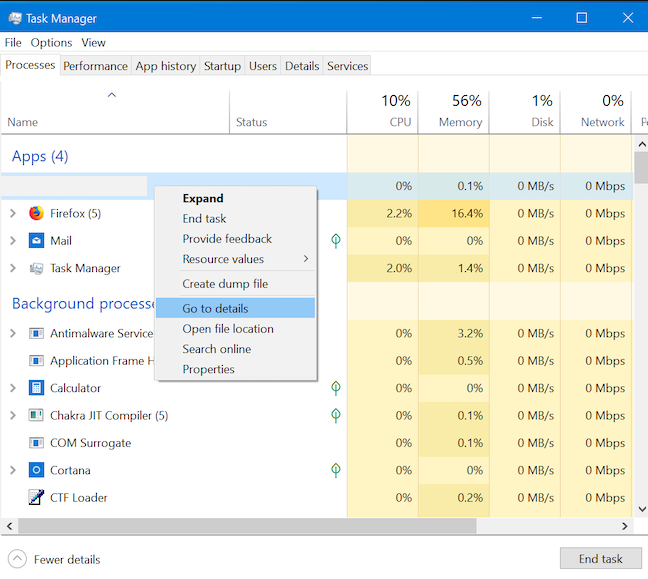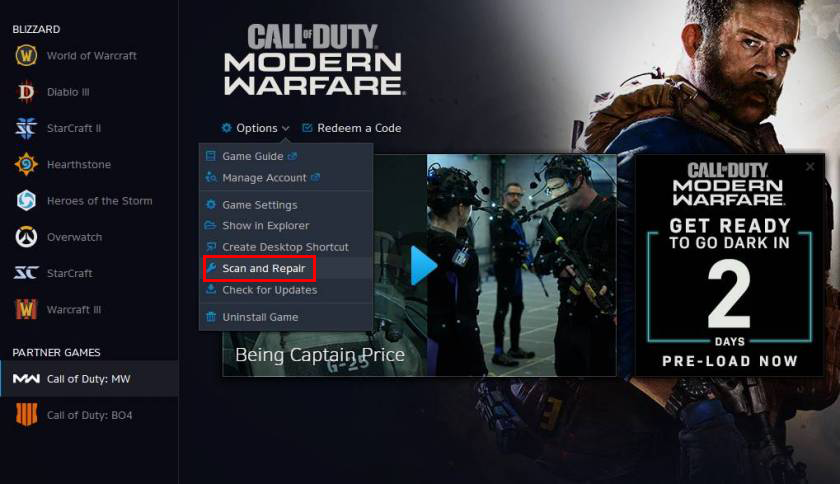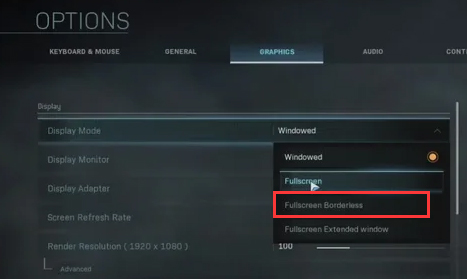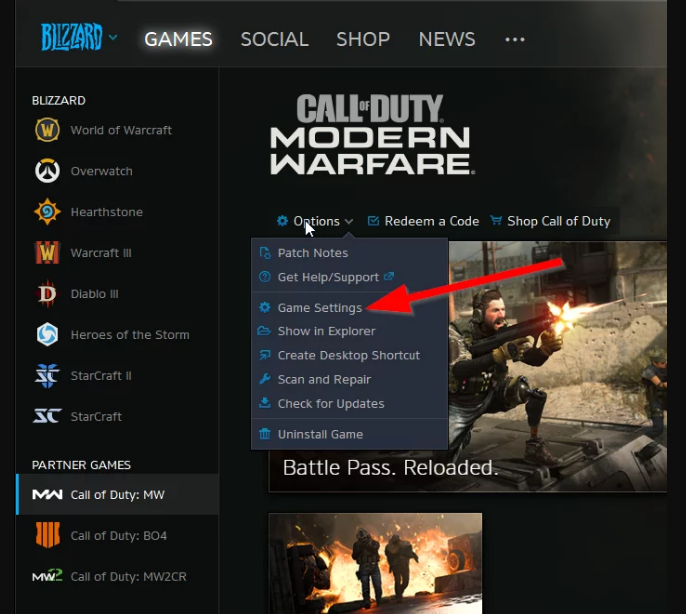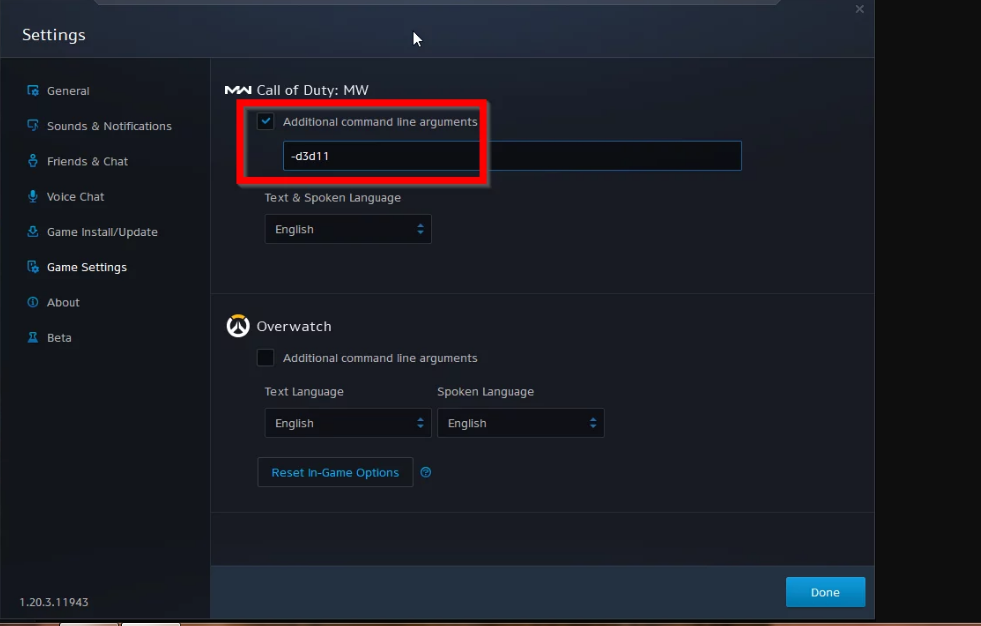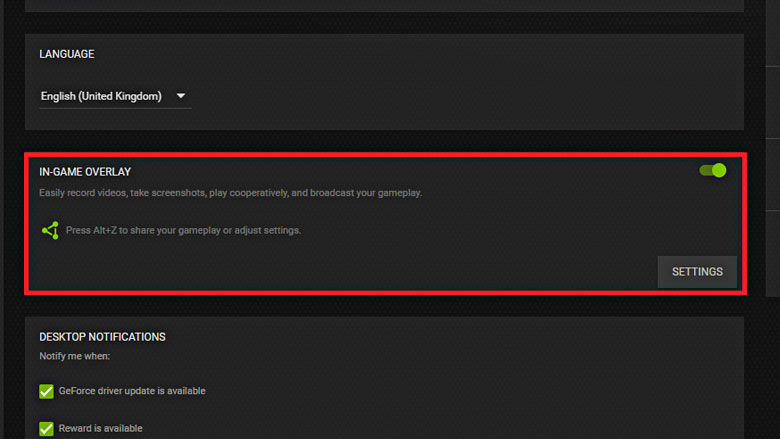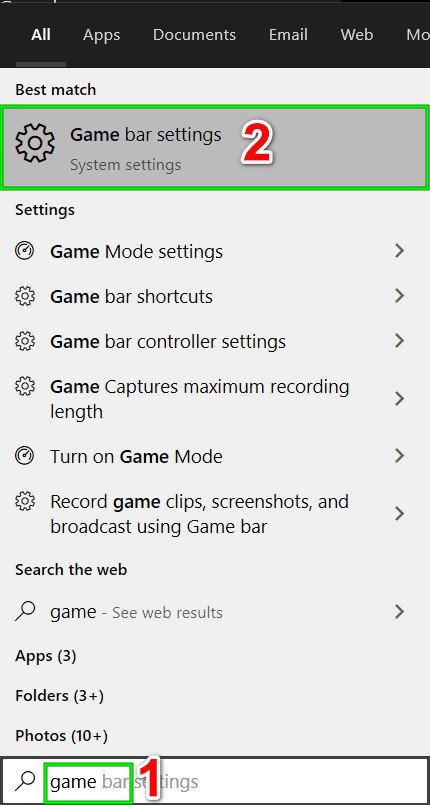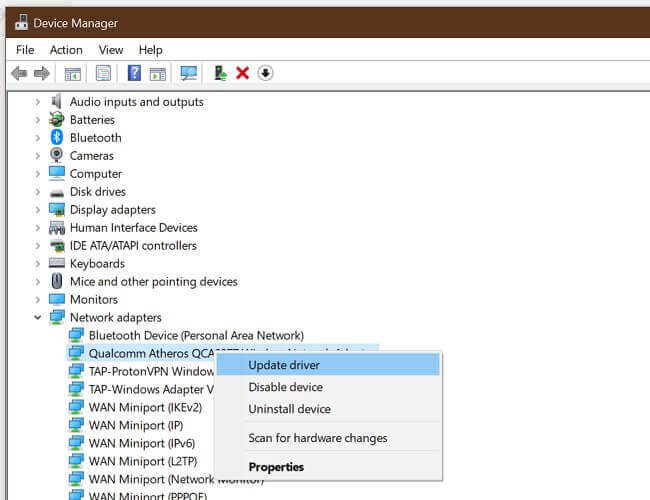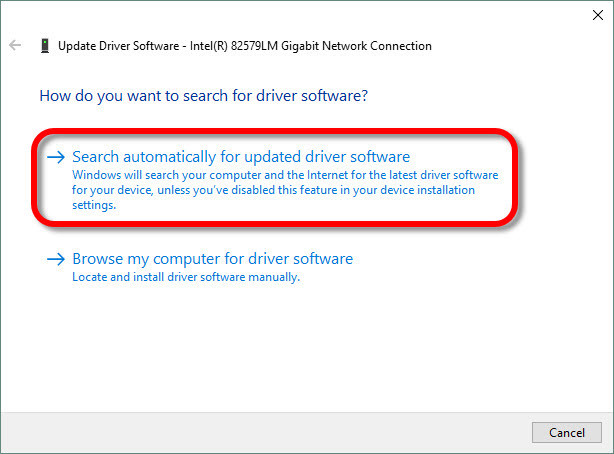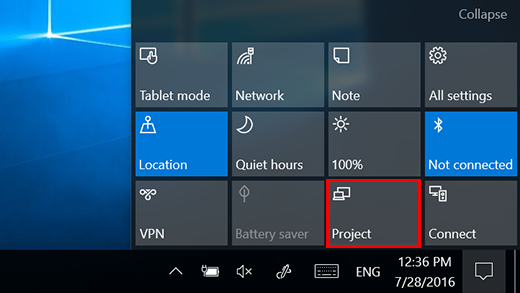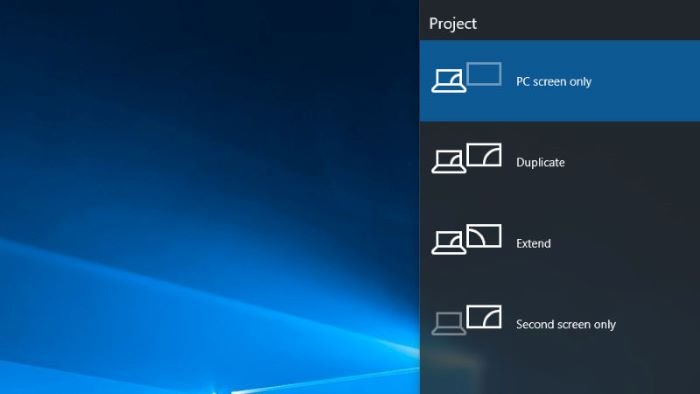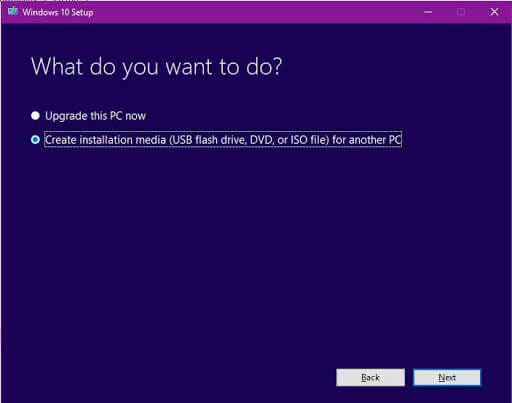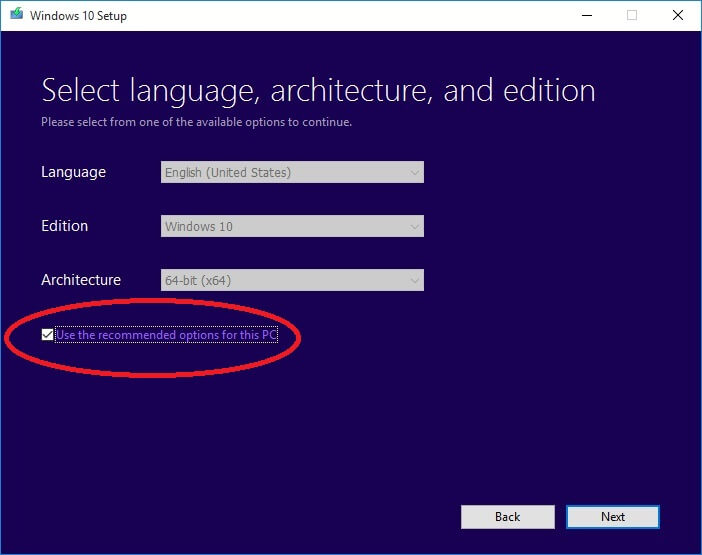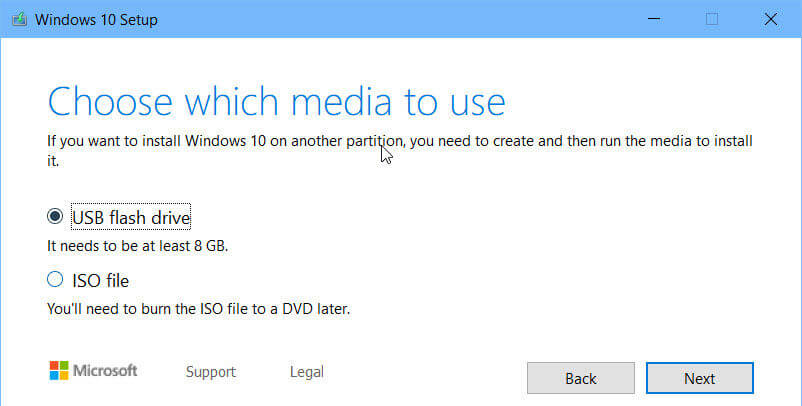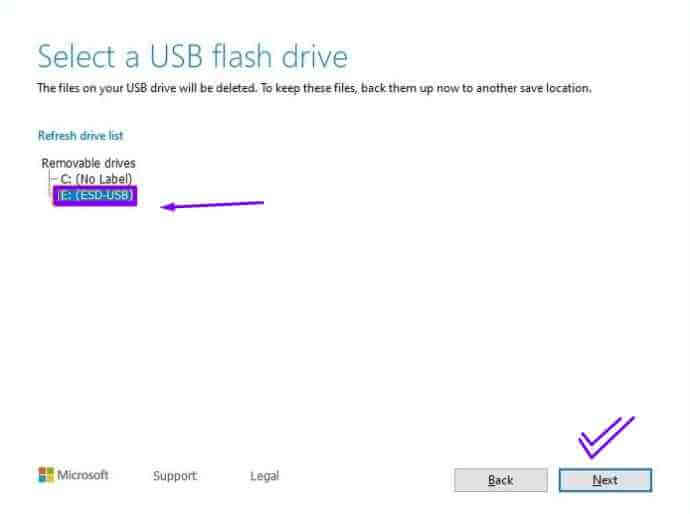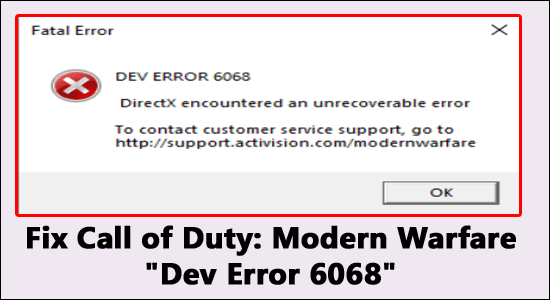
A massive number of Call of Duty Warzone players reported the “Dev Error 6068” encountered while playing or launching the game. This famous error presents itself with a short error message Dev Error 6068 DirectX encountered an unrecoverable error accompanied with a suggestion to contact customer service support, which isn’t effective in fixing the error in many cases.
So, here in this article, we are here with a few troubleshooting solutions that worked for several affected gamers to get past the Fatal Error: Dev Error 6068 in Modern Warfare.
To optimize Windows PC performance, we recommend Advanced System Repair:
This software is your one stop solution to fix Windows errors, protect you from malware, clean junks and optimize your PC for maximum performance in 3 easy steps:
- Download Advanaced System Repair rated Excellent on Trustpilot.
- Click Install & Scan Now to install & scan issues causing the PC problems.
- Next, click on Click Here to Fix All Issues Now to fix, clean, protect and optimize your PC effectively.
But before jumping directly to the fixes, it is essential to understand the common causes that trigger the errors. So here has a look at the common culprits showing the error on Windows 10 and 11 PC.
What Causes “DEV ERROR 6068” in Call of Duty Modern Warfare?
- Corrupted DirectX – As the error message suggests, the main reason for the Dev error 6068 is the corrupted DirectX installation. So, check if you have recently installed DirectX or using DirectX 12; then, this might be causing issues. Try using DirectX 11 to launch Warzone.
- Outdated Drivers – System drivers play an important role in playing high graphics games on Windows systems and if the GPU drivers get corrupted or damaged is start causing issues when running or launching the game, so check and update the drivers to fix the error.
- Outdated Windows version – If your Windows version is not updated with the latest version that this starts conflicting with the updated game’s files and causes compatibility issues. Installing the latest Windows update works for you to solve the error.
- Non-optimal game settings – If you are playing the game with limited game settings, this might cause a problem, so changing the game settings to the high-priority settings may work in your case.
- Unstable internet connection – The unstable or poor internet connection can cause COD modern warfare crashing/freezing problems and result in Dev error 6068. Checking your internet connection stability or switching to a wired connection may work in your case.
- System requirements – Another possible reason for seeing the warzone dev error is your system won’t meet the recommended system requirements. And to run the COD smoothly, you need 3000 MHz RAM speeds, so make sure your computer meets the required system requirements.
As you are now familiar with the common culprits responsible for the error, it is suggested to follow the fixes given to fix the error.
How to Fix COD Warzone “Dev Error 6068” on Windows 11/10?
Fix 1: Basic Troubleshooting Solution
Before starting the detailed solutions, it is suggested to follow the quick tweaks as this worked for many gamers to circumvent the error without getting deep into the list of solutions. So first try these quick tweaks listed and see if you fix the Modern Warfare Dev error 6068 or not.
#1 – Delete the Players/Players 2 folder
Call of Duty uses the Shaders to show shades in the 3D scenes. And these shaders are known for causing the Dev error 6068 with the Call of Duty. You can delete the Players/Players 2 folder to fix this issue. Doing this will delete the shaders of the game.
- Exit COD and kill all its processes in the Task Manager.
- Locate to the given path:
Documents\Call of Duty Modern Warfare\
- Before moving to the next step, back up these folders.
- Now, delete the Players folder. Also, delete the Players 2 folder if it is there.
#2 – Fix Change the COD Settings
If the Call of Duty settings are not well optimized, you may experience this error while playing the game. So, to avoid this error, make changes to the settings that may resolve the problem.
#3 – Disable the Ray Tracing
- Open Call of Duty
- Go to the Options > Shadow & Lighting.
- Disable the Ray tracing option.
#4 – Disable the Crossplay
- Launch the COD and open game Options.
- On the Options screen, click on the Account tab.
- Go to the Crossplay and select Disable.
- Check whether the Call of Duty is working properly.
#5 – Enable the Server Latency
- Launch Call of Duty > open the Options > switch to the General tab.
- Under the Telemetry section, go to the Server Latency and select Enable option to enable it.
#6 – Disable the G Sync
- Right-click on the desktop and select NVIDIA Control Panel.
- In NVIDIA’s Control Panel, click on the Display to expand the section.
- Click on the Setup G-Sync.
Now check if the error is fixed, and you are able to play the COD Modern Warfare without seeing the error. But if in case still encounter errors, follow the detailed solutions accordingly.
Fix 2: Run Game as Administrator
Specific files of Call of Duty require the admin privileges to perform in an intended way. If it is not given administrator privileges, it will result in Dev error 6068. Hence, launching the Call of Duty with admin privileges may fix the problem.
To illustrate the process of doing this, we are using the Battle.net launcher. The process will vary with your platform to launch the Call of Duty accordingly.
- Open Battle.net launcher and then open the Call of Duty window.
- Click on the Options tab located right side of the window.
- Next, select the Show in Explorer option from the drop-down list.
- Locate and right-click on the Call of Duty file (file with .exe extension) in the Call of Duty folder.
- From the context menu, select Run as Administrator.
Now relaunch the Call of Duty and check if the Dev error 6068 still appears.
Fix 3: Set the COD Process Priority to High
Although, it’s not good to play a game with the high priority of a process if you don’t have an idea of what you’re doing. But as the game s loads on the GPU & CPU quite heavily, hence changing priority of the game process to high may fix Dev error 6068 Windows 11.
- Press Ctrl + Shift + Esc keys together to open the Task Manager.
- In the Task Manager window, find the Call of Duty process, right-click on it and select Go to details.
- In the Details tab, right-click on the Call of Duty.
- Hover your mouse to the Set Priority option and click on the High.
- Now, try to launch the game and check whether it is fixed or head to the next solution.
Fix 4: Scan and Repair Game Files
Corrupted game files can cause COD to throw Dev error 6068. If this is the case with you, then repairing or downloading the missing game files can resolve this issue.
Here are the steps for how you can scan and repair the Call of Duty game files on the Battle.net launcher:
- Open Battle.net launcher and click on the Call of Duty.
- Click on Options > Scan and Repair.
- Click on the Begin Scan button.
- Once the scanning process is completed, corrupted and missing files will be downloaded.
After completing all the processes, your game should work correctly. If you are still getting the error, then try the next solution.
Fix 5: Run SFC/DISM Commands
Corrupted or Damaged Windows system files can cause issues and result in errors. Fortunately, Windows have an inbuilt utility to repair corrupted Windows files:
- SFC
- DISM
Both the SFC and DISM can repair the corrupted files on the system. To run the SFC command, follow these steps:
- Press the Windows + X keys and select Command Prompt (Admin) from the Quick Access menu.
- In the Command Prompt, type this command and press the Enter key:
sfc /scannow
- Now the scanning process will start. In this process, this utility will scan your system to detect corrupted files and will repair them automatically.
Now check if the game is loading and working fine. If still throwing error, then run the DISM command.
- Open the Command Prompt, as shown above.
- Type the given command in the Command Prompt window, and press the Enter key to execute it:
Dism /Online /Cleanup-Image /CheckHealth
Dism /Online /Cleanup-Image /ScanHealth
Dism /Online /Cleanup-Image /RestoreHealth
- The command will scan your computer and will fix the corrupted system files.
Fix 6: Set Game Window to Borderless
If you’re using the multi-display to play the game, switching to the borderless game mode may fix COD Dev error 6068. As it helped other users resolve the issue, it should also work in your case.
Here are the steps you need to follow to do so:
- Open Call of Duty go to Settings > click on the Graphics tab.
- Now, go to the Display Mode > select the Fullscreen Borderless option from the list.
- Save the changes you have made.
- Now, launch the COD and check whether the error still persists.
Fix 7: Use the DirectX 11
You might face issues if you use the DirectX12, a newly adapted gaming API. Many gamers have encountered several issues with the DirectX12.
If this is the case with you, switching to the DirectX 11 may resolve your issues. To illustrate the complete process of doing so, we are using the Battle.net launcher as an example:
- Open Battle.net launcher, and then open the Options.
- Now, click on the Game Settings.
- Under the Call of Duty section, check the Additional Command Line Arguments option and type –d3d11.
- Check whether this trick fixed the error or not.
Fix 8: Reinstall DirectX
As you know, Microsoft DirectX is used for communication between the application and the computer hardware. If it gets corrupted, it will create issues, including the Dev error 6068.
In this case, reinstalling DirectX would be a great move to troubleshooting this error.
- Click the Download button and follow the onscreen instructions to download the DirectX End-User Runtime Web Installer.
- Once the downloading is completed, navigate to the folder where you saved it and run the executable file.
- Follow the onscreen instructions, then unpack the DirectX End-User Runtime Web Installer‘s files and keep all the files in the directory of your choice.
- Go to the folder where you have unpacked the DirectX End-User Runtime Web Installer‘s files and find a file named DXSETP.exe, then double-click on it to run the exe file.
- Now, follow onscreen instructions to reinstall the DirectX on the computer.
Fix 9: Deactivate NVIDIA Overlay to Fix Dev Error 6068
The Call of Duty error can also occur due to the programs running with overlay features. Programs like AMD Overlay, NVIDIA GeForce Experience, Discord Overlay, and Game Bar can cause errors in many cases
Moreover, MSI Afterburn, a performance monitoring software application, is responsible for this error. Hence, you can disable these applications to remove the error in this case.
To disable the Game Overlay in the NVIDIA GeForce Experience, follow these instructions:
- Exit the Call of Duty game, go to the Task Manager ( press Ctrl + Shift + Esc keys), and kill all the COD processes.
- Launch the NVIDIA GeForce Experience.
- Click on the General tab given on the left pane of the window.
- Find the In-Game Overlay option and set it to Off status.
- Go to the In-Game Overlay and press the toggle button to switch it off.
- Save the changes and close the GeForce Experience.
Follow these instructions to turn off the Game Bar:
- Exit the game, and kill all of its processes in the Task Manager.
- Go to the Windows Search box and type the game bar.
- Click on the Game Bar Settings.
- In the Game Bar settings window, press the toggle button to switch the Game Bar off.
- Now, relaunch the Call of Duty and check if the error is removed or not.
Fix 10: Update Your Windows Version
Microsoft keeps rolling out new updates to improve performance and fix bugs. If your Windows is outdated, your computer will face issues and errors. Hence, updating the OS may help in resolving this error on Windows 10 and 11 computers.
Follow these steps to update the Windows System:
- Press Windows + I keys to open the Windows Settings.
- In the Settings app, select the Update & Security option.
- Go to the Windows Update section and click the Check for updates button.
- Now, Windows will search for new updates.
- If a new update is available for your OS, download and installs it on your computer.
- Once you have installed the new update, restart your computer.
Fix 11: Update Device Drivers
An outdated device driver is another reason for the Dev error 6068 in the Call of Duty game. However, you can easily update the device driver and resolve this issue.
There are two ways to update the device driver: the automatic way to update drivers or the manual method.
If you want to update the drivers on your own, then go through these steps:
- Press Windows + R keys, type devmgmt.msc in the Run text box, and click on the OK button or press Enter.
- In the Device Manager, go to the device category and click on it to expand the section.
- Right-click on the device name and select the Update driver option from the context menu list.
- Select the Search automatically for updated driver software.
- Now, Windows will search and install the latest device driver on your computer.
You can follow the manual method to update the device drivers, but it’s a task to keep checking for outdated drivers and then update them on your own. So, to ease your task, I would recommend you to try Driver Updater.
This tool will keep an eye on your device driver and update it automatically. It also helps to keep your device drivers error-free. So, install this tool on your computer and update drivers without hassle.
Get Driver Updater to Update Device Drivers Automatically
Fix 12: Change Vertical Sync
Many users managed to fix this error by modifying the Vertical sync settings. Here is how you can do it:
- Right-click on the Desktop and click on the NVIDIA Control Panel.
- Click on Manage 3D Settings.
- Open the Program Settings and select the Call of Duty option from the list.
- Go to the Vertical sync and select the Adaptive Half Refresh Rate option.
- Now, try to launch the COD and check if it works fine.
- If still getting the error, go back to the Vertical sync settings and turn it off by selecting the Off option from the list.
Fix 13: Use the “PC Screen Only” Option
COD doesn’t work well with the multi-display. So, if you are playing the game with multi-display, you will likely encounter the Dev error. In such a case, use the PC Screen Only option and see if this works for you to fix the error. Follow these steps to do so:
- Close the Call of Duty game and kill all of its processes in the Task Manager.
- Go to the notification icon on the system tray’s right side.
- Now, click on the Project.
- Click on the “PC screen only” option.
Fix 14: Change Value of VideoMemoryScale
As Call of Duty is a high graphics game, hence when it loads the VRAM heavily, it chokes the VRAM. And this could be one of the reasons for getting the Call of Duty Dev error 6068.
Lowering VideoMemoryScale settings can fix this error. So, here are the steps you need to follow:
- Exit from the COD and close all of its associated processes in the Task Manager.
- Open the File Explorer.
- Now, navigate to the following location:
Documents\Call of Duty Modern Warfare\players
- Search for the adv_options.ini file and open it with Notepad.
- Find this line: VideoMemoryScale.
- Change the value of VideoMemoryScale to the 0.5
I hope this works for you, but if not, head to the next solution.
Fix 15: Clean Boot the System.
Many times the 3rd party software conflict with the game files and the games. 3rd party software or drivers often conflicts with other installed software and cause such issues on the computer. In that case, performing a clean boot on your system may fix the error. If you don’t know how to do it, then you can follow the given instructions:
- Press the Windows + R keys together to open the Run dialogue box.
- In the Run text box, type msconfig and press the OK button.

- On the System Configuration window, go to the Services tab.
- Check the Hide all Microsoft services > click on the Disable all button > click the OK button.
- Now, it will prompt you to restart the device but select the Restart later option.
- Next, switch to the Startup tab and click on the Open Task Manager.
- On the window, look at the Start-Up Impact and disable each one with the High Impact.
- Now, reboot your PC and see if the issue persists.
Fix 16: Perform Windows Clean Installation
If none of the solutions have worked out for you so far, then there is no other solution left with you but to perform Windows clean installation.
Before the clean installation of Windows, make sure to create a backup of the entire device:
- First, download the Media Creation Tool.
- Get a USB drive with a minimum 8Gb space.
- Insert the USB drive into your OS and run the media creation tool.
- Select the Create installation media (DVD, USB flash drive, or ISO file) for another PC option and click on the Next button.
- Click on the Use the recommended options for this PC checkbox and click on the Next button.
- Select the USB flash drive option and click on the Next button.
- Now, select the USB flash drive and click on Next.
- Click on the Finish button.
- You can also choose the Upgrade this PC option under what you want to do. This will simply upgrade your Windows PC without displaying any errors.
Now try to launch the Call of Duty Modern Warfare and see if the error is removed or not. If not, then there are some alternative solutions that you can try out to fix the Call of Duty Dev error.
Fix 17: Reinstall the Game
If all of the solutions failed to fix the error, then, at last, reinstall the game. Here are the steps to reinstall the COD on the Battle.net launcher:
- Launch Battle.net launcher > click on the Call of Duty icon.
- Click on the Uninstall Game button.
- Follow on-screen instructions to complete the uninstallation process.
- Now, restart your computer.
- Open Battle.net launcher once again.
- Reinstall Call of Duty.
FAQ Related to Dev Error 6068
1: What is Dev Error 6068 in COD Modern Warfare?
The Dev Error 6068 is a range of COD Modern Warfare Dev errors. The Dev error 6068 appears explicitly due to the DirectX issues when the user gaming drivers are outdated, or the Windows system is outdated.
2: Can overclocking cause a Dev error?
Yes, overclocking can cause a Dev error in Call of Duty Modern Warfare. This might be a root cause of the Dev error.
Best Way to Optimize Your Game Performance on Windows PC
Many players encounter issues like game crashing, lagging, or stuttering when playing the game; then optimize your gaming performance by running Game Booster.
This boosts the game by optimizing the system resources and offers better gameplay. Not only this, but it also fixes common game problems like lagging and low FPS issues.
Get Game Booster, to Optimize your Game Performance
Conclusion
Here I end this post. So, if you are troubled with this Dev error 6068, try out the solutions illustrated in this article and get this issue fixed.
It is estimated our guide works for you, and you would be able to play the game without confronting the COD Modern Warfare Dev error 6068. Moreover, anyone with or without tech knowledge can apply these troubleshooting steps.
However, the game often won’t run in the dedicated manner and cause errors due to internal Windows issues like corrupted system files or virus infection, so here it is suggested to run the PC Repair Tool. This tool, just by scanning once, detects and fixes various PC stubborn errors.
I hope you have found this article helpful in resolving this game error. But, if you are struggling with the issue and nothing worked out for you, then contact us on Facebook or Twitter, and we will help you in all possible ways.
Good Luck..!
Hardeep has always been a Windows lover ever since she got her hands on her first Windows XP PC. She has always been enthusiastic about technological stuff, especially Artificial Intelligence (AI) computing. Before joining PC Error Fix, she worked as a freelancer and worked on numerous technical projects.