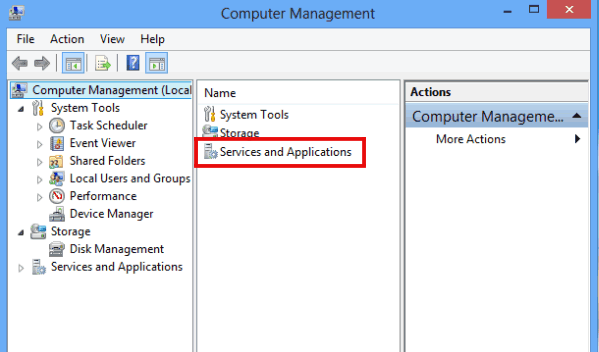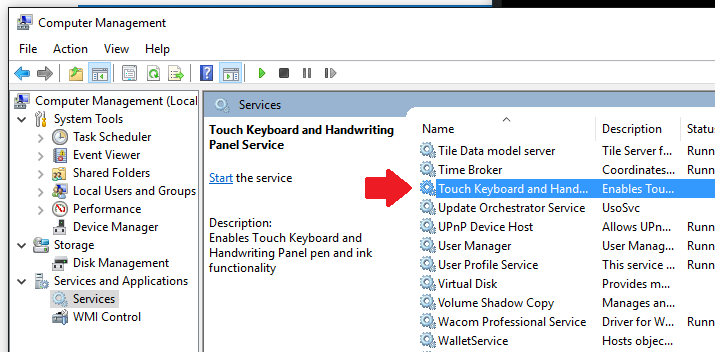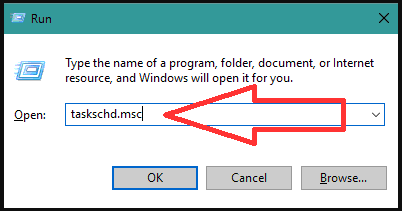Fix CTF Loader issues: It seems like you have just opened your task manager on the Windows computer and found the CTF Loader (ctfmon.exe) process eating up the CPU resources. And, now you are struggling hard to rectify the issue.
Well, like many more others you also must be wondering if the CTF Loader is a Virus or malware and how could you disable this process so that you can get rid of the CTF Loader issues and experience better memory optimization on your computer.
No wonder, that you have decided to find solutions on the browser, and while searching you eventually landed in this article. So, the first doubt I want to clear here is that CTF Loader is not a malware or virus.
But yes these issues can be triggered by malicious apps. Also, with time, this process will cause more issues on your computer. So, the CTF loader problems or errors need to be fixed right now.
In this guide, I am going to cover all details of the CTF Loader process including the fixes that will help you to resolve the CTF Loader associated errors on your Windows 10 computer. But, before moving straight to the solutions, I would like you to take a quick glance at CTF Loader uses and some more details.
What is the CTF Loader (ctfmon.exe) Process?
You might be already aware that every OS including Windows has some processes that help the programs and applications run smoothly on the system.
Some of the processes are crucial for your PC and on the other hand, other processes just run to enhance the programs. And, the CTF Loader (ctfmon.exe) belongs to the second type of process which is totally non-essential process of Windows PC.
Here CTF stands for Collaborative Translation Framework which is responsible for supporting and handling voice recognition and handwriting on Microsoft programs.
The CTF (Collaborative Translation Framework) Loader is also responsible for activating the Microsoft Office Language Bar and Alternative User Input Text Input Processor. This process makes you able to switch between the various input languages when loaded.
The CTF Loader is related to the ctfmon.exe file and you can find this process in any of the following locations:
C: WindowsSystem32
C: WindowsSysWOW64
Is CTF Loader a Virus?
Many of the Windows users think that the CTF Loader process is associated with the virus or anti-malware, which is totally a myth. The CTF Loader process is not a Malware or virus.
While it is true that this service runs on the .exe file, still CTF Loader process is a Windows legitimate service. And, it starts automatically when the computer boots and will keep running in the background unless you stop this process forcefully.
As there is no such evidence that the ctfmon.exe is a virus or malware, you don’t need to worry much about it as this process is not going to harm your computer anyway.
What Are the Common CTF Loader Issues or Errors Windows Users Experiences?
There are some Windows users who have reported the CTF Loader issues/errors they are facing on their computers. Here is the list of some typical CTF Loader errors:
1: CTF Loader (ctfmon.exe) crashes: Some users have complained about the ctfmon.exe crashing issue where the file fails to load and also causing other programs to stop.
2: CTF Loader has encountered a problem…. Sorry for the inconvenience.
3: Slowing down the PC: This is another major issue with the CTF Loader. Sometimes, it consumes most of the computer resources that slow down the PC and make it sluggish.
What Causes CTF Loader Issues/Errors?
You must be now curious to know the reasons that are responsible for the appearance of these errors and issues. So, these are the main reasons for ctfmon.exe errors:
- If the Microsoft Ofice is not installed properly then CTF Loader will not work the way intended for.
- In some instances, Windows Update files conflict with the ctfmon.exe.
- Errors in the inputs or language packs cause CTF Loader issues.
- Hidden malware or virus in the system may also cause CTF Loader errors on the Windows 10 computer.
How to Fix CTF Loader (ctfmon.exe) Issues on Windows 10?
Solution 1: Scan Computer for Virus/Malware
Scanning the PC for viruses/malware can help you to get rid of such types of issues, especially if the errors or issues occurred due to the malicious apps.
Make sure to use a reliable and advanced antivirus tool, such as Spyhunter. It is a very powerful and highly advanced antivirus/antimalware tool and is able to remove the threats that other normal antivirus tools can’t handle.
So, if any malicious app or any kind of malware is causing the CTF loader issues on Windows 10 computer, then this tool will be a boon for you in removing this error from your system.
And, the best thing about this tool is, you don’t need to be a tech ninja to use this tool. Simply, launch this tool on your computer and scan the system with it.
Now, let the tool do the rest of the work. Once the whole process is done, restart your computer, and the CTF loader issues should be vanished out of your Windows 10 computer.
Get Spyhunter to Remove Virus/Malware From Your PC
Solution 2: Disable CTF Loader Service (ctfmon.exe)
You can also fix the CTF Loader issues on the Windows 10 PC/laptop by disabling the ctfmon.exe service. Here are the steps you need to follow to disable this service:
- Go to the desktop and right-click on This PC.
- Choose the Manage option from the context menu.
- In the Computer Management window, select the Services and Applications.
- Double click on the Services option.
- Search for the Touch Keyboard and Handwriting Panel Service, then right-click on it, and choose Properties from the context menu.
- Select Start Up type as the Disabled.
- Click on the Stop button given under the Service status section.
- Click on the Apply and OK button.
Solution 3: Delete ctfmon.exe Files to Fix CTF Loader Issues
If the Windows 10 CTF Loader errors keep bothering you, then you can delete the ctfmon.exe files to get rid of this issue. Follow these steps to do this:
- Open the Local Disk C: in your File Explorer.
- Here, expand the Windows folder.
- Go to the System32 (for 32 bit Windows system) or SysWOW64 folder (for 64-bit Windows systems).
- Type ctfmon.exe in the search box.
- Right-click on the ctfmon.exe related files and choose the Delete option to remove all these files.
Solution 4: Update your Windows PC
As keeping your OS updated is crucial for your computer to perform well without any issues and errors, if your computer’s OS is outdated then you may face CTF loader issues.
Hence, make sure your Windows is updated with all the latest updates. To do this, you can go through the below-given steps:
- Click on the Start button and then click on the Settings.
- Select Update & Security from the Windows Settings window.
- Go to the Windows Update.
- Click on the Check for updates button.
- Wait for the Windows to search for new updates. If there are new updates available, then download and install it on your computer.
- Restart your computer.
Solution 5: Control the CTF Loader startup using the Task Scheduler
If you are still going through the CTF Loader issues on your Windows 10 computer, then follow the given steps:
- Press Windows + R keys to open the Run window.
- Type taskschd.msc in the Run text box and click on the OK button.
- Now, Windows 10 Task Schedule Library will starts, then double click on it.
- Click on the Microsoft > Windows.
- Next, click on the TextServicesFramework.
- Click on the MSCTFMonitor > choose Disable.
Solution 6: Restore your PC
If none of the solutions get your work done, then you must restore your PC to the point where you were not getting any of such issues on your computer. Follow these instructions to perform restore on your Windows 10 PC:
- Go to the Windows Search box and type control panel.
- Select the Control Panel from the search result.
- Type recovery in the search box of Control panel window.
- Click on the Recovery > choose the Open System Restore.
- Now, click on the Next button in the Restore system files and settings dialog box.
- Select the Choose a different restore point checkbox.
- Click on the Scan for affected programs.
- Lastly, click on the Next and Finish button after completing the process.
Recommended Solution – Boost Windows 10 System Performance
Here it is suggested to run the PC Repair Tool if your Windows PC/laptop is running slow or causing other issues and errors.
This is an advanced and multifunctional tool that just by scanning once detects and fixes computer issues and errors. It is an alternative solution to get rid of the computer hogging resources and optimize Windows PC performance.
With this, you can also fix many computer fatal errors like BSOD errors, DLL errors, Runtime errors, repair registry entries, and much more.
This is completely safe to use, so feel free to scan your system and make it blazing fast.
Get PC Repair Tool to Optimize and Improve PC Performance
Conclusion
This is it about the issue. So, if you want to fix CTF loader issues on the Windows 10 computer, then this article is something you were looking for.
You will find the listed solutions helpful in fixing the CTF loader problems on the Windows PC. With the end of this guide, you must be now able to run your computer without facing any ctfmon.exe issues.
If you have any other suggestions or queries, then ask us directly on Facebook or Twitter. We would love to hear back from you.
Hardeep has always been a Windows lover ever since she got her hands on her first Windows XP PC. She has always been enthusiastic about technological stuff, especially Artificial Intelligence (AI) computing. Before joining PC Error Fix, she worked as a freelancer and worked on numerous technical projects.