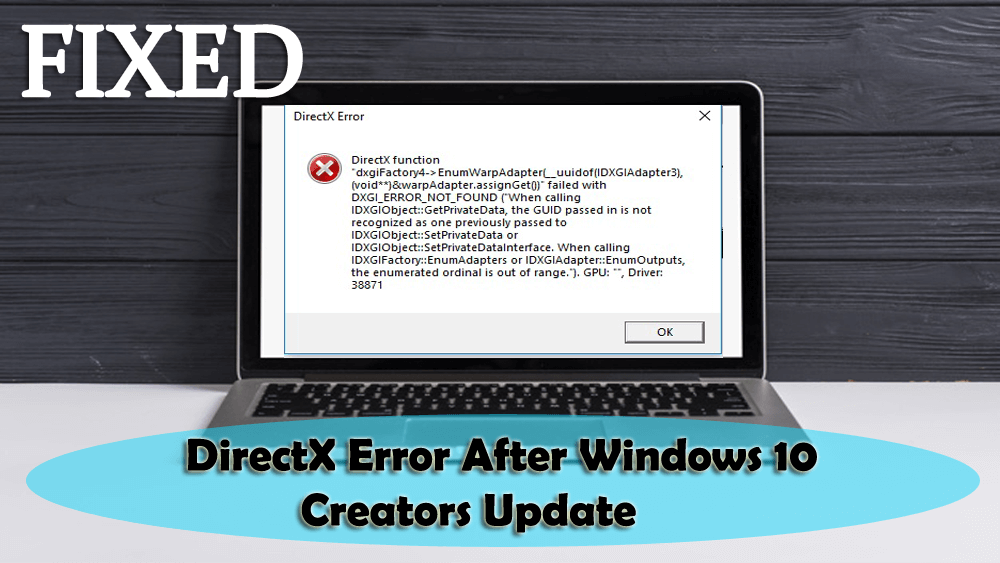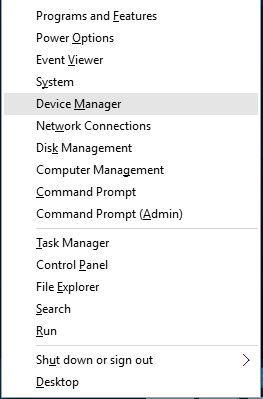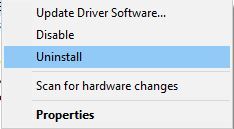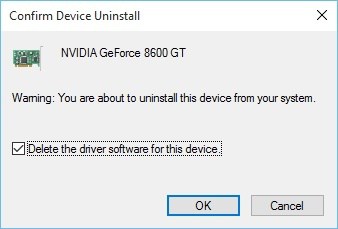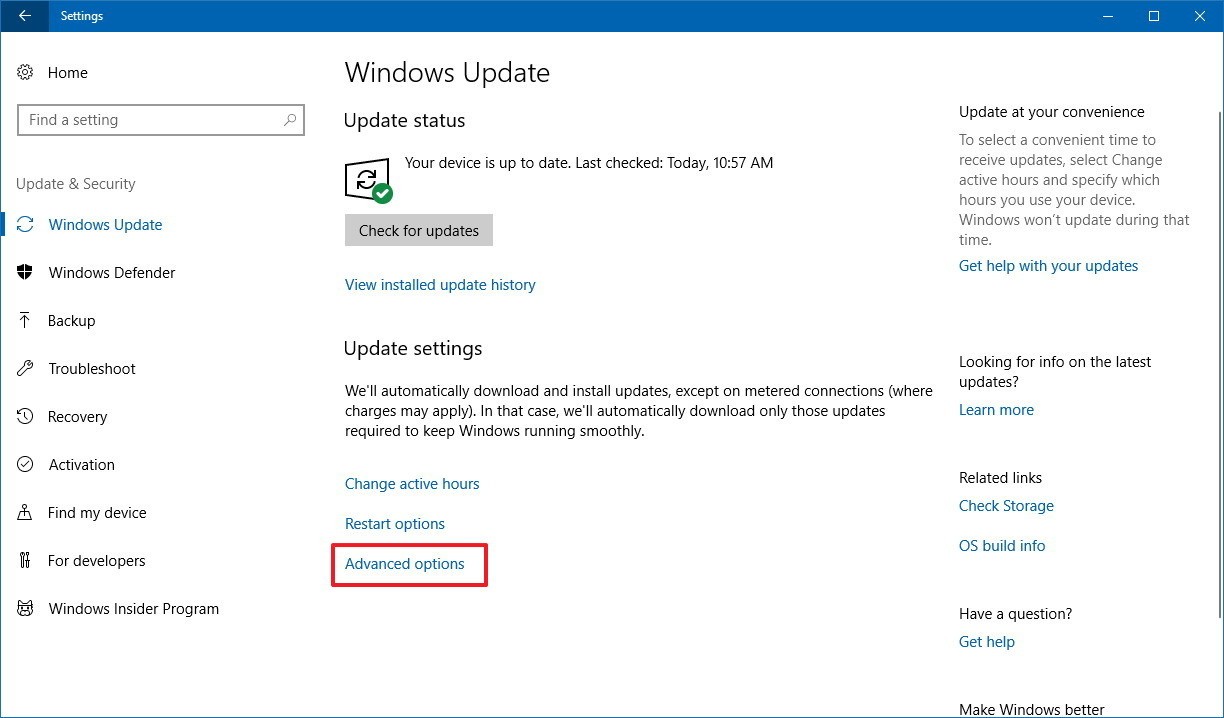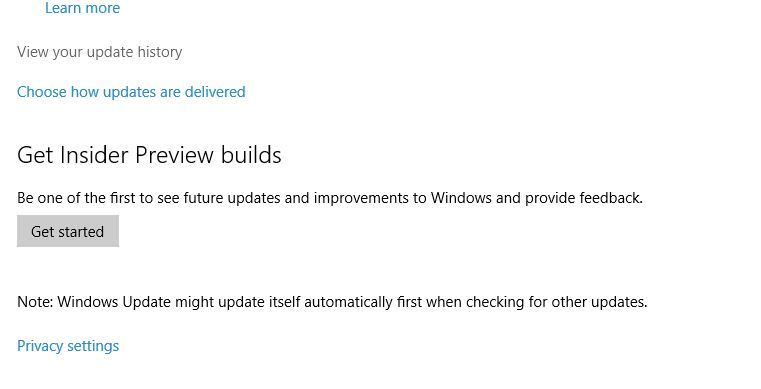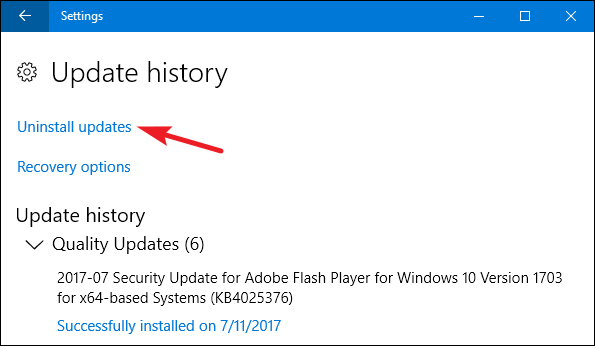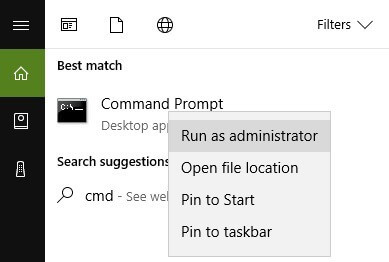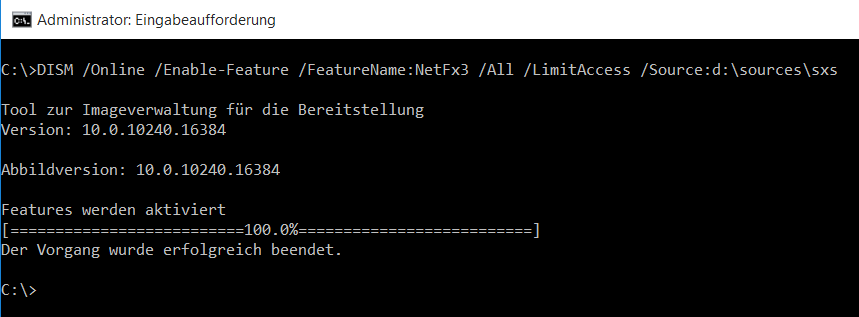Here comes another issue that occurs after Windows 10 creators update and that is DirectX Error after Windows 10 Creators Update. In this article, I will be guiding you with the easy and effective solutions that will help you to overcome the DirectX error.
In Windows 10 systems DirectX is responsible to run the multimedia applications with ease in order to provide a great experience to the users. It is one of the necessary parts of Windows 10 and all multimedia applications such as audio, video, etc. rely on it to execute without any error.
Once DirectX gets damaged due to any internal or external issue such as to incompatible graphics card driver, missing DLL files, or the system files got corrupted after the creators update then from that time whenever you try to run and multimedia app like the game then the computer will throw a DirectX error.
In case you encounter a DirectX error after installing the Windows 10 creators update then you need to fix it for the applications to run properly.
Go through this article to come across the fixes that will help you get rid of DirectX error from your Windows operating system and make the programs run without any crash.
How To Fix DirectX Error in Windows 10?
DirectX error can be easily solved with the troubleshooting solutions mentioned below. Perform them one after the other and see which one suits you in solving the Windows 10 DirectX error.
Solution 1: Install the Earlier DirectX Version
There are few applications that require an older DirectX version to run those programs properly, therefore you have to install it manually. First, download the previous version from the official website.
Once you have downloaded and install the file restart your PC. Now, run the program and check if the DirectX errors after creators update are fixed or not. In case you can’t install DirectX then go with the solutions provided in the blog.
Solution 2: Reinstall Graphic Card Drivers
Corrupt or outdated or incompatible graphics card drivers can also generate Windows 10 DirectX error after creators update. If you want to fix this issue then reinstall the graphic card drivers.
Go through the below-given steps and reinstall the appropriate graphics driver for your system:
- Open device manager by pressing Windows Key + X and pick the Device Manager.
- After opening Device Manager, go to the Display Adapters section and find your graphic card driver.
- Right-click on the driver and select Uninstall.
- Click on the small box parallel to the “Delete the driver software for this device” and click on the OK button to uninstall the driver software for this device and click OK.
- After removing the graphics driver restart your computer.
After rebooting your computer, now you need to download a fresh graphics card driver from the manufacturer’s website.
Visit your graphics card manufacturer and download the driver for your graphics card. Install the downloaded driver.
In case you want to update your drivers you can try Driver Updater. This will not only update the driver but also solves other driver-related issues easily.
Get Driver Updater to Update Drivers Automatically
Solution 3: Reinstall the Previous Update
There might be chances that after Windows 10 creators update you might encounter Windows 10 DirectX error. Therefore, you need to reinstall the previous update and uninstall the new one.
- Click on Windows icon
- Go to settings
- Select Update & Security section
- Click on Windows update and then click on the Advanced options
- Choose view your update history
- Click on the uninstall updates
Before you uninstall the update, check whether the update is DirectX one or not. After you have uninstalled the update, restart your PC.
Many a time, the previously installed updates can also cause DirectX Error Windows 10, so in that case, you need to uninstall that update too.
Solution 4: Download Visual C++ Redistributables and Fix DirectX Failure
Sometime when the file of Visual C++ Redistributables gets misplaced then DirectX errors may appear. So, it is recommended to download and install the latest package of Visual C++ Redistributables and check whether the issue is fixed or not.
You should visit the Microsoft’s official link “https://support.microsoft.com/en-in/help/2977003/the-latest-supported-visual-c-downloads” in order to download the Visual C++ Redistributables software according to your PC requirement.
Solution 5: Try to Download the Missing .dll Files
Sometimes missing the DLL files can also lead to DirectX error. Therefore, you can try to download the missing DLL files but make sure to do it on your own risk to fix DirectX Windows 10.
Download the .dll file that is missing and move it to WindowsSystem32 (Windows 10 32-bits version) folder and WindowsSysWOW64 (Windows 10 64-bits version) folder.
Installing the missing .dll files can also be risky so, it is suggested to copy those missing the .dll files from the other PC.
Solution 6: Run System File Checker
If after the Windows 10 creators update you notice DirectX error then there might be a possibility of this error to occur due to damaged or corrupt Windows system files.
However, to solve this error you need to repair those corrupt files and for that, you have to run an SFC in your system. Follow the steps to run the scan:
- Click on Windows icon
- Type cmd, right-click on the cmd search result and choose Run as administrator
- In the command prompt window, type the below command and then hit the enter key:
sfc/ scannow
Now, wait for the command to get executed and the scanning process to get completed. After your system is scanned, restart it and launch a program to see if the DirectX error vanished or not.
Solution 7: Check System Requirements
If you are using an old PC then you must check the system requirements (minimum) to run DirectX. In case you encounter the DirectX error after Windows 10 creators update.
There are different system requirements of DirectX version (i.e.) DirectX 9, 10, 12 or other. DirectX 12 version is the new one, have a look at the system requirements:
- Windows 7 32 bit or 64 bit
- Compatible DirectX 12 Graphics Card
- 2 GHz Duo Core CPU
- .NET Framework 4
- 1 GB RAM
After you have a check for the system requirements, you must not face the DirectX error Windows 10.
Solution 8: Install the .NET Framework via Command Prompt
Here is another solution that will help you to overcome the DirectX error after Windows 10 creators update. Try to install the .NET Framework via Command Prompt, follow the steps to do so:
- Press the Windows key
- Type cmd, right-click on the search and select Run as administrator
- In the command prompt window, type the below-given commands and hit the enter key:
DISM /Online /Enable-Feature /FeatureName:NetFx3 /All /LimitAccess /Source:D:sourcessxs
Now, wait for the command to get executed which might take a couple of minutes and then restart your PC. Try to launch the programs and see if the DirectX error after Windows 10 creators update is fixed or not.
Recommended Solution- Fix Various Windows PC Errors
There are a huge number of Windows PC errors and issues that cannot be solved with manual solutions. Therefore, to get rid of such stubborn bugs from your Windows PC easily you can try PC Repair Tool.
This tool is really an amazing one that will fix the error in just a few clicks. You just need to download this tool; it will scan your entire system, detects the errors & issues, and solves them automatically without any hassle.
Errors like DLL, registry, update, BSOD, game, application & other are easily solved as well as this tool repairs the inaccessible system files, enhances the performance of your PC like a new one, and much more.
Get PC Repair Tool to Fix Various Windows PC Errors
Conclusion
Alright, I have listed the troubleshooting solutions that are effective in solving the DirectX error after Windows 10 creators update.
It is expected that the solutions worked for you and you are able to fix DirectX Windows 10 problem. After your problem is solved scan your PC with the above-recommended PC Repair Tool to make your system error-free.
I hope that this article has helped you in resolving the DirectX error and other related queries. If you feel like asking anything then visit our Facebook page.
Hardeep has always been a Windows lover ever since she got her hands on her first Windows XP PC. She has always been enthusiastic about technological stuff, especially Artificial Intelligence (AI) computing. Before joining PC Error Fix, she worked as a freelancer and worked on numerous technical projects.