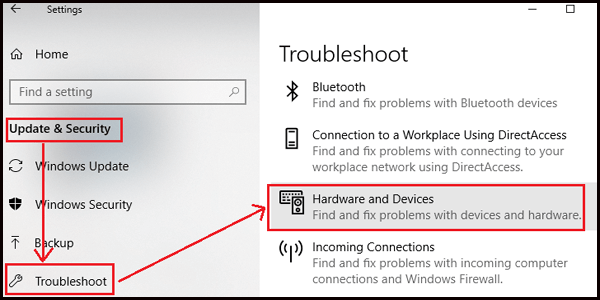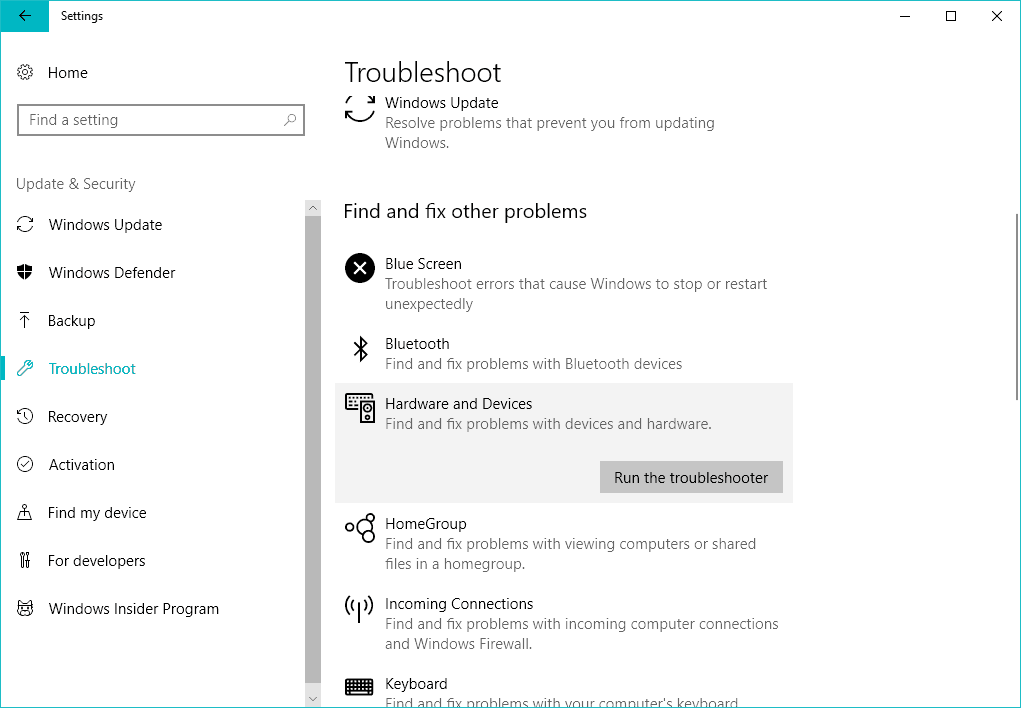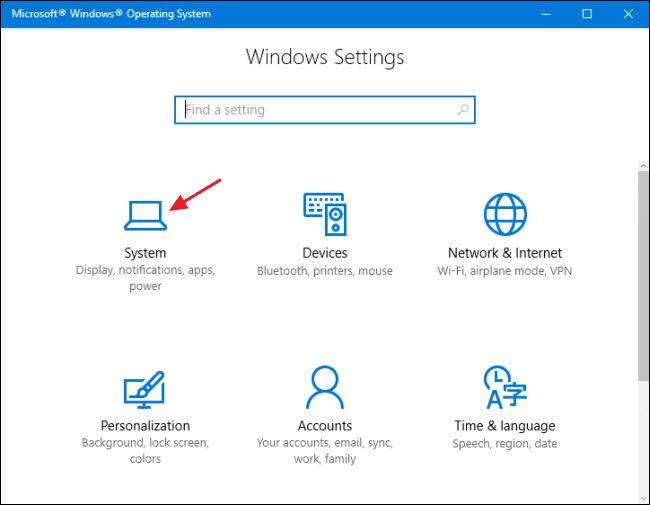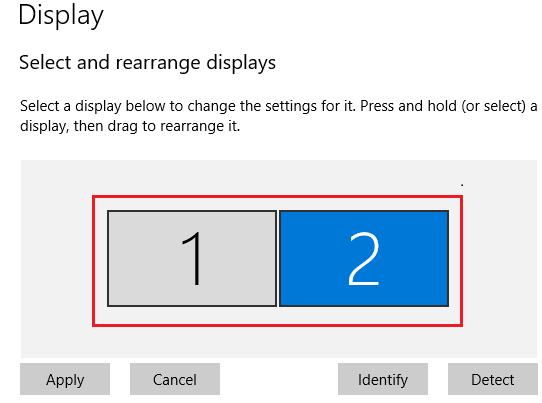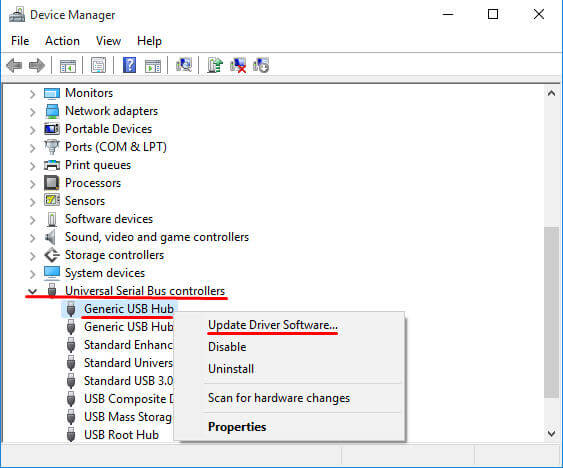If you are looking for software that can help you to connect two or more computer then DisplayLink is the solution.
DisplayLink is a software technology and a semiconductor that is designed to connect more than one computer and displays using Ethernet, USB, and WIFI.
But like other software, DisplayLink is also causing inconvenience to their users as DisplayLink stopped working Windows 10 due to which they are unable to connect their computers.
Windows 10 DisplayLink not working problem appears after installing Windows 10 creators update, anniversary update or DisplayLink drivers are updated.
As this issue has occurred it must be solved. So, to fix this DisplayLink not working Windows 10 issue you need to go through the solutions mentioned in this article.
Here, you will not only get the fixes but also the reason behind DisplayLink not working on Windows 10 and some of its problems encountered by Windows users.
So, let’s get started…
Why Is My DisplayLink Not Working?
Well, there are various possible reasons because of which Windows 10 DisplayLink not working. Below are some of the causes mentioned have a look at them.
- Displaylink driver gets corrupted.
- Windows update mistakenly updated DisplayLink with incompatible driver
- Connected to USB 2.0 port
- Nvidia share is incompatible with DisplayLink
- Universal serial bus controller got broken
Now, that you know why DisplayLink not working and the common reason due to which this issue occurs is DisplayLink driver not working Windows 10.
Before you move directly towards the fixes, get to know what are the problems faced by the users when trying to connect the DisplayLink to their Windows 10 along with their solutions.
List of DisplayLink Problems & Their Solutions
Here is the list of issues that occurs when connecting DisplayLink along with their solutions. Go through the list and see which problem you encounter and apply the solution to fix it.
Problem 1: DisplayLink Not Working
Displaylink not working on Windows 10 can be due to driver or hardware related issues. Below-given are the solution to fix this issue.
Solution: Try to reinstall Displaylink or you can run the Windows troubleshooter.
1: Reinstall DisplayLink
To reinstall DisplayLink first you have to uninstall it. Follow the below-given steps to do so:
- Press Windows + R key
- Type appwiz.cpl and click OK
- Doing this programs and features window will get open
- Search for Displaylink, right-click on it and uninstall
- Restart your system
- Now, visit the DisplayLink official website and download it from there.
After installing the Displaylink, try to connect the monitor and check if the issue DisplayLink stopped working Windows 10 got solved or not.
2: Run Windows Troubleshooter
There is an in-built feature in Windows (Troubleshooter) that might be helpful in solving your issues. Follow the steps given below to run the troubleshooter:
- Press the Windows icon
- Go to settings
- Click on Update & Security
- Select the Troubleshooter option
- Click on Hardware and Devices
- Click on Run the Troubleshooter
- Now, follow the on-screen instructions to complete the troubleshooting process
Remember this process might take some time so, have patience and let the troubleshooter do its work.
Once the process is completed, try to connect the computer and see if the DisplayLink not working on Windows 10 problem got resolved or not.
Problem 2: DisplayLink shows only one monitor
If the Displaylink shows only one monitor connected then you need to extend the option from the display setting.
Solution: Extend Display Settings
In Windows 10 there is an in-built setting through which you can view multiple displays. Follow the steps to extend the settings to fix DisplayLink shows one monitor issue.
- Press the Windows icon
- Go to settings
- Select system
- Click on the Display option
- Choose the monitor that needs to adjust under Select and rearrange displays
- Select the viewing mode to Extend under Multiple Displays
You need to repeat the last two steps to keep the display mode on the primary monitor. Hope after extending the display settings in Windows 10 DisplayLink shows the display in more than one monitor.
Problem 3: DisplayLink Not Working HDMI
There are chances when Windows 10 not detecting HDMI then DisplayLink not working on HDMI. This can be due to driver issue therefore; you need to update the Universal Serial Bus Controller driver to solve this problem.
Solution: Update Universal Serial Bus Controller Driver
To update the USB controller driver, follow the below-given steps:
- Press Windows + R key
- Type devmgmt.msc and click OK to open device manager
- Search universal serial bus controller, right-click on it and select the update option
Doing this will update your USB controller. You can also try uninstalling and re-installing the driver to see if the fix the issue or not.
This will solve the DisplayLink driver not working Windows 10 problem as well.
Apart from this, you can also update the drivers by visiting the manufacturer’s website or you can try Driver Updater to make your work Easy and also solves drivers related issues.
Get Driver Updater to Update the Drivers Automatically
Problem 4: DisplayLink Videos Not Working
DisplayLink videos not working issue might occur if you are using a USB 2.0 connection. USB 2.0 cannot provide sufficient power to the monitor.
Solution: In order to fix this problem, you need to use the 3.0 USB port.
Try connecting your monitor to different ports that are USB 3.0 and check if DisplayLink not working Windows 10 problem got resolved or not.
Problem 5: DisplayLink Shows Black Screen
The Black screen issue in Displaylink can appear because of the Nvidia share (shadow play) feature. As Nvidia allows gamers to stream the game on the internet to maintain track of FPS.
Solution: To fix the black screen issue on DisplayLink due to Nvidia, you can either turn off the shadow play or you can uninstall Nvidia completely.
After uninstalling Nvidia, try to connect the monitor and see if the problem DisplayLink not working Windows 10 still persists or not.
Make Your Windows PC/Laptop Secure & Error-Free
To keep your Windows PC/Laptop secure and error-free you need to scan it to detect the errors. For that, you can try the PC Repair Tool.
This is a highly professionally designed repair tool that will scan your computer just once, detect all the issue & errors such as registry, game, DLL, update, BSOD, upgrade and solves them.
It also repairs the corrupted or damaged system files, increases the performance of your Windows PC and makes it running smoothly for working.
Get PC Repair Tool to Make Your Windows Error-Free
Conclusion
DisplayLink is a great technology to connect more than one monitor but it also shows bugs.
That’s why I have listed down the problems with their solutions to make it easy for you to get the solutions under the issue that you are encountering.
It is expected that you liked this article and it helped you in solving the DisplayLink not working Windows 10 problem and other queries.
Feel free to give thumbs up by visiting our FB page.
Hardeep has always been a Windows lover ever since she got her hands on her first Windows XP PC. She has always been enthusiastic about technological stuff, especially Artificial Intelligence (AI) computing. Before joining PC Error Fix, she worked as a freelancer and worked on numerous technical projects.